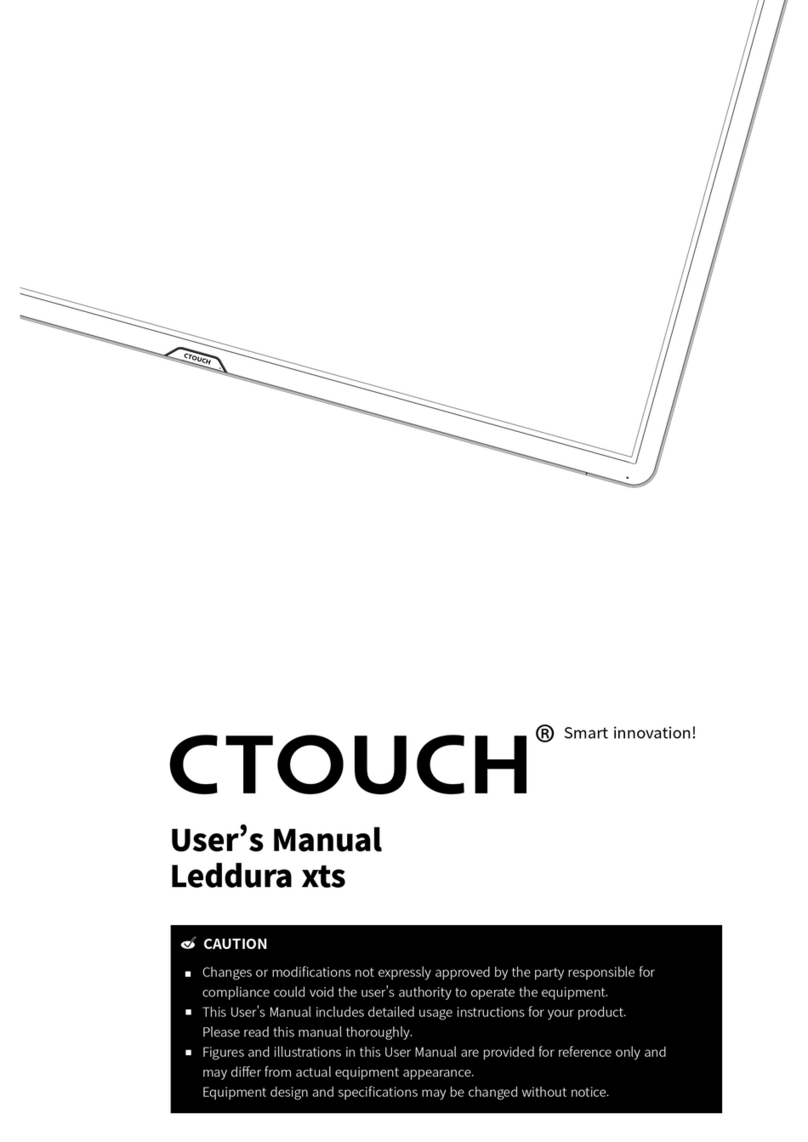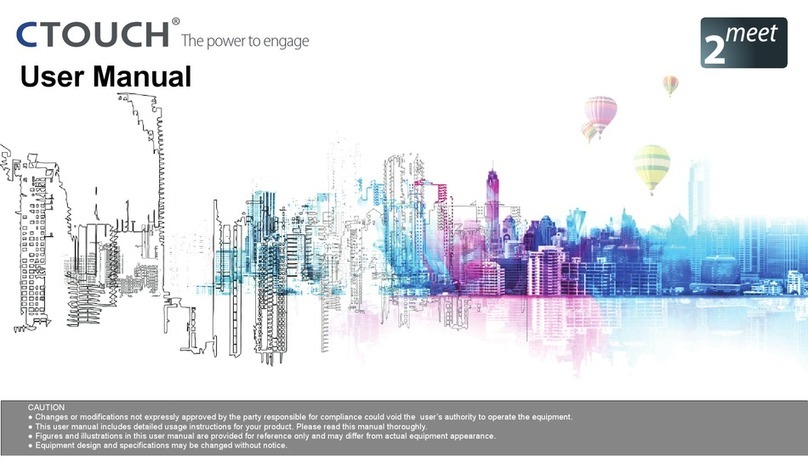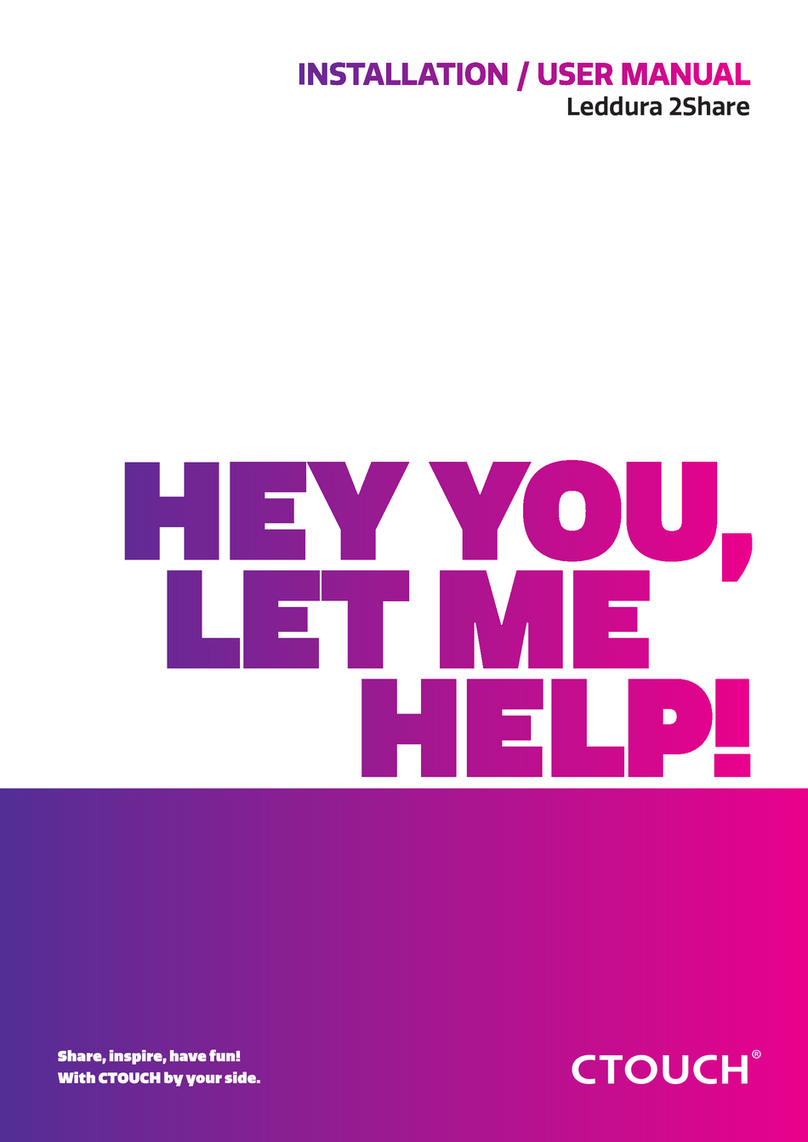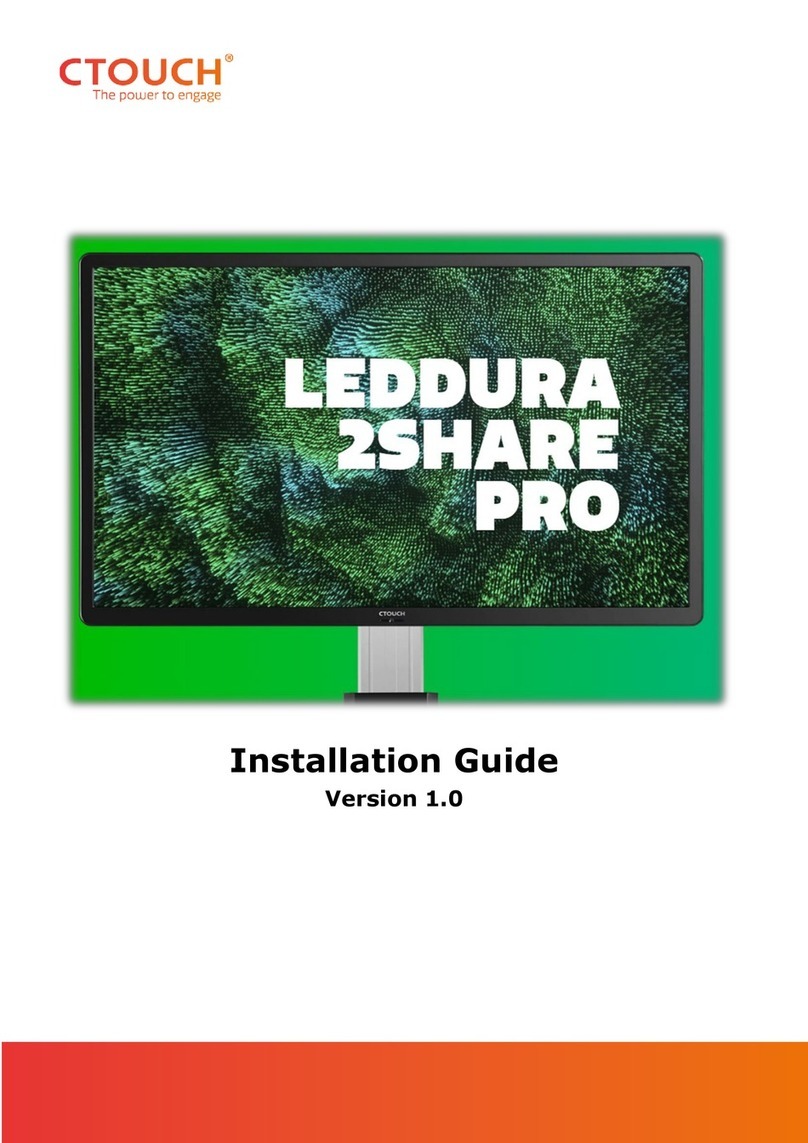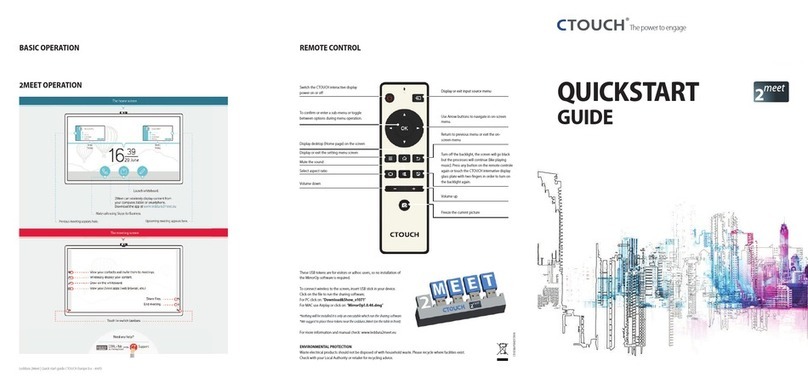Laser Sky | User Manual 1079V180912
The power to engage
IMPORTANT SAFETY PRECAUTIONS
Electricity may cause personal injuries and property damage if handled improperly. The CTOUCH
interactive display has been engineered and manufactured with the highest priority on safety. But
IMPROPER USE CAN RESULT IN POTENTIAL ELECTRIC SHOCK OR FIRE HAZARD. In order to prevent
potential danger, please observe the following instructions when installing, operating and cleaning
the product. To ensure your safety and prolong the service life of your CTOUCH interactive display,
please read the following precautions carefully before using the product.
1.
Read these instructions - All operating instructions must be read and understood before
the product is used.
2. Keep these instructions - These safety and operating instructions must be kept in a safe
place for future reference.
3. Note all warnings - All warnings on the product and in the instruction manual must be
observed closely.
4. Follow all instructions - All operating instructions must be followed.
5. Attachments - Only use attachments/accessories specified by the manufacturer. Do
not use attachments which are not recommended by the manufacturer. Use of improper
attachments can result in accidents.
6. Power source - This product is intended to be supplied with a listed power supply indicated
on the marking label. If you are not sure of the type of power supply at your location, consult
your product dealer or local power company. For added protection for this product during a
lightning storm, or when it is left unattended and unused for a long period of time, unplug it
from the wall outlet and disconnect the cable system.
7. Power cord protection - Protect the power cord from being walked on or pinched
particularly at plugs, wall outlet, and the point where they exit from the device.
CAUTION
RISK OF ELECTRIC SHOCK
DO NOT OPEN THE DISPLAY
NOTE: Where the mains plug or an appliance coupler is used as the disconnected device, the disconnected device
shall remain readily operable.
8. Overloading - Do not overload wall outlets, extension cords, or convenience receptacles on other
equipment as this can result in a risk of fire or electric shock.
9. Entering of objects and liquids - Never insert an object into the product through vents or openings.
High voltages are present in the product and inserting an object can cause electric shock and/or short
circuit internal parts. For the same reason, do not spill water or liquid on the product.
10. Servicing - Refer all servicing to qualified service personnel. Servicing is required when the device has
been damaged in any way, such as the power-supply cord or plug is damaged, liquid has been spilled,
objects have fallen into the device, the device has been exposed to rain or moisture, does not operate
normally or has been dropped.
11. Damage requiring service - If any of the following conditions occurs, unplug the power cord from the
AC outlet and request a qualified service technician to perform repairs.
a. When the power cord or plug is damaged.
b. When liquid is spilled on the product or when objects have fallen into the product.
c. When the product has been exposed to rain or water.
d. When the product does not operate properly as described in the operating instructions.
Do not touch the controls other than those described in the operating instructions. Improper adjustment
of controls not described in the instructions can cause damage, which often requires extensive adjustment
work by a qualified technician.
e. If the product has been dropped or the cabinet has been damaged in any way.
f. When the product displays an abnormal condition or exhibits a distinct change in performance. Any
noticeable abnormality in the product indicates that the product needs servicing.
12. Replacement parts - In case the product needs replacement parts, make sure that the service person
uses replacement parts specified by the manufacturer, or those with the same characteristics and
performance as the original parts. Use of unauthorized parts can result in fire, electric shock and/or other
danger.
13. Safety checks - Upon completion of service or repair work, request the service technician to perform
safety checks to ensure that the product is in proper operating condition.
14. Wall or ceiling mounting - When mounting the device on a wall or ceiling, be sure to install the
product according to the method recommended by the manufacturer. This is a safety issue.
15. Stand - Use only with the trolley stand or wall mount specified by the manufacturer, or sold with the
device. Do not place the product on an unstable trolley stand or wall mount. Placing the product on an
unstable base can cause the product to fall, resulting in possible serious injuries as well as damage to the
device. When mounting the product on a wall, be sure to follow the manufacturer’s instructions. Use only
the mounting hardware recommended by the manufacturer.
Make sure you use all 4 bolts when placing a CTOUCH display on the Wallom2 lifts.
16. Careful move - When a trolley is used, be cautious when moving the trolley/device combination to avoid
injury from the device tipping over. Sudden stops, excessive force and uneven floor surfaces can cause the
product to fall from the trolley.
Careful move and be careful please, point of strength should not in display screen. Never attempt to move
the CTOUCH interactive display unless the AC power cord has been disconnected.
17. Do not use this device near water - for example near a bathtub, washbowl, kitchen sink, laundry tub,
in a wet basement or near a swimming pool. The device should not be exposed to dripping or splashing
liquids and that no objects filled with liquids, such as vases, shall be placed on the device.Do not use
immediately after moving from a low temperature to high temperature environment, as this causes
condensation, which may result in fire, electric shock, or other hazards.
18. Clean only with damp cloth - Unplug the device from the power before cleaning. Do not use liquid
cleaners or aerosol cleaners. Use a soft cloth for cleaning. Please contact your dealer for our cleaning
material or look at support.ctouch.eu for our cleaning recommendations.
19. Ventilation - Do not block any ventilation openings. Install the CTOUCH interactive display in accordance
with the manufacturer instructions. The vents and other openings in the cabinet are designed for
ventilation. Do not cover or block these vents and openings since insufficient ventilation can cause
overheating and/or shorten the life of the product. This product is not designed for built-in installation;
therefore do not place the product in an enclosed space such as a bookcase or rack, unless proper
ventilation is provided or the manufacturer’s instructions are followed.
It should have interspace around the product and the wider it has the heat dissipation is better. Suggest
up>10cm, around>10cm and back >2.5cm.
20. Heat sources - Do not install near any heat sources such as radiators, heat registers, stoves, or other device
(including amplifiers) that produce heat.
21. Panel protection - The display panel used in this product is made of glass. Therefore, it can break when
the product is dropped or impacted upon by other objects. Be careful not to be injured by broken glass
pieces in case the display panel breaks.
Do not use hard or sharp object to take place of special pen when write in the screen.
Wipe the screen from one side to the other carefully till it looks completely clean.
Do not flailing in all directions.
22. Pixel defect - The display panel is a very high technology product, giving you fine detailed pictures.
Occasionally, a few non-active pixels may appear on the screen as a fixed point of blue, green or red. Please
note that this does not affect the performance of your product.
WARNING: For continued safety, device with class I construction shall be connected to a mains socket
outlet with a protective earthing connection.
15.1
This symbol indicates dangerous voltage may pose a risk of electric shock for your
CTOUCH interactivedisplay.ThislabelislocatedonthebackofyourCTOUCH interactive
display.
This symbol indicates that important operating and maintenance instructions are
contained in the literature accompanying your CTOUCH interactive display.