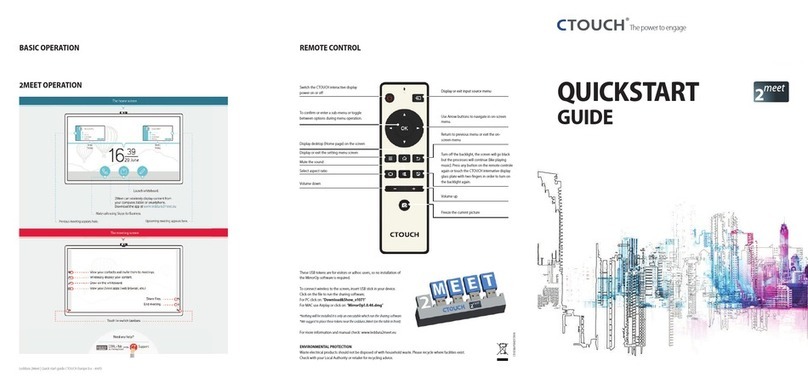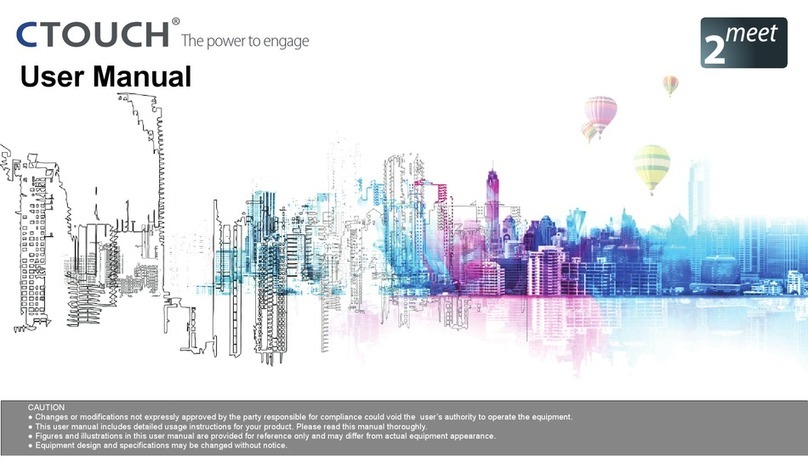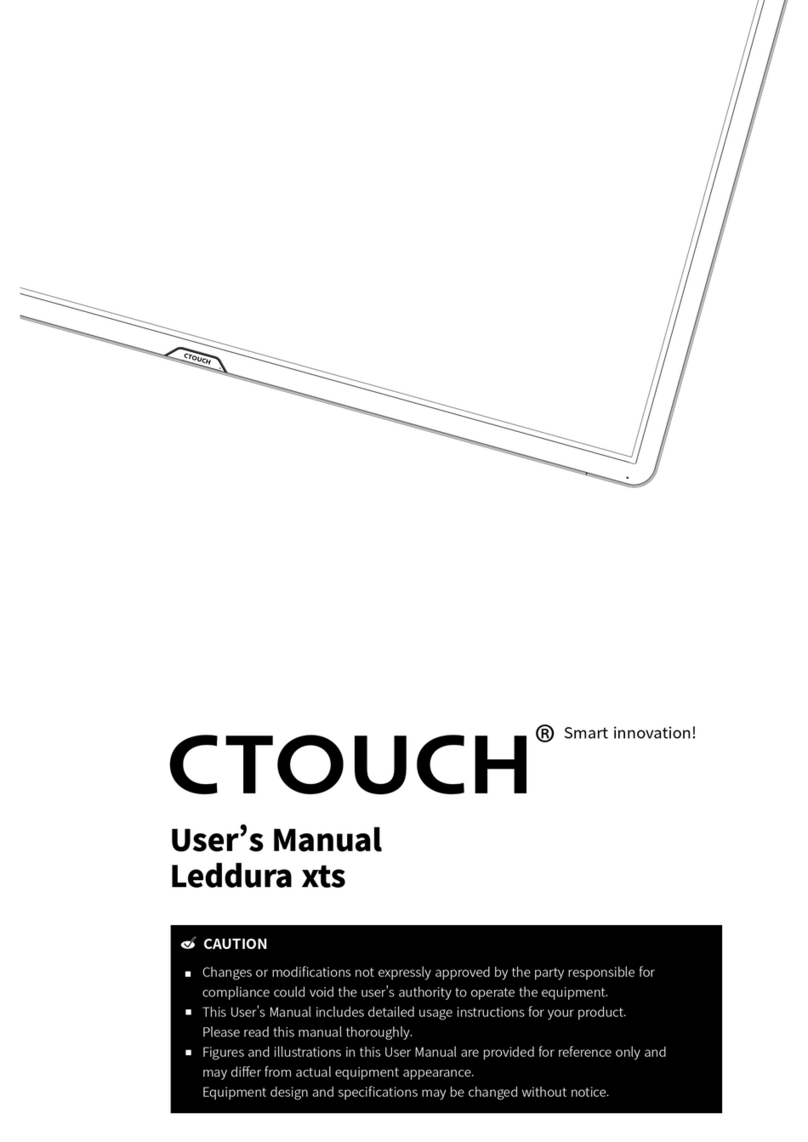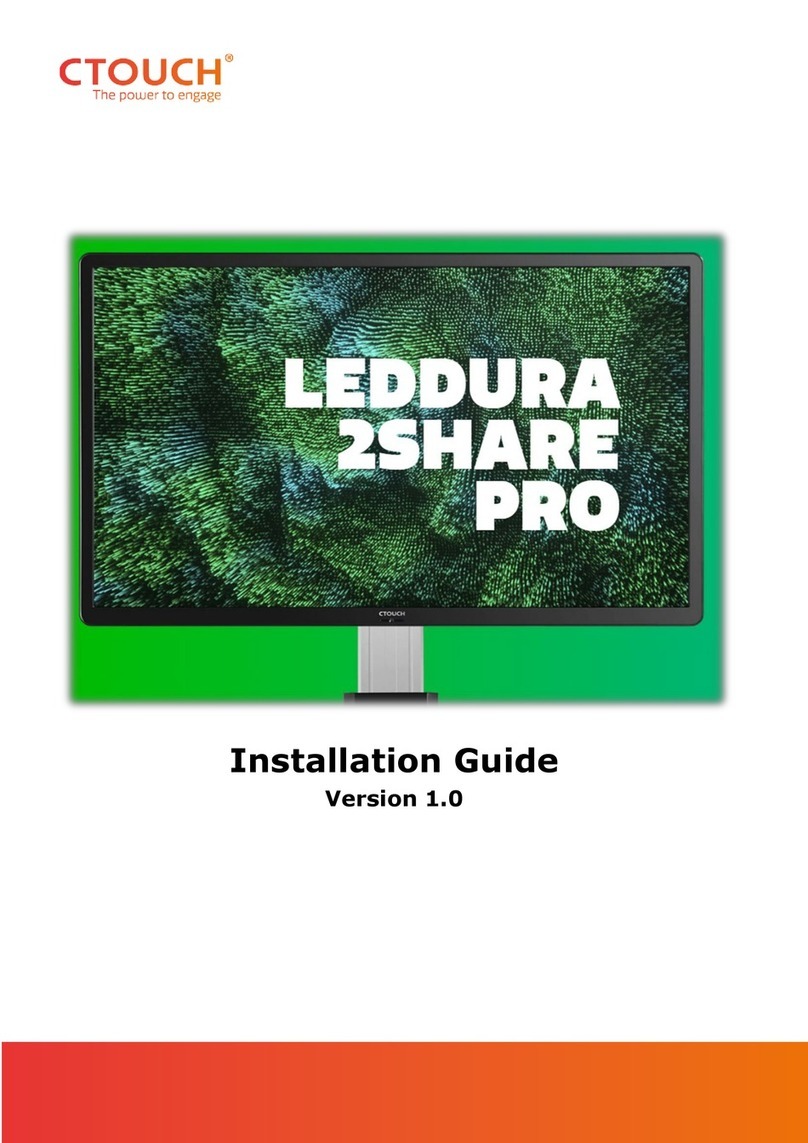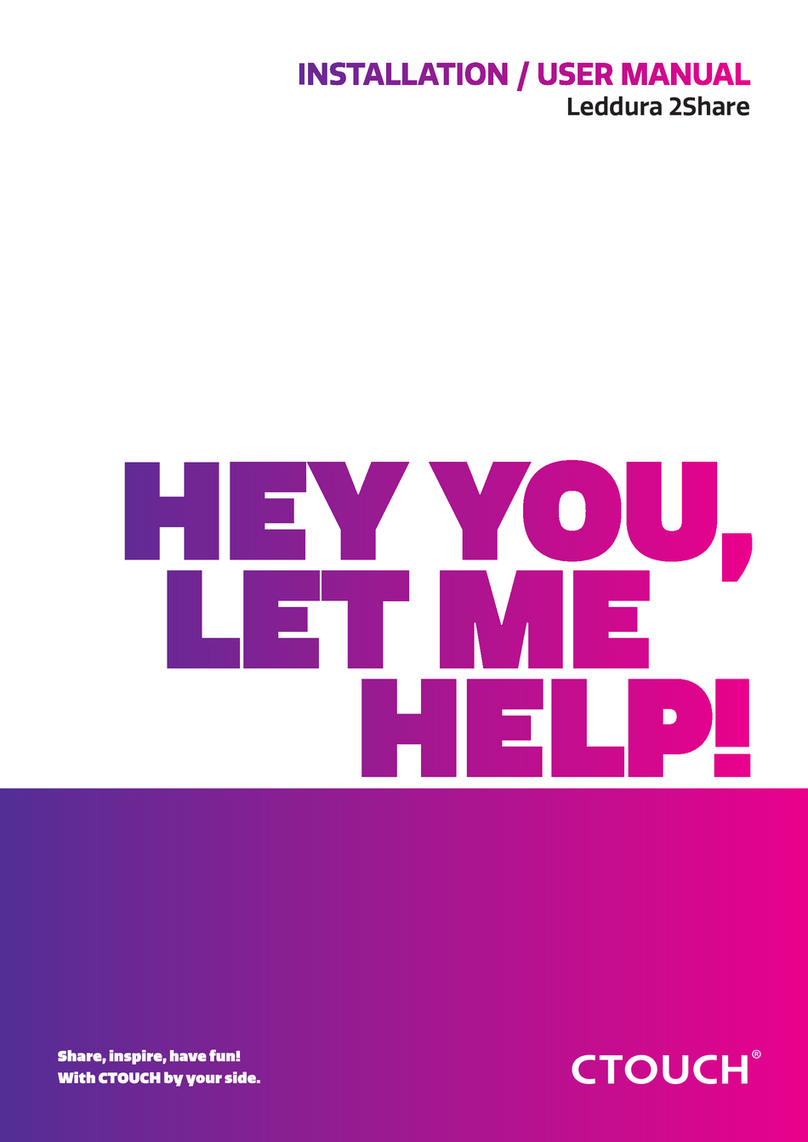CTOUCH Canvas
5
ctouch.eu
d. When the product does not operate properly as described in the operating instructions.
Do not touch the controls other than those described in the operating instructions. Improper adjustment of controls not
described in the instructions can cause damage, which often requires extensive adjustment work by a qualified technician.
e. If the product has been dropped or the cabinet has been damaged in any way.
f. When the product displays an abnormal condition or exhibits a distinct change in performance. Any noticeable abnormality in
the product indicates that the product needs servicing.
12. Replacement parts - In case the product needs replacement parts, make sure that the service person uses replacement
parts specified by the manufacturer, or those with the same characteristics and performance as the original parts. Use of
unauthorized parts can result in fire, electric shock and/or other danger.
13. Safety checks - Upon completion of service or repair work, request the service technician to perform safety checks to ensure
that the product is in proper operating condition.
14. Wall or ceiling mounting - When mounting the device on a wall or ceiling, be sure to install the product according to the method
recommended by the manufacturer. This is a safety issue.
15. Stand - Use only with the trolley stand or wall mount specified by the manufacturer, or sold with the device. Do not place the
product on an unstable trolley stand or wall mount. Placing the product on an unstable base can cause the product to fall,
resulting in possible serious injuries as well as damage to the device. When mounting the product on a wall, be sure to follow the
manufacturer’s instructions. Use only the mounting hardware recommended by the manufacturer.
Make sure you use all 4 bolts when placing a CTOUCH display on the Wallom2 lifts.
16. Careful move - When a trolley is used, be cautious when moving the trolley/device combination to avoid injury from the device
tipping over. Sudden stops, excessive force and uneven floor surfaces can cause the product to fall from the trolley.
Careful move and be careful please, point of strength should not in display screen. Never attempt to move the CTOUCH
interactive display unless the AC power cord has been disconnected.
17. Do not use this device near water - for example near a bathtub, washbowl, kitchen sink, laundry tub, in a wet basement or
near a swimming pool. The device should not be exposed to dripping or splashing liquids and that no objects filled with liquids,
such as vases, shall be placed on the device.Do not use immediately after moving from a low temperature to high temperature
environment, as this causes condensation, which may result in fire, electric shock, or other hazards.
18. Clean only with damp cloth - Unplug the device from the power before cleaning. Do not use liquid cleaners or aerosol cleaners.
Use a soft cloth for cleaning. Please contact your dealer for our cleaning material or look at support.ctouch.eu for our cleaning
recommendations.
19. Ventilation - Do not block any ventilation openings. Install the CTOUCH interactive display in accordance with the manufacturer
instructions. The vents and other openings in the cabinet are designed for ventilation. Do not cover or block these vents and
openings since insufficient ventilation can cause overheating and/or shorten the life of the product. This product is not designed
for built-in installation; therefore do not place the product in an enclosed space such as a bookcase or rack, unless proper
ventilation is provided or the manufacturer’s instructions are followed.
It should have interspace around the product and the wider it has the heat dissipation is better. Suggest up>10cm, around>10cm
and back >2.5cm.
20. Heat sources - Do not install near any heat sources such as radiators, heat registers, stoves, or other device (including amplifiers)
that produce heat.
21. Panel protection - The display panel used in this product is made of glass. Therefore, it can break when
the product is dropped or impacted upon by other objects. Be careful not to be injured by broken glass
pieces in case the display panel breaks.
Do not use hard or sharp object to take place of special pen when write in the screen.
Wipe the screen from one side to the other carefully till it looks completely clean.
Do not flailing in all directions.
22. Pixel defect - The display panel is a very high technology product, giving you fine detailed pictures. Occasionally, a few
non-active pixels may appear on the screen as a fixed point of blue, green or red. Please note that this does not affect the
performance of your product.
23. Placement of the display - Do not use the display in Portrait mode nor horizontally, due to heating household. If done anyway,
the warranty will void.
Warning! For continued safety, device with class I construction shall be connected to a mains socket outlet with a protective
earthing connection.