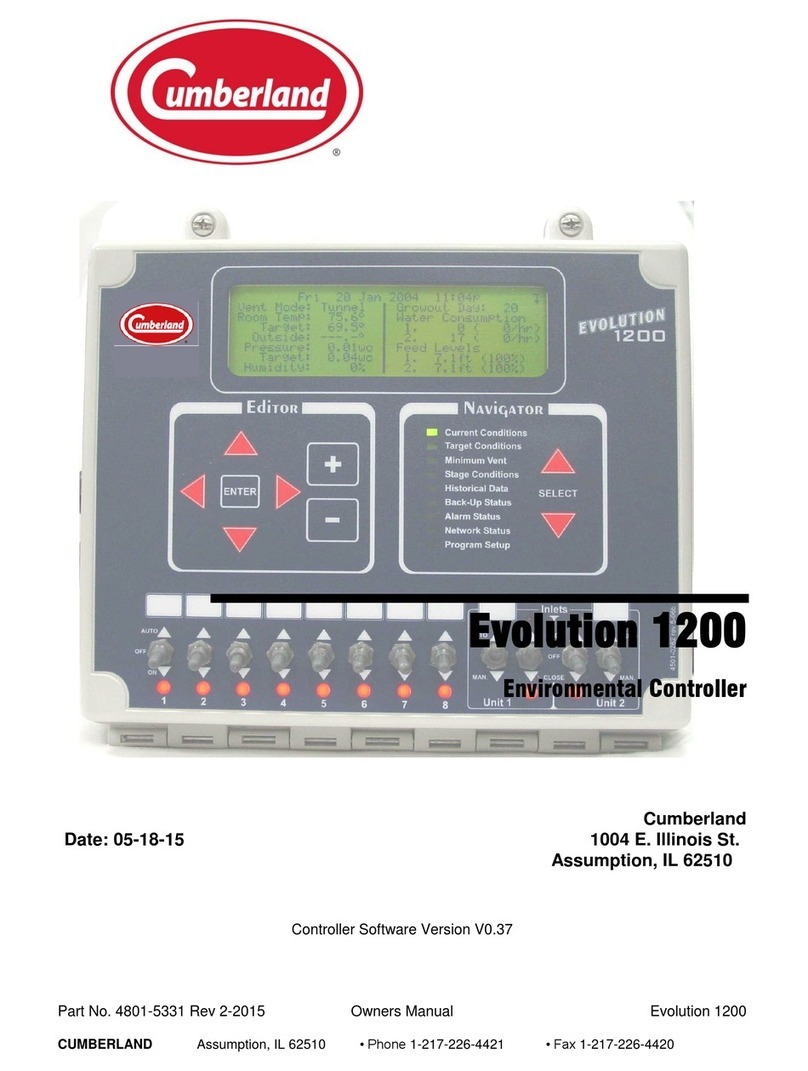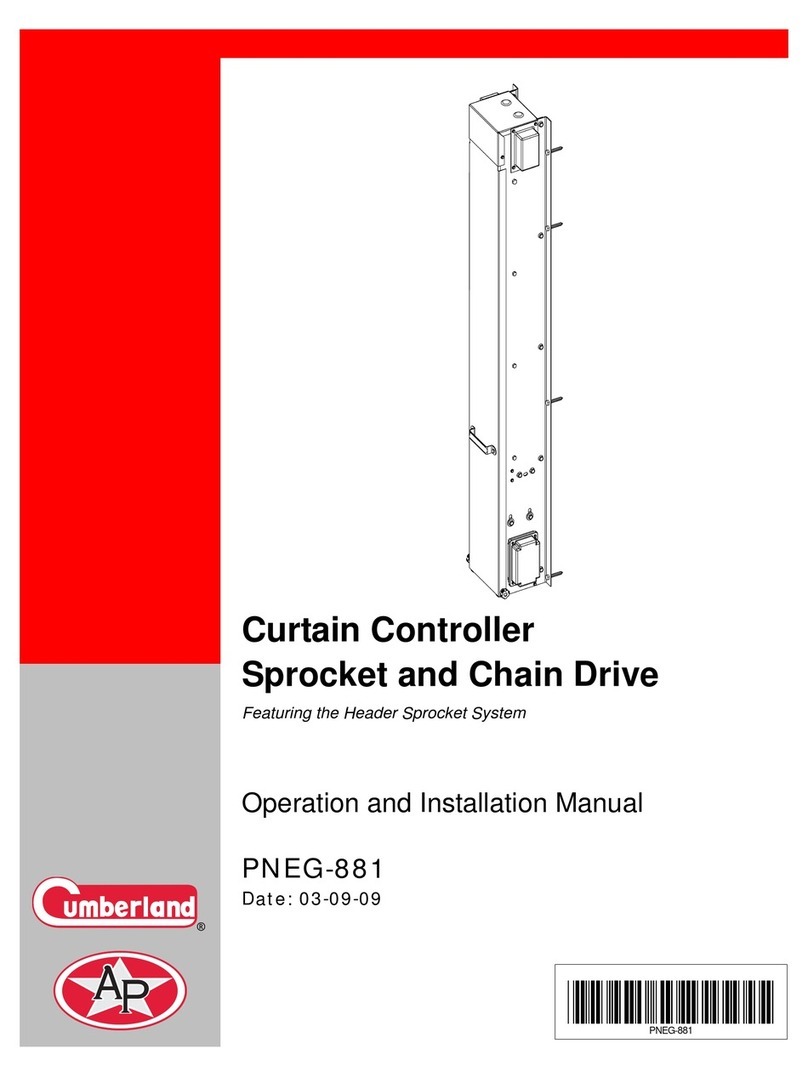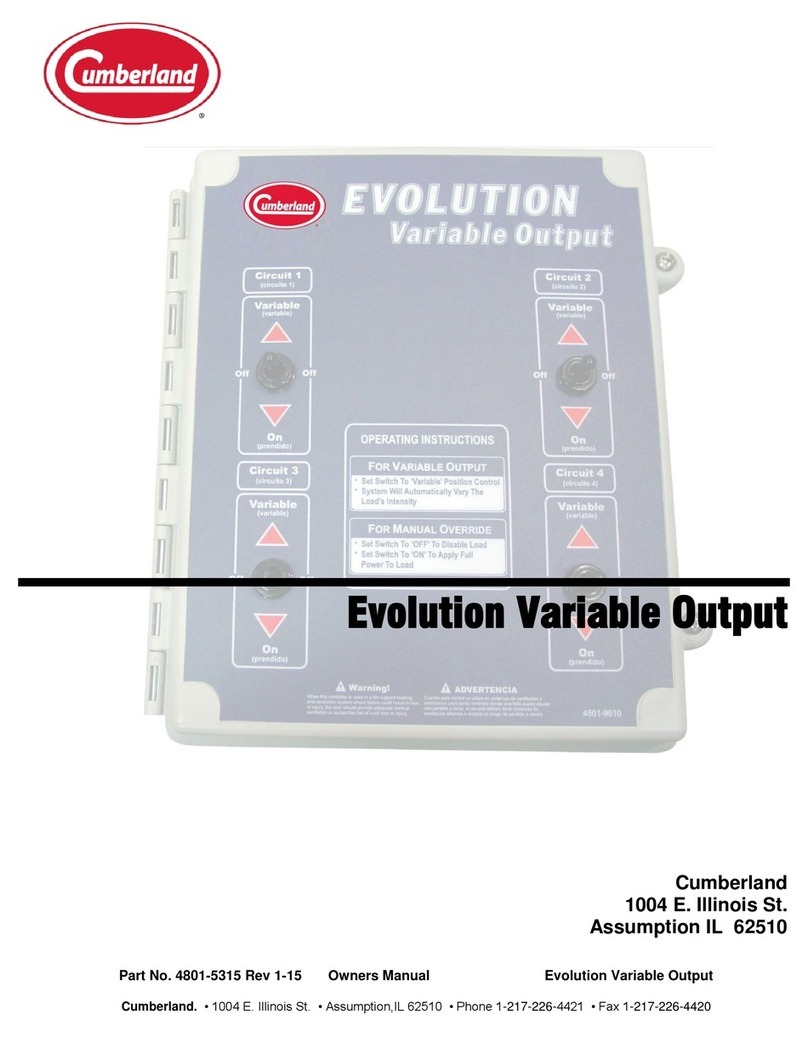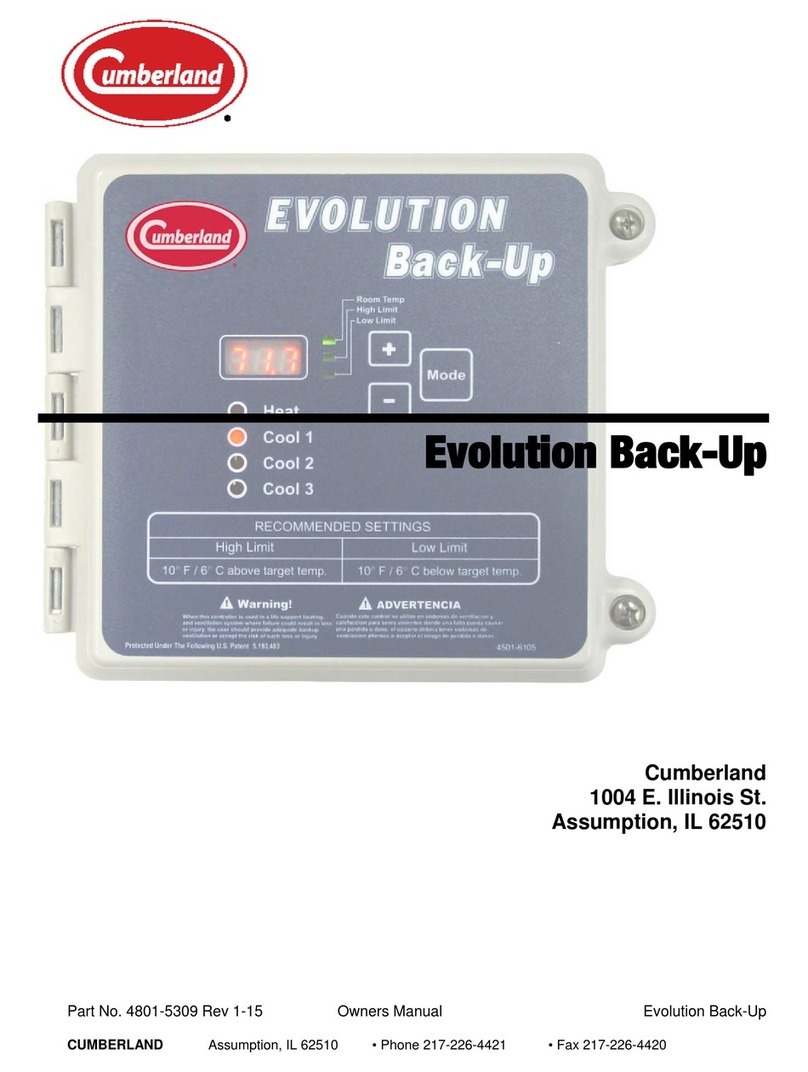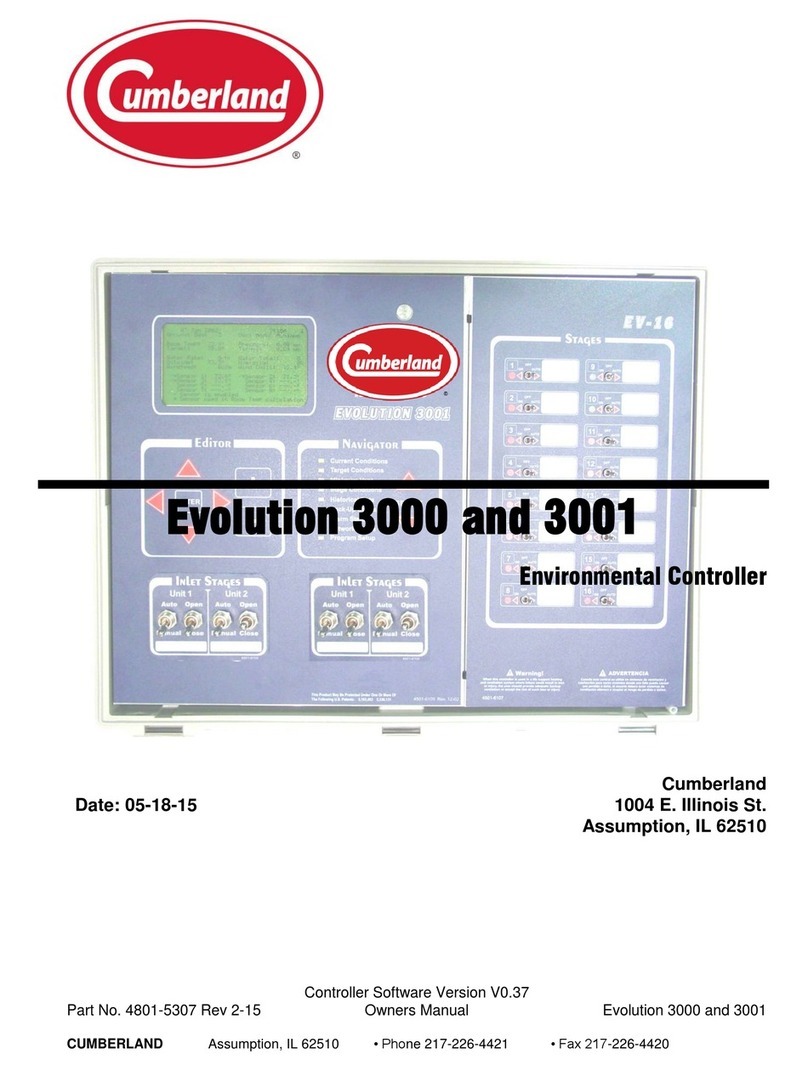Part No. 4801-5338 Rev 2-2015 Evolution 4000 3 of 86
7.9.1 On/Off Stage Details.....................................................................................................................40
7.10 Variable Stage Outputs .........................................................................................................................41
7.11 Stage Properties....................................................................................................................................42
7.11.1 Heat Properties..............................................................................................................................42
7.11.2 Cool Stir Properties.......................................................................................................................42
7.11.3 Cool Negative Properties..............................................................................................................42
7.11.4 Cool Negative Tunnel Properties..................................................................................................43
7.11.5 Cool Tunnel Properties.................................................................................................................43
7.11.6 Cool Evaporative Properties.........................................................................................................44
7.11.7 Natural Ventilation Properties ......................................................................................................44
7.12 Setup Feed Clocks ................................................................................................................................45
7.12.1 Feed Clock Schedules...................................................................................................................45
7.13 Setup Light Clocks................................................................................................................................46
7.13.1 Light Clock Details.......................................................................................................................46
7.14 Seasonal Programs & Security..............................................................................................................46
7.15 Diagnostics ...........................................................................................................................................47
7.16 SD Card Operations..............................................................................................................................49
7.16.1 Save/Load Programs.....................................................................................................................49
7.16.2 Save Programs ..............................................................................................................................50
7.16.3 Load Programs..............................................................................................................................51
7.16.4 Update Controller Software Version.............................................................................................52
8. ALWAYS Back-Up Setting.........................................................................................................................54
9. Wiring Diagrams..........................................................................................................................................55
9.1 Inside the Evolution 4000 Enclosure ....................................................................................................55
9.2 Voltage Selection Internal Wiring for the EV4000 Controller .............................................................56
9.3 Setting Address Switches & LEDs on PCB 191 Stage Board...............................................................57
9.4 Connecting Temperature Sensor to Evolution 4000 .............................................................................58
9.5 Connecting Static Pressure Sensor to Evolution 4000..........................................................................59
9.6 Connecting Humidity Sensor to Evolution 4000...................................................................................60
9.7 Connecting HHnet PC Network to Evolution 4000 ..............................................................................61
9.8 Connecting Alarm Device to Evolution 4000.......................................................................................61
9.9 Connecting Water Meter to Evolution 4000 .........................................................................................62
9.10 Connecting Stage Jumpers of Evolution 4000 ......................................................................................63
9.11 Applying Inlet Stage Labels to the Evolution 4000 Cover Label..........................................................64
9.12 Connecting the PowerTrak to the Evolution 4000................................................................................65
9.13 Connecting the PowerTrak and S-3 Back-Up to the Evolution 4000....................................................66
9.14 Connecting the PowerTrak Power Auxiliary Switches to Evolution 4000............................................67
9.15 Connecting PowerTrak Natural Auxiliary Switches NV#1 & NV#2 to Evolution 4000 ......................68
9.16 Connecting PowerTrak Natural Auxiliary Switches NV#3 & NV#4 to Evolution 4000 ......................69
9.17 Evolution 4000 Power Connection .......................................................................................................70
9.18 Connecting Local Network & Backup to the Evolution 4000...............................................................71
10. Temperature vs. Sensor Resistance Table....................................................................................................72
11. Label Quick-Reference Information ............................................................................................................73
12. Parts List......................................................................................................................................................74
Poultry House Layout and Specification..............................................................................................................80
1. House Specification.....................................................................................................................................80
2. Stage Programming......................................................................................................................................81
3. Temperature Curve......................................................................................................................................82
4. Static Pressure Settings................................................................................................................................82
5. Minimum Vent.............................................................................................................................................82
6. Tunnel Settings............................................................................................................................................82
7. Lighting Program.........................................................................................................................................83
8. Feed Program...............................................................................................................................................83
9. Back-up Specifications ................................................................................................................................84
10. Alarm Specifications....................................................................................................................................84
11. Notes............................................................................................................................................................85