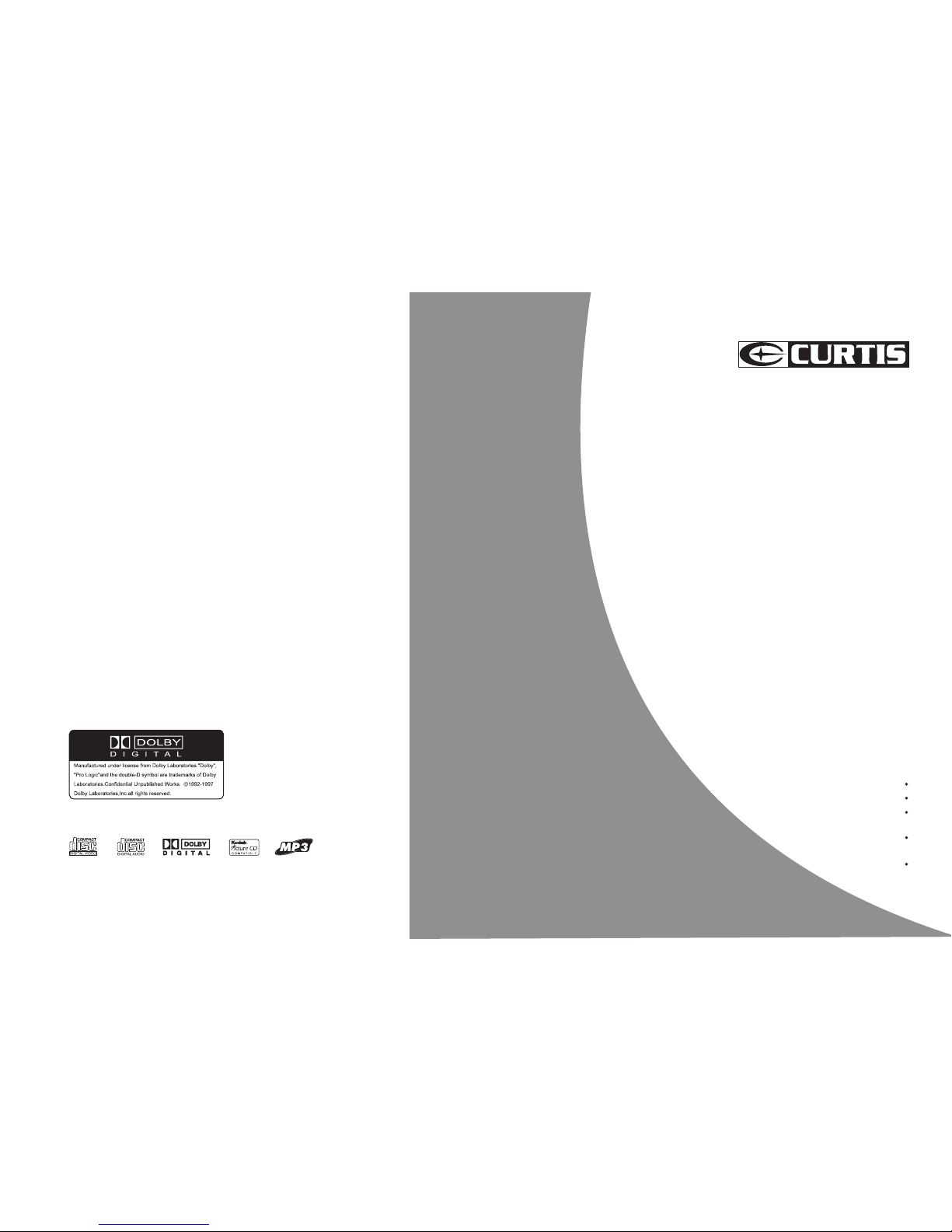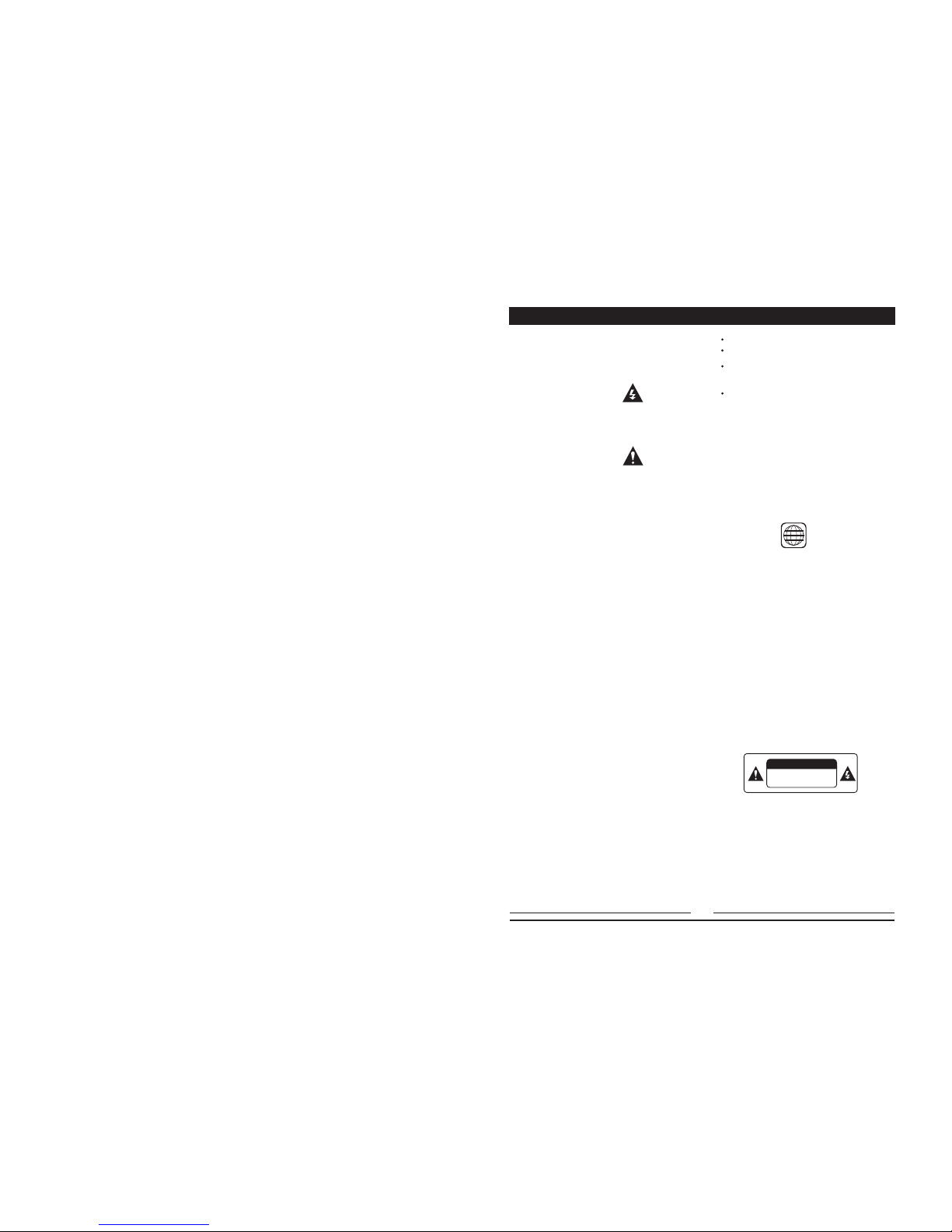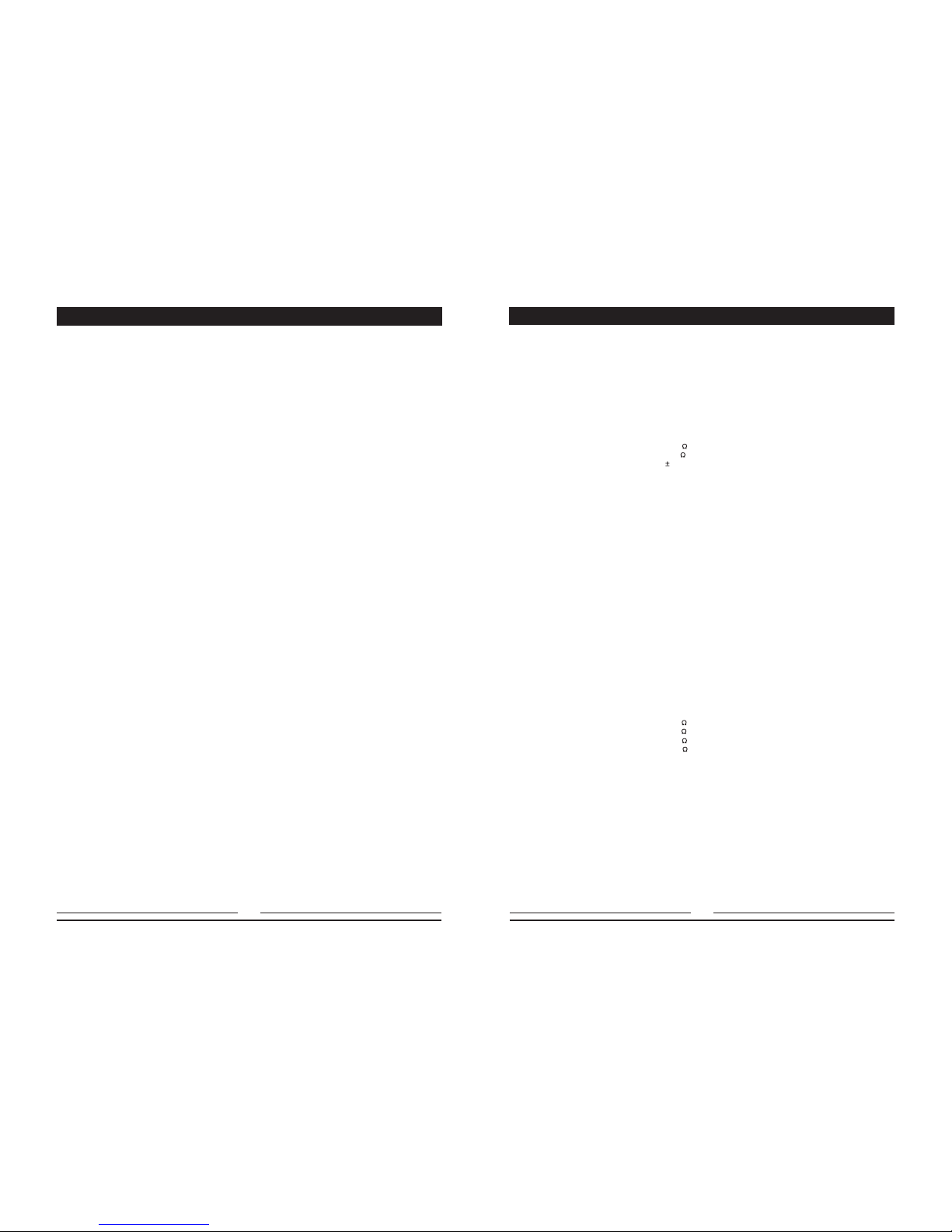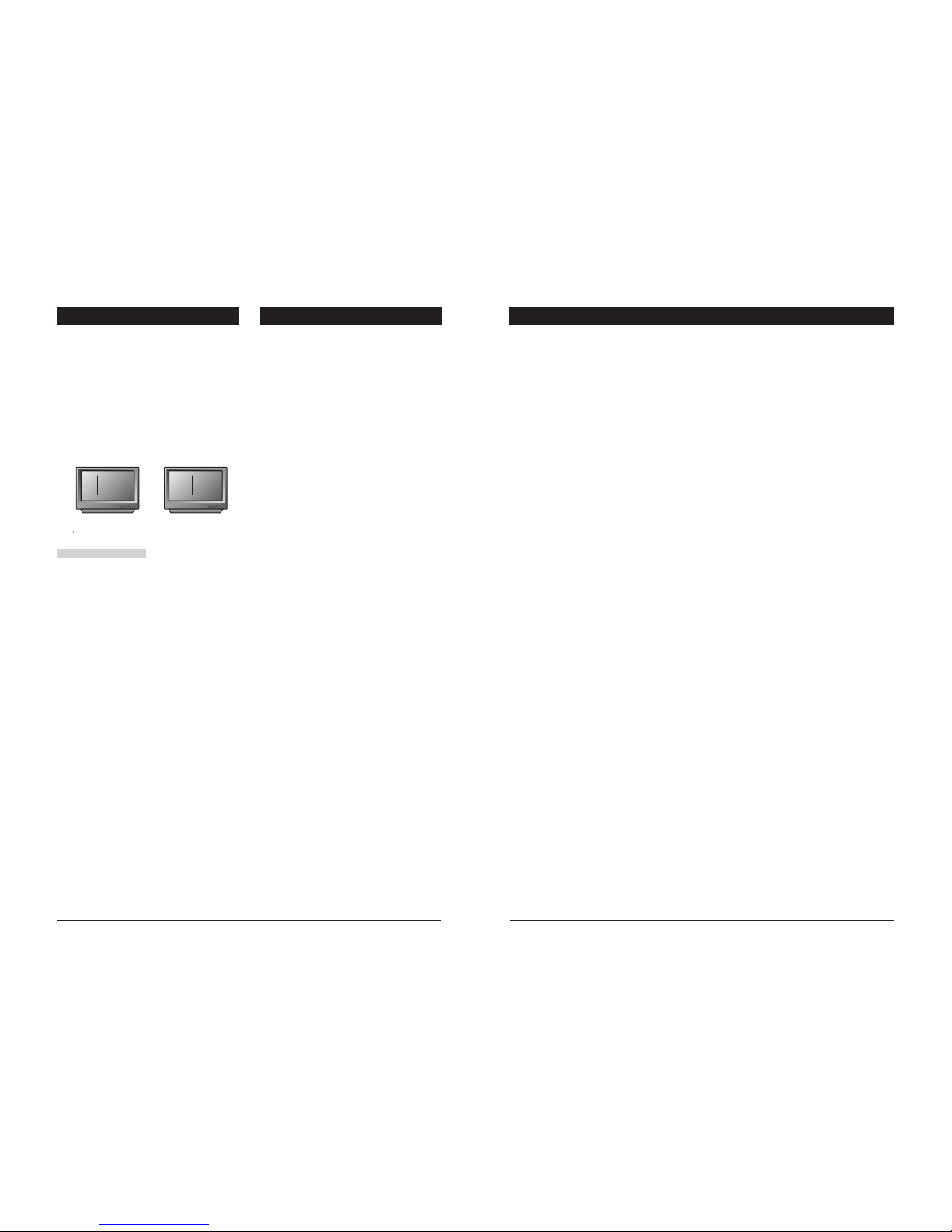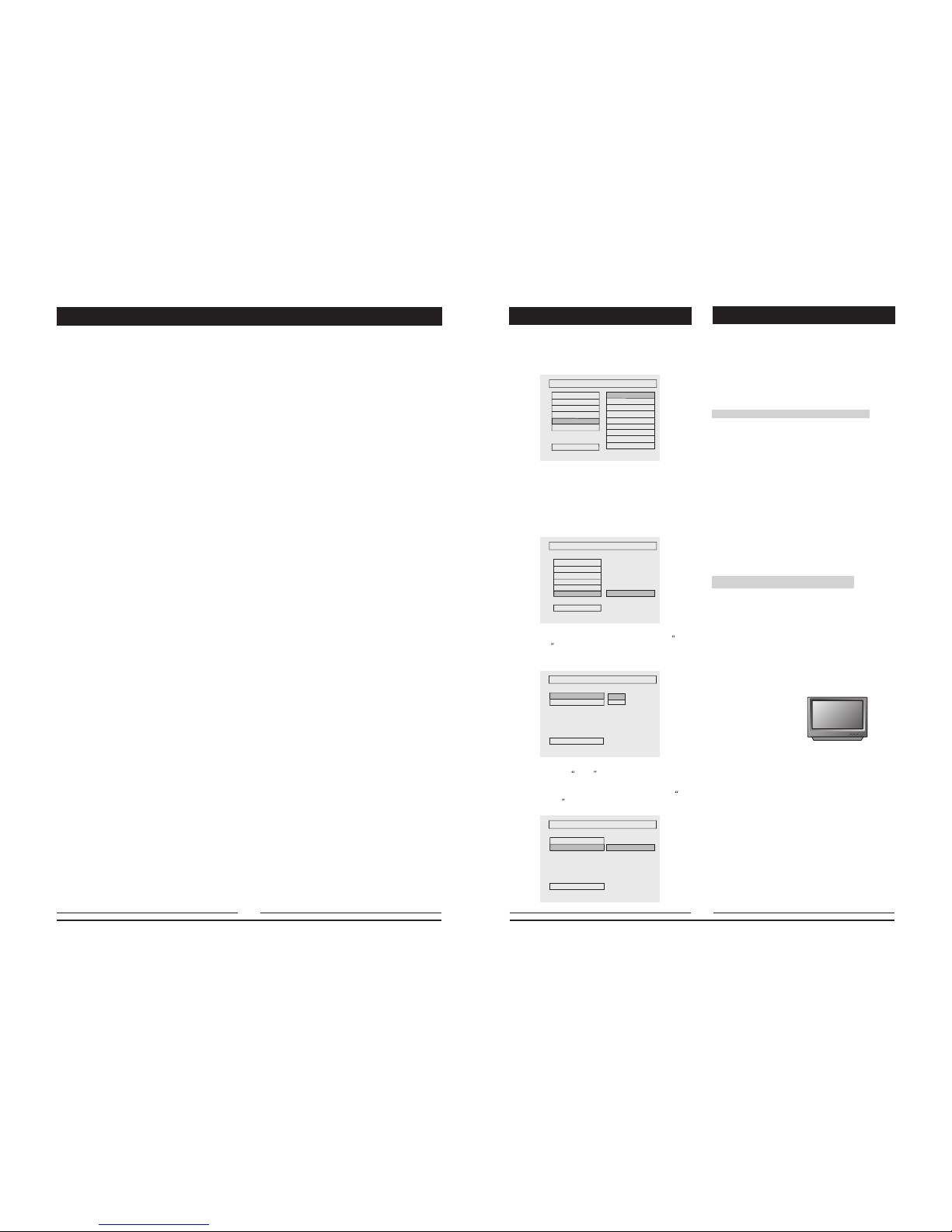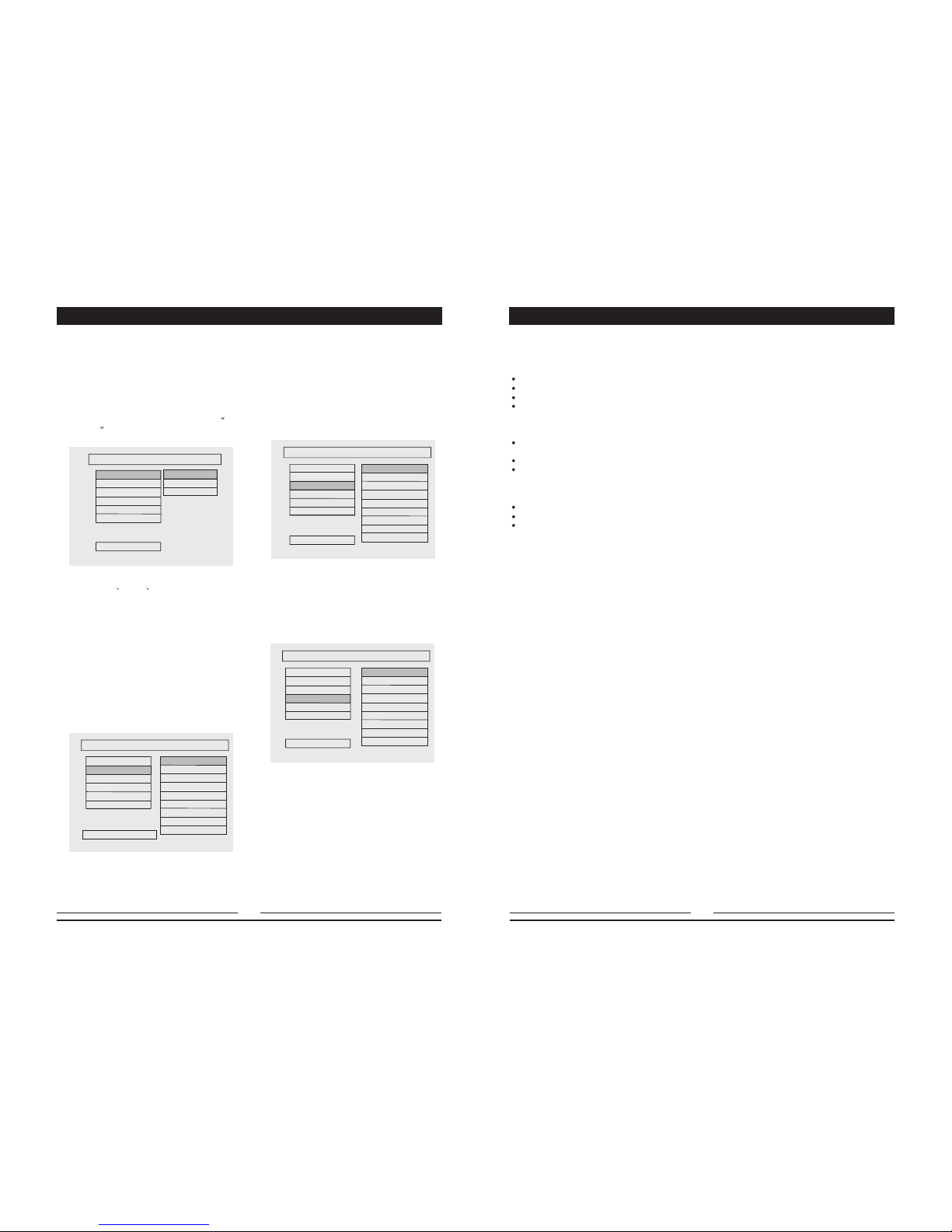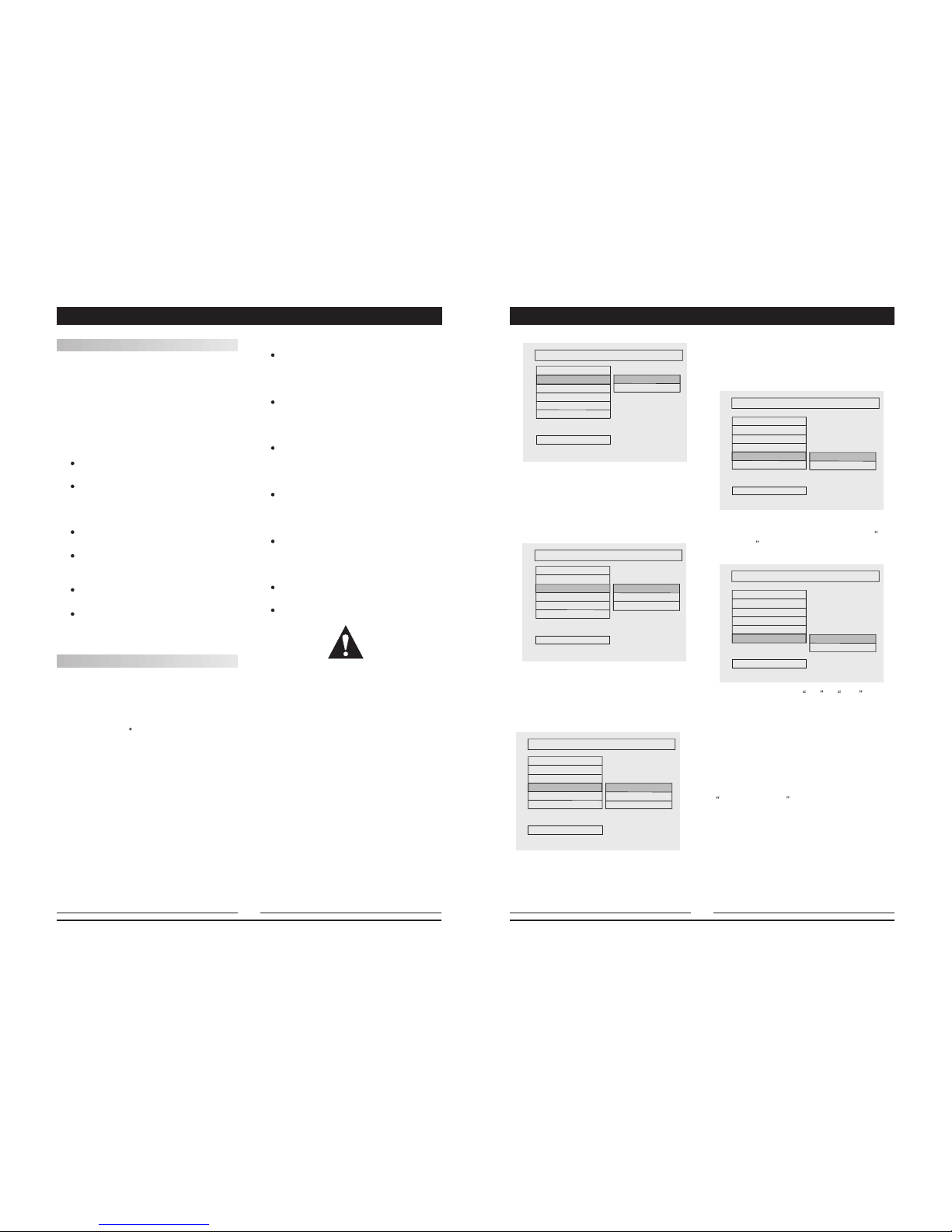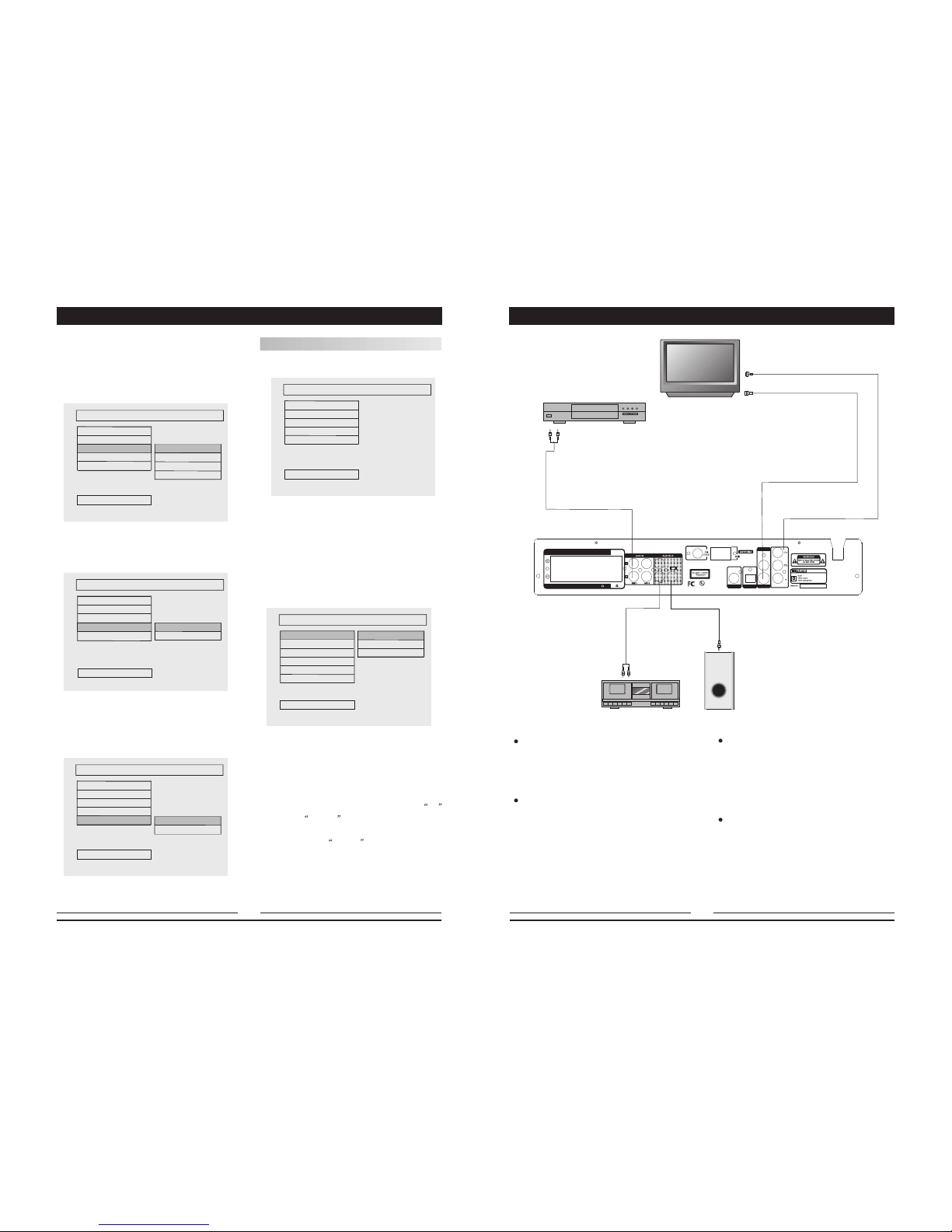CAUTION: Is it important that you read and
follow all of the instructions in this booklet and
any marked on the unit itself. Retain this
booklet for future reference.
Accessories--- Never place this product on an
unstable platform, stand, cart, wall mount, shelf,
or table. The product may fall, causing serious
personal injury to persons and pets, as well as
seriously damaging the product. Use only with
a stable platform, stand, cart, wall mount, shelf,
or table that has been recommended by CURTIS
Technology or sold with the product . Any mounting
of the product should follow the manufacturer's
instructions, and use a mounting accessory recom-
mended by the manufacturer. This unit while positio-
ned on some type of cart must be moved with care.
Quick stops, excessive force, and uneven surfaces
may cause the product and cart combination to
overturn.
Attachments---Use only attachments recommended
by CURTIS Technology, as they may cause hazards.
Cleaning---Always unplug this unit from the wall
electrical outlet before cleaning. Do not use liquid or
aerosol cleaners; use a damp cloth for cleaning.
Grounding or Polarization - This product is equipp-
ed with either a polarized AC plug ( a plug having
one blade wider than the other) or with a three-wire
grounding-type plug. These plugs fit into the power
outlet only one way. This is a safety feature. If you
are unable to insert the plug fully into the outlet, try
reversing the plug.If the plug should still fail to fit,
contact an electrician. Do not defeat the safety pur-
pose of the polarized plug in any way or manner.
Lightning--- For added product protection during
a lightning storm or when it is left unattended and
unused for long periods of time, unplug it from the
wall outlet and/or disconnect the antenna or cable
system. This will prevent damage to the product
due to lightning and power-line surges.
Object and Liquid Entry---Never push objects
of any kind into this product through openings
as they may touch dangerous voltage points or
short-out parts that could result in a fire or
electric shock. Never spill liquid of any kind on
or into the product.
Outdoor Antenna Grounding---If an outside
antenna or cable system is connected to the
product, be sure the antenna or cable system
is grounded so as to provide protection against
voltage surges and built-up static charges.
Article 810 of the National Electrical Code, ANSI
/NFPA 70, provides information with regard to
proper grounding of the mast and supporting
structure, grounding of the lead-in wire to an
antenna discharge unit, size or grounding con-
ductors, location of antenna-discharge unit,
connection to grounding electrodes, and require-
ments for the grounding electrode.
Overloading--- Do not overload wall outlets,
extension cords, or integral convenience receptacles,
as this may result in a fire or electric shock.
CAUTION: Is it important that you read and
follow all of the instructions in this booklet and
any marked on the unit itself. Retain this
booklet for future reference.
antenna or cable
system. This will prevent damage to the product
due to lightning and power-line surges.
Object and Liquid Entry---Never push objects
of any kind into this product through openings
as they may touch dangerous voltage points or
short-out parts that could result in a fire or
electric shock. Never spill liquid of any kind on
or into the product.
Outdoor Antenna Grounding---If an outside
antenna or cable system is connected to the
product, be sure the antenna or cable system
is grounded so as to provide protection against
voltage surges and built-up static charges.
Article 810 of the National Electrical Code, ANSI
/NFPA 70, provides information with regard to
proper grounding of the mast and supporting
structure, grounding of the lead-in wire to an
antenna discharge unit, size or grounding con-
ductors, location of antenna-discharge unit,
connection to grounding electrodes, and require-
ments for the grounding electrode.
Accessories--- Never place this product on an
unstable platform, stand, cart, wall mount, shelf,
or table. The product may fall, causing serious
personal injury to persons and pets, as well as
seriously damaging the product. Use only with
a stable platform, stand, cart, wall mount, shelf,
or table that has been recommended by CURTIS
Technology or sold with the product . Any mounting
of the product should follow the manufacturer's
instructions, and use a mounting accessory recom-
mended by the manufacturer. This unit while positio-
ned on some type of cart must be moved with care.
Quick stops, excessive force, and uneven surfaces
may cause the product and cart combination to
overturn.
by CURTIS Technology, as they may cause hazards.
Cleaning---Always unplug this unit from the wall
electrical outlet before cleaning. Do not use liquid or
aerosol cleaners; use a damp cloth for cleaning.
Grounding or Polarization - This product is equipp-
ed with either a polarized AC plug ( a plug having
one blade wider than the other) or with a three-wire
grounding-type plug. These plugs fit into the power
outlet only one way. This is a safety feature. If you
are unable to insertthe plug fully into the outlet, try
reversing the plug.If the plug should still fail to fit,
contact an electrician. Do not defeat the safety pur-
pose of the polarized plug in any way or manner.
Lightning--- For added product protection during
a lightning storm or when it is left unattended and
unused for long periods of time, unplug it from the
wall outlet and/or disconnect the
Attachments---Use only attachments recommended
Overloading--- Do not overload wall outlets,
extension cords, or integral convenience receptacles,
as this may result in a fire or electric shock.
Power- Cord Protection - Power- supply cords
should be routed so that they are not likely to be
walked on orpinched by itemsplaced upon oragainst
them, paying particular attention to cords at plugs,
convenience receptacles, and the point wherethey
exit from theproduct.
Power Lines---An outside antennasystem should
not be locatedin the vicinity of overhead power lines
or other electriclight or power circuits, or where it can
fall into suchpower lines or circuits. When installing
an outside antennasystem, extreme care should be
taken to keep from touching such power lines or
circuits as contactwith them might be fatal.
Power- Cord Protection - Power- supply cords
should be routed so that they are not likely to be
walked on orpinched by items placed upon or against
them, paying particular attention to cords at plugs,
convenience receptacles, and the point wherethey
exit from theproduct.
Power Lines---An outside antennasystem should
not be locatedin the vicinity of overhead power lines
or other electriclight or power circuits, or where it can
fall into suchpower lines or circuits. When installing
an outside antennasystem, extreme care should be
taken to keep from touching such power lines or
circuits as contactwith them might be fatal.
IMPORTANT--SAFETY INFORMATION
Power Sources--- This product should be oper-
ated only from the type of power source indicated
on the markinglabel. If youare not sure of the type
of power supplyto your home, consult your product
dealer or local power company. For products
intended to operate from battery power or other
sources, refer to the operating instructions. This
DVD player operateson 120V AC/60Hz. Do not turn
off unit immediately after turning on; wait at least 10
seconds.
Replacement Parts--- If replacement parts are
required, be sure the service technician has used
replacement parts specified by CURTIS Technology
or have the same characteristics as the original
part. Unauthorized substitutionsmay result in fire,
electric shock, orother hazards.
Safety Check---Upon completionof any service
or repairs tothis product, ask the service technician
to perform safety checks to determinethat the
product is inproper operating condition.
Servicing--- Do not attempt to service this
product yourself as opening or removing covers
may expose you to dangerous voltage or other
hazards. Refer all servicing to qualified service
personnel.
TV System--- This unit is compatible with
television sets featuring either the NTSC or PAL
color system.
Ventilation--- Slots and openings in the cabinet
are provided forventilation and to ensure reliable
operation and protection from overheating. These
openings should neverbe blocked by placing the
product on a bed, sofa, rug, or other similar
surface. This product should not be placed
in a built-in installation such as a bookcase or
rack unless proper ventilation is provided.
Never place this product near a heat source,
such as heat registers, stoves, radiators, or
any other product that produces heat.
Water and Moisture--- Do not use this
product near sources of water and moisture,
such as bath tub, wash bowl, kitchen sink, or
wash machine; in a wet, damp basement; or
near a swimming pool or similar locations. If
moisture condensation occurs, remove any
disc, connect the unit's power cord to a wall
outlet, turn the unit on, and leave it on for two
to three hours. By then, the unit will have
warmed up and evaporated any moisture.
Power Sources--- This product should be oper-
ated only from the type of power source indicated
on the markinglabel. If youare not sure of the type
of power supplyto your home, consult your product
dealer or local power company. For products
intended to operate from battery power or other
sources, refer to the operating instructions. This
DVD player operateson 120V AC/60Hz. Do not turn
off unit immediately after turning on; wait at least 10
seconds.
Replacement Parts--- If replacement parts are
required, be sure the service technician has used
replacement parts specified by CURTIS Technology
or have the same characteristics as the original
part. Unauthorized substitutionsmay result in fire,
electric shock, orother hazards.
Safety Check---Upon completionof any service
or repairs tothis product, ask the service technician
to perform safety checks to determinethat the
product is inproper operating condition.
Servicing--- Do not attempt to service this
product yourself as opening or removing covers
may expose you to dangerous voltage or other
hazards. Refer all servicing to qualified service
personnel.
TV System--- This unit is compatible with
television sets featuring either the NTSC or PAL
color system.
Ventilation--- Slots and openings in the cabinet
are provided forventilation and to ensure reliable
operation and protection from overheating. These
openings should neverbe blocked by placing the
product on a bed, sofa, rug, or other similar
surface. This product should not be placed
in a built-in installation such as a bookcase or
rack unless proper ventilation is provided.
Never place this product near a heat source,
such as heat registers, stoves, radiators, or
any other product that produces heat.
Water and Moisture--- Do not use this
product near sources of water and moisture,
such as bath tub, wash bowl, kitchen sink, or
wash machine; in a wet, damp basement; or
near a swimming pool or similar locations. If
moisture condensation occurs, remove any
disc, connect the unit's power cord to a wall
outlet, turn the unit on, and leave it on for two
to three hours. By then, the unit will have
warmed up and evaporated any moisture.
DVD Player
TV System NTSC/PAL
Compatible Discs DVD, CD, MP3,
CD-R, CD-RW
Resolution Ratio Greater Than 500 lines
Video S/N Ratio 65dB
Frequency Response fs (96KHz/24bit)
4Hz - 44KHz:+/-2dB
Audio S/N Ratio 95dB
Degree of Distortion <0.01%
D/A Converter 192KHz/24bit
Video Out 1Vp-p
S-Video Out Y: 1Vp-p(75 )
C: 0.3Vp-p(75 );
Audio Out 2.0V 0.2V
5.1 Channel,
Digital Audio Output Optical Coaxial
Connections CVBS
S-Video, YUV
Output
FM Tuner
Tuning Range 87.5-108MHz
S/N Ratio >46dB
Monophonic >46dB
Stereo >50dB (DIN)
Selectance 50dB
THD
Monophonic 2%
Stereo 3%
Frequency Response 30Hz-10kHz +/- 1dB
Stereo Resolution 35dB (1kHz)
30dB (100Hz-10kHz)
AM Tuner
Tuning Range 522-1620kHz
S/N Ratio 35dB
THD 3%
Amplifier
Distortion Limited Output Power:
Main Speakers 20W+20W (4 )
Surround Speakers 20W+20W (4 )
Center Speaker 20W (4 )
Subwoofer 40W (8 )
DVD DVA-150A TECHNICAL SPECIFICATIONS
Frequency Response:
Main Speakers 200Hz-20kHz +/- 3dB
Surround Speakers 200Hz-20kHz +/- 3dB
Center Speaker 200Hz-20kHz +/- 3dB
Subwoofer 20Hz-200Hz +/- 3dB
S/N Ratio > 76dB
Input Sensitivity 350mv, 47k
Channel Resolution > 30dB (Normal)
Remote Control
Transmitter Infrared Ray
Signal Range Approximately 15'
Power Source 2 AAA Batteries
General
Power Supply AC 120/60Hz
Consumed Power 150W
Because its products are subject to continuous
improvement, CURTIS Technology reserves the
right to modify product design and/or specifica-
tions without notice and without incurring any
obligations.
This product incorporates copyright protect-
ion technology that is protected by method
claims of certain U.S. Patents and other intell-
ectual property rights owned by Macrovision
Corporation and other right owners. Use of this
copyright protection technology must be autho-
rized by Macrovision Corporation, and is intend-
ed for home and other limited viewing uses only
unless otherwise authorized by Macrovision
Corporation. Reverse engineering or disassem-
bly is prohibited.
""
227