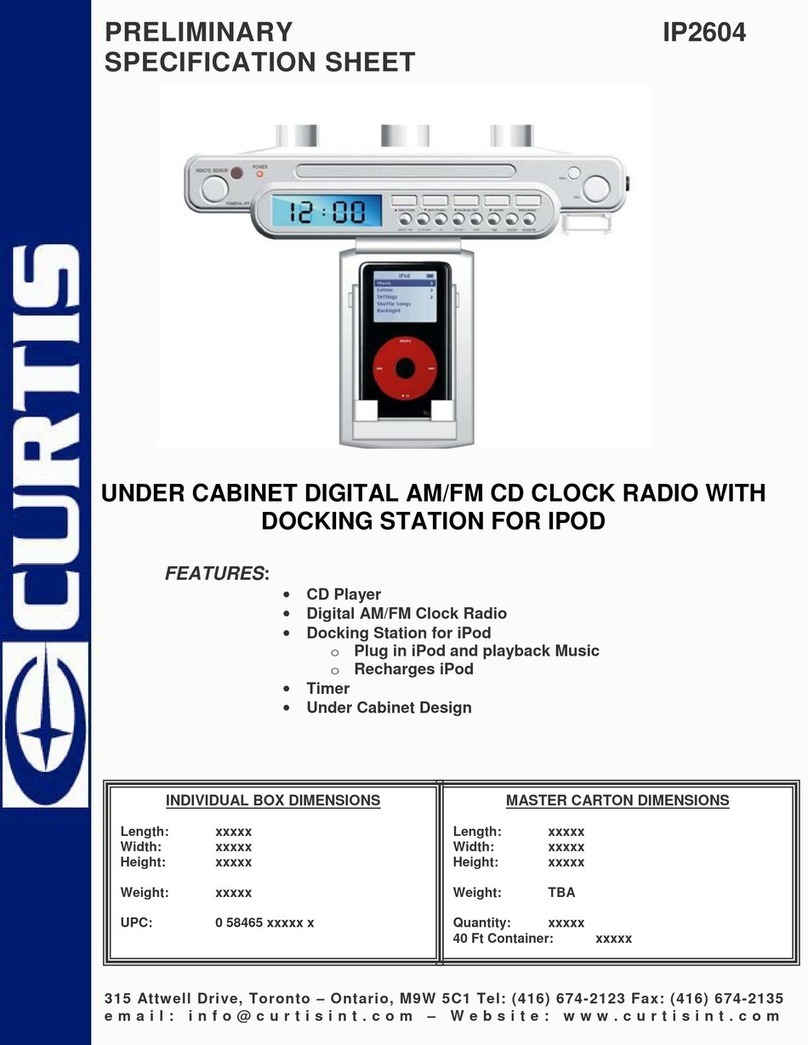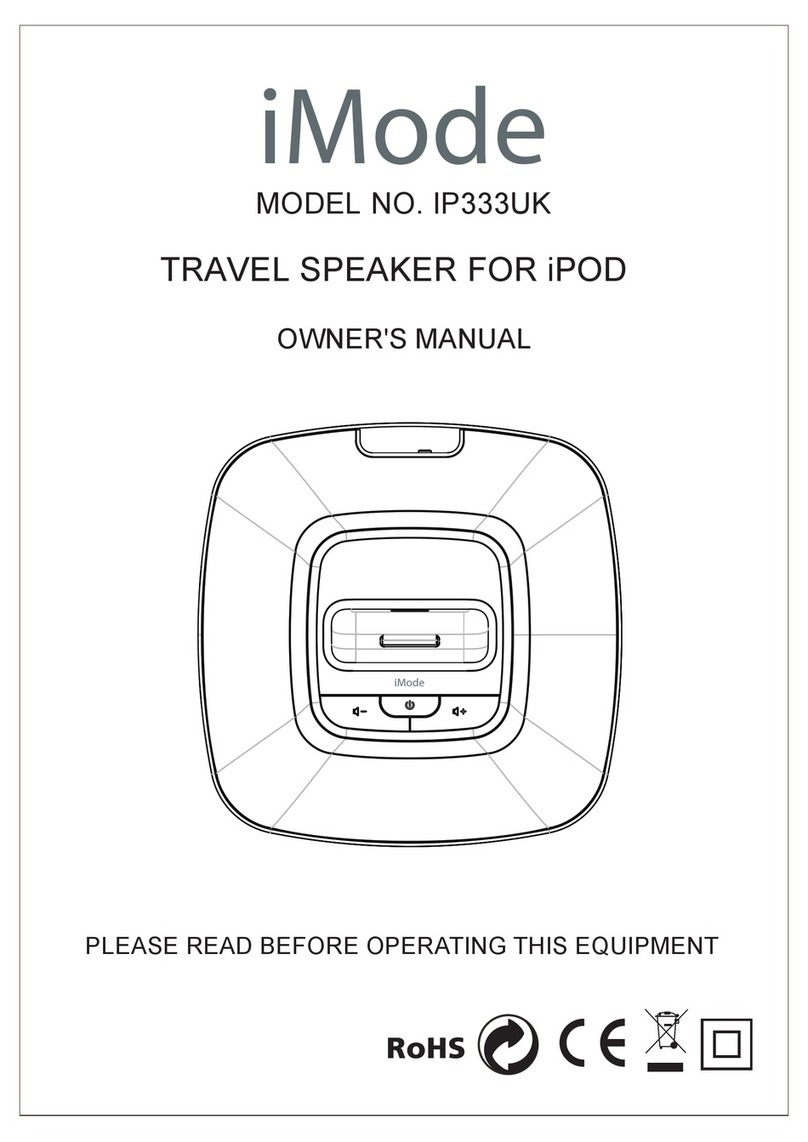Curtis iMODE iP9012 User manual
Other Curtis Docking Station manuals
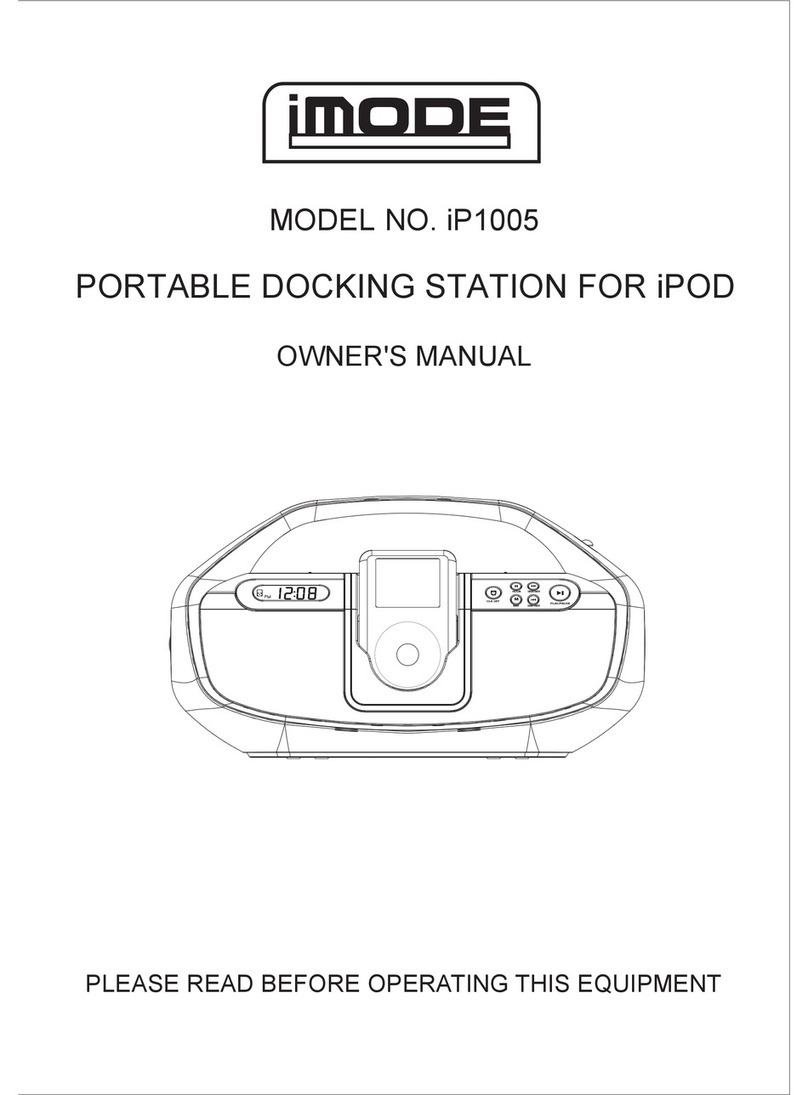
Curtis
Curtis iMode IP1005 User manual

Curtis
Curtis iMode IP1007UK User manual

Curtis
Curtis iMODE iP9844 User manual

Curtis
Curtis iP1002M User manual

Curtis
Curtis iP220UK User manual

Curtis
Curtis iP215P User manual

Curtis
Curtis Bush IP289BUK User manual

Curtis
Curtis iP220M User manual
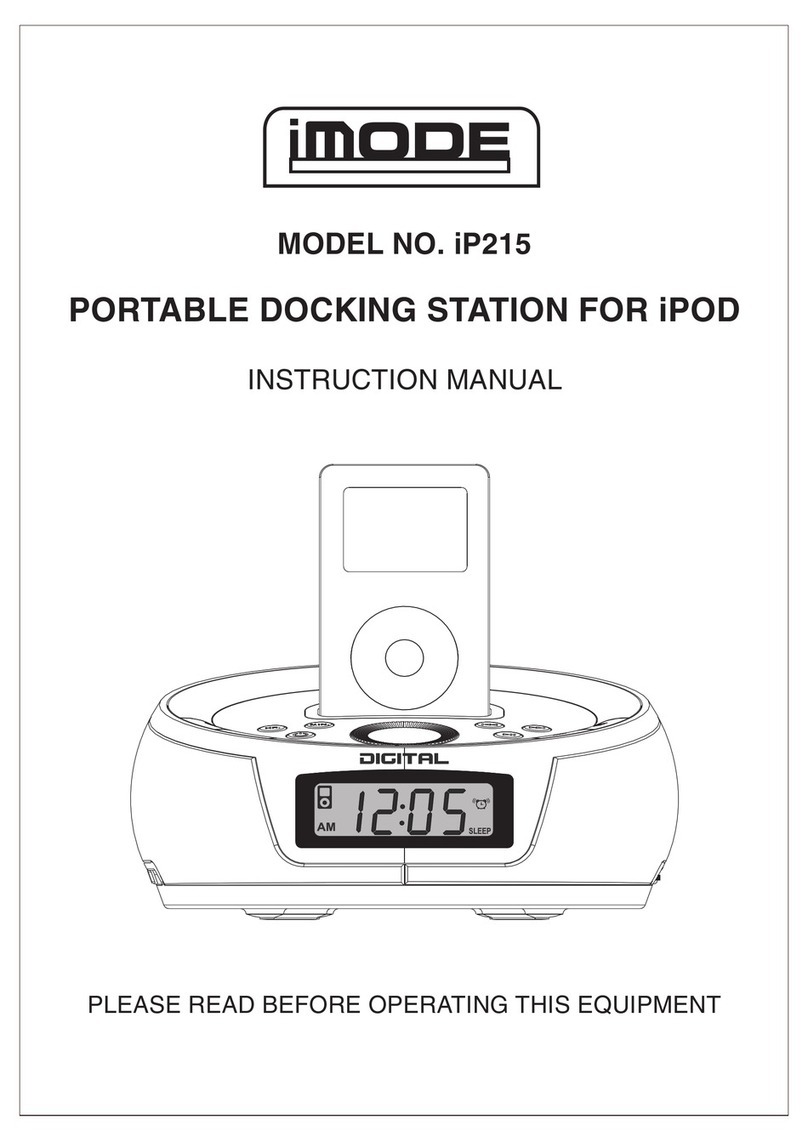
Curtis
Curtis iP215 User manual
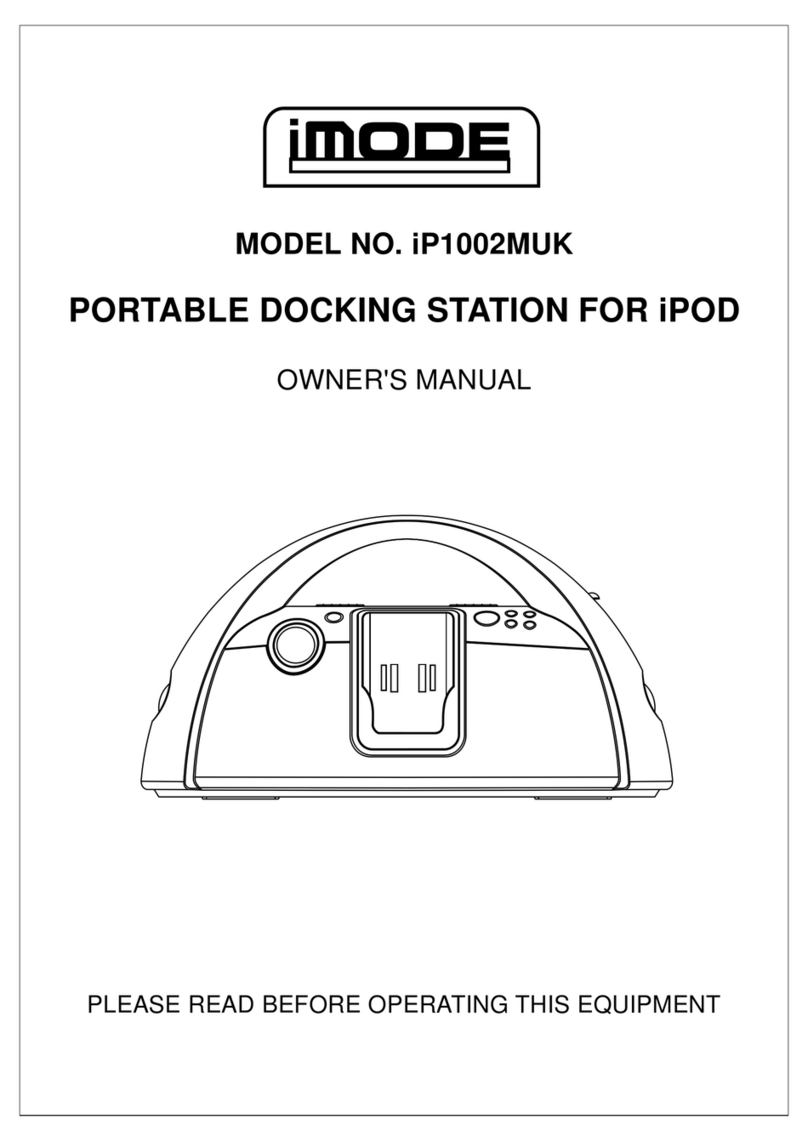
Curtis
Curtis iMode IP1002MUK User manual

Curtis
Curtis Proline IP220 User manual

Curtis
Curtis iP1002 User manual
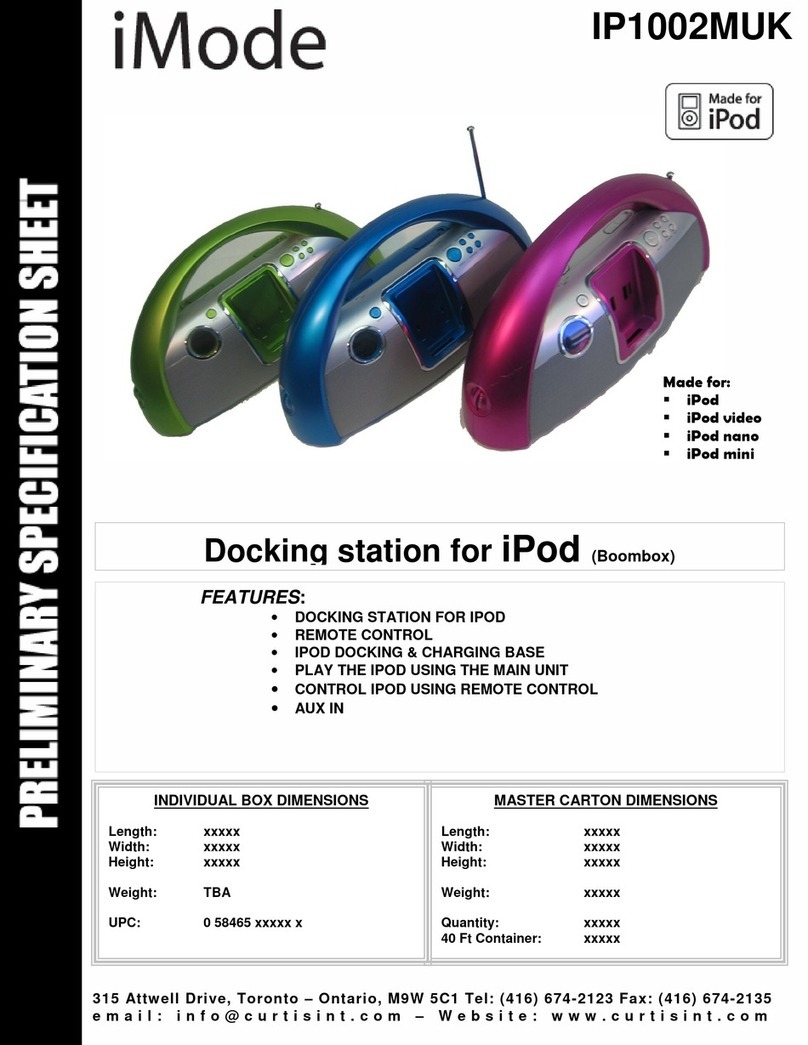
Curtis
Curtis iMode IP1002MUK User manual
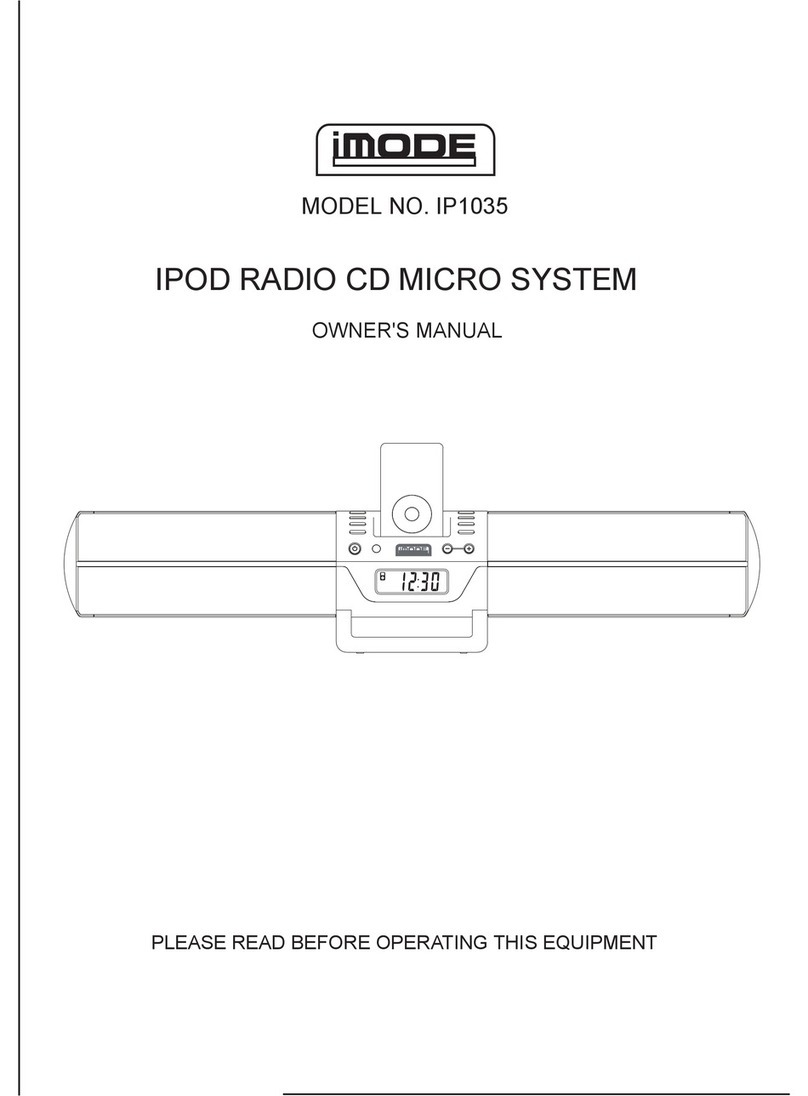
Curtis
Curtis iP1035 User manual
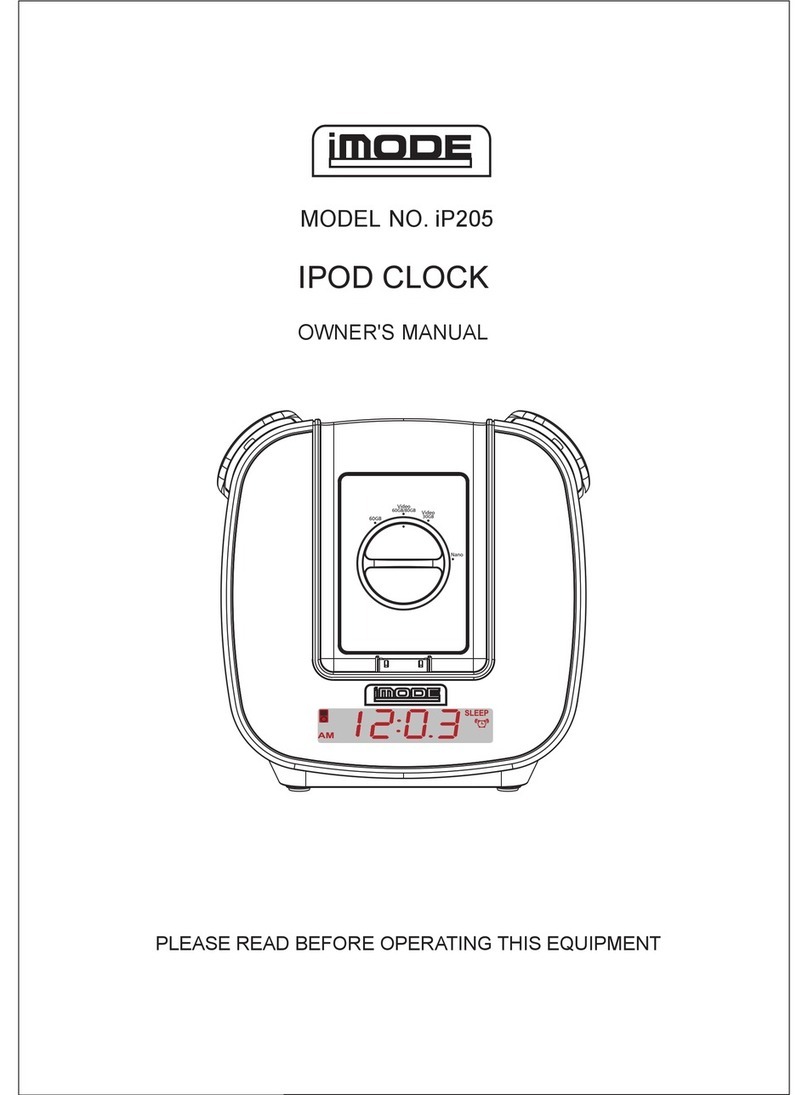
Curtis
Curtis iP205 User manual

Curtis
Curtis iMODE iP9844UK User manual

Curtis
Curtis iMode IP1500 User manual
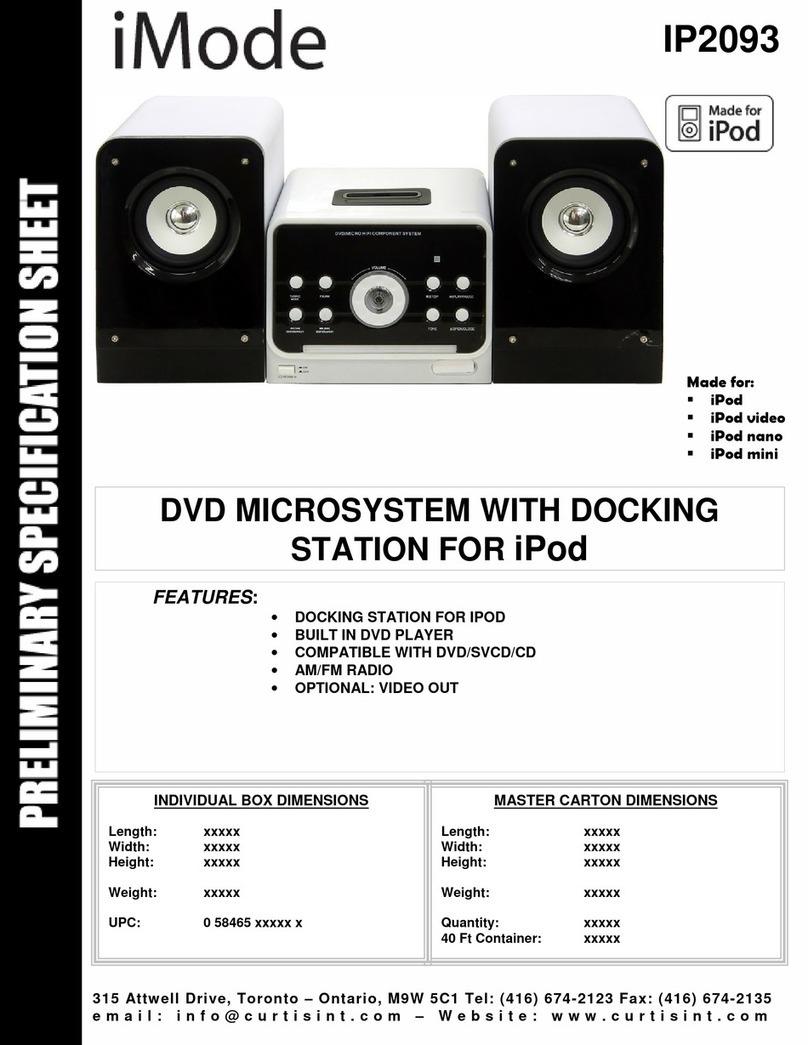
Curtis
Curtis iMode IP2093 User manual

Curtis
Curtis Tevion IP1527UKT User manual
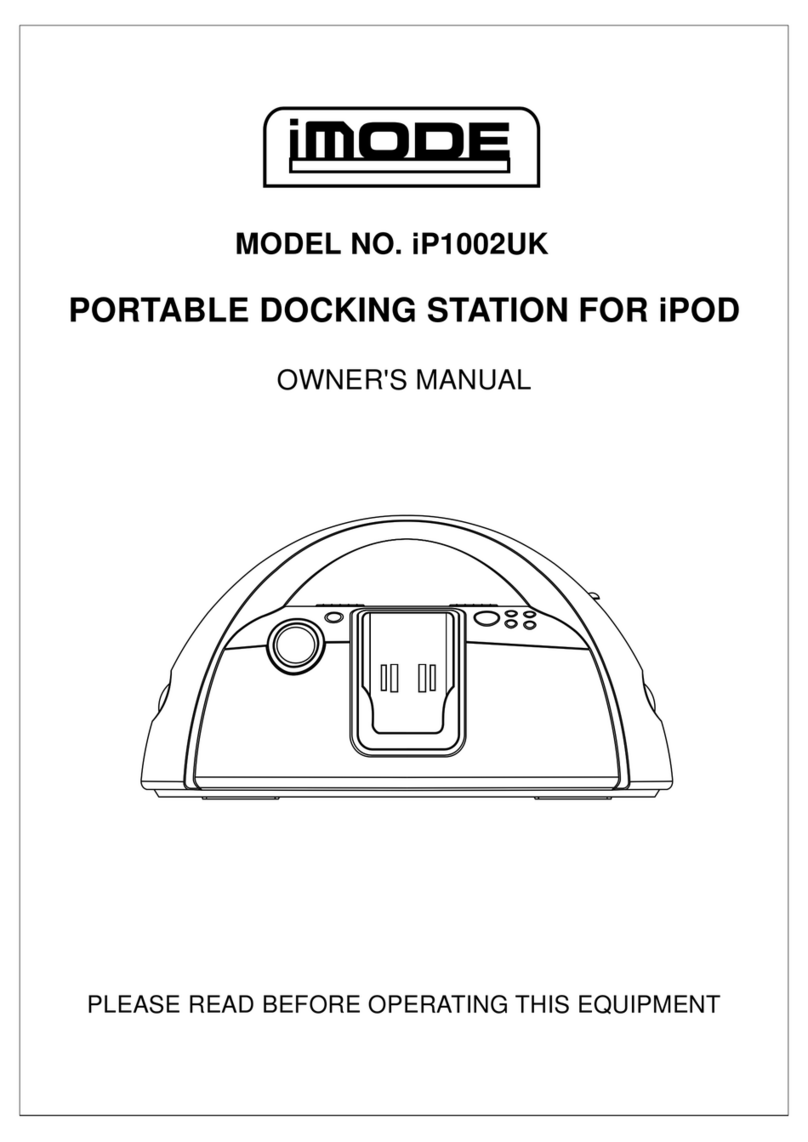
Curtis
Curtis iP1002UK User manual