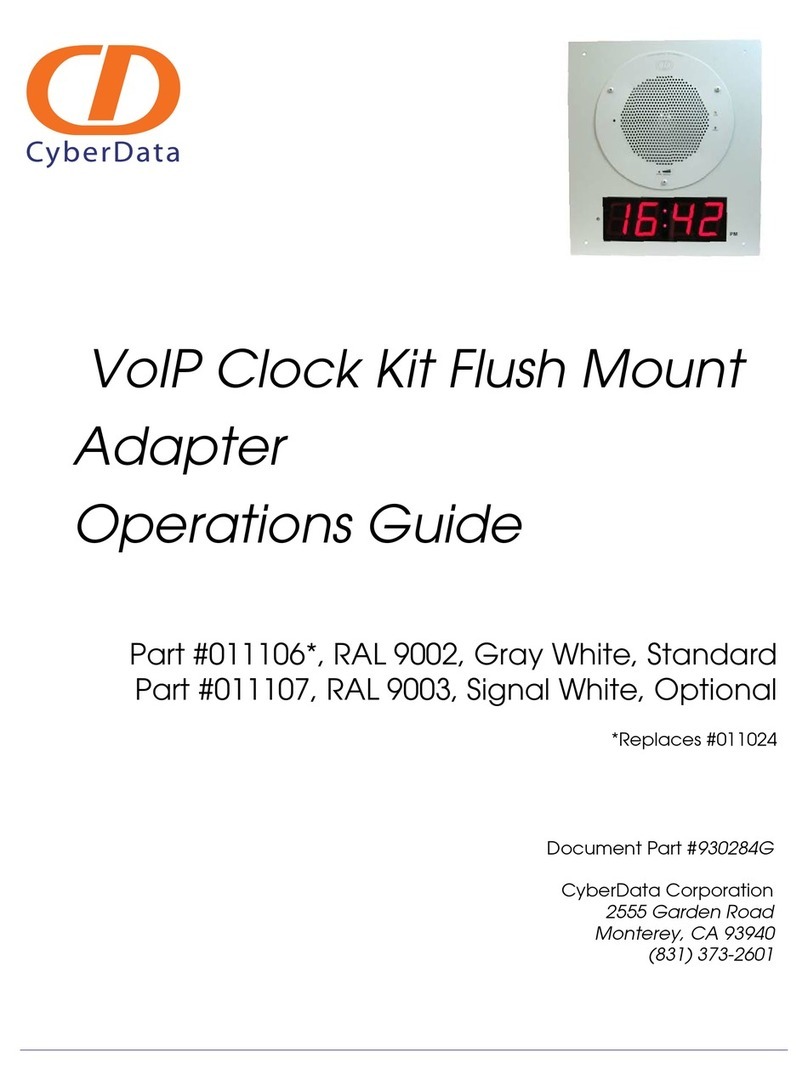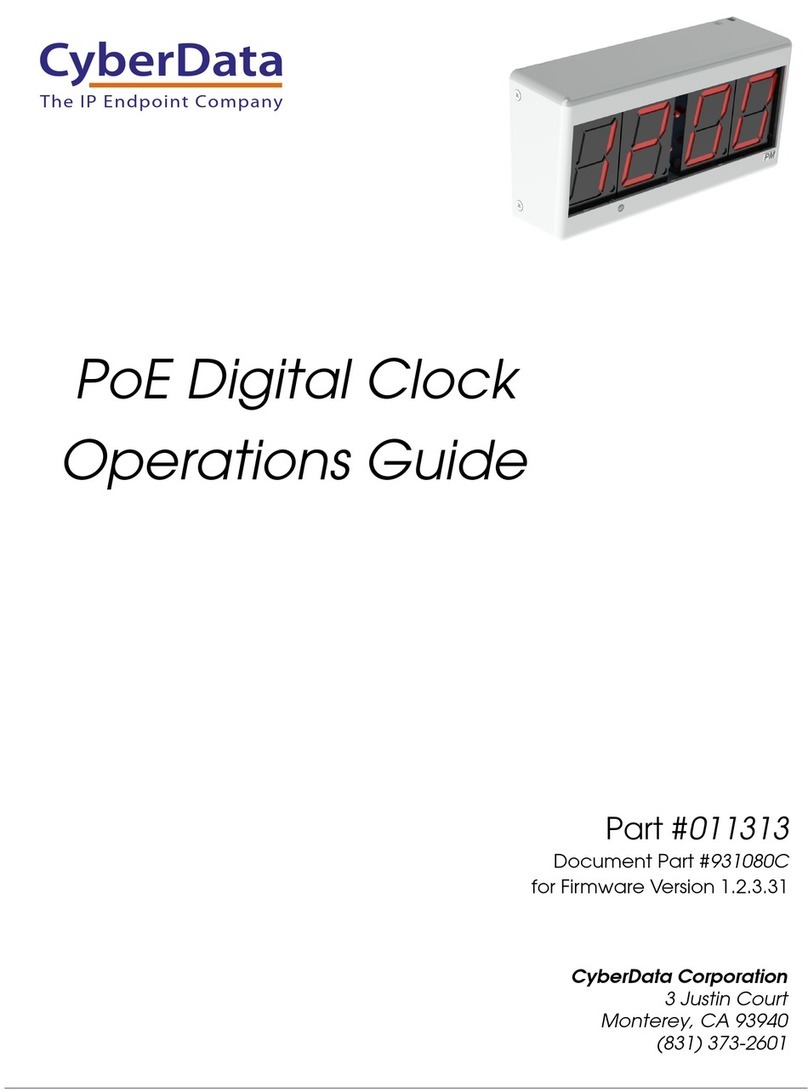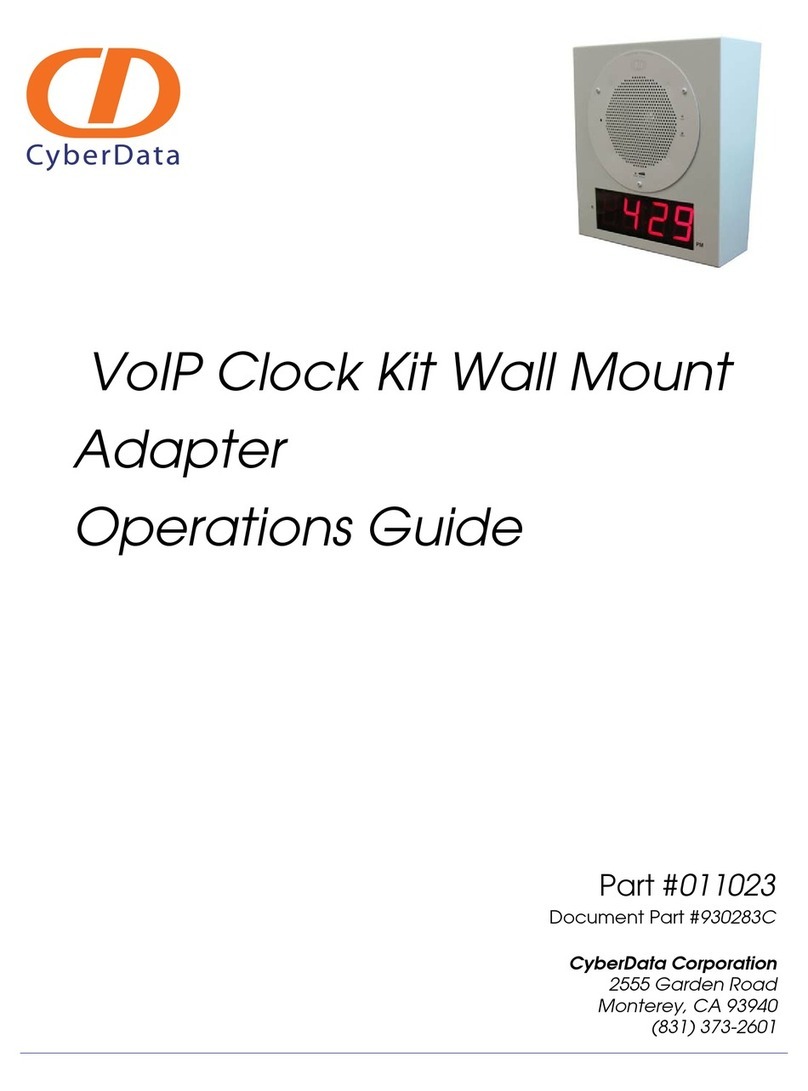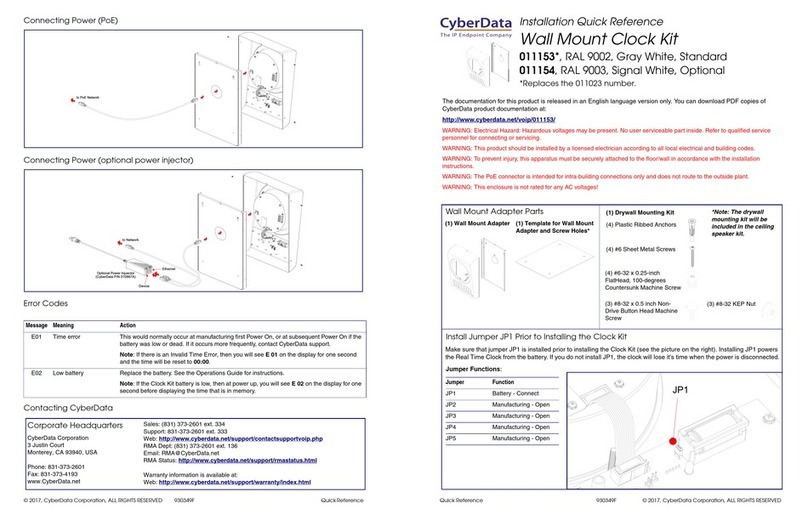i
Operations Guide 930283F CyberData Corporation
Contents
Chapter 1 Product Overview 1
1.1 How to Identify this Product ................................................................................................................2
1.2 Typical System Installation ...................................................................................................................3
1.3 Product Features .....................................................................................................................................4
1.4 Product Specifications ...........................................................................................................................5
1.5 Dimensions .............................................................................................................................................6
Chapter 2 Installing the VoIP Clock Kit Wall Mount Adapter 7
2.1 Pre-Mounting Connections ...................................................................................................................7
2.1.1 Install JP1 Prior to Clock Kit Installation .................................................................................7
2.1.2 Moving the Clock Connector Cover Plate ...............................................................................8
2.1.3 Connecting the Clock to the Speaker .......................................................................................9
2.1.4 Connecting Power to the Speaker ...........................................................................................10
2.2 Verifying Operation of the Clock Kit Adapter .................................................................................12
2.2.1 Identifying the VoIP Clock Kit Jumpers ................................................................................12
2.2.2 Power-Up Test ...........................................................................................................................13
2.3 The Clock Kit Adapter Battery ...........................................................................................................15
2.3.1 JP1 Battery Enable Jumper for Real-Time Clock Operation ................................................15
2.3.2 Checking the Battery Power Level of the Clock Kit Adapter .............................................16
2.3.3 Replacing the Clock Kit Battery ..............................................................................................16
2.3.4 Seconds Digits Blinking Fast ...................................................................................................18
2.4 Mounting the Clock Kit Wall Mount Adapter .................................................................................19
2.4.1 Parts List .....................................................................................................................................19
2.4.2 Mounting ....................................................................................................................................20
2.4.3 Uploading the Firmware ..........................................................................................................21
2.4.4 Setting the Time on the Clock Kit Adapter ...........................................................................21
2.4.5 Confirm that the Speaker is Operational and Linked to the Network .............................21
Appendix A Setting up a TFTP Server 22
A.1 Set up a TFTP Server ..........................................................................................................................22
A.1.1 In a LINUX Environment ........................................................................................................22
A.1.2 In a Windows Environment ...................................................................................................22
Appendix B Troubleshooting/Technical Support 23
B.1 Frequently Asked Questions (FAQ) ..................................................................................................23
B.2 Documentation .....................................................................................................................................23
B.3 Contact Information ............................................................................................................................23
B.4 Warranty ...............................................................................................................................................24
B.4.1 Warranty & RMA Returns within the United States ...........................................................24
B.4.2 Warranty & RMA Returns Outside of the United States ....................................................24
B.4.3 Spare in the Air Policy .............................................................................................................25
B.4.4 Return and Restocking Policy .................................................................................................25
B.4.5 Warranty and RMA Returns Page ..........................................................................................25
Index 26