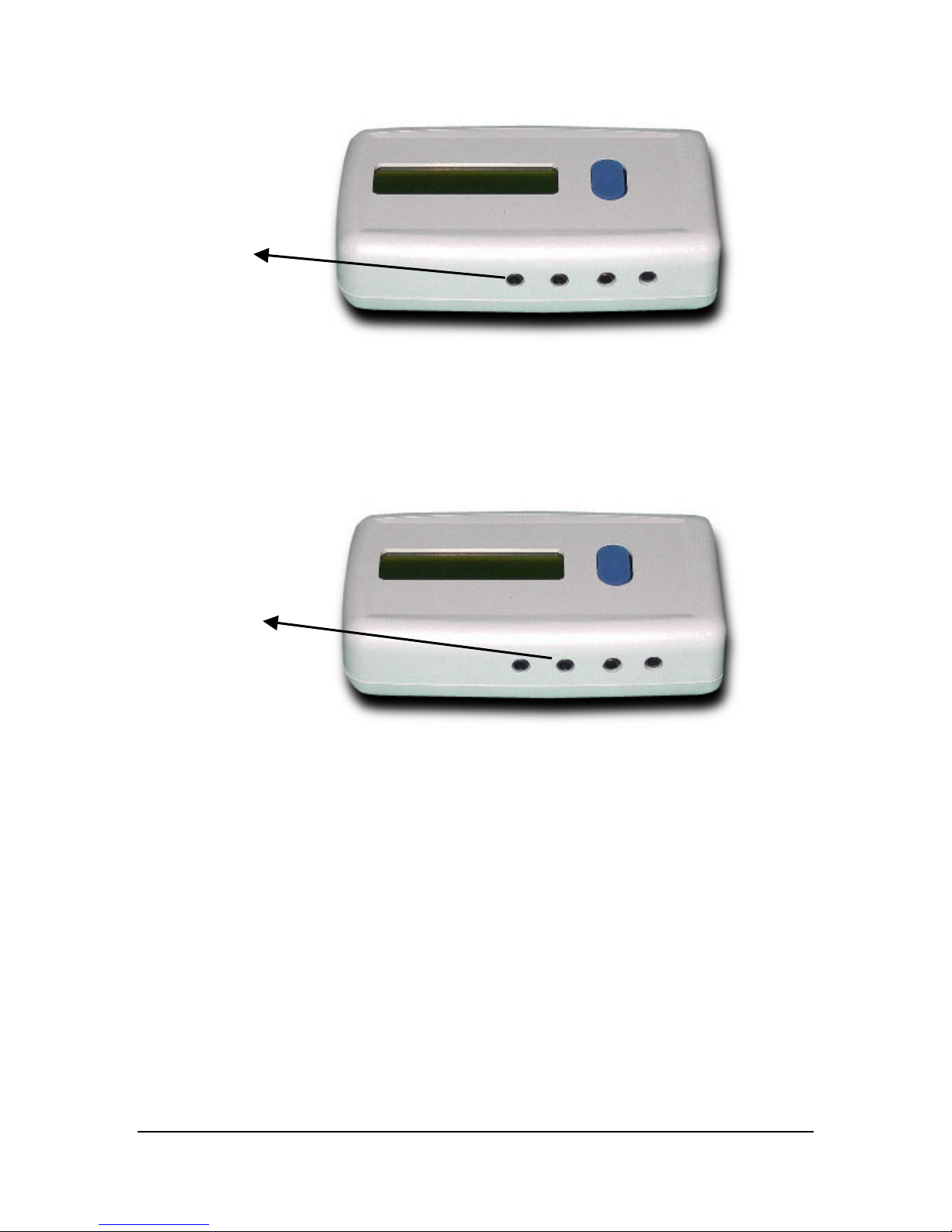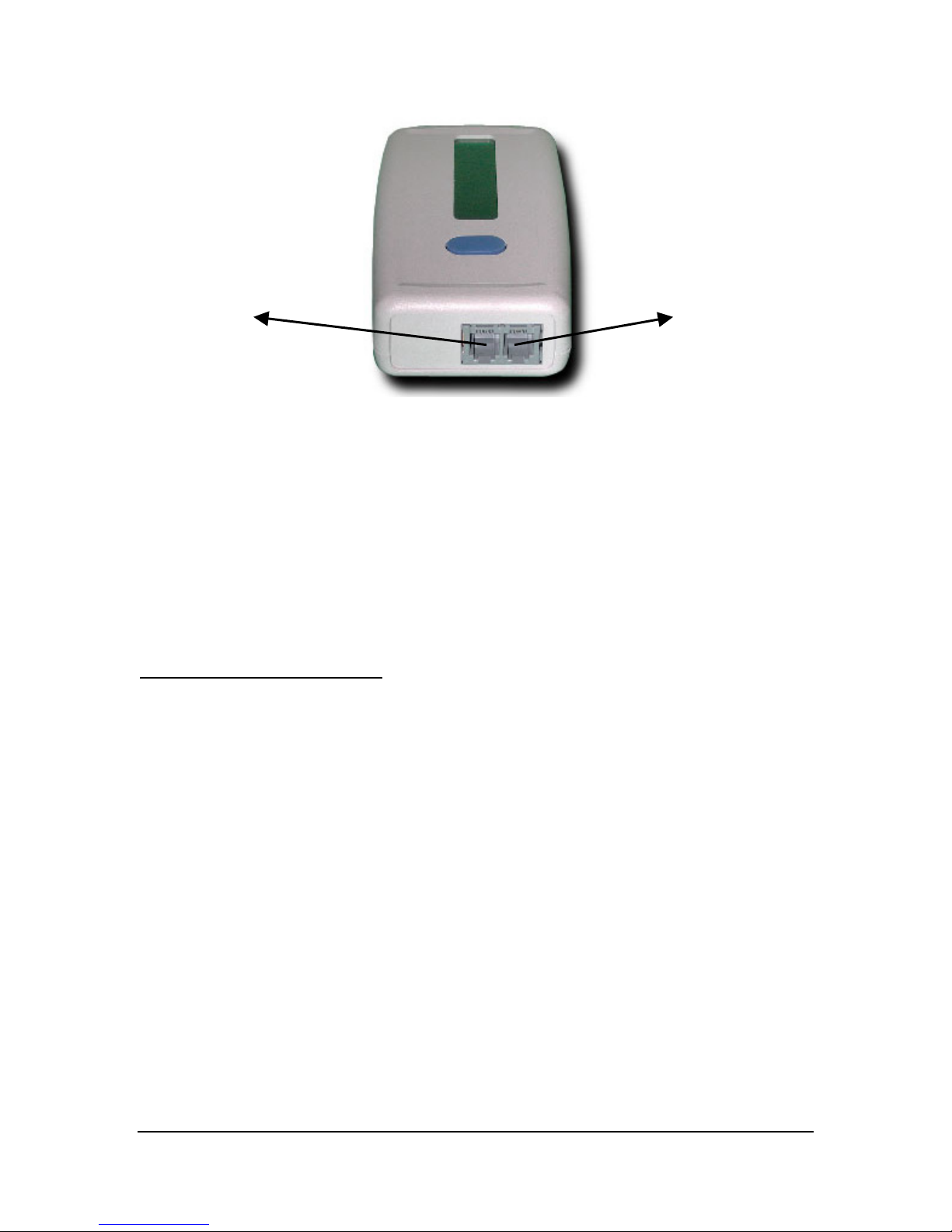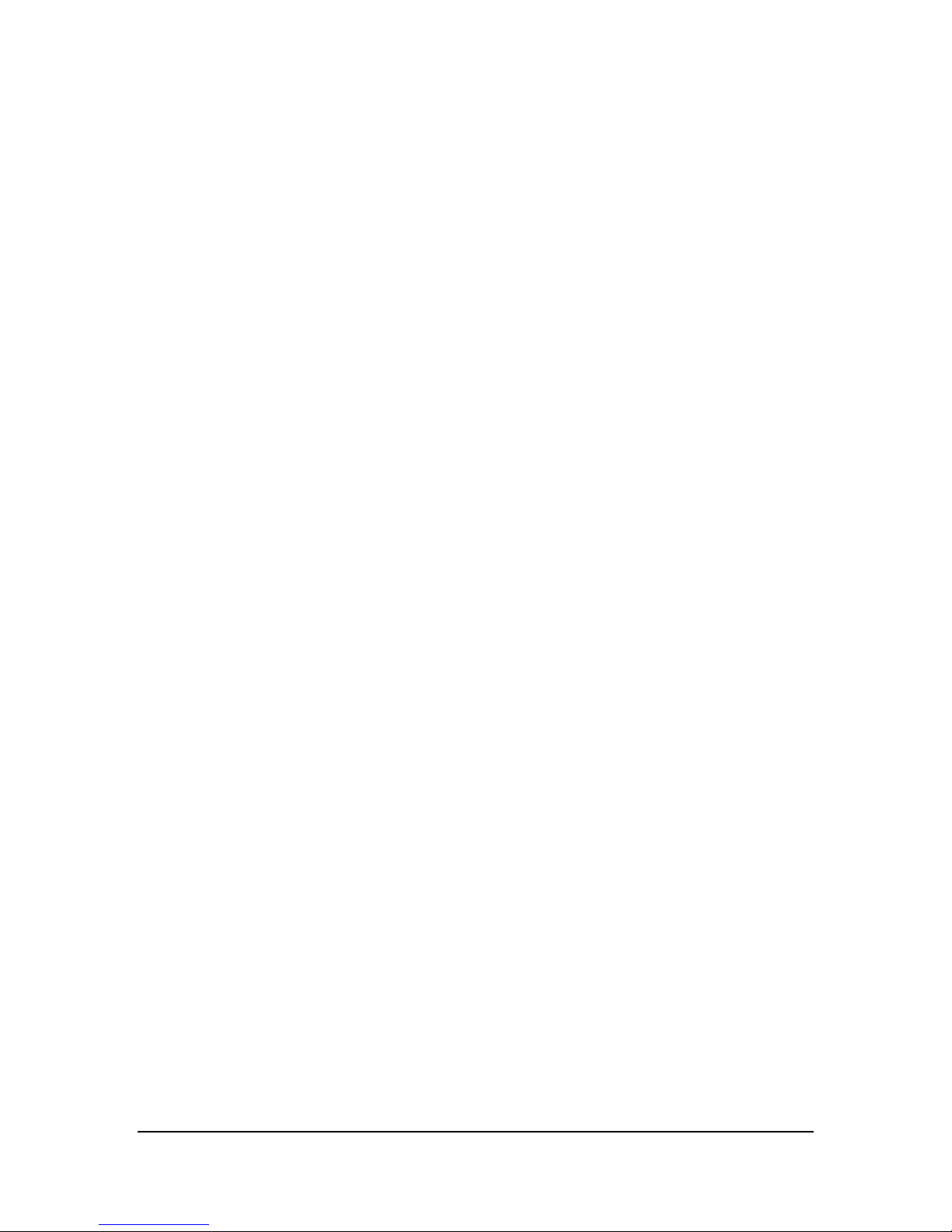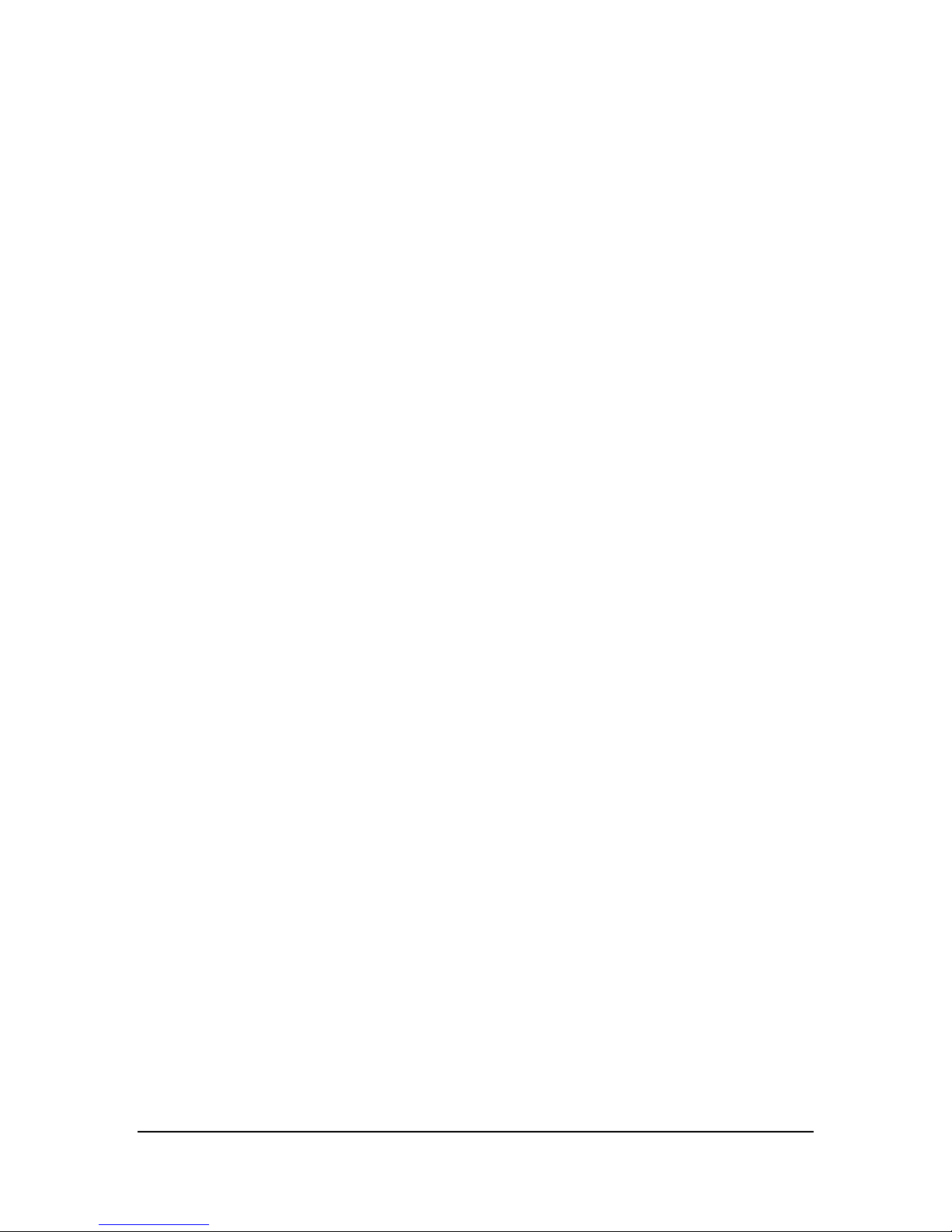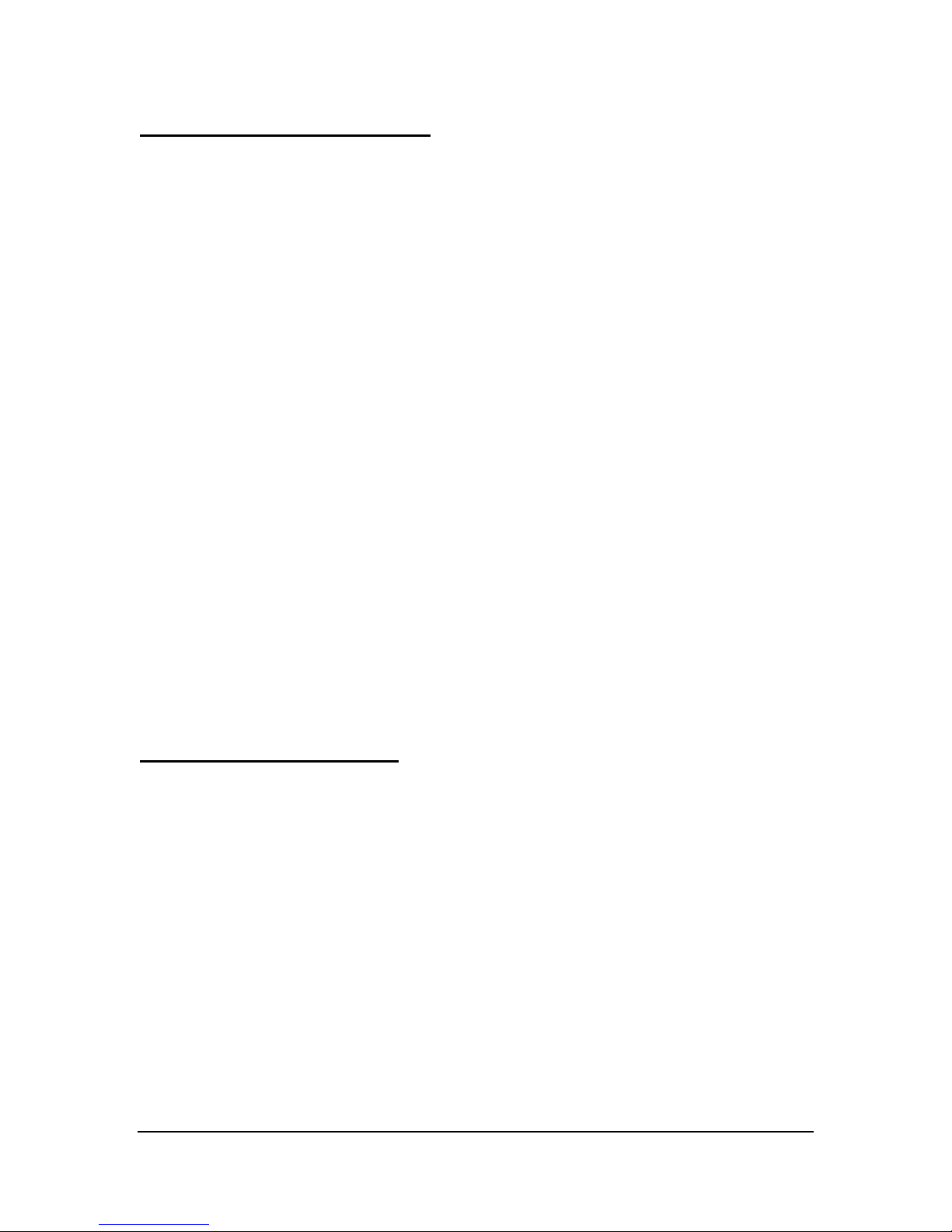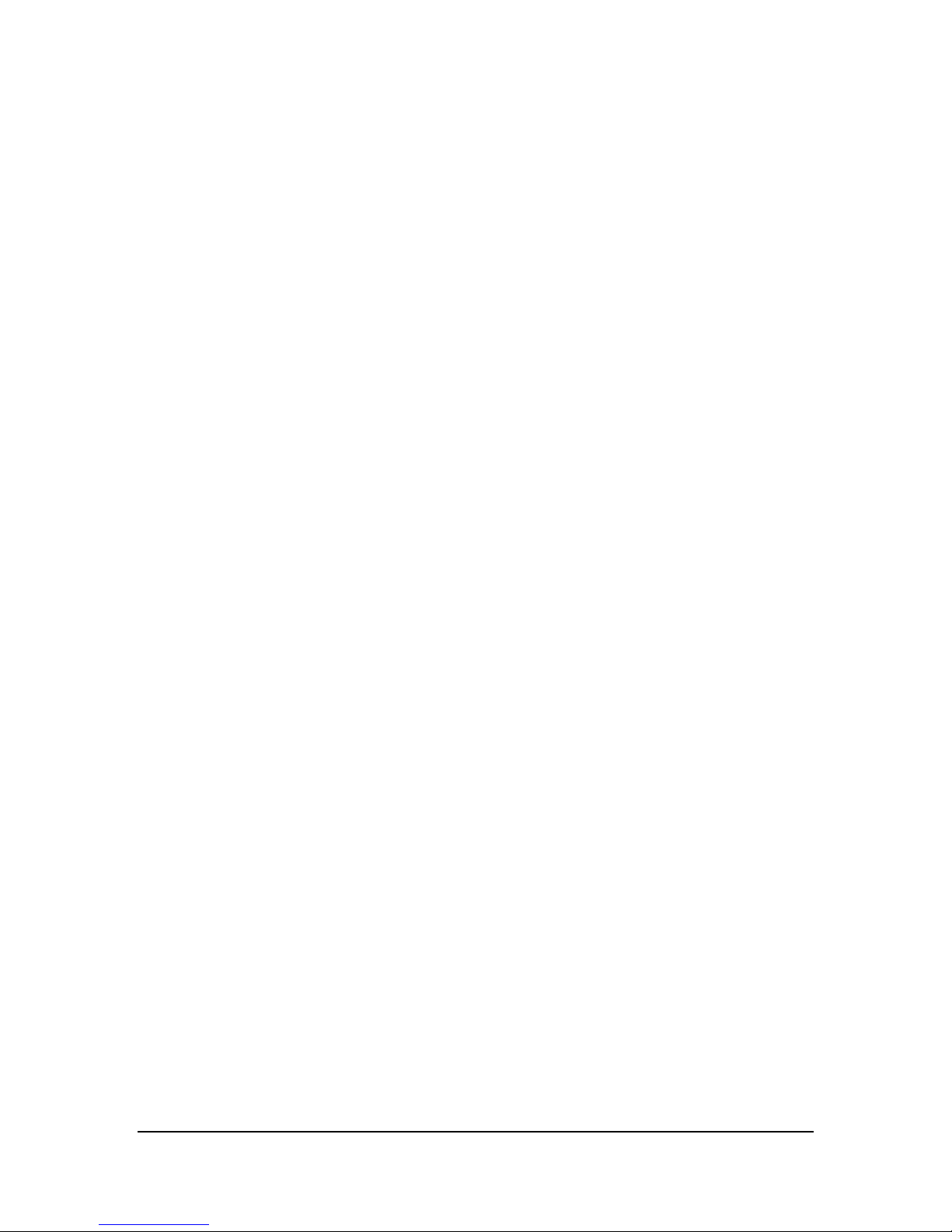You must put the spirometer in data mode before the MedStar can collect data
from it. To do this remove the top of the spirometer (mouth piece) and press the
smaller (lower) recessed button with a paperclip. The display of the spirometer
should go blank all except a series of >>>>> displayed at the bottom. After the
MedStar has read the data from the device the spirometer can be reassembled to
take additional measurements. The spirometer will return to normal mode after
a few minutes or you can press the “Operate Button” to immediately exit data
mode.
4. Then take a weight measurement according to the instructions that accompany the
weight scale:
Before standing on the scale, press the green button on the scale and wait for
scale to show “0.0”
Then stand on scale and wait until the reading stabilizes
Make sure you read the measurement results so that you are aware of your
values and can follow your doctor’s instructions.
5. Next the MedStar will prompt the user to turn on the PalmSat Pulse Oximeter unit.
The user should then follow the instructions that accompany the PalmSat unit to
take a pulse oximeter reading. After the Pulse Oximeter measurement has been
taken the MedStar will attempt to query the Spirometer (make sure the spirometer
is in data mode as described in step 3 above). Next the MedStar will proceed to
collect all data stored on the blood pressure unit, and send all measurements over
the phone. (Display messages and audio tones will provide feedback on the
operational status and indicate success or failure of data transfer).
Taking Additional Blood Pressure Measurements:
Additional blood pressure measurements may be taken throughout the day, at any
location, by using the following procedure:
1. Disconnect the blood pressure unit from the MedStar device, by removing the
cable, and take the blood pressure device along wherever you go.
2. Take one or more blood pressure measurements throughout the day. These
measurements get stored in the blood pressure unit (see the blood pressure unit
manual for maximum number of readings that may be stored).
Cybernet Medical Confidential Information
Page 6 of 6