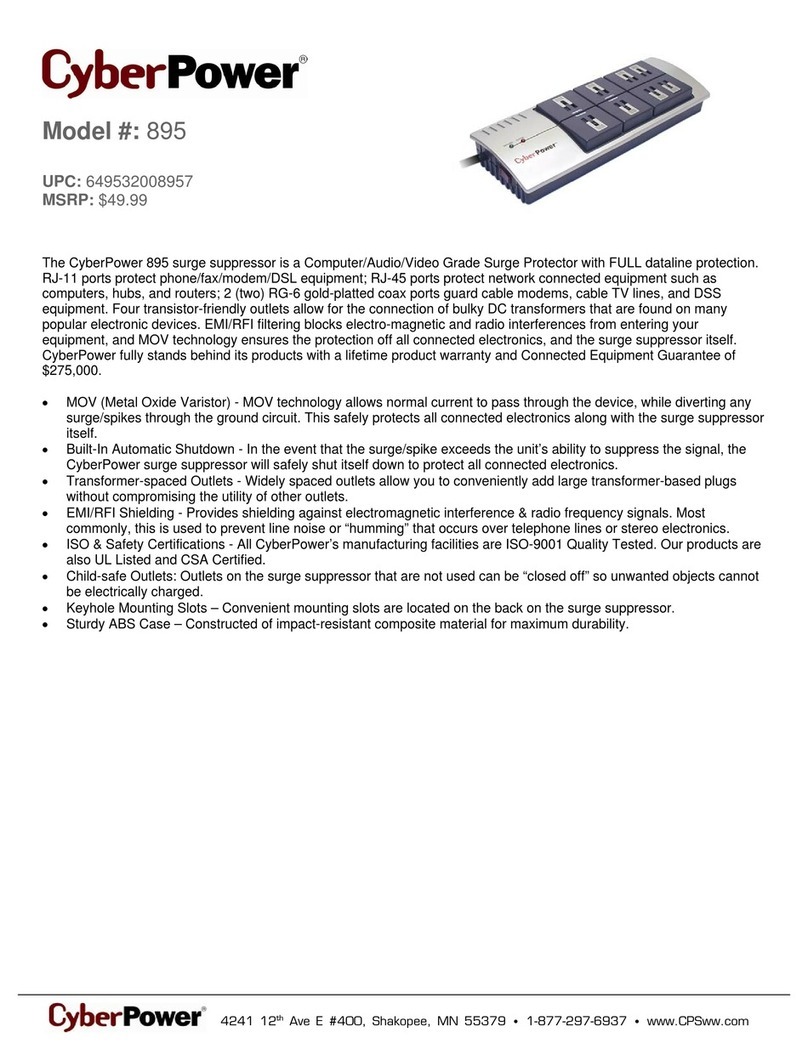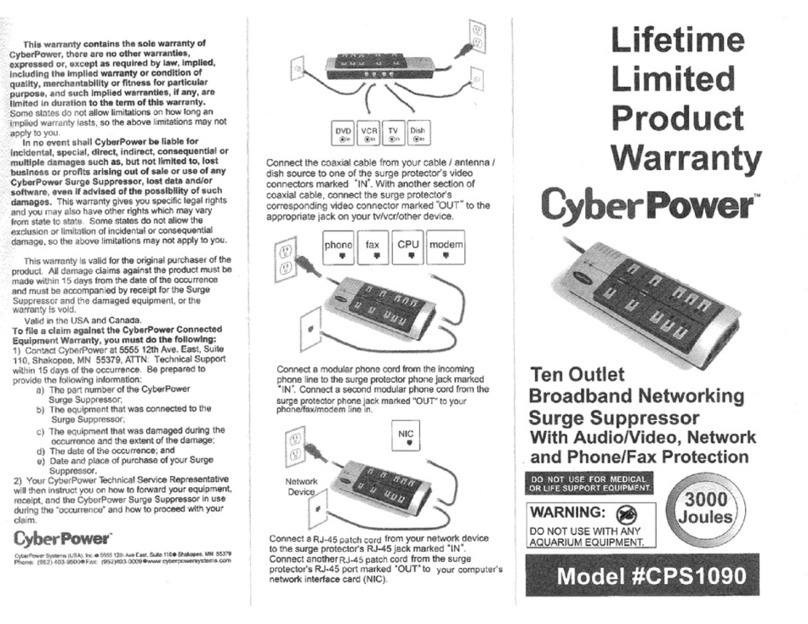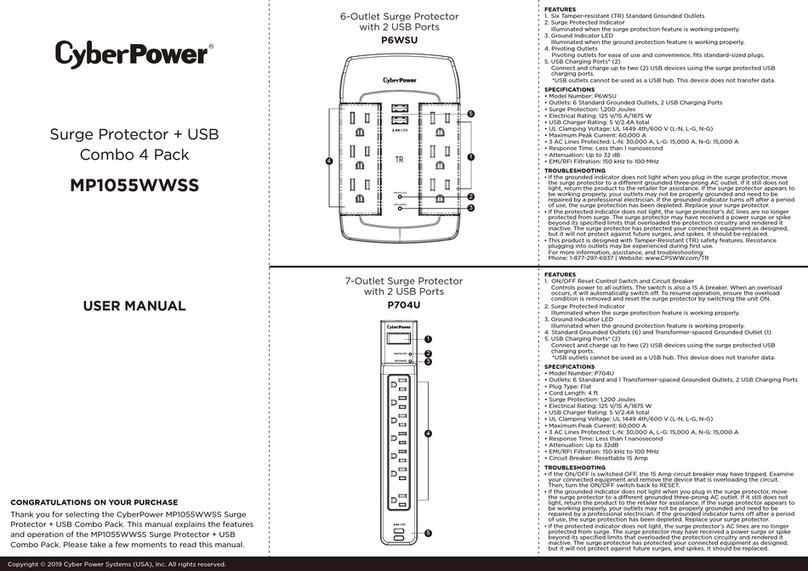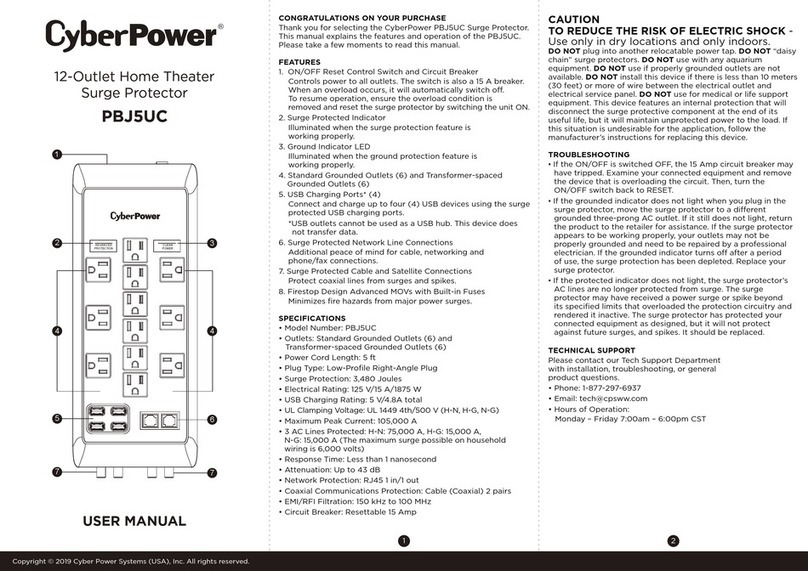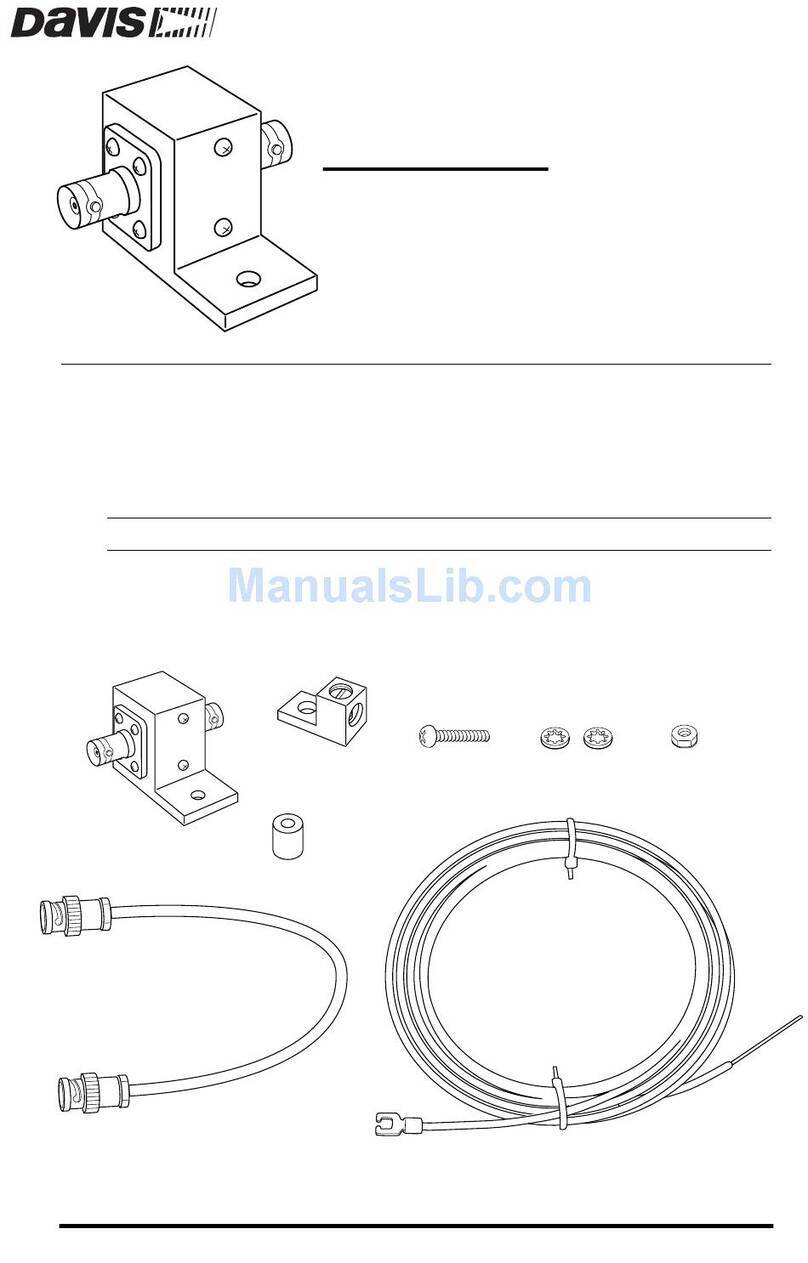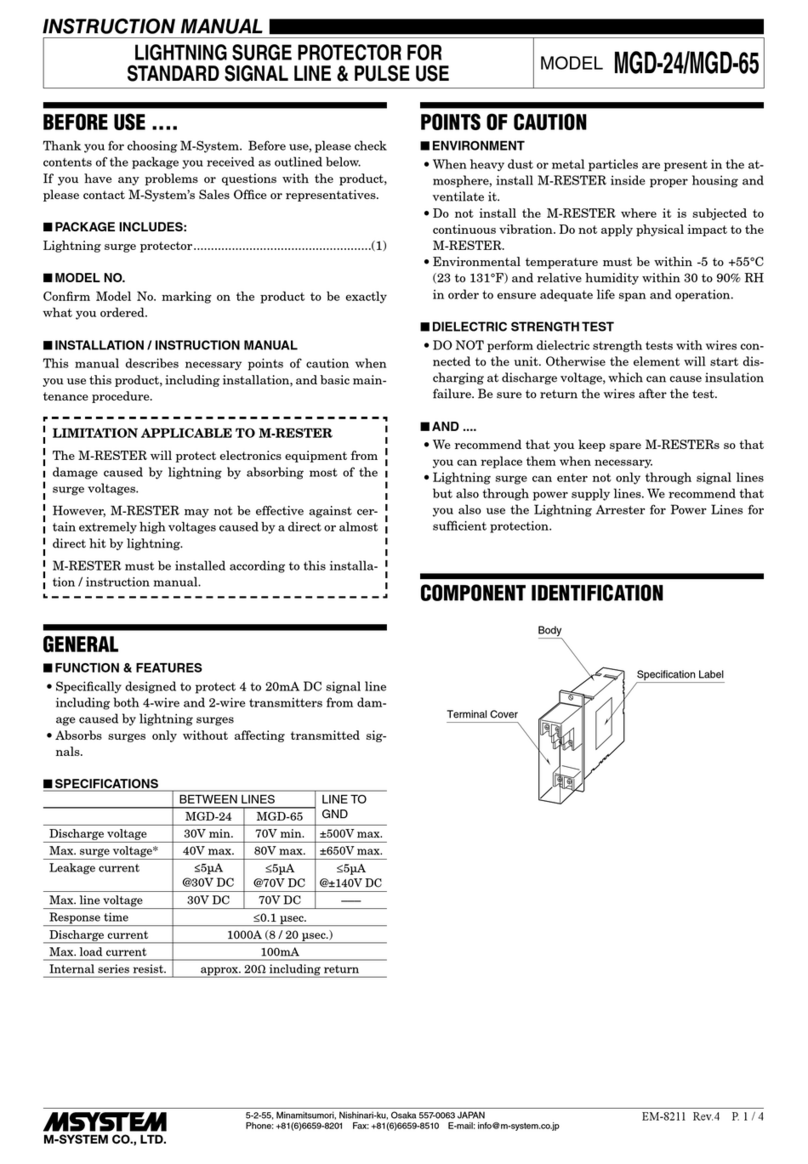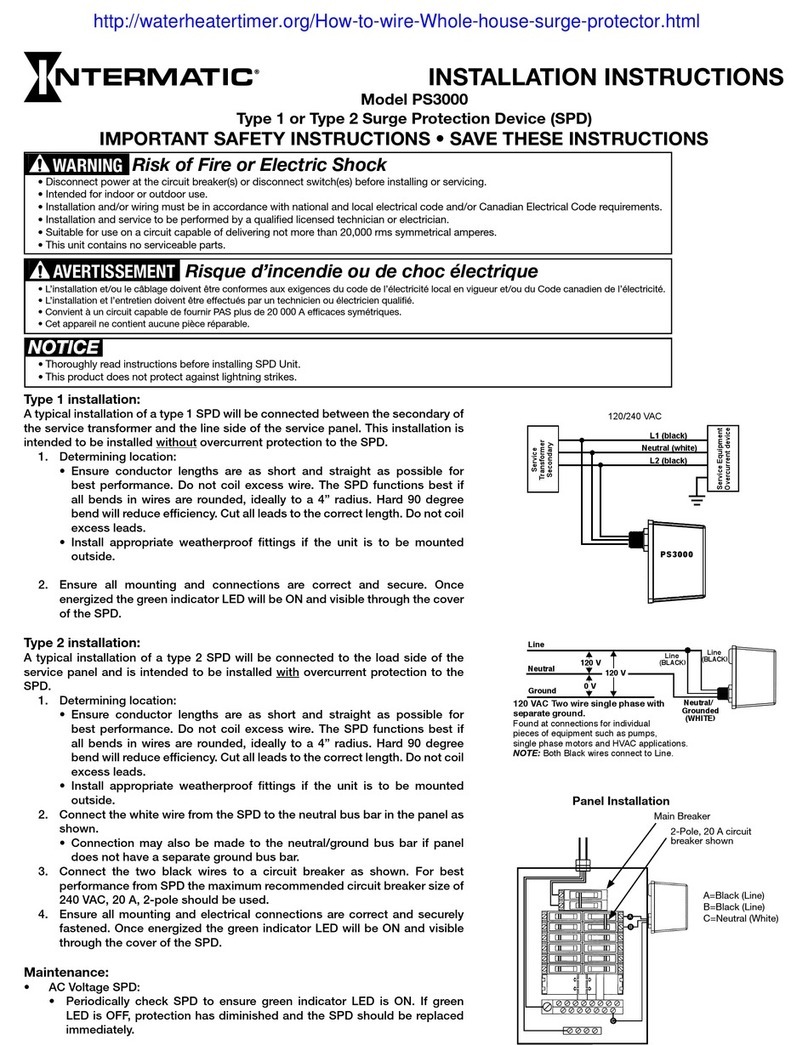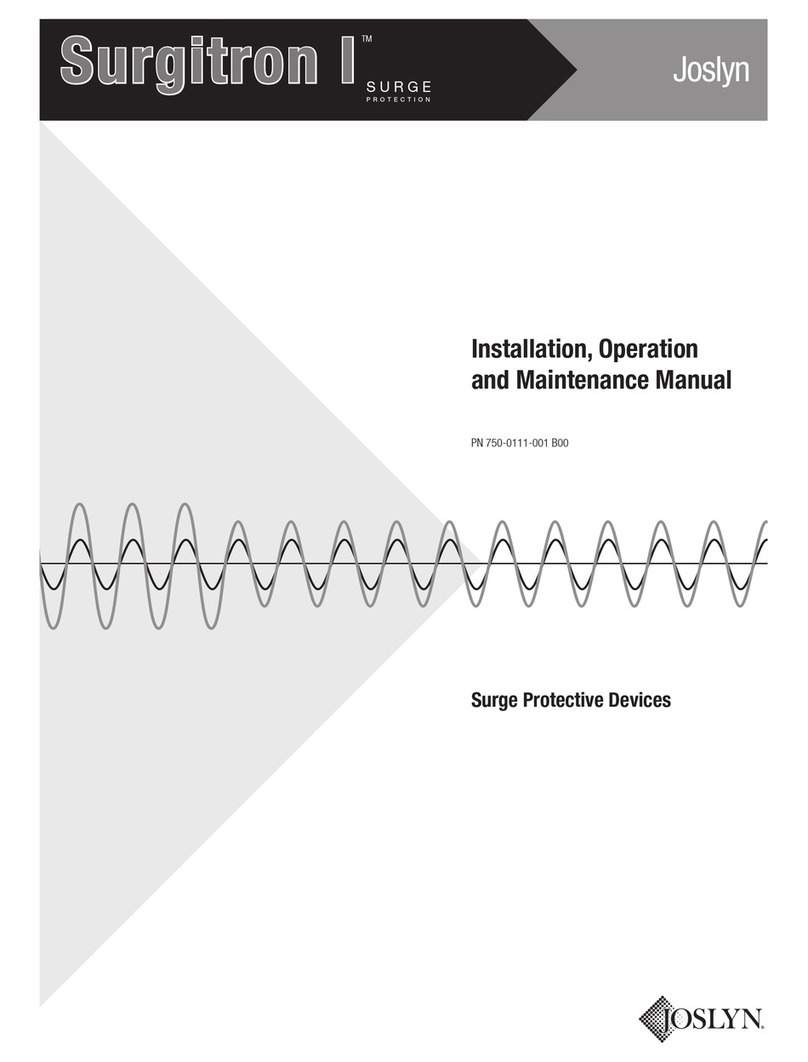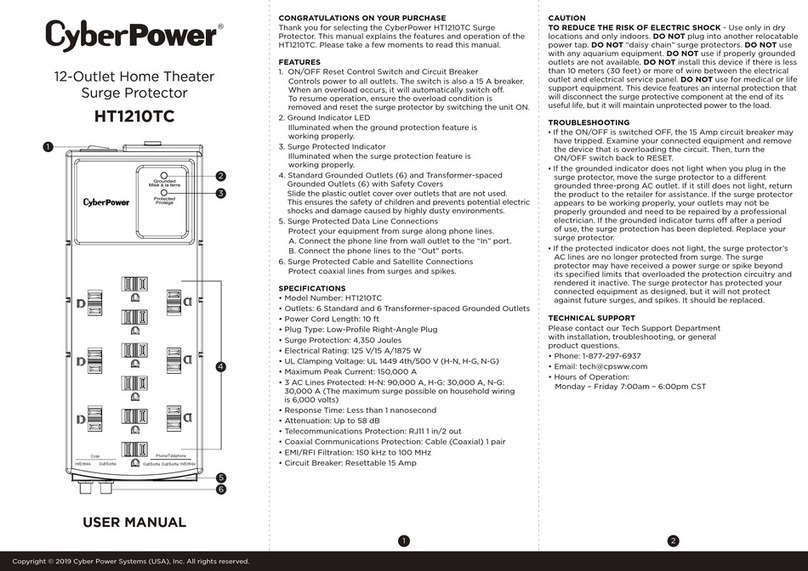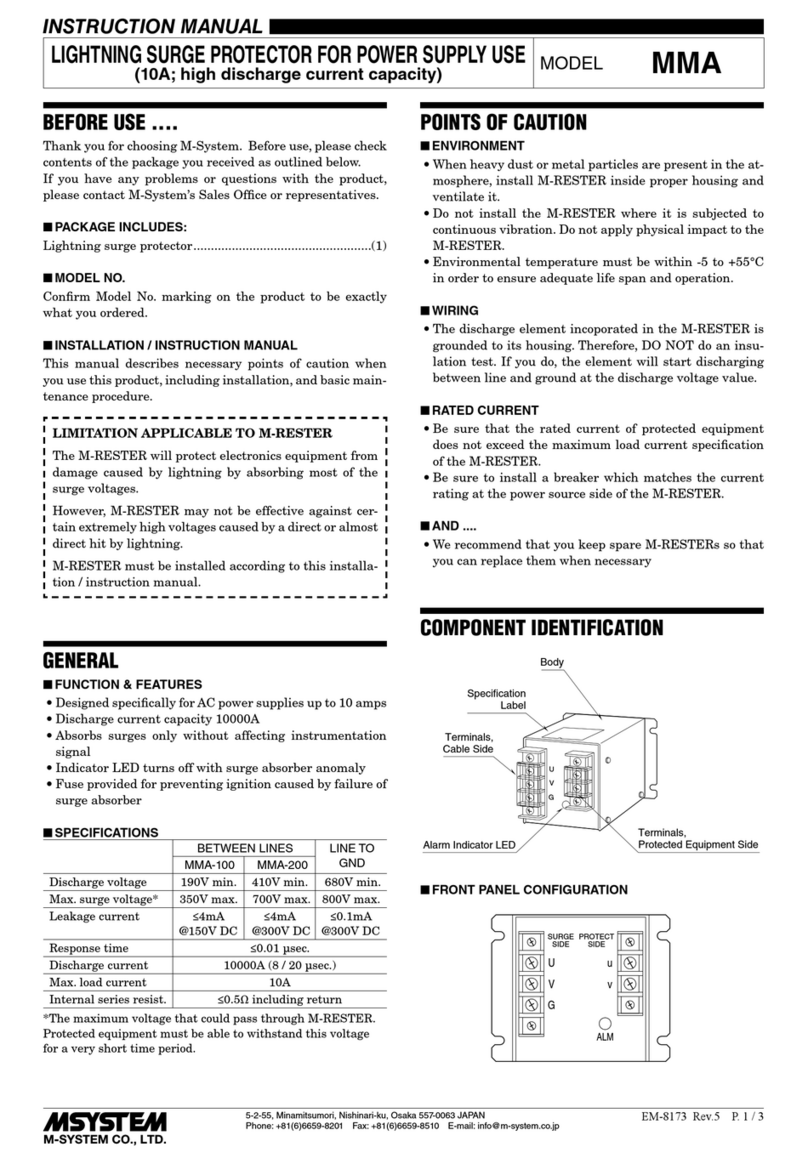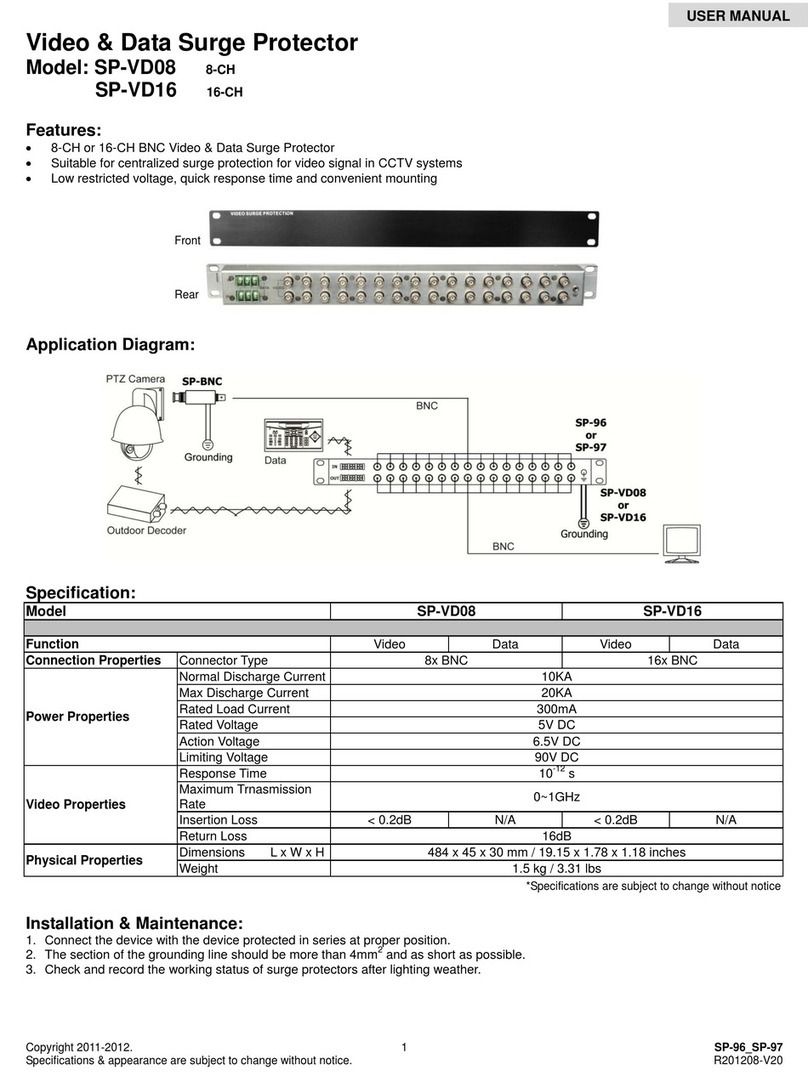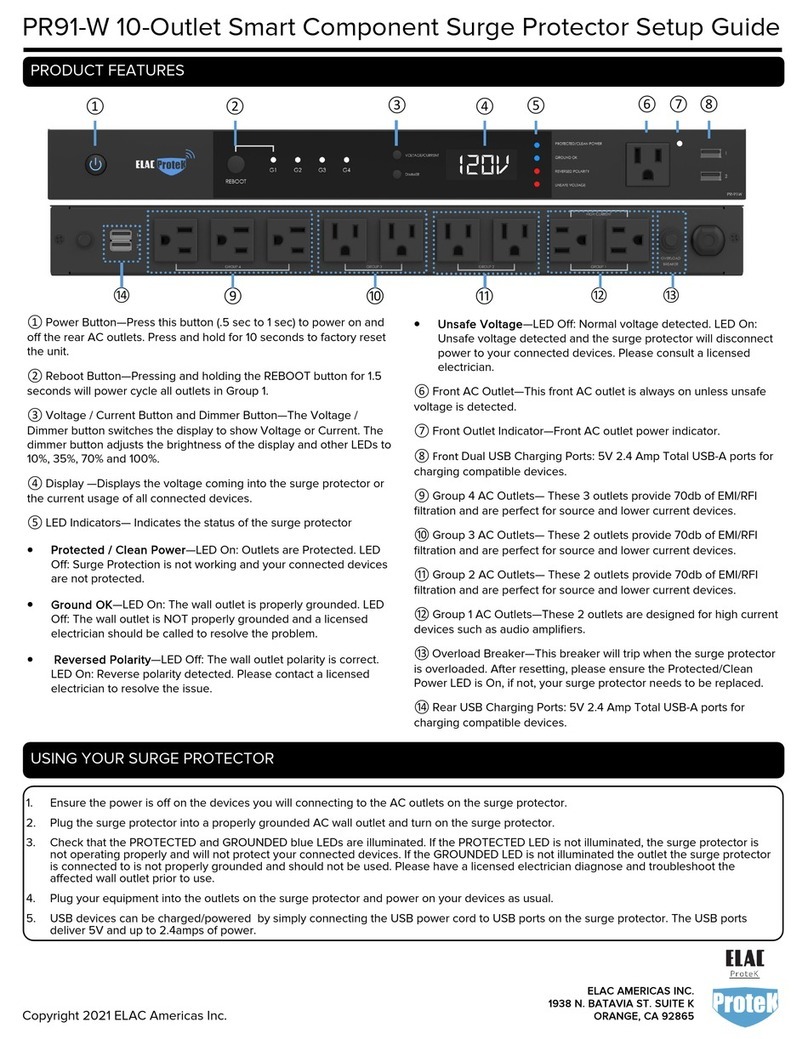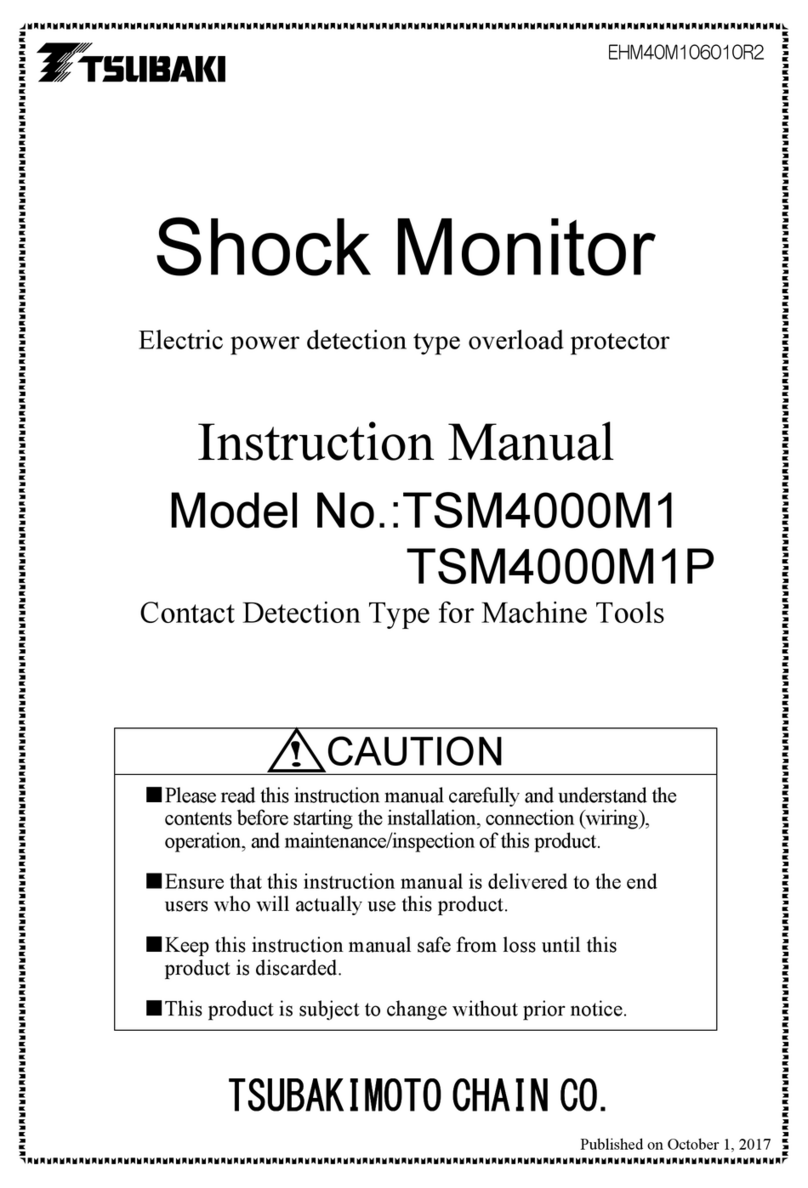LIMITED WARRANTY AND CONNECTED EQUIPMENT
GUARANTEE
Read the following terms and conditions carefully before using the
CyberPower HT705GR (the “CPS Product”). By using the CPS Product, you
consent to be bound by the terms and conditions of this Limited Warranty
and Connected Equipment Guarantee (together referred to as this
“Warranty”). IF YOU DO NOT AGREE TO THE TERMS AND CONDITIONS
OF THIS WARRANTY, YOU SHOULD RETURN THE PRODUCT FOR A FULL
REFUND PRIOR TO USING IT.
Who is providing this Warranty, what does it cover?
Cyber Power Systems (USA), Inc. (“CyberPower”) provides this Limited
Warranty. It only covers the original purchaser and ends if you no longer
own the CPS Product. This warranty covers defects in materials and
workmanship in the CPS Product under normal use and conditions. It also
covers equipment connected to the CPS Product and damaged because of
the failure of the CPS Product. This warranty covers the CPS Product and
connected equipment for as long as you own the CPS Product.
How Do You Open A Connected Equipment Claim?
1. Call us at (877) 297-6937 or write to us at Cyber Power Systems (USA),
Inc., 4241 12th Ave. E., STE 400, Shakopee, MN 55379, or send us an
e-mail message at claims@cpsww.com for instructions, within 10 days of
the occurrence.
2. When you contact CyberPower, identify the Product, the Purchase Date,
and the item(s) of Connected Equipment. Have information on all
applicable insurance or other resources of recovery/payment that are
available to the Initial Customer and Request a Claim Number.
3. You must provide a dated purchase receipt (or other proof of the
original purchase) for the CyberPower unit and connected equipment.
You also need to provide a description of the damage to your
connected equipment.
4. Pack and ship the product to CyberPower and, if requested, the item(s) of
Connected Equipment, a repair cost estimate for the damage to the
Connected Equipment, and all claim forms that CyberPower provides to
you. Show the Claim Number on the shipping label or include it with the
product. You must prepay all shipping costs, you are responsible for
packaging and shipment, and you must pay the cost of the repair estimate.
What will CyberPower do to correct problems?
CyberPower will inspect and examine the CPS Product. If the CPS Product
is defective in material or workmanship, CyberPower will repair or replace
it at CyberPower’s expense, or CyberPower will refund the full purchase
price you paid for the CPS Product (purchase receipt showing price paid is
required). If the CPS Product failed to protect any equipment plugged into
it, we will also send you forms for making your claim for the connected
equipment. We will repair or replace the equipment that was damaged
because of the failure of the CPS Product or pay you the fair market value
(NOT REPLACEMENT COST) of the equipment at of the time of the
damage. We will use Orion Blue Book, another a third-party valuation
guide, eBay, craigslist, or other source to establish that amount. Our
maximum liability is limited to $75,000 for the HT705GR.
Who pays for shipping?
We pay when we send items to you; you pay when you send items to us.
What are some things this Warranty does not cover?
1. THIS WARRANTY DOES NOT COVER ANY SOFTWARE THAT WAS
DAMAGED OR NEEDS TO BE REPLACED DUE TO THE FAILURE OF
THE CPS PRODUCT OR ANY DATA THAT IS LOST AS A RESULT OF
THE FAILURE OR THE RESTORATION OF DATA OR RECORDS, OR
THE REINSTALLATION OF SOFTWARE.
2. This Warranty does not cover: misuse, modification, operation or
storage outside environmental limits of the CPS Product or the
equipment connected to it, or for damage while in transit or in
storage, nor if there has been improper operation or maintenance, or
use with items not designed or intended for use with the CPS Product,
such as laser printers, appliances, aquariums, medical or life support
devices, etc.
What are the other limitations?
The sole and exclusive remedies of the Initial Customer are those
provided by this Warranty.
1. This Warranty does not apply unless the CPS Product and the
connected equipment were connected to properly wired and
grounded outlets (including compliance with electrical and safety
codes of the most current electrical code), without the use of any
adapters or other connectors.
2. The CPS Product must have been plugged directly into the power
source and the equipment connected to the CPS Product must be
directly connected in the CPS Product, not “daisy-chained” together in
serial fashion with any extension cords, another Product or device
similar to the CPS Product, surge suppressor, or power tap. Any such
installation voids the Warranty.
3. The CPS Product and connected equipment must have been used
properly in a suitable and proper environment, in conformance with
any applicable license, instruction manual, or warnings.
4. The CPS Product must have been used at all times within the
limitations on the CPS Product’s VA capacity.
Where can I get more information?
Contact CyberPower at 4241 12th Ave E., STE 400, Shakopee, MN 55379;
call us at (877) 297-6937; or send us an e-mail message at
claims@cpsww.com.
PRODUCT REGISTRATION
Prompt product registration assures coverage under the Limited
Warranty, and also allows the opportunity to be notified of product
enhancements, upgrades, and other announcements.
Registration is quick and easy. Go to Product Registration page at
www.cyberpower.com.
CONTACT INFORMATION
Cyber Power Systems, Inc. 4241 12th Avenue East Suite 400 Shakopee,
MN 55379
Toll-free: 1-877-297-6937 | CyberPower.com
This device is manufactured using environmentally-safe
procedures in compliance with the Restriction of Hazardous
Substances (RoHS) directive.
Please join CyberPower in caring for the environment by
recycling this manual.
FCC Statement
This device complies with Part 15 of the FCC Rules. Operation is subject
to the following two conditions: (1) this device may not cause harmful
interference, and (2) this device must accept any interference received,
including interference that may cause undesired operation. This
equipment has been tested and found to comply with the limits for a
Class B digital device, pursuant to Part 15 of the FCC Rules. These limits
are designed to provide reasonable protection against harmful
interference in a residential installation.
This equipment generates, uses, and can radiate radio frequency energy
and, if not installed and used in accordance with the instructions, may
cause harmful interference to radio communications. However, there is
no guarantee that interference will not occur in a particular installation. If
this equipment does cause harmful interference to radio or television
reception, which can be determined by turning the equipment o and
on, the user is encouraged to try to correct the interference by one or
more of the following measures:
• Reorient or relocate the receiving antenna.
• Increase the separation between the equipment and receiver.
• Connect the equipment into an outlet on a circuit dierent from that to
which the receiver is connected.
• Consult the dealer or an experienced radio/TV technician for help.
Warning: Changes or modifications not expressly approved by the party
responsible for compliance could void the user's authority to operate
the equipment.
ICES-003: This Class B digital apparatus complies with Canadian ICES-003.
TECHNICAL SUPPORT
Please contact our Tech Support department with installation,
troubleshooting, or general product questions.
• Phone: 1-877-297-6937
• Email: tech@cpsww.com
• Hours of Operation:
Monday – Friday 7:00am – 6:00pm CST
34
© 2017 Cyber Power Systems, Inc.
www.cyberpower.com