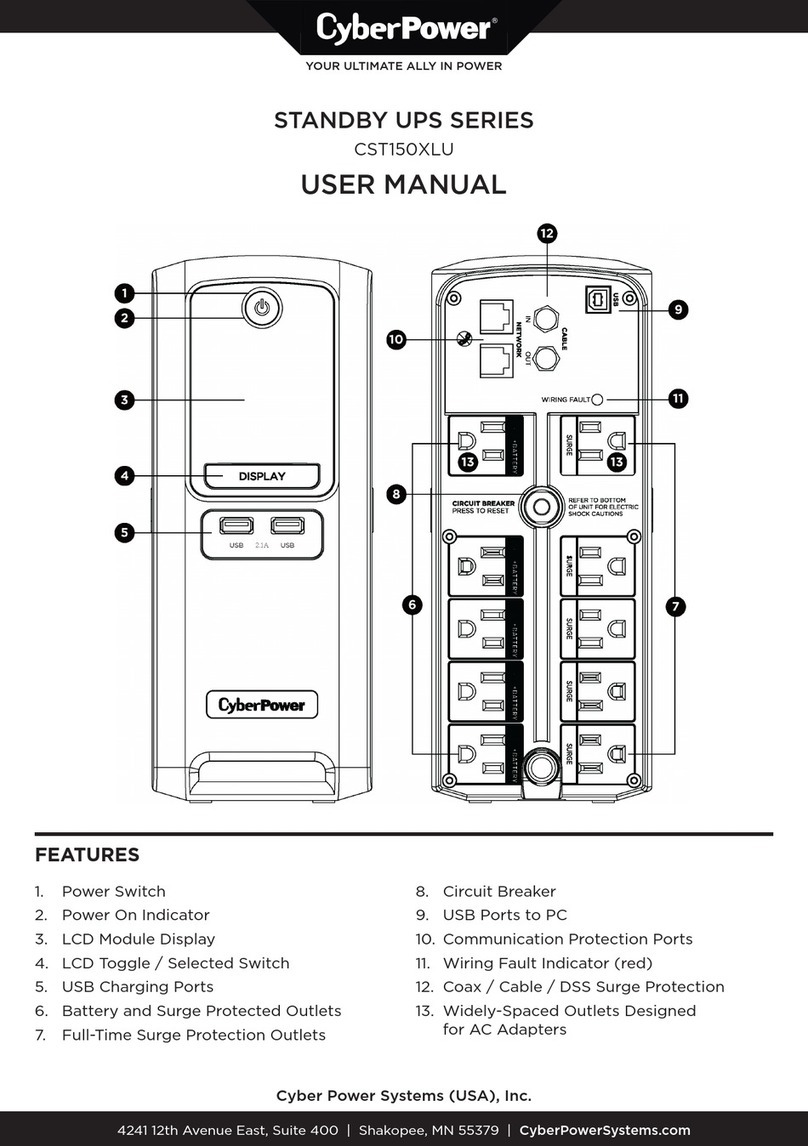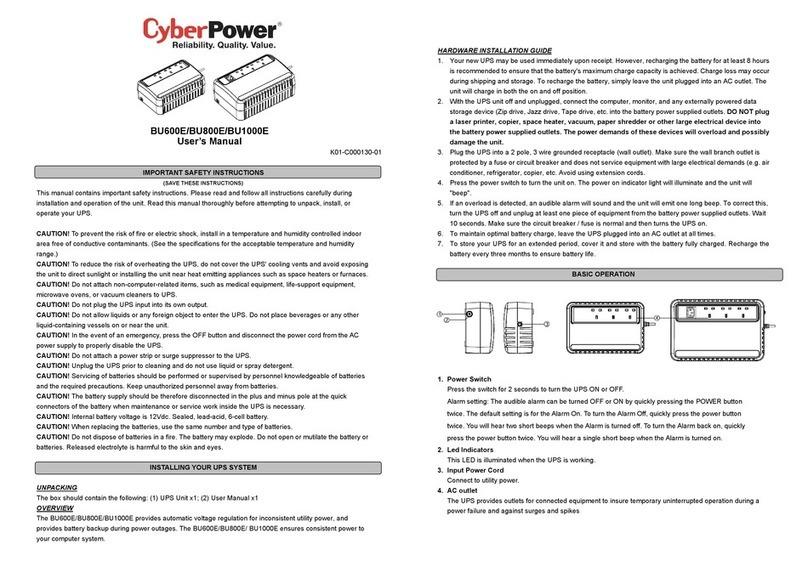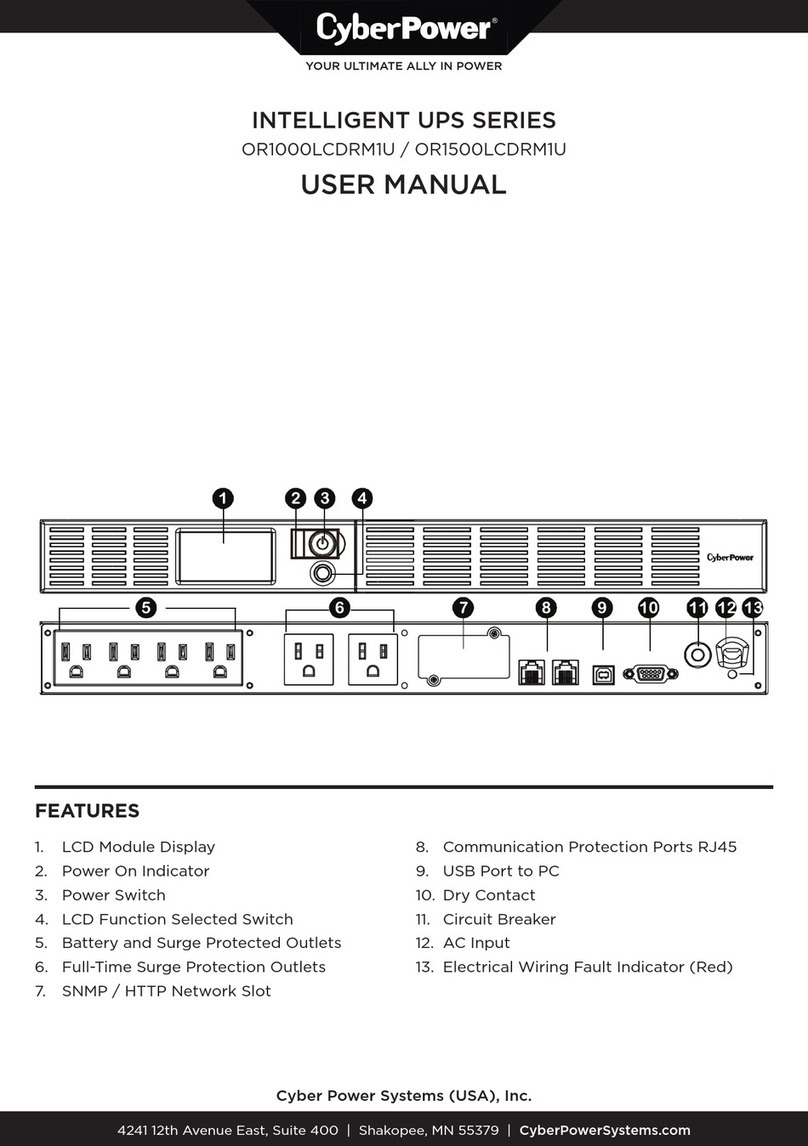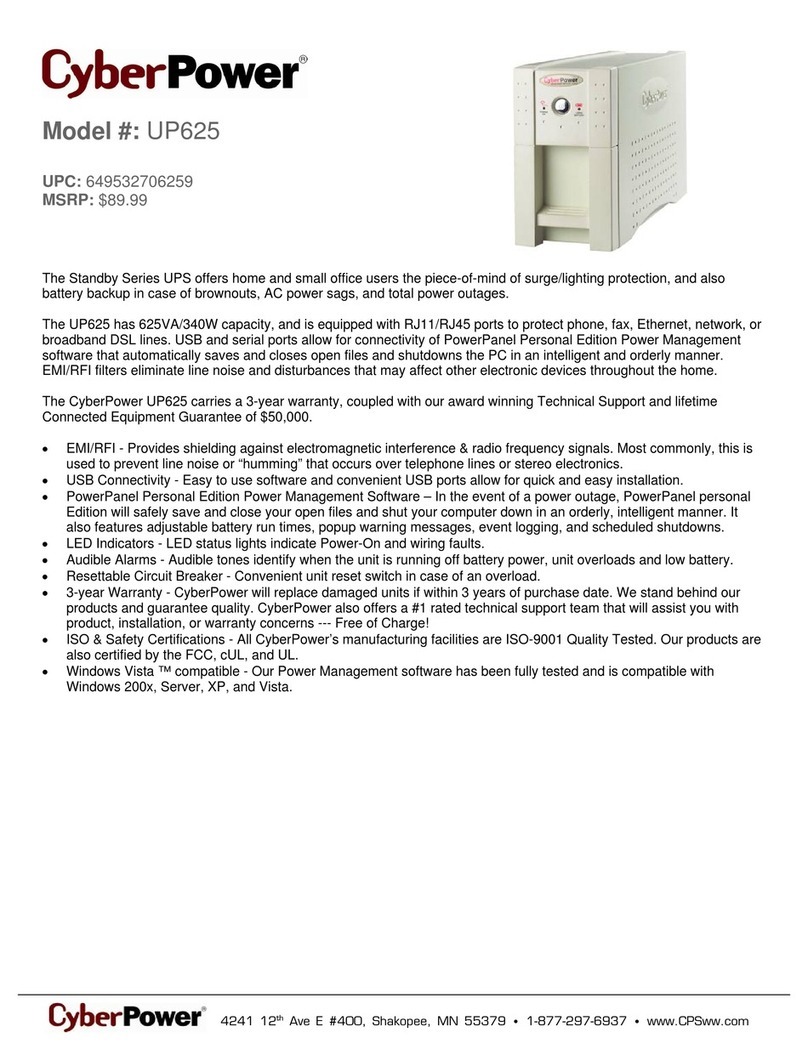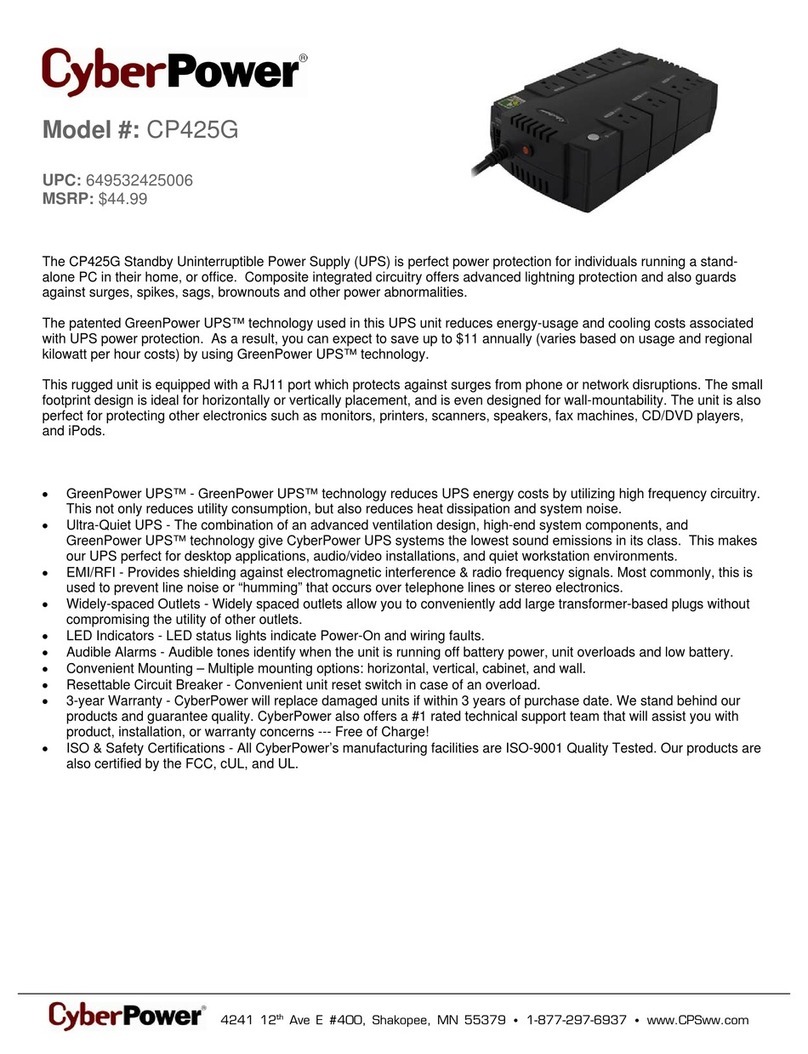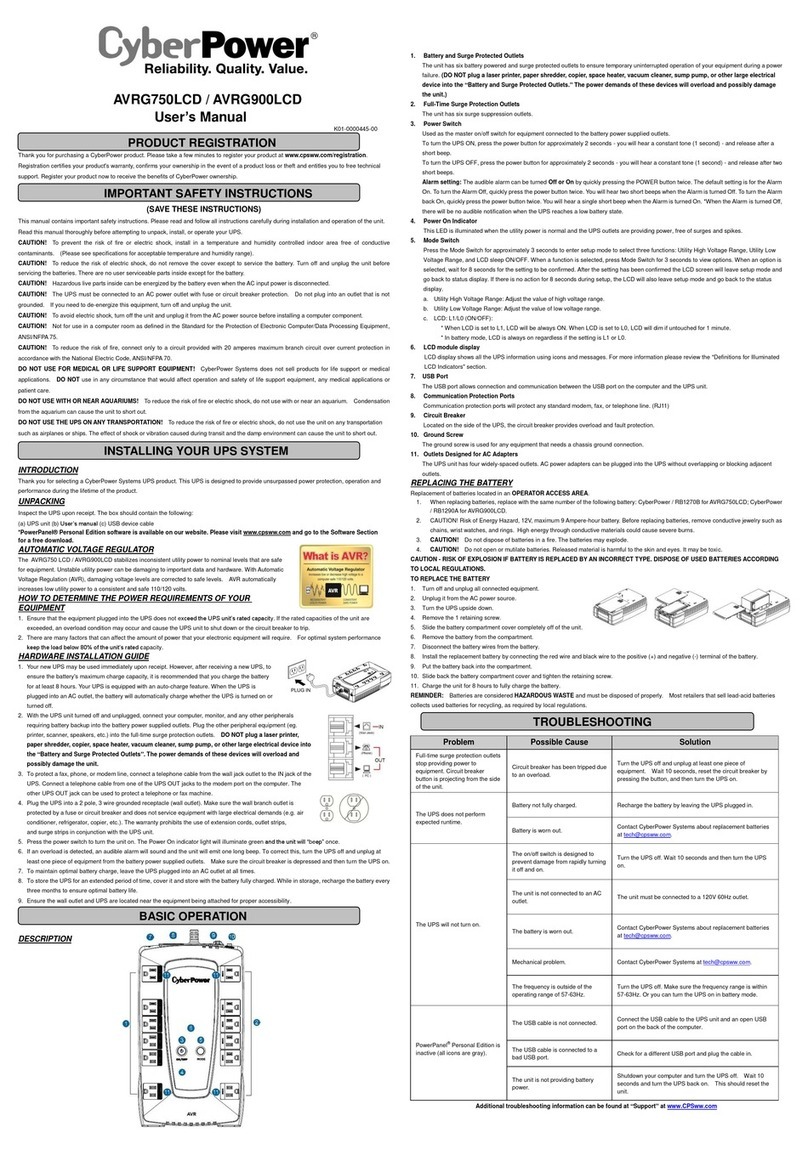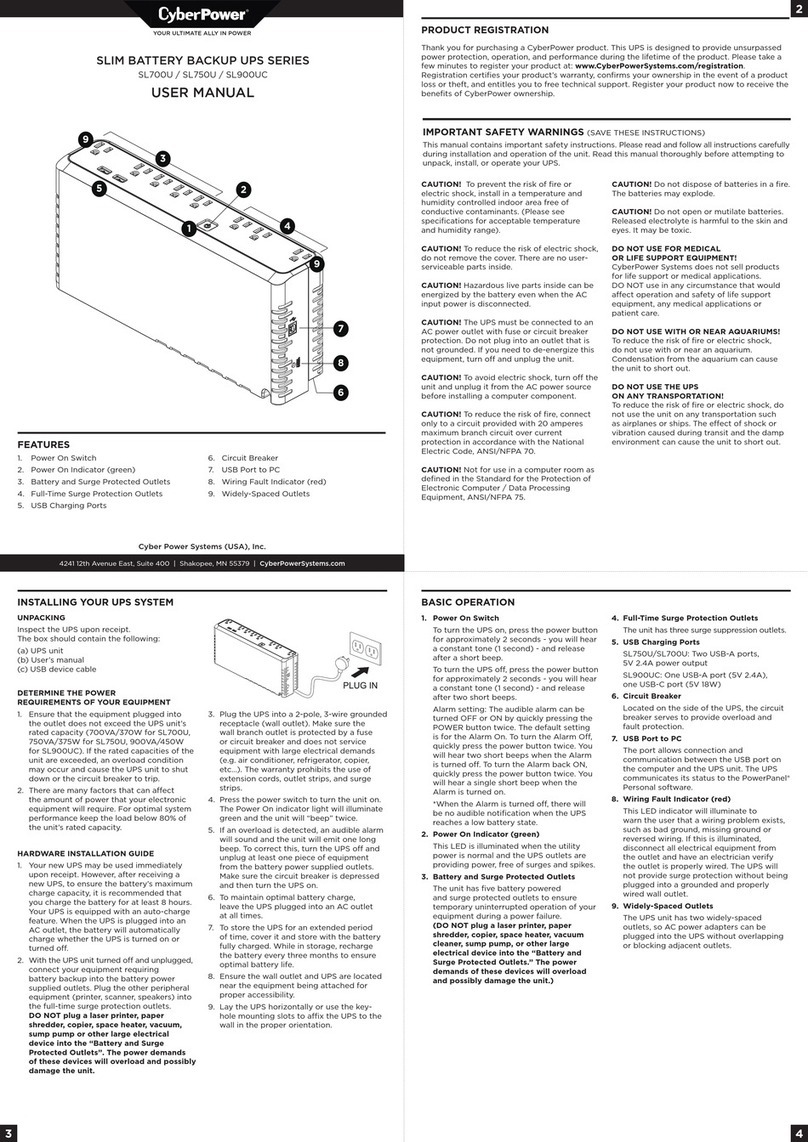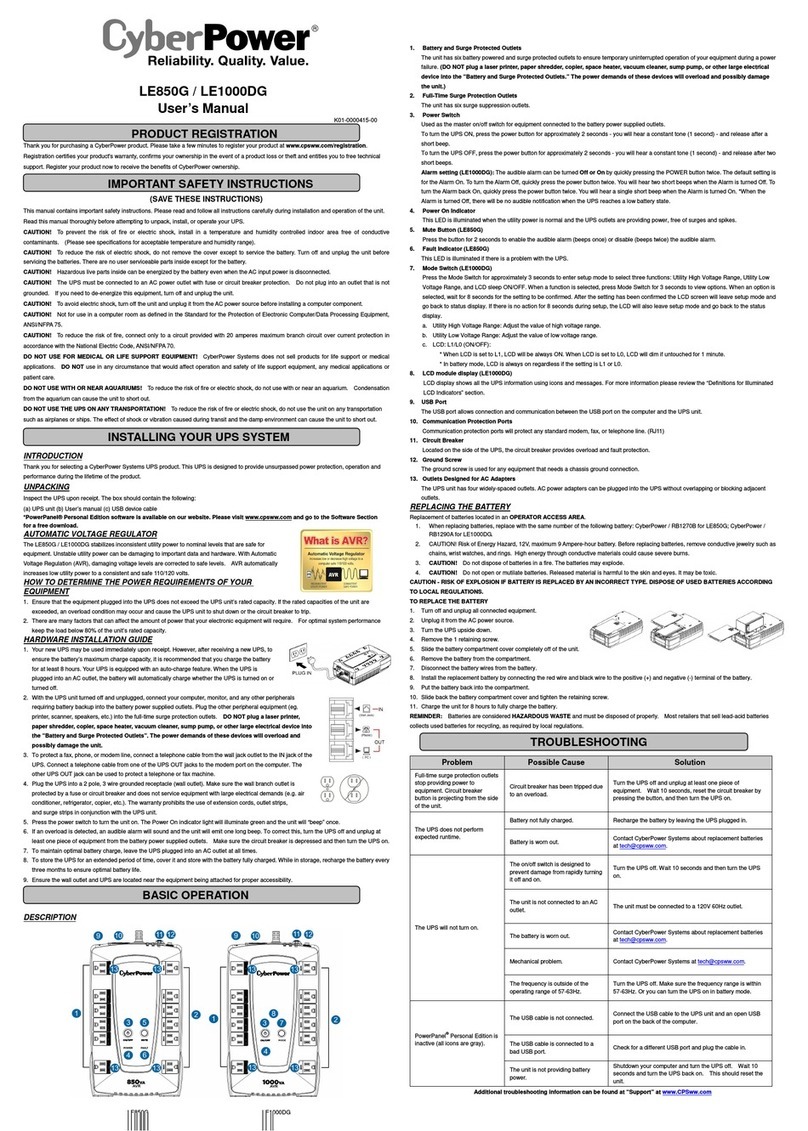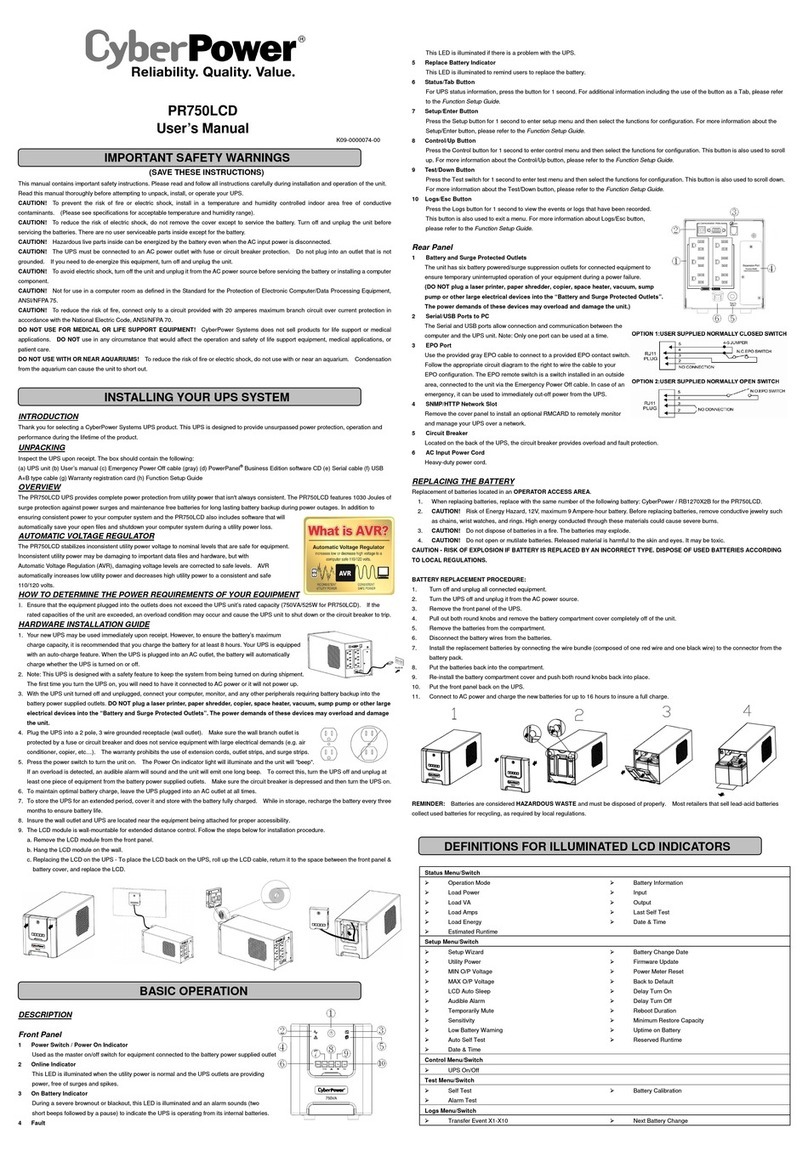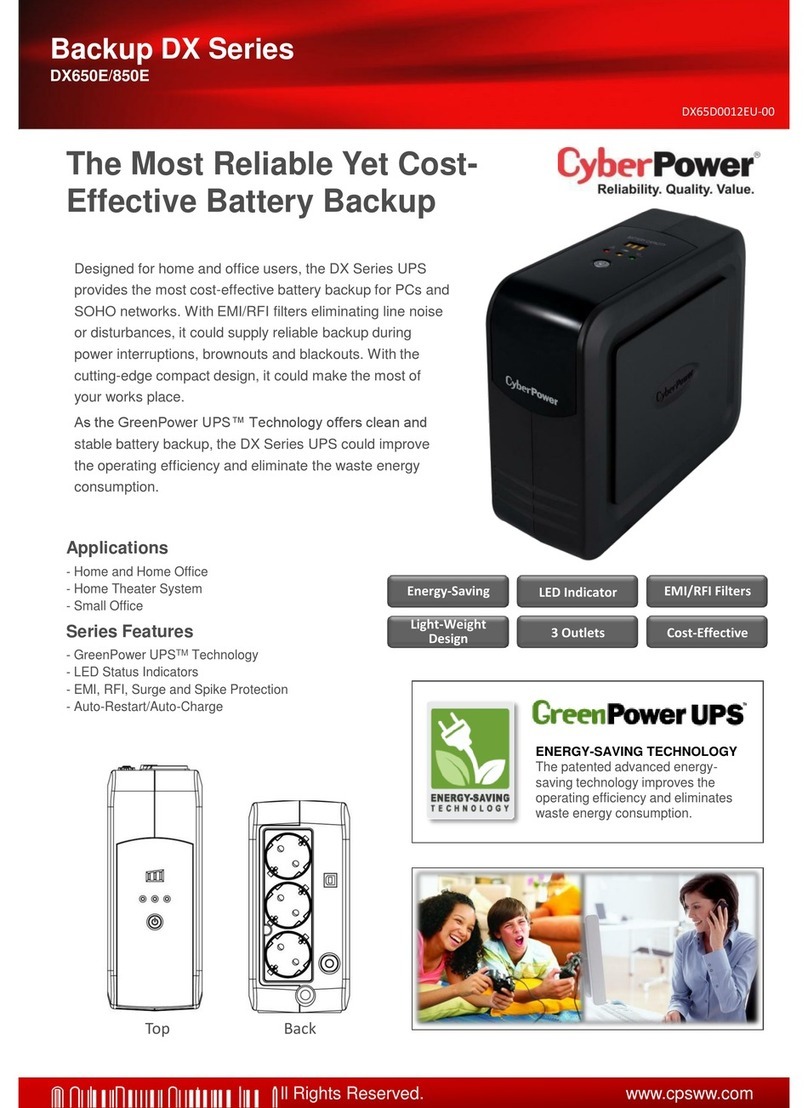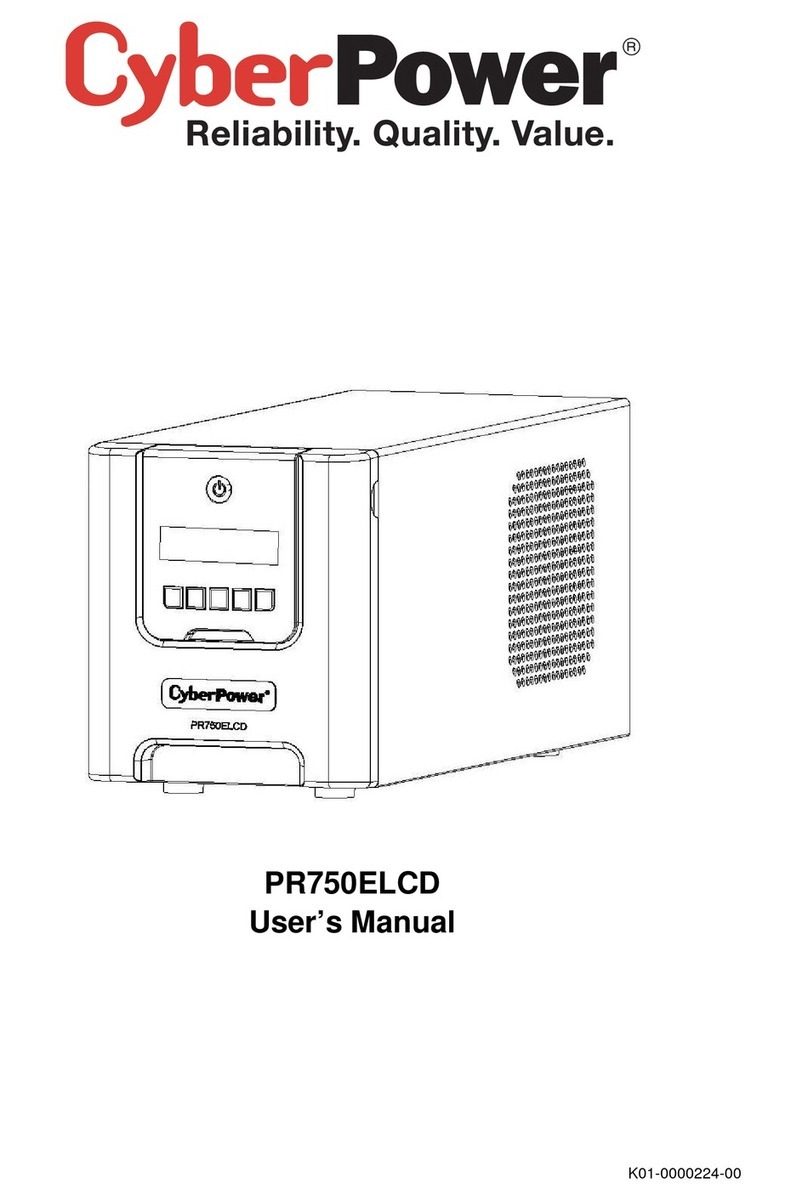FUNCTION SETUP GUIDE
Power On:
Press and hold the POWER button. You will hear a constant tone for 1
second, followed by a short beep. Release the button after the short
beep.
Power Off:
Press and hold the POWER button. You will hear a constant tone for
1 second, followed by two short beeps. Release the button after the
two short beeps.
Setup Mode:
Press and hold the DISPLAY Button for approximately 3 seconds to
access the setup mode’s 11 functions: Output Quality, High Transfer
Voltage, Low Transfer Voltage, Sensitivity, Low Battery Warning, Self-
Test, Buzzer, LCD Sleep, Last Fault Reason, Back to Default Settings,
and Back to Status Display.Use the same button to select the
functions to configure.
Select Function:
When a function is selected, press DISPLAY Button for 3 seconds to
view the options.
Confirm Option:
When an option is selected, press the DISPLAY Button for 3 seconds.
After the setting has been confirmed, the LCD screen will stop flashing.
Escape Option / Function (ESC):
• Option Menu: You can select this option and press the DISPLAY
Button for 3 seconds to go back to the Function Menu.
• Function Menu: You can select this function and press the
DISPLAY Button for 3 seconds to go back to the Status Display.
• After this amount of time with no activity during setup, the LCD
will leave setup display. The setting will not be confirmed.
Function LCD Display Options Default Description
High Transfer
Voltage
H.135V ~ H.144V
Escape to Function Menu
H.139V
In Output Quality settings, only 3 types
of fixed voltage ranges can be chosen.
However, you can fine tune the MAX
O/P voltage in this function.
If the utility voltage is usually high, and
the connected equipment can work in
this condition, you can set the output
voltage range higher to reduce the UPS
from going to Battery Mode as often.
Low Transfer
Voltage
L.97V ~ L.103V
Escape to Function Menu
L.100V
In Output Quality settings, only 3
types of voltage ranges can be chosen.
However, you can fine tune the MIN O/P
voltage in this function.
If the utility voltage is usually low, and
the connected equipment can work in
this condition, you can set the output
voltage range lower to reduce the UPS
from going to AVR Mode or Battery
Mode as often.
Sensitivity
Low
Medium
If the connected equipment can tolerate
more power events (Example: unstable
power often associated with stormy
weather), select Low Sensitivity. The
UPS will go to Battery Mode less often.
If the connected equipment is more
sensitive to power events, select High
Sensitivity. The UPS will go to Battery
Mode more often.
Medium
High
Escape to Function Menu
Function LCD Display Options Default Description
Output
Quality
(CUSt)*
* Only when MIN or MAX O/P
Voltage is configured
Poor (97V~144V)
Normal
This function determines how the UPS
will switch to Battery Mode.
3 different output voltage ranges can
be chosen according to the quality of
the AC utility service in your location.
If your utility service is not stable, you
can select Poor (97V~144V). The UPS
will go to Battery Mode less often to
tolerate the utility power fluctuations.
If your utility service is stable, you can
select Good (103V~135V). The unit will
go to Battery Mode more often.
Normal (100V~139V)
Good (103V~135V)
Escape to Function Menu
DISPLAY
1 2
K01-0000932-00