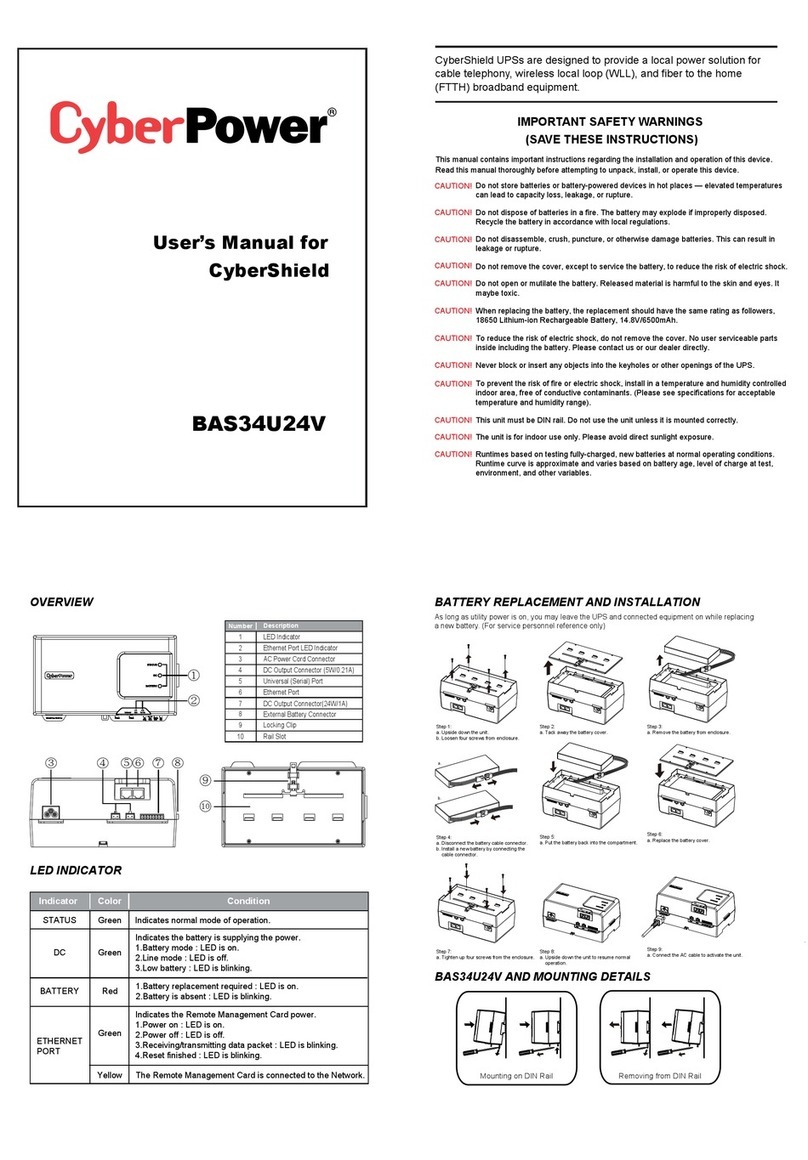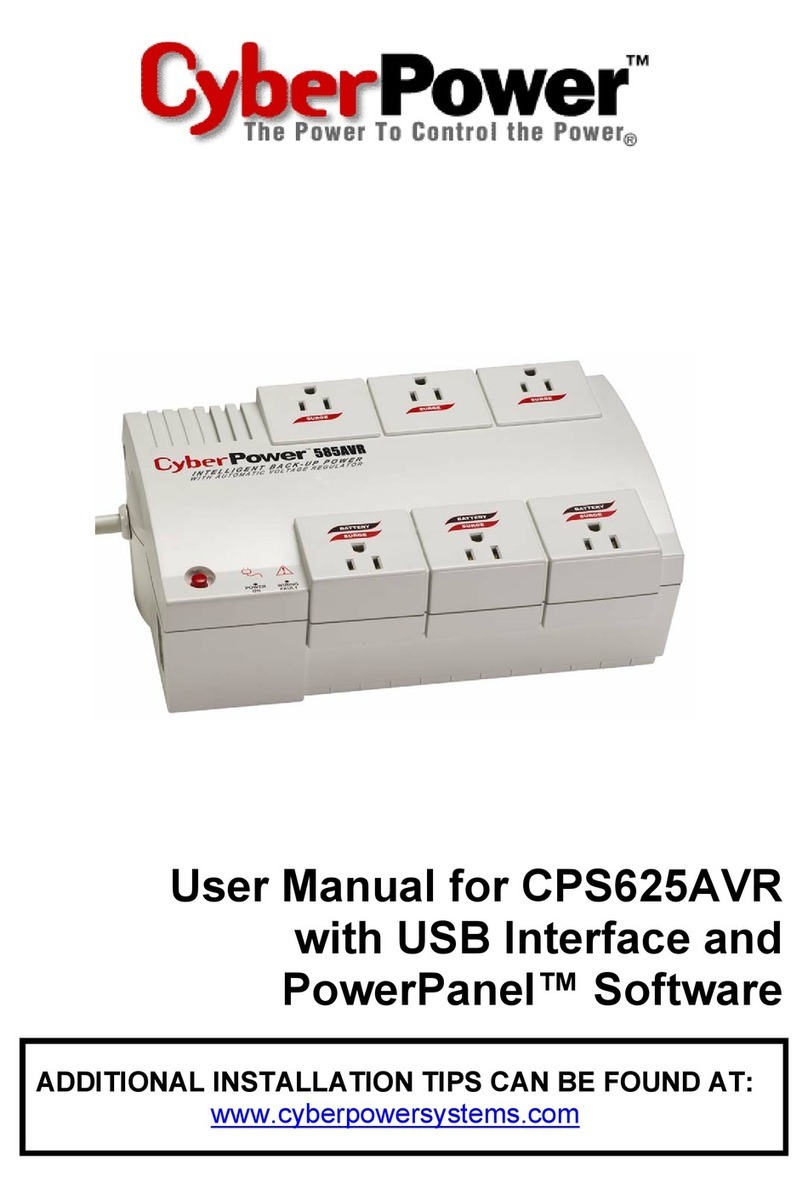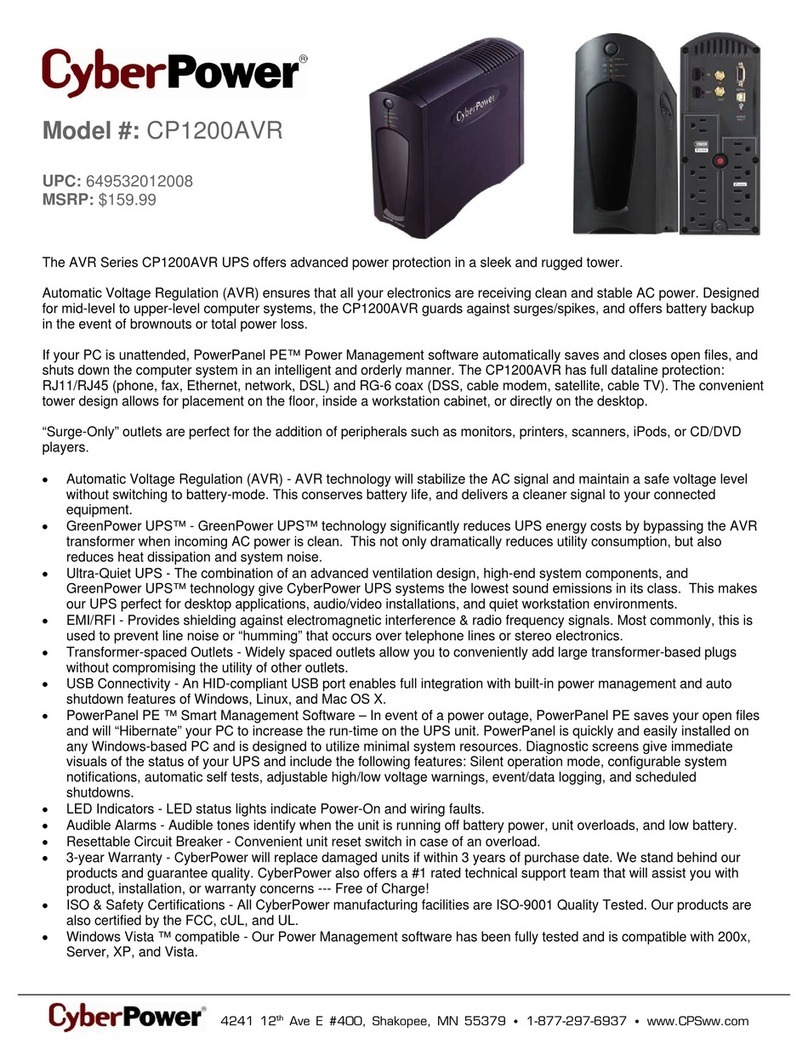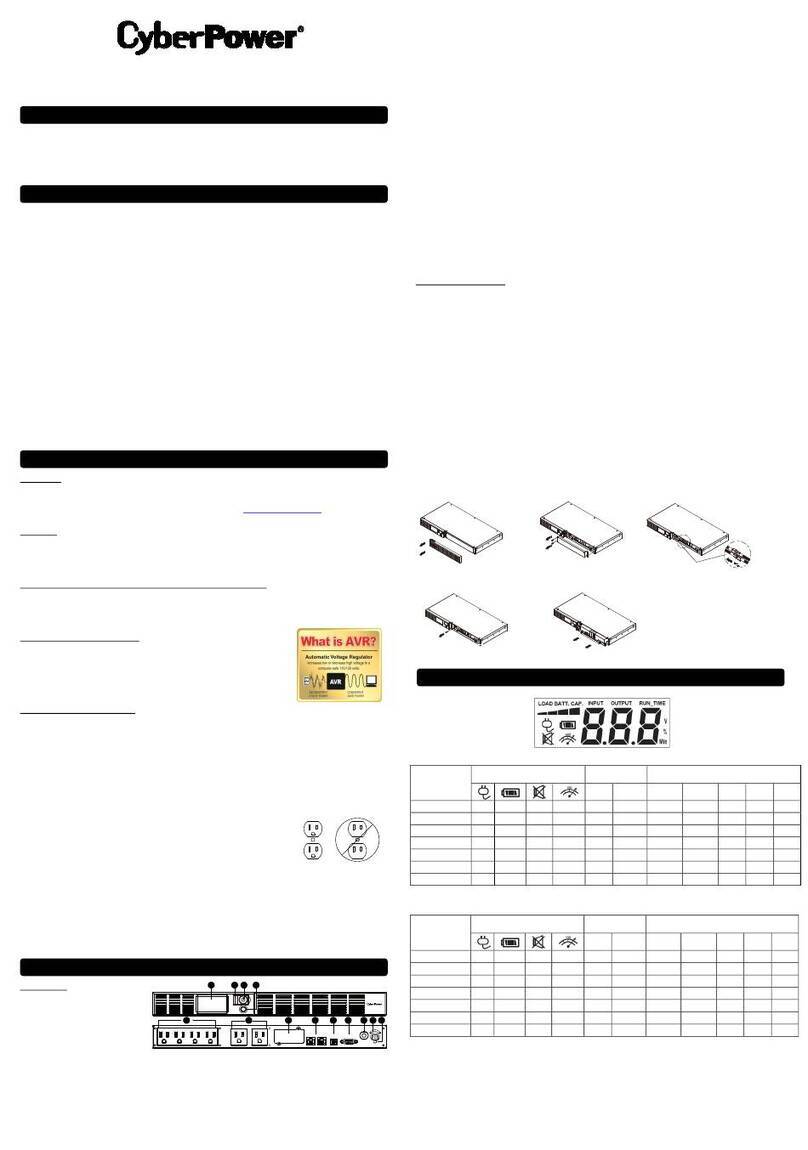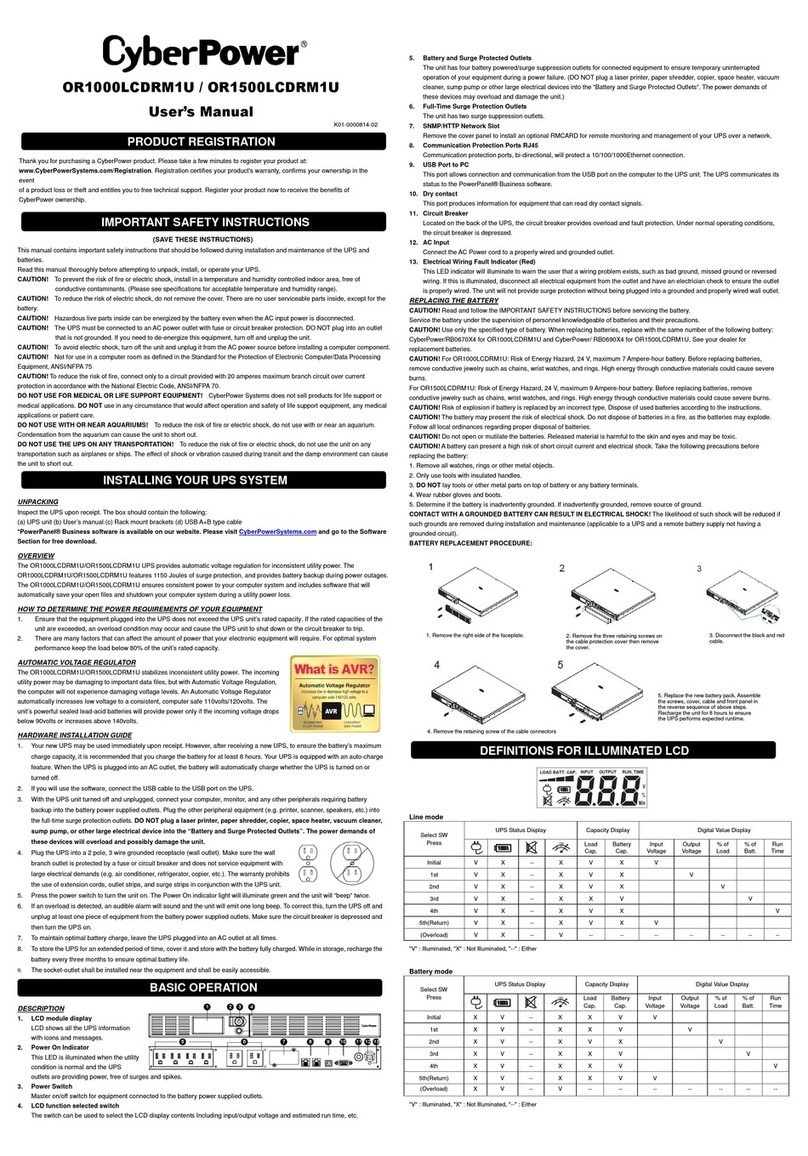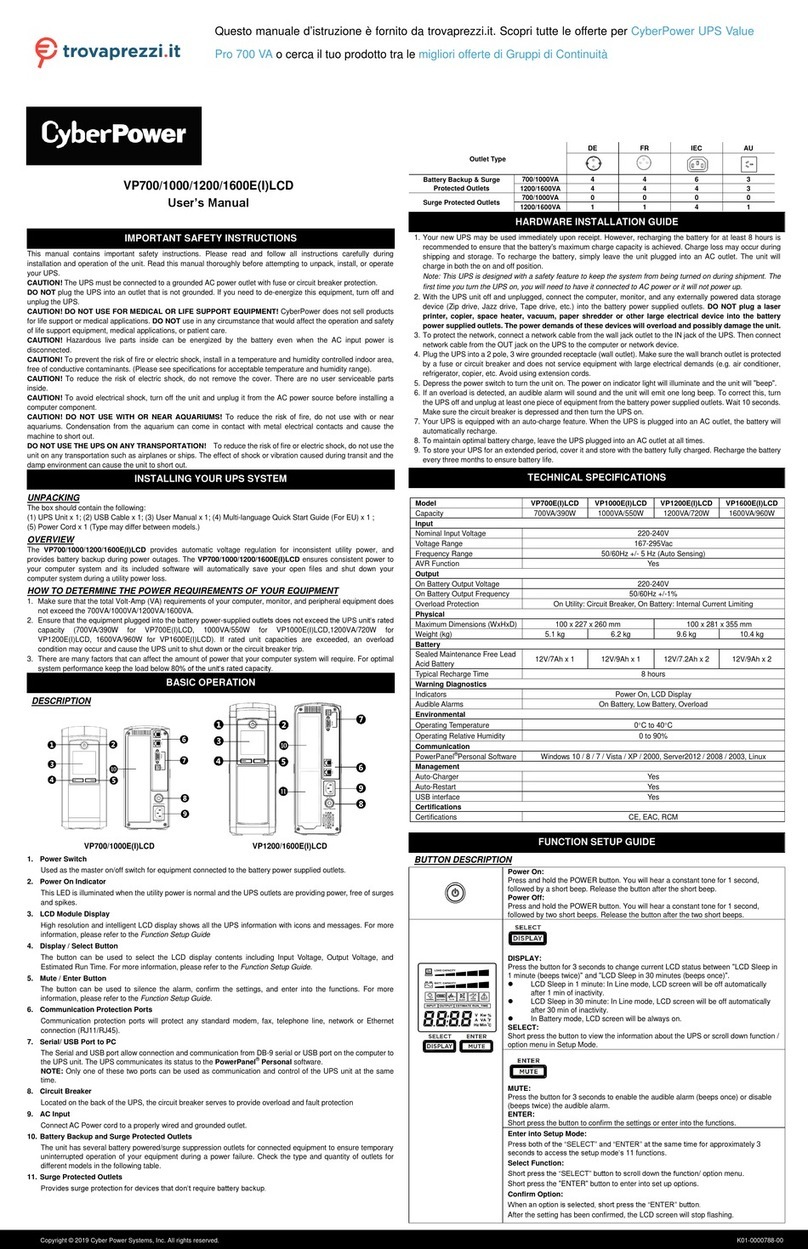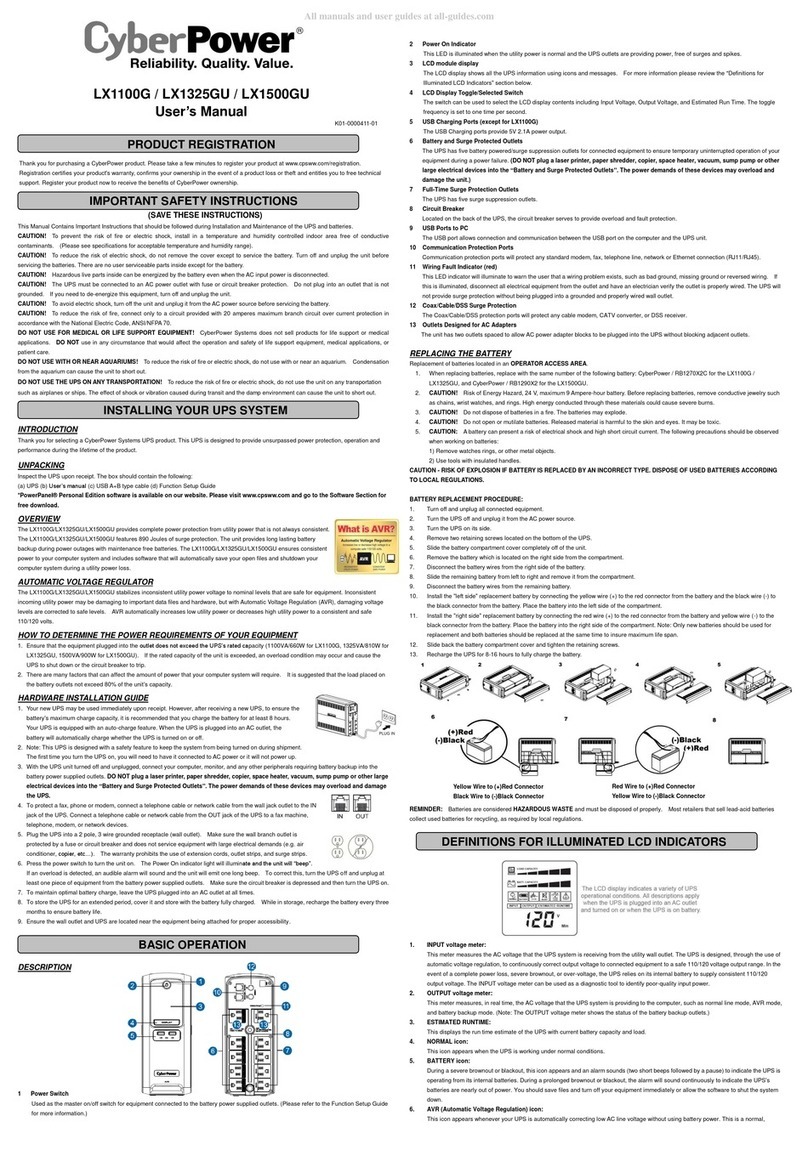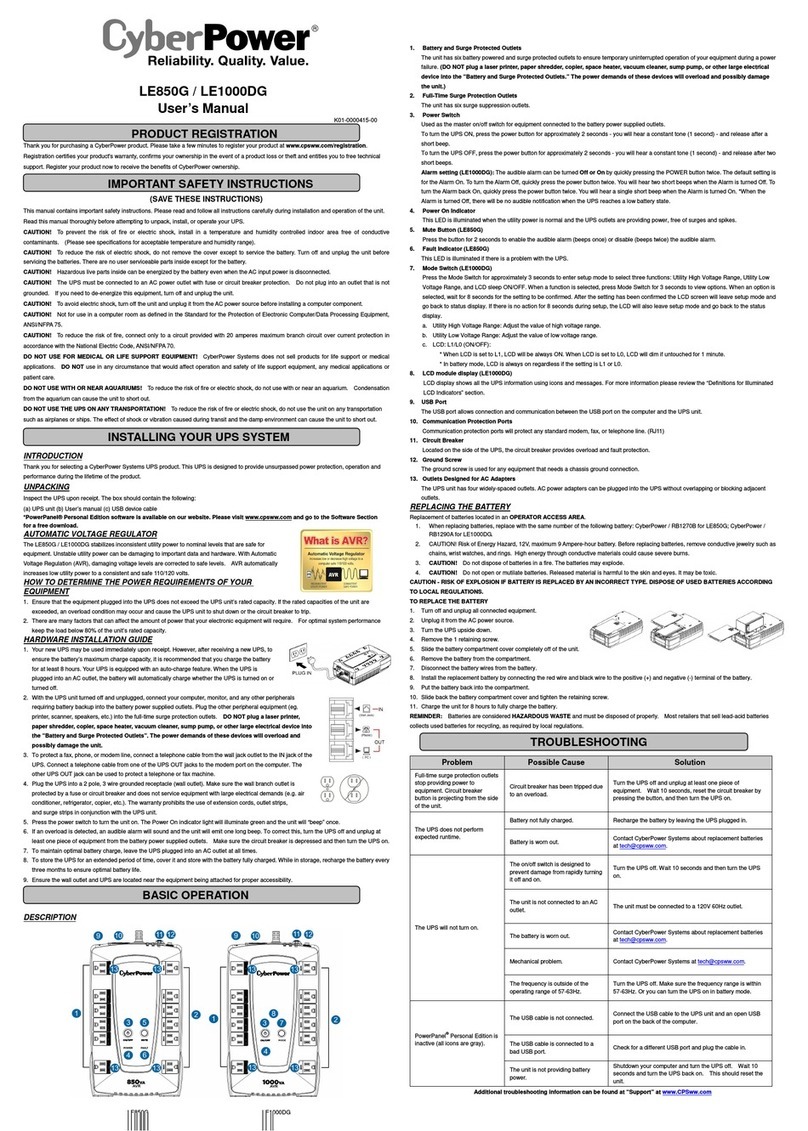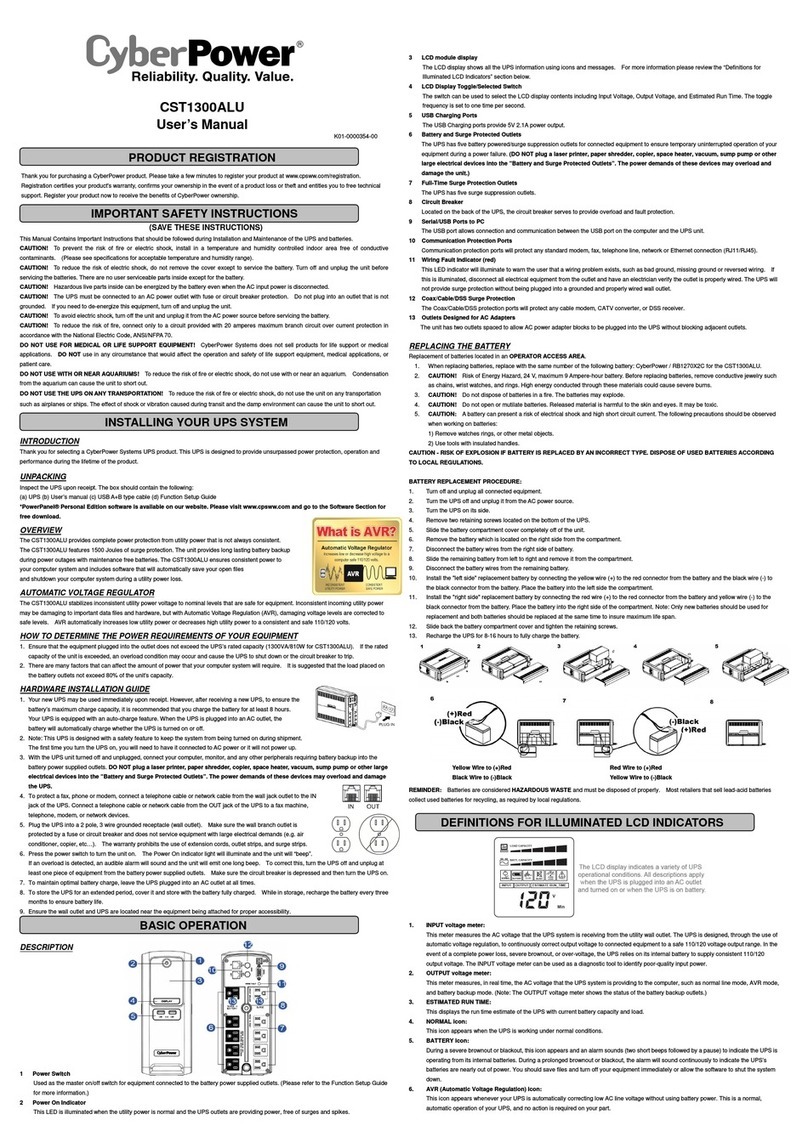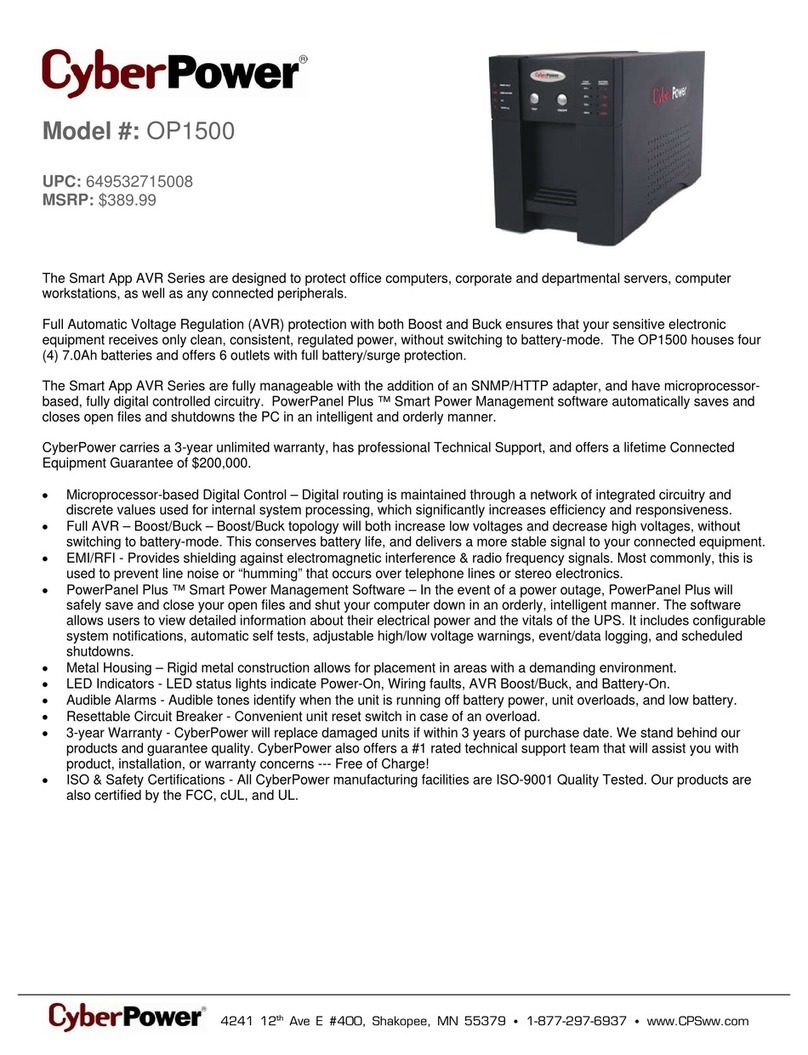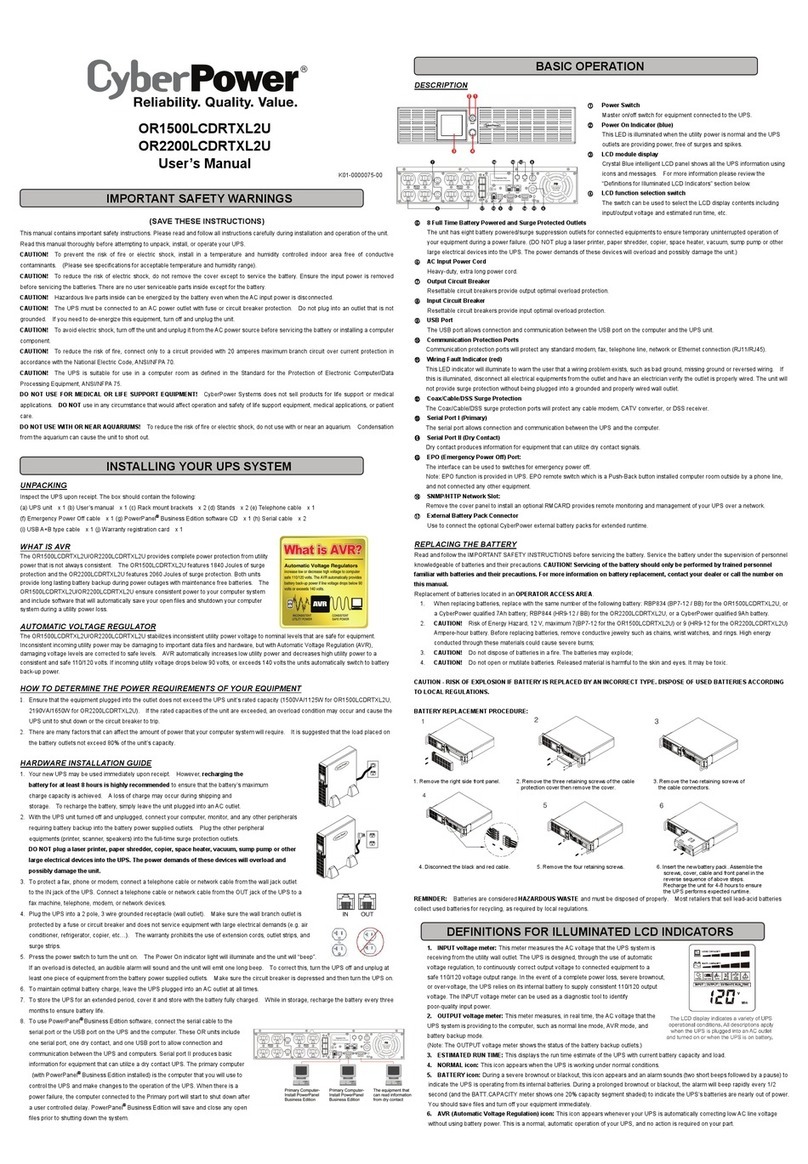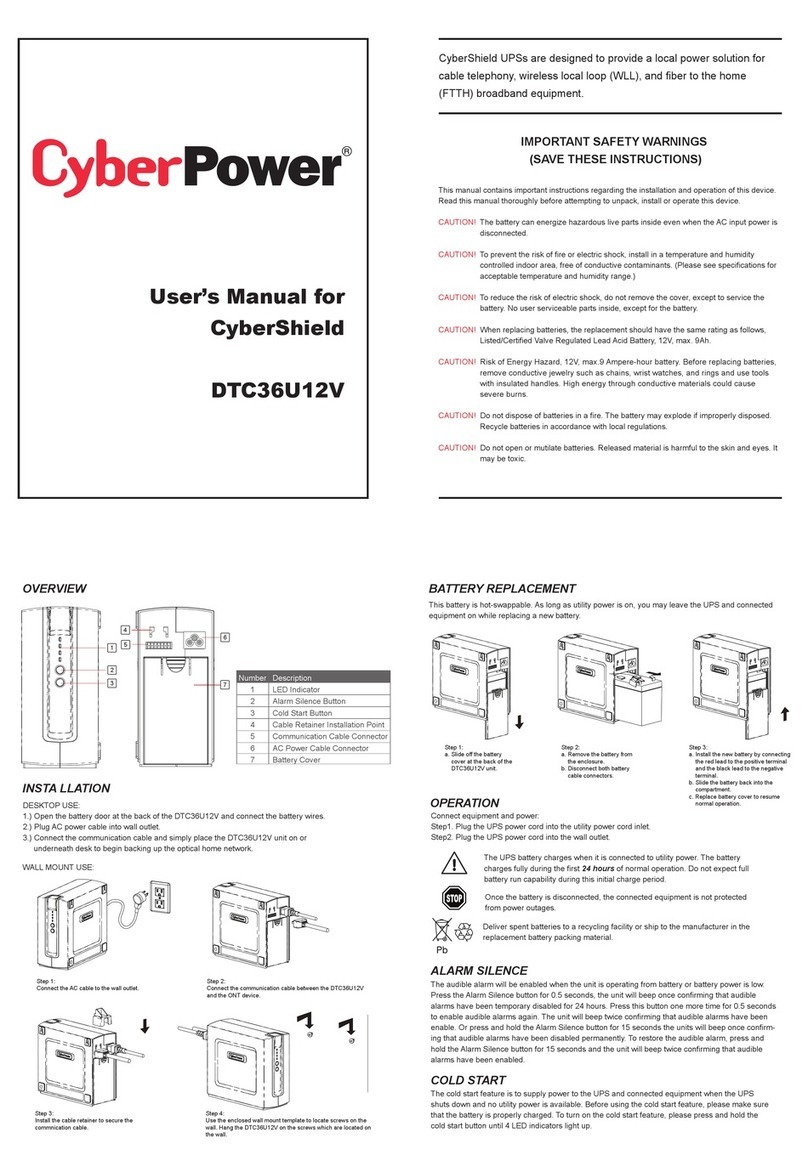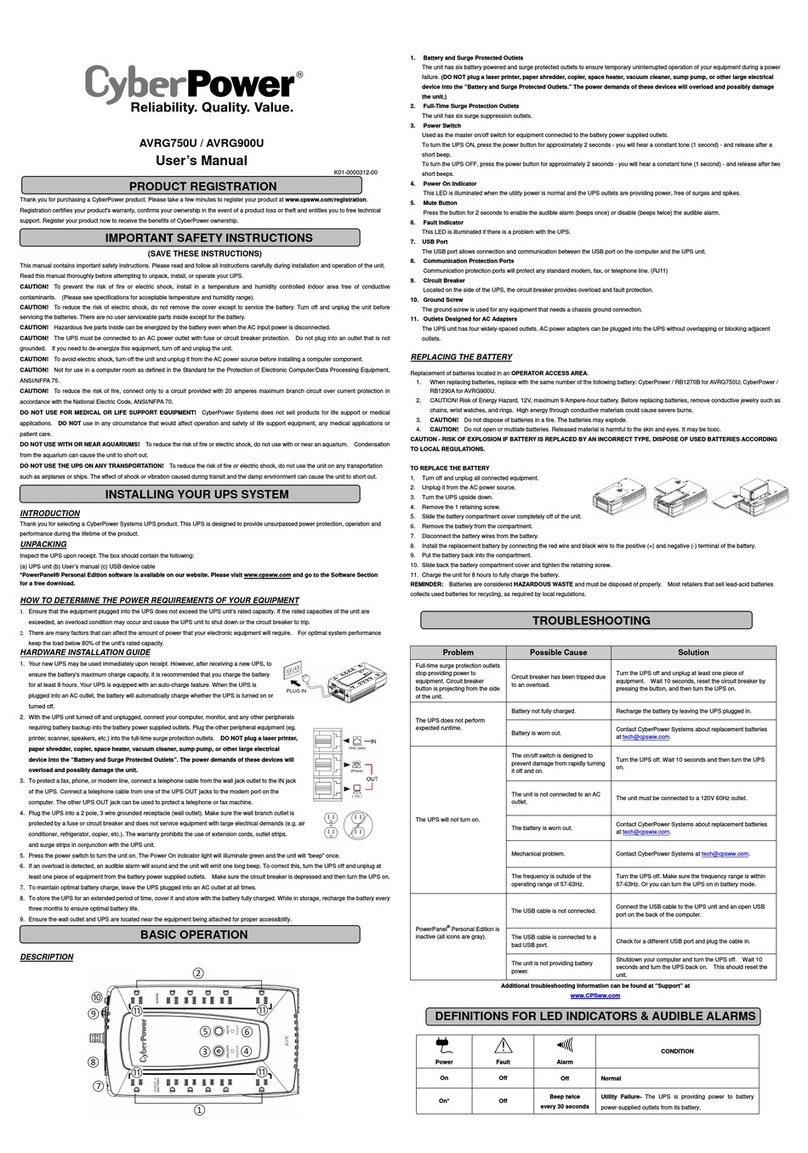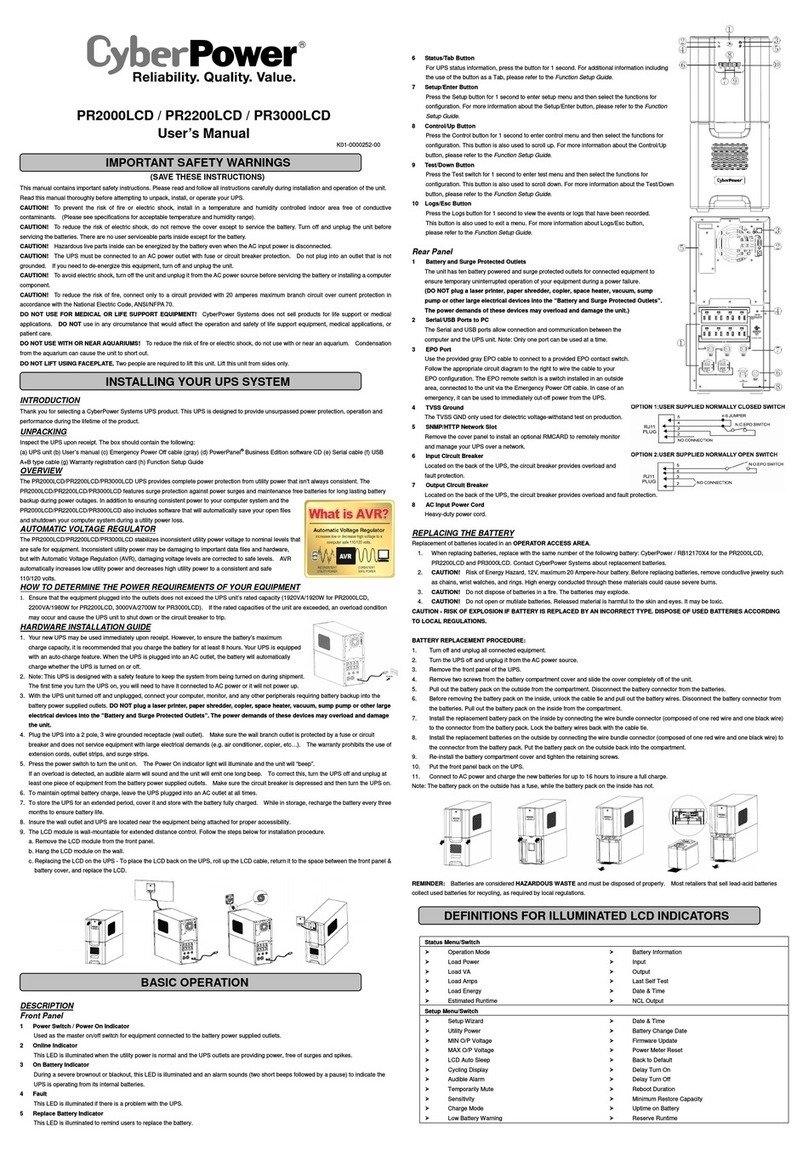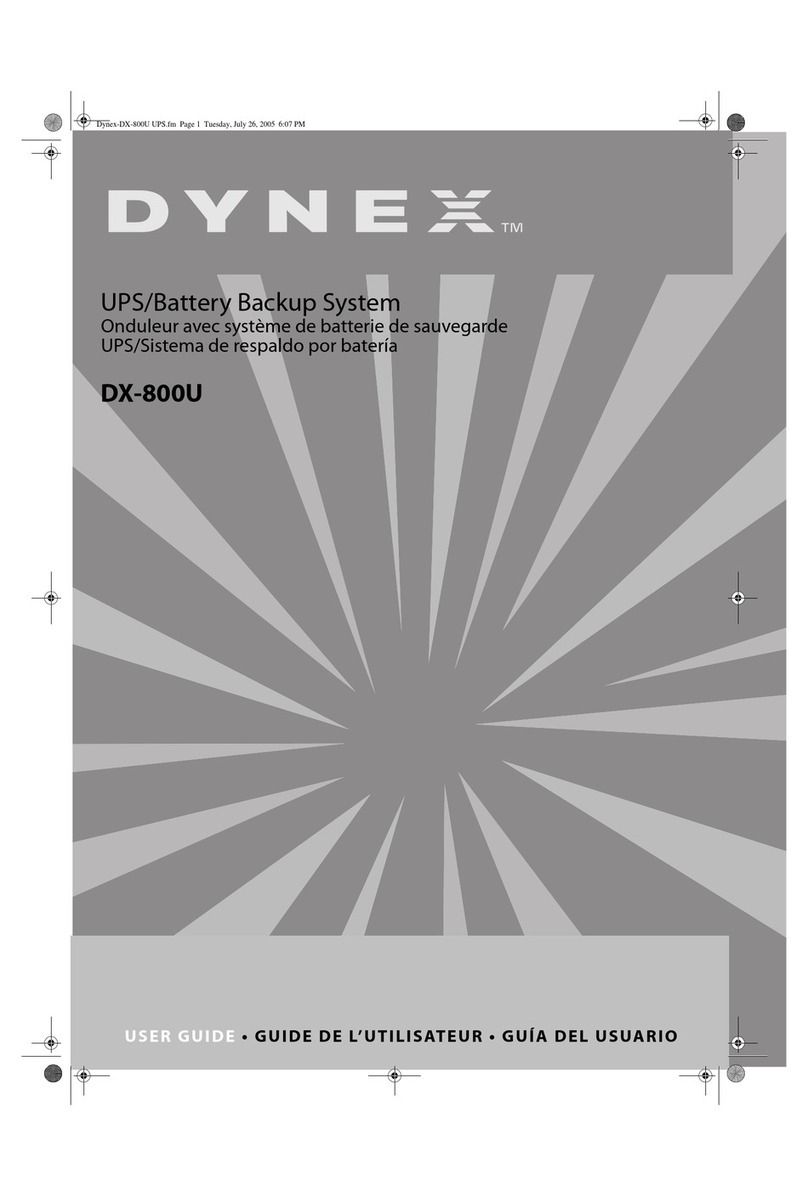IMPORTANT SAFETY INFORMATION
(SAVE THESE INSTRUCTIONS)
This manual contains important safety instructions. Please read and follow all instructions carefully
during installation and operation of the unit. Read this manual thoroughly before attempting to unpack,
install, or operate the INVERTER.
Insure the wall outlet and INVERTER are located near the equipment being attached for proper
accessibility.
To reduce risk of damage and injury, please use batteries with good quality.
Provide adequate ventilation for the battery compartment. The battery enclosure should be designed to
prevent accumulation and concentration of hydrogen gas at the top of the compartment.
DO NOT expose the INVERTER to rain, snow or liquids of any type. The INVERTER is designed for
indoor use only.
DO NOT obstruct the ventilation openings.
CAUTION! Risk of electric shock, do not remove cover. No user serviceable parts inside.
The battery can energize hazardous live parts inside even when the AC input power is disconnected.
To avoid electrical shock, turn off the INVERTER and unplug it from the AC power source before
servicing the battery. Servicing the battery can only be performed by trained personnel.
INSTALLING YOUR INVERTER SYSTEM
UNPACKING
Inspect the unit upon receipt. The box should contain the following:
Inverter Unit1; Power Cord1; User Manual1
HOW TO DETERMINE THE POWER REQUIREMENTS OF YOUR EQUIPMENT
1. Insure that the equipment plugged into the AC outlet does not exceed the INVERTER unit’s rated
capacity (1000VA/600W for CPS1000EI; 2000VA/1200W for CPS2000EI). If rated unit capacities are
exceeded, an overload condition may occur and cause the INVERTER unit to shut down or the circuit
breaker trip.
2. If the power requirements of your equipment are listed in units other than Volt-Amps (VA), convert
Watts (W) or Amps (A) into VA by doing the calculations below. Note: The below equation only
calculates the maximum amount of VA that the equipment can use, not what is typically used by the
equipment at any one time. Users should expect usage requirements to be approximately 60% of
below value.
TO ESTIMATE POWER REQUIREMENTS
1. 220 V x Amps (A) = VA
2. Add the totals up for all pieces of equipment and multiply this total by 0.6 to calculate actual
requirements. There are many factors that can affect the amount of power that your computer system
will require. The total load that you will be placing on the battery-powered outlets should not exceed
80% of the unit’s capacity.
HARDWARE INSTALLATION GUIDE
Before installation, please read and understand the following instructions:
1. Placement
The Inverter must be installed in a protected environment away from heat- emitting appliances
such as a radiator or heat register. Do not install this product where excessive moisture is present.
2. Ventilation
The location should provide adequate air flow around the INVERTER with one inch minimum
clearance on all sides for proper ventilation.
3. Connect the Battery
Connect the external battery with the DC cables
from the back of the INVERTER. Follow battery
polarity guide located near battery cables as
below.
“+”Red cable for battery positive polarity;
“-”Black cable for battery negative polarity.
4. Connect to AC and Charge the Battery
Connect the INVERTER to a wall outlet. Avoid using extension cords and adapter plugs. Charging
the battery for at least 8 hours is recommended to insure that the battery is fully charged. To
recharge the battery, simply leave the unit plugged into a wall outlet. To maintain optimal battery
charge, leave the INVERTER plugged into an AC outlet at all times.
This INVERTER can be charged even when INVERTER is not turned on.
5. Connect the Load
Connect the equipment to the INVERTER outlet. Please make sure that the total loads of your
equipments are less than the maximum total power load of the INVERTER.
BASIC OPERATION
FRONT PANEL DESCRIPTION
1. Fault LED
The red LED will light when fault or over load occurs.
2. Battery Mode LED
The yellow LED will light when power mains are abnormal and the unit will work in battery mode.
3. AC Mode LED
The green LED will light when utility power is normal.
4. Power Switch
Press the power switch to turn the INVERTER ON or OFF.
.
REAR PANEL DESCRIPTION
1. DC Input Cable (Black)
Connect to battery negative polarity.
2. DC Input Cable (Red)
Connect to battery positive polarity.
3. Input Circuit Breaker
The circuit breaker provides optimal overload protection.
4. Charger Control
The charger control function should only be operated by trained professionals. If it is operated
incorrectly, the battery will be damaged. Contact your local technical support for setting details.
5. Input Voltage Range Selector
Input voltage range is defined in specification section. Output voltage is the same as input voltage
in AC mode.
A. Select “Narrow” setting for general electrical appliance such as TUBE LIGHT, ENERGY