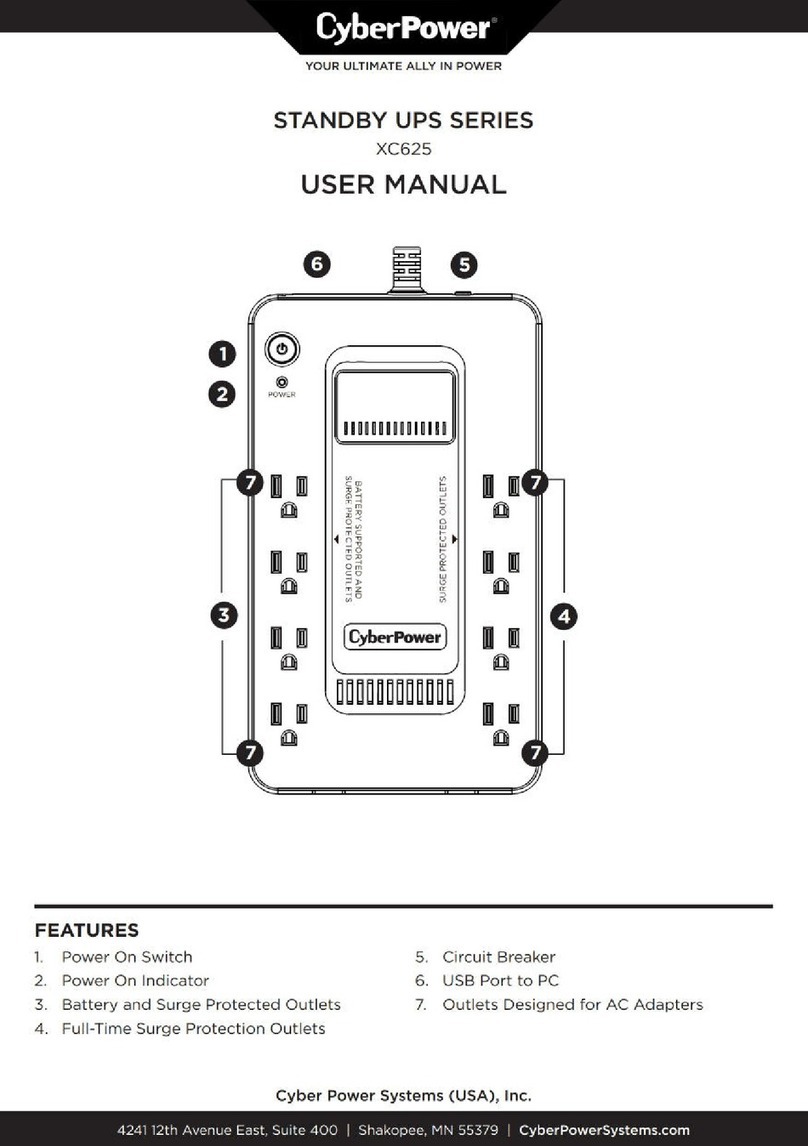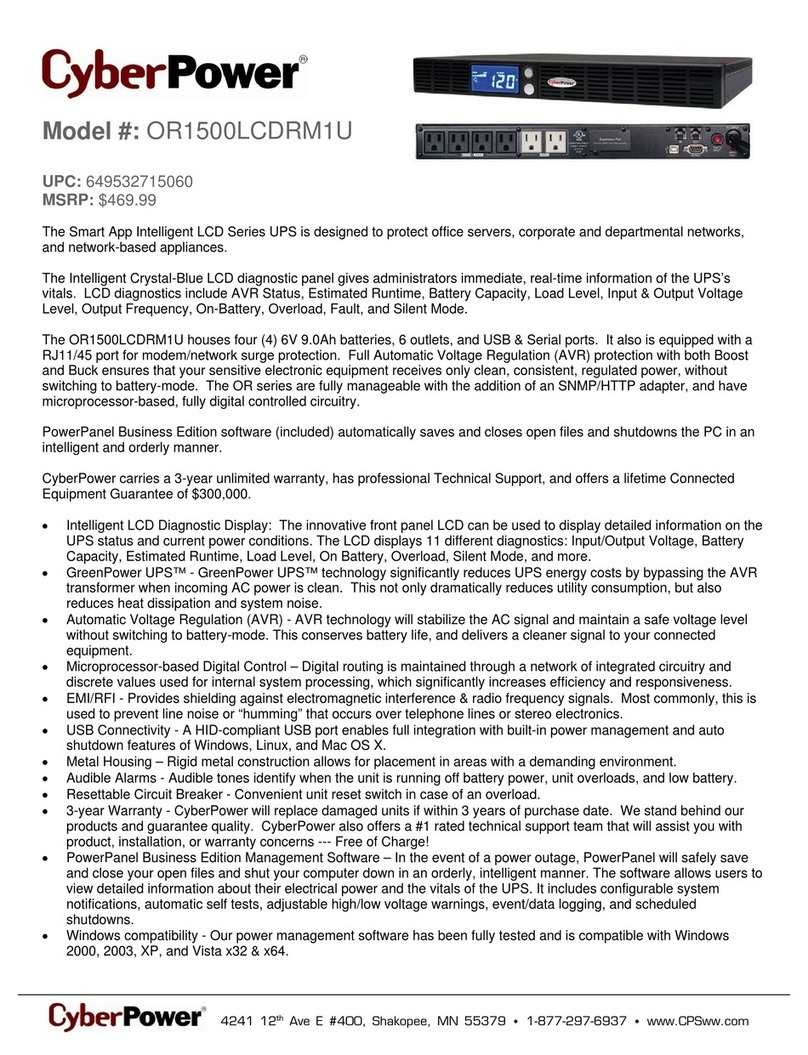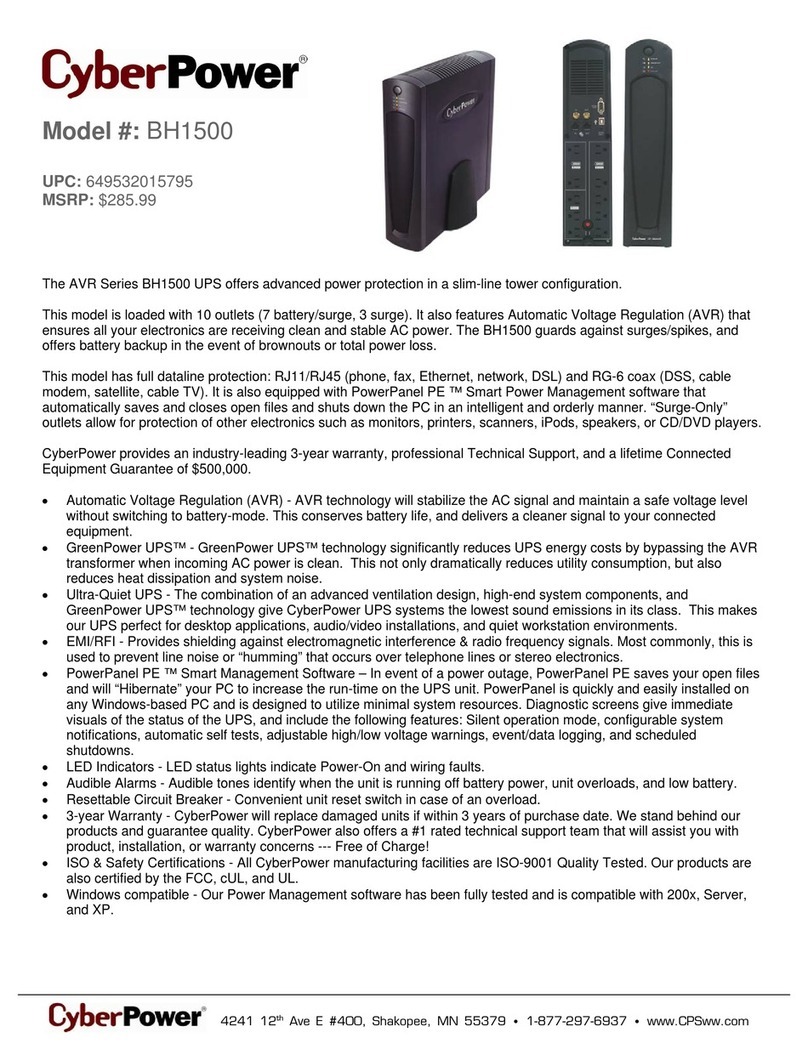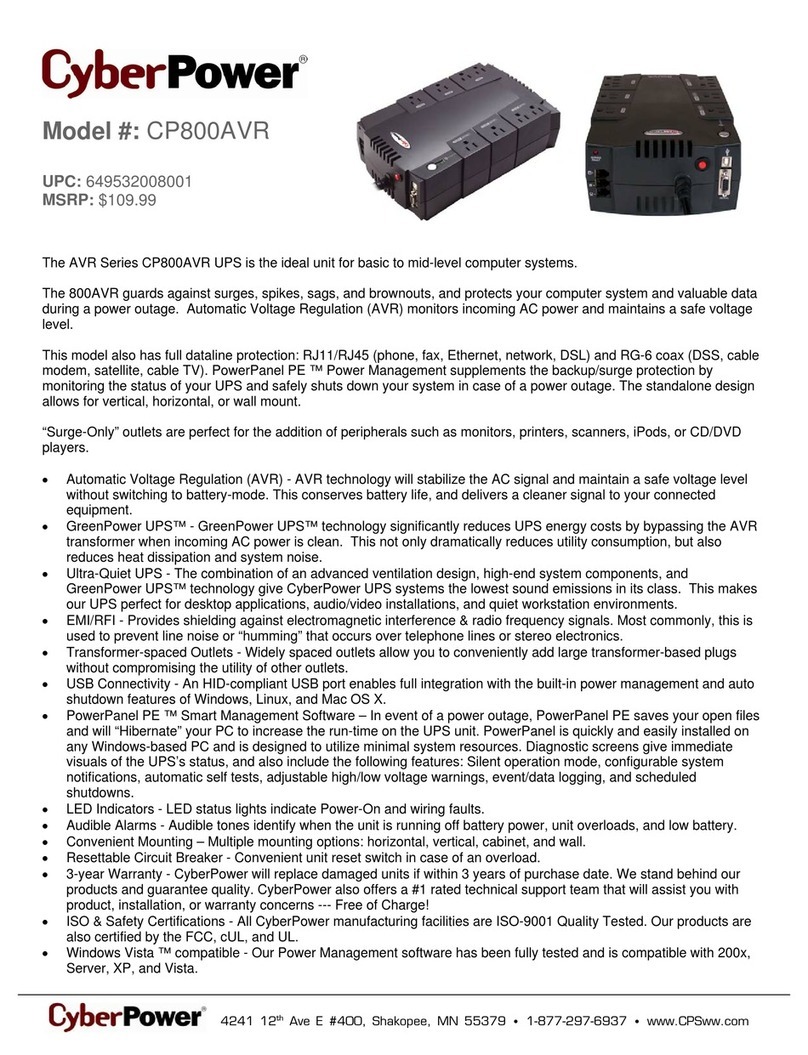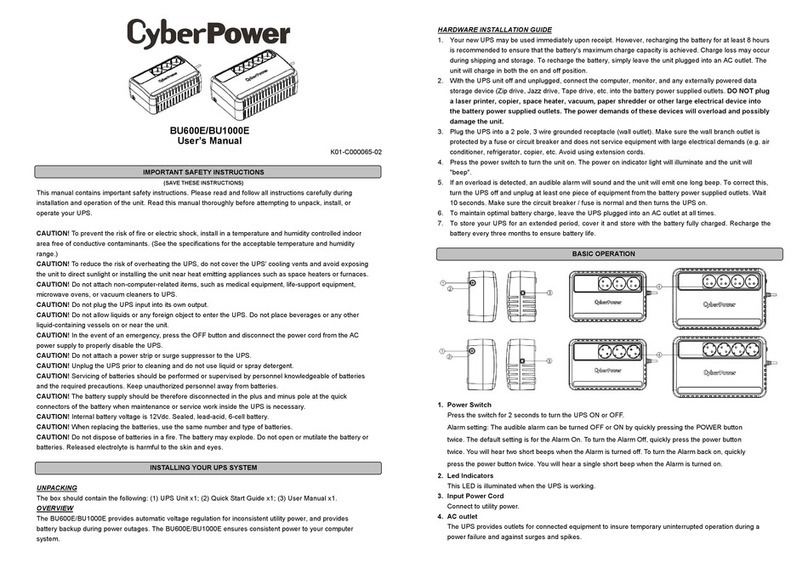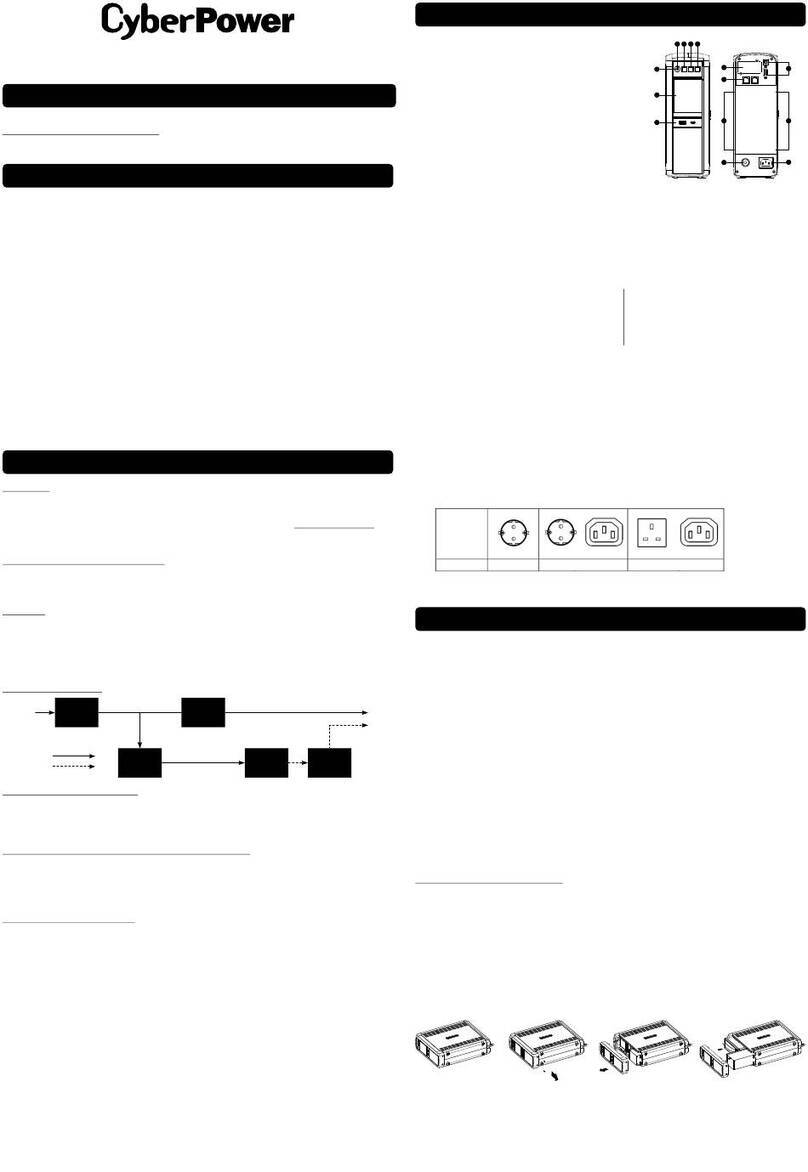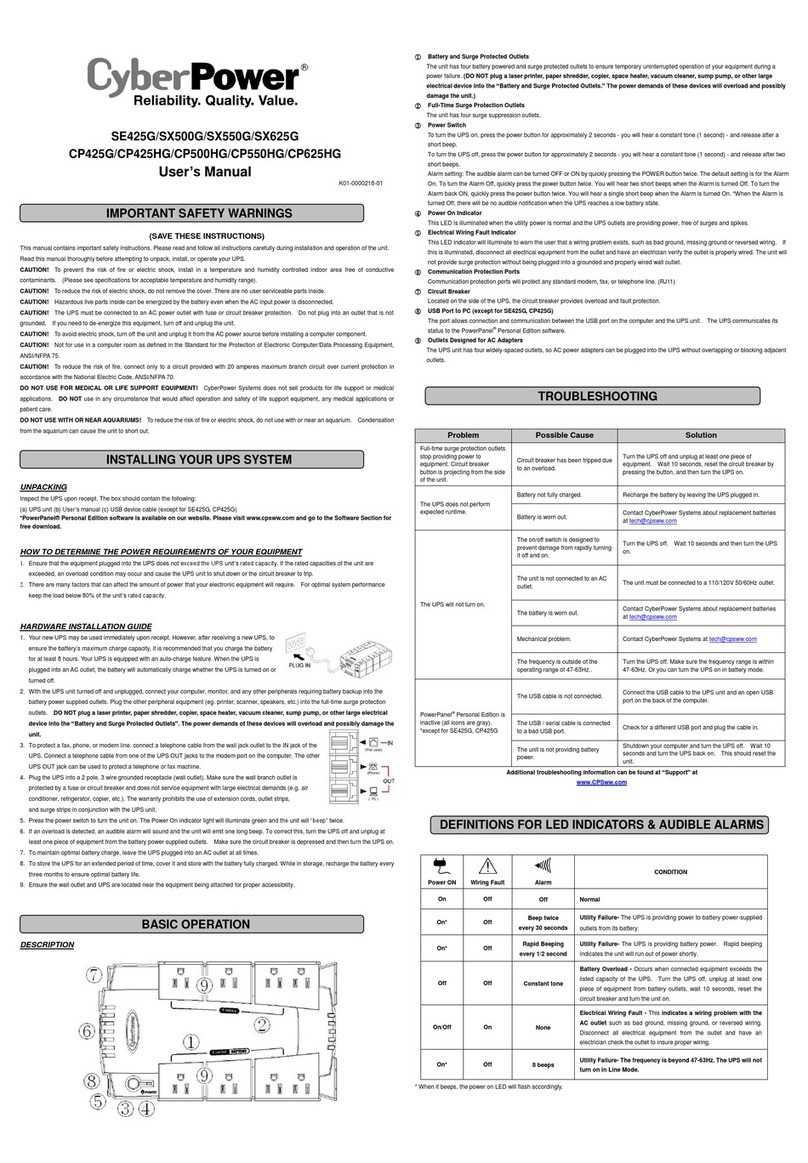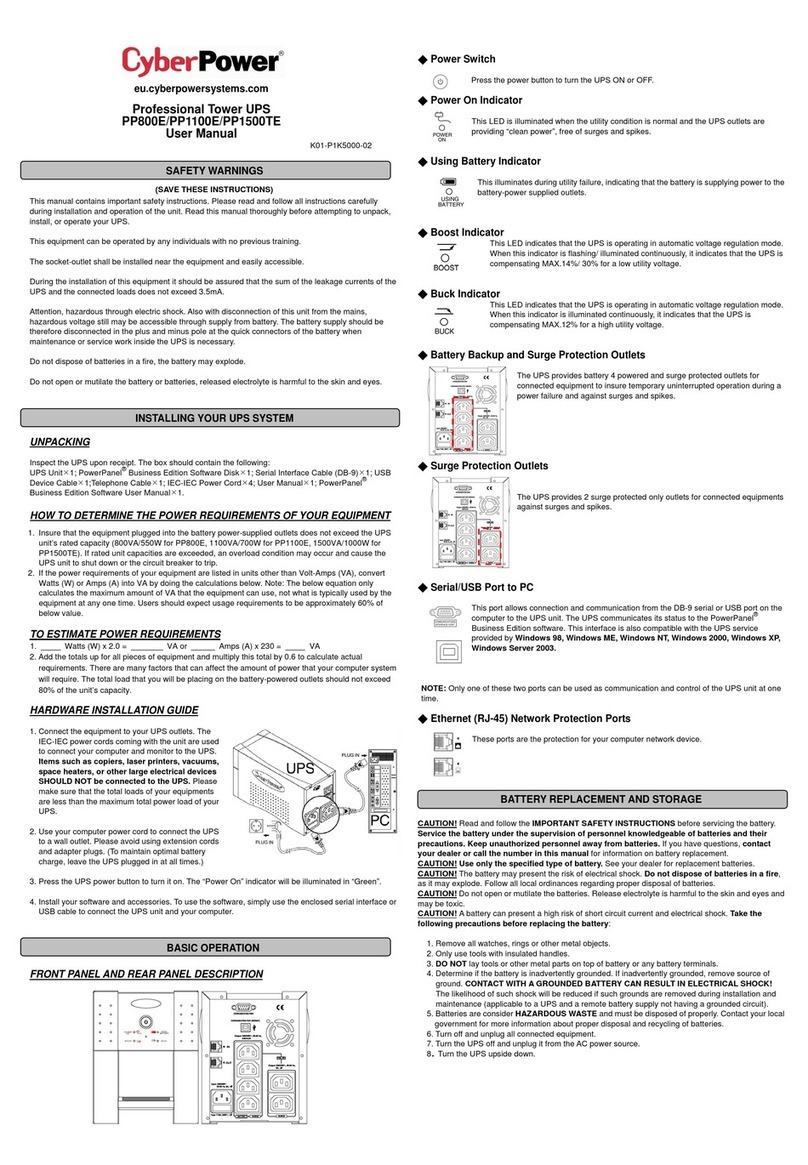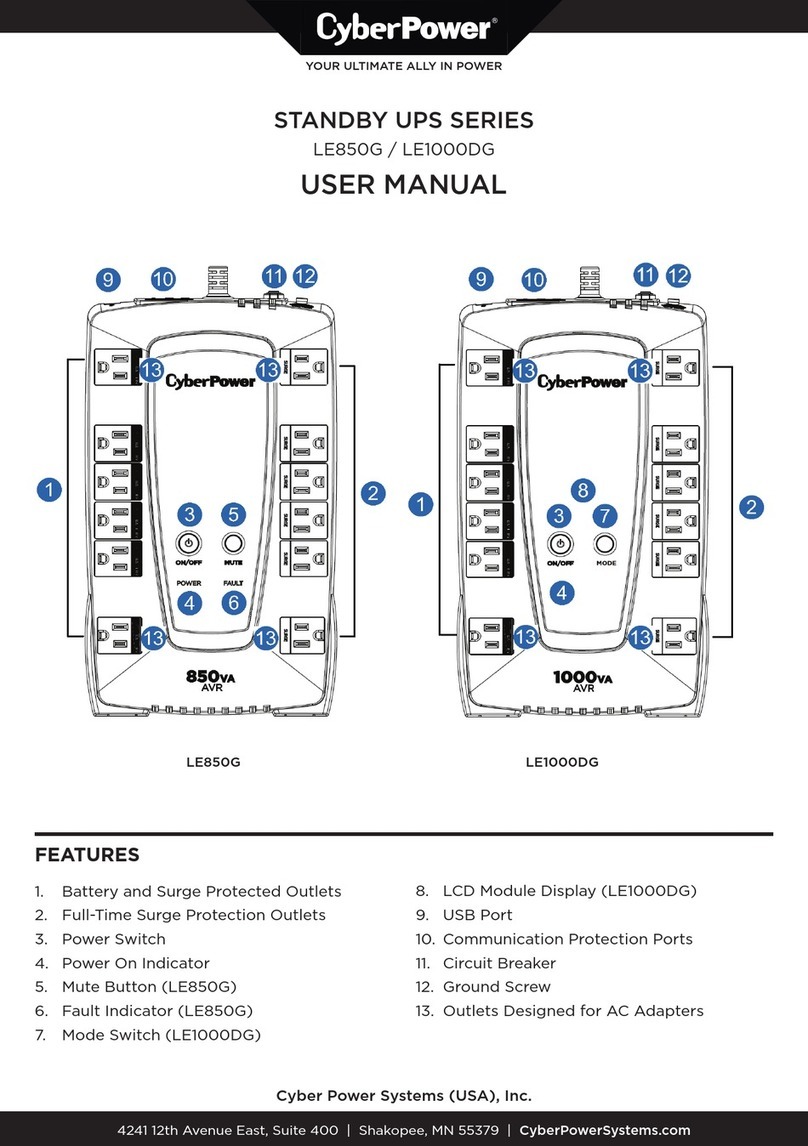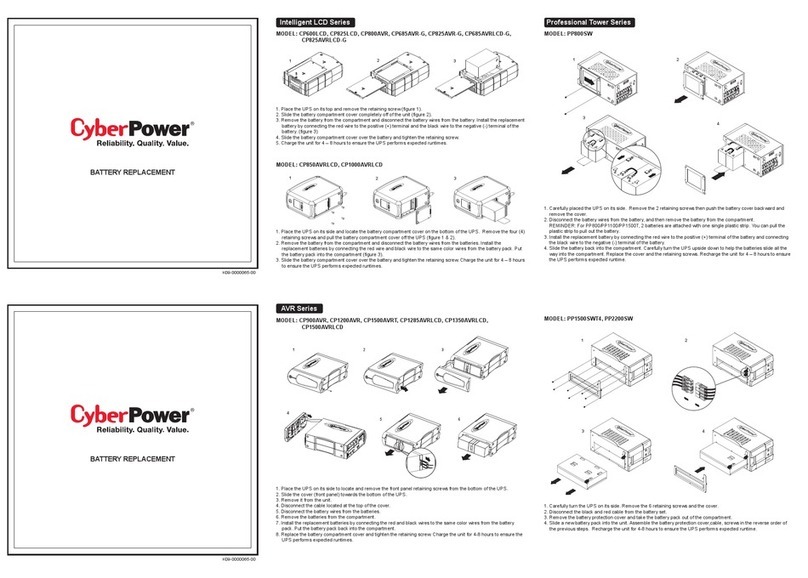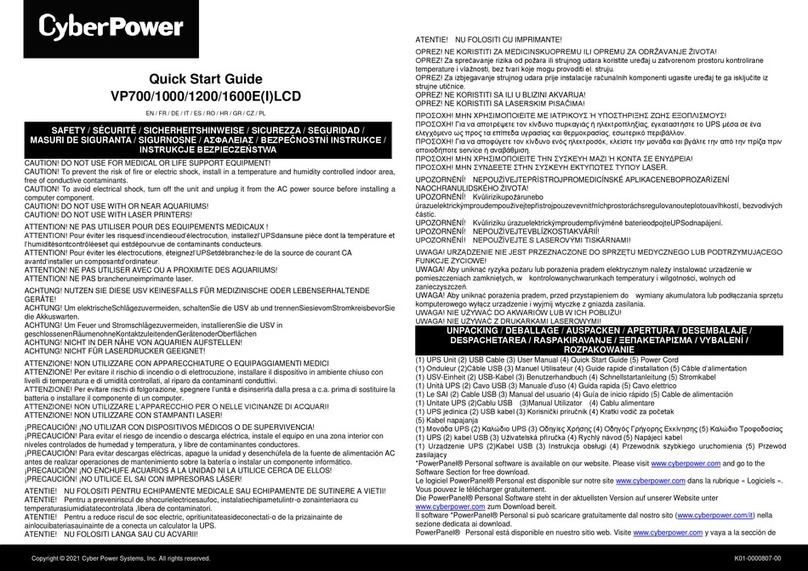OM500A/OM750A
User’s Manual
K01-C000103-04
IMPORTANT SAFETY INSTRUCTIONS
(SAVE THESE INSTRUCTIONS)
This manual contains important safety instructions. Please read and follow all instructions carefully during installation and operation of the
unit. Read this manual thoroughly before attempting to unpack, install, or operate your UPS.
CAUTION! To prevent the risk of fire or electric shock, install in a temperature and humidity controlled indoor area free of conductive
contaminants. (See the specifications for the acceptable temperature and humidity range.)
CAUTION! To reduce the risk of overheating the UPS, do not cover the UPS' cooling vents and avoid exposing the unit to direct sunlight or
installing the unit near heat emitting appliances such as space heaters or furnaces.
CAUTION! Do not attach non-computer-related items, such as medical equipment, life-support equipment, microwave ovens, or vacuum
CAUTION! Do not plug the UPS input into its own output.
CAUTION! Do not allow liquids or any foreign object to enter the UPS. Do not place beverages or any other liquid-containing vessels on or
CAUTION! In the event of an emergency, press the OFF button and disconnect the power cord from the AC power supply to properly
CAUTION! Do not attach a power strip or surge suppressor to the UPS.
CAUTION! Unplug the UPS prior to cleaning and do not use liquid or spray detergent.
CAUTION! Servicing of batteries should be performed or supervised by personnel knowledgeable of batteries and the required precautions.
Keep unauthorized personnel away from batteries.
CAUTION! The battery supply should be therefore disconnected in the plus and minus pole at the quick connectors of the battery when
maintenance or service work inside the UPS is necessary.
CAUTION! Internal battery voltage is 12Vdc. Sealed, lead-acid, 6-cell battery.
CAUTION! When replacing the batteries, use the same number and type of batteries.
CAUTION! Do not dispose of batteries in a fire. The battery may explode. Do not open or mutilate the battery or batteries. Released
electrolyte is harmful to the skin and eyes.
INSTALLING YOUR UPS SYSTEM
The box should contain the following: (a) UPS; (b) User Manual; (c) USB Cable
*PowerPanel® Personal Edition software is available on our website. Please visit www.cyberpower.com and go to the Software Section for
The OM500A/OM750A provides automatic voltage regulation for inconsistent utility power, and battery backup during power outages to
ensures consistent power to your computer system.
HARDWARE INSTALLATION GUIDE
1. Your new UPS may be used immediately upon receipt. However, recharging the battery for at least 8 hours is recommended to ensure
that the battery's maximum charge capacity is achieved. Charge loss may occur during shipping and storage. To recharge the battery,
plug the UPS into an AC outlet. The unit will charge in both the on and off position.
2. With the UPS turned off and unplugged, connect the computer, monitor, and any equipment into the battery power supplied outlets.
DO NOT plug a laser printer, copier, space heater, vacuum, paper shredder or other large electrical device into the battery
power supplied outlets. The power demands of these devices will overload and possibly damage the unit.
3. Plug the UPS into a 2 pole, 3 wire grounded receptacle (wall outlet). Make sure the wall branch outlet is protected by a fuse or circuit
breaker and does not service equipment with large electrical demands (e.g. air conditioner, refrigerator, copier, etc. Avoid using
4. Press the power switch to turn the UPS on. The power on indicator light will illuminate and the UPS will "beep".
5. If an overload is detected, an audible alarm will sound and the UPS will emit one long beep. To correct this, turn the UPS off and
unplug at least one piece of equipment from the battery power supplied outlets. Wait 10 seconds. Make sure the circuit breaker / fuse
is normal and then turns the UPS on.
6. To maintain optimal battery charge, leave the UPS plugged into an AC outlet at all times.
7. To store your UPS for an extended period, cover it and store with the battery fully charged. Recharge the battery every three months
Press the switch for 2 seconds to turn the UPS ON or OFF.
Alarm setting: The audible alarm can be turned OFF or ON by quickly pressing the POWER button twice. The default setting is
for the Alarm On. To turn the Alarm Off, quickly press the power button twice. You will hear two short beeps when the Alarm is
turned off. To turn the Alarm back on, quickly press the power button twice. You will hear a single short beep when the Alarm is
This LED is illuminated when the UPS is working.
Connect to utility power.
The circuit breaker provides overload protection.
The UPS provides outlets for connected equipment to insure temporary uninterrupted operation during a power failure and against
6. Battery Backup & Surge Protected Outlets
Provides battery backup and surge protection. They ensure power is provided to connected equipment over a period of
time during a power failure.
7. Surge Protected Outlets
Provides surge protection for devices that don’t require battery backup.
This port allows connection and communication from the USB port on the computer to the UPS unit. The UPS communicates its status
to the PowerPanel®Personal Edition software.