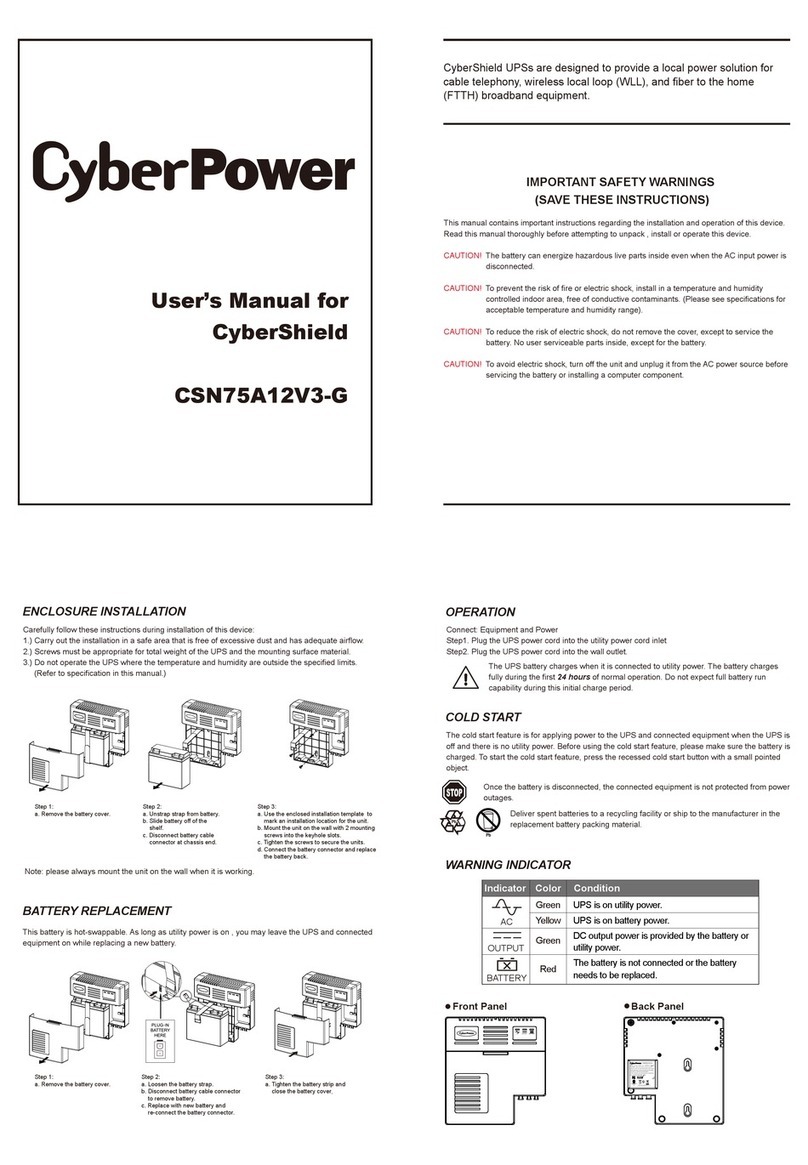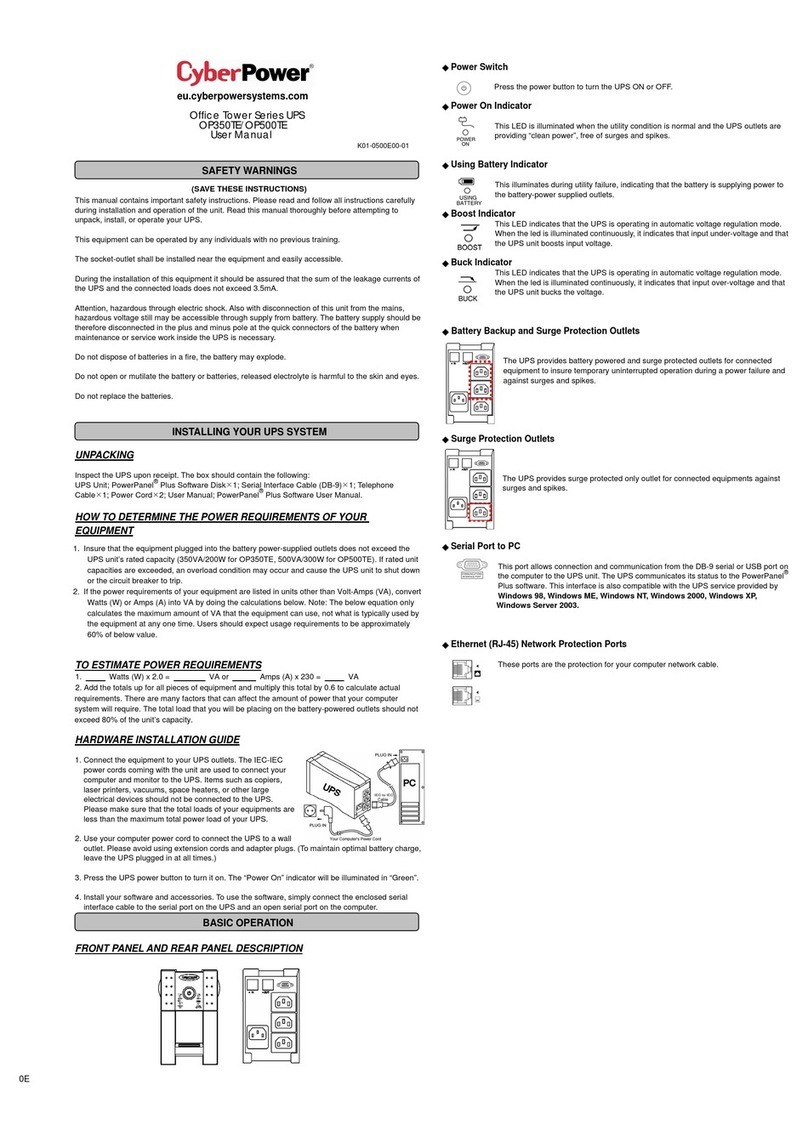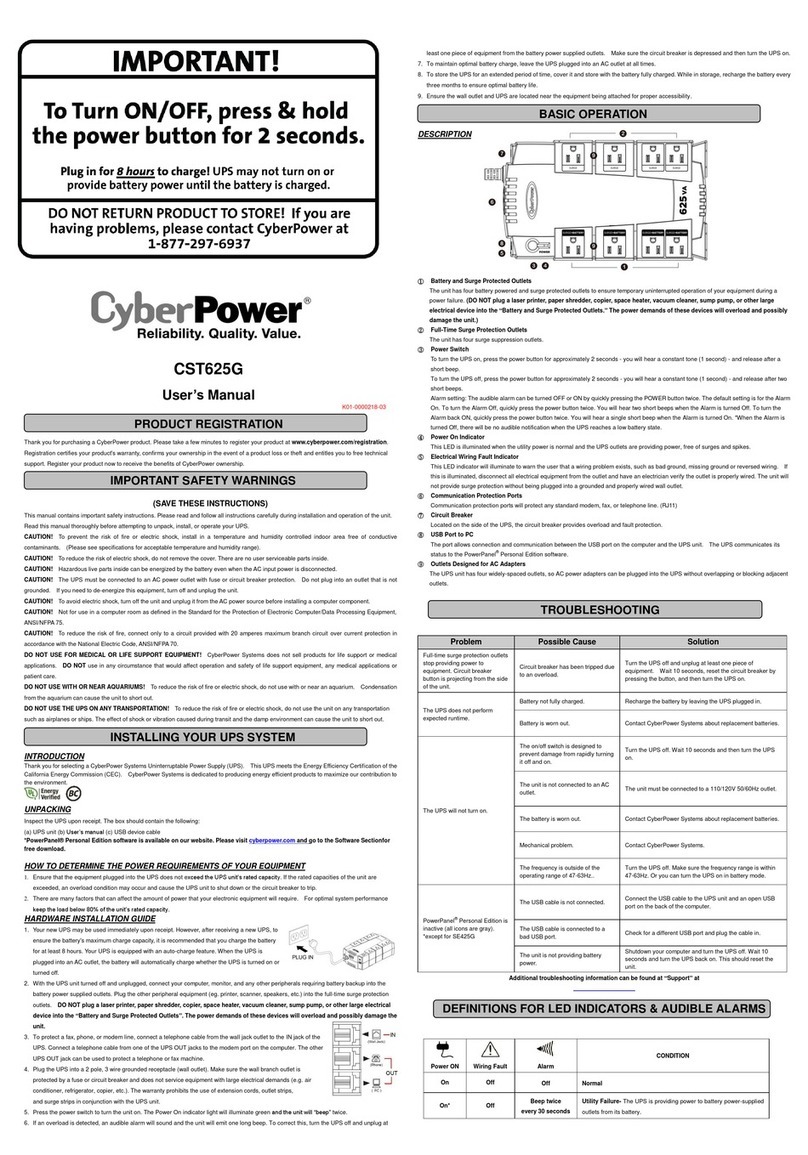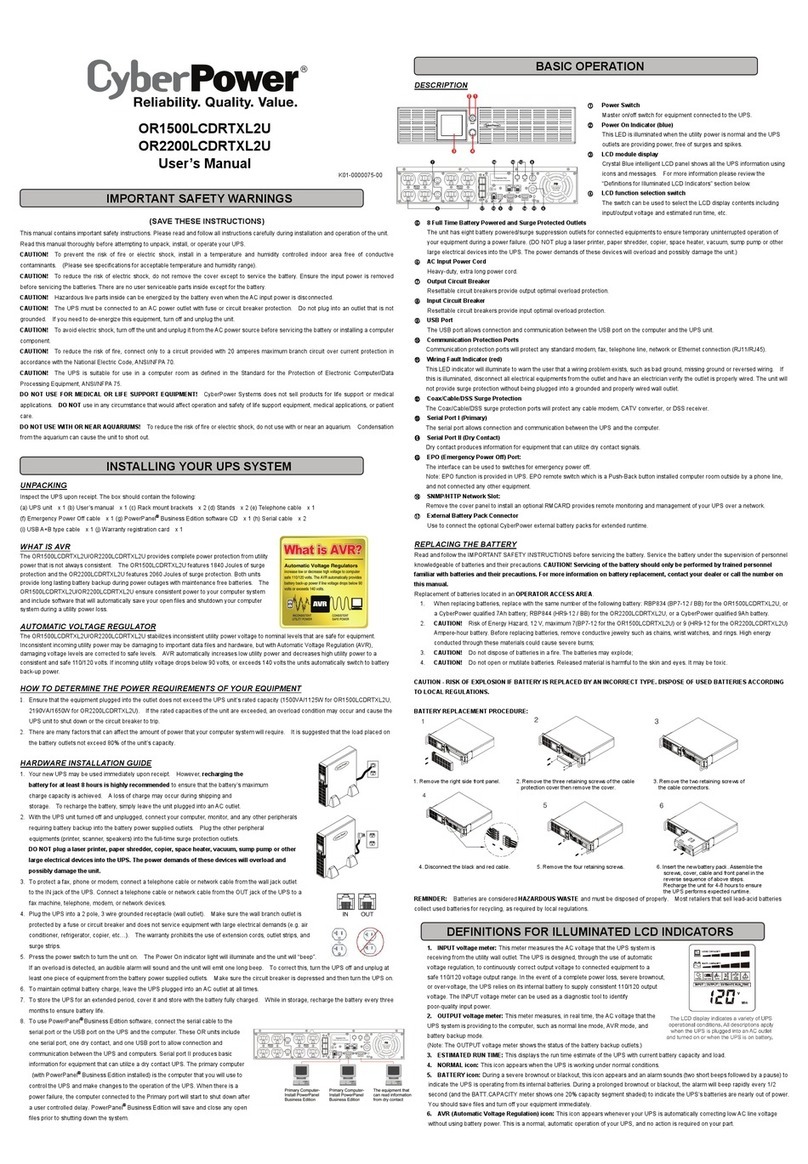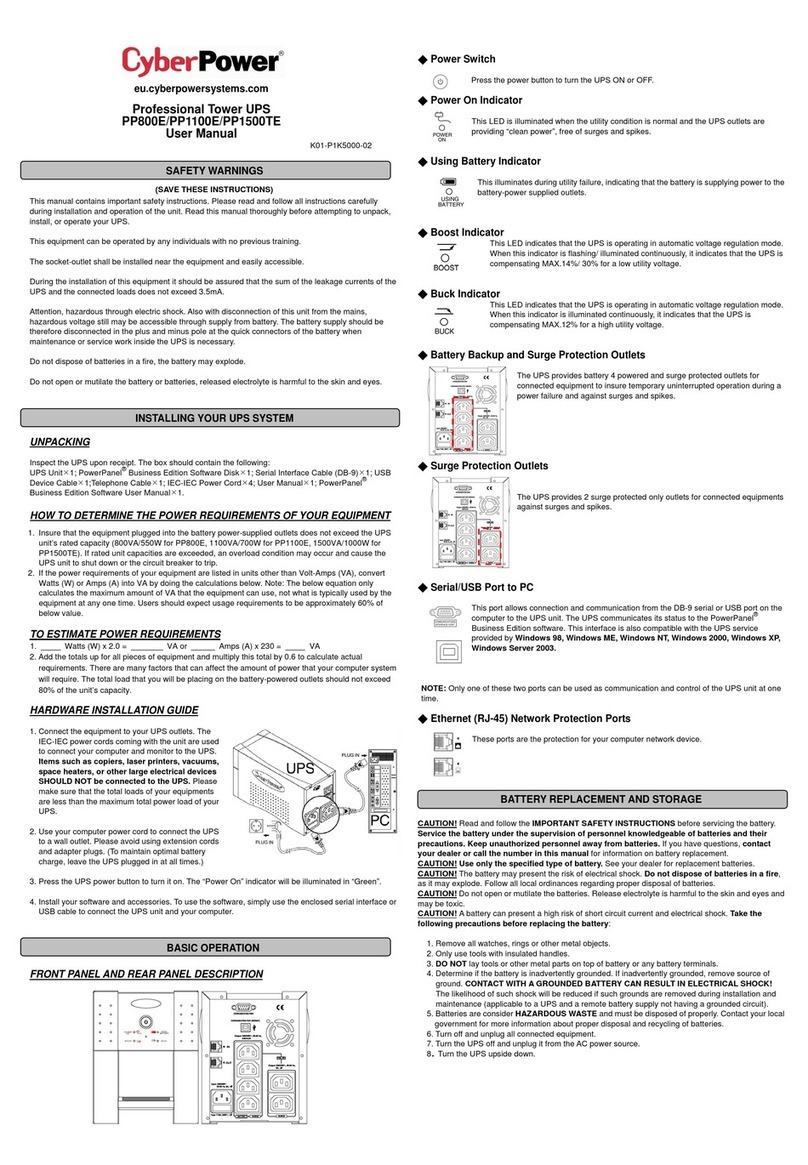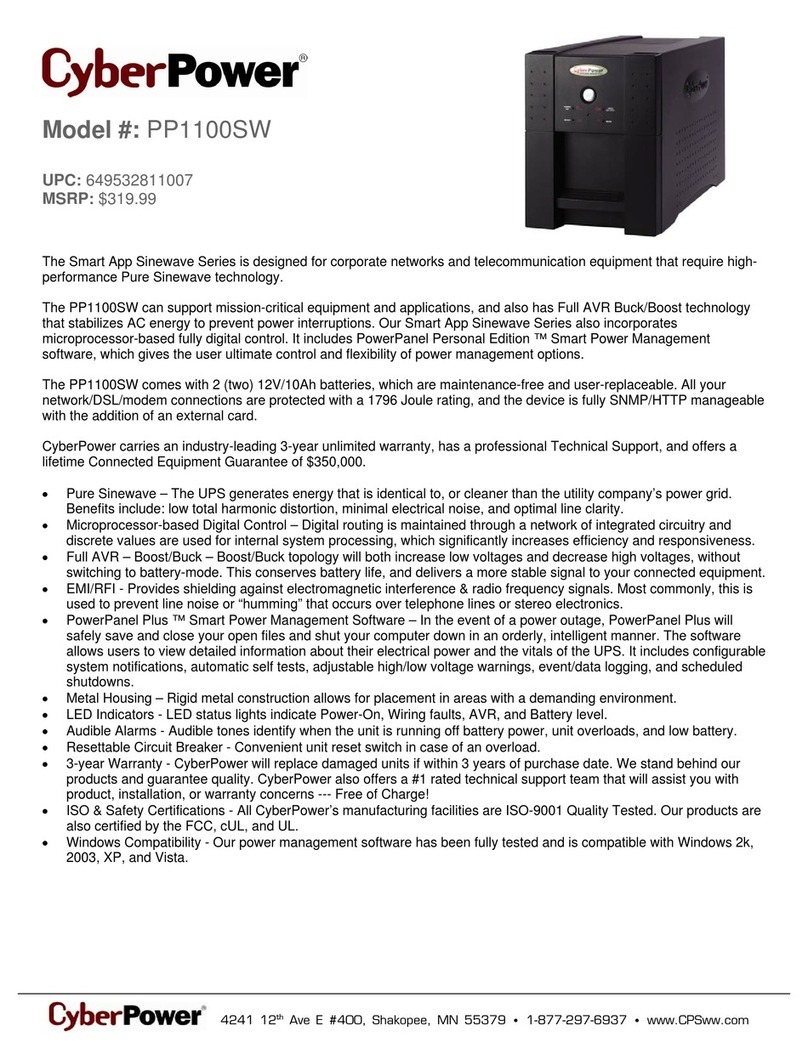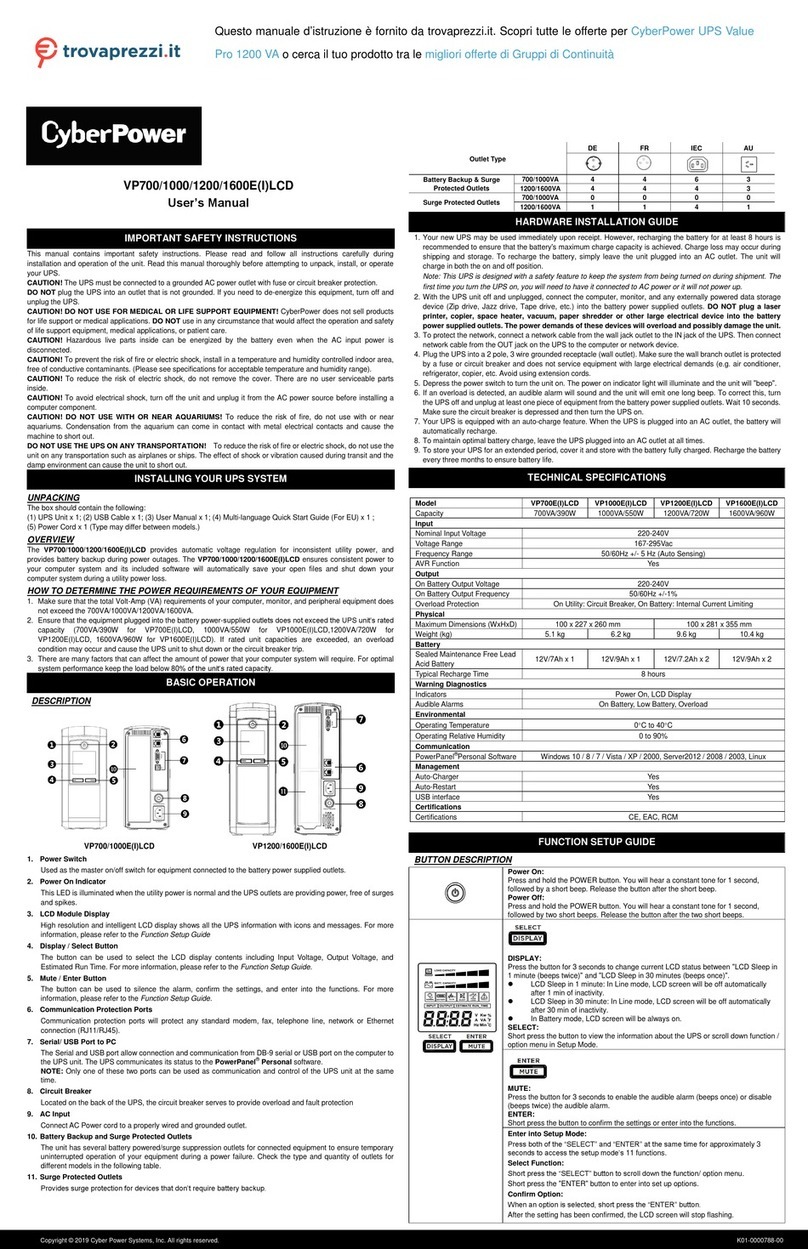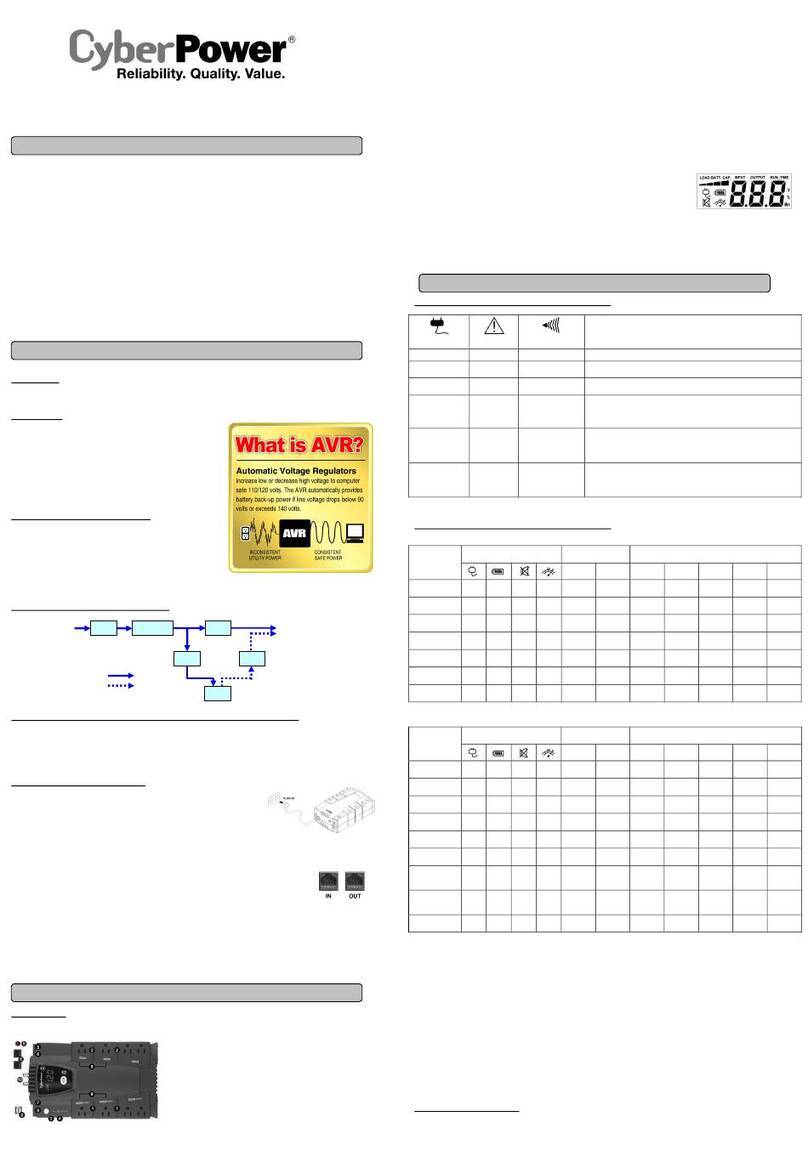CyberPower®
CP1350PFCLCD /
CP1
SOOPFCLCD
User's Manual
PRODUCT REGISTRATION
K01-0000783-01
Thank you for purchasing a CyberPower product.
Please
take a few minutes
to
register your product at
www.cyberpowersystems.com/registration/. Registration certifies your product's warranty, confirms your ownership in the
event
of
a product
loss
or
theft
and entitles you
to
free technical support. Register your product now
to
receive the
benefits of CyberPower ownership.
IMPORTANT
SAFETY INSTRUCTIONS
(SAVE
THESE
INSTRUCTIONS)
This
manual contains important safety instructions.
Please
read
and follow all instructions carefully during installation and
operation
of
the unit.
Read
this manual thoroughly before attempting
to
unpack, install,
or
operate your
UPS.
CAUTION!
To
prevent the risk of fire
or
electric shock, install
in
a temperature and humidity controlled indoor
area
free
of conductive contaminants.
(Please
see
specifications for acceptable temperature and humidity range).
CAUTION!
To
reduce the
risk
of
electric shock,
do
not remove the cover except
to
service the battery.
Turn
off and
unplug the unit before servicing the batteries. There
are
no user serviceable parts inside except for the battery.
CAUTION! Hazardous live parts inside can
be
energized by the battery even when the
AC
input
power
is
disconnected.
CAUTION!
The
UPS
must
be
connected
to
an
AC
power outlet with fuse
or
circuit breaker protection. Do not plug into
an
outlet that
is
not grounded. If you need
to
de-energize this equipment, turn
off
and unplug the unit.
CAUTION!
To
avoid electric shock, turn
off
the unit and unplug it from the
AC
power source before servicing the battery
or installing a computer component.
CAUTION!
Not
for
use
in a computer room
as
defined
in
the Standard
for
the Protection
of
Electronic Computer/Data
Processing Equipment, ANSI/NFPA
75.
CAUTION!
To
reduce the risk of fire, connect only
to
a circuit provided with
20
amperes maximum branch circuit over
current protection
in
accordance with the National Electric Code, ANSI/NFPA
70.
CAUTION! DO NOT
USE
FOR
MEDICAL OR
LIFE
SUPPORT EQUIPMENT!
DO
NOT
use
in
any circumstance that
would affect the operation and safety
of
life support equipment, medical applications,
or
patient
care.
CAUTION! DO NOT
USE
WITH
OR NEAR AQUARIUMS!
To
reduce the risk of fire
or
electric shock, do
not
use
with
or
near
an
aquarium. Condensation from the aquarium
can
cause
the unit
to
short out.
CAUTION! DO NOT
USE
THE
UPS
ON
ANY TRANSPORTATION!
To
reduce the risk
of
fire
or
electric shock,
do
not
use
the unit
on
any transportation
such
as
airplanes or ships.
The
effect of shock
or
vibration caused during transit and the
damp environment
can
cause
the unit to short out.
INSTALLING YOUR UPS SYSTEM
UNPACKING
Inspect the
UPS
upon receipt.
The
box should contain the following:
(a)
UPS
unit (b) User's manual
{c)
USB
A+B type cable
(d)
Function Setup Guide
*PowerPanel® Personal/Business software
is
available on our website.
Please
visit www.CyberPowerSystems.com and go
to
the Software Section for free download.
SUPPORTS
ACTIVE
PFC
POWER
SUPPLIES
This
CyberPower
UPS
system delivers sine wave output, which
is
ideal
for
seamless operation
of
computers using high
>----~e=ffi=1c=ie11c:JL~Wlli:_hing
p_gwer
~uppl[es
withj\ctive
Power Factor_Co.rrgction (Active
PFCJ,_home
entertainment systems, and
other sensitive electronics.
OVERVIEW
The
CP1350PFCLCD/CP1500PFCLCD
provides complete power protection from utility power that
is
not
always consistent.
The
CP1350PFCLCD/CP1500PFCLCD
features 1445 Joules
of
surge protection.
The
unit provides long lasting battery
backup during power outages with maintenance free batteries.
The
CP1350PFCLCD/CP1500PFCLCD
ensures consistent
power to your computer system and includes software
that
will automatically save your open files and shutdown your
computer system during a utility power
loss.
SYSTEM
BLOCK
DIAGRAM
Input
Normal Mode
_____.
Battery Mode
•••••••
♦
:2-"T"-IMi.::IIIJJ~t---+
Output
:···•
~
........•
AUTOMATIC
VOLTAGE
REGULATOR
The
CP1350PFCLCD/CP1500PFCLCD
uses
Automatic Voltage Regulation
(AVR)
to
stabilize inconsistent utility power
voltage
to
levels that
are
safe
for
connected equipment.
AVR
safeguards hardware and important data files by
automatically increasing low utility power
to
a consistent and
safe
output
voltage while preserving battery power
for
outages.
DETERMINE
THE
POWER
REQUIREMENTS
OF
YOUR
EQUIPMENT
1.
Ensure
that the equipment plugged into the outlet does
not
exceed the
UPS
unit's rated capacity. Ifthe rated
capacities
of
the unit are exceeded,
an
overload condition may occur and cause the
UPS
unit
to
shut down
or
the
circuit breaker
to
trip.
2.
There are many factors that
can
affect the amount
of
power that your computer system will require. It
is
suggested that the load placed on the battery outlets
not
exceed
80%
of the unit's capacity.
HARDWARE INSTALLATION GUIDE
1.
2.
3.
4.
5.
6.
7.
Your new
UPS
may be used immediately upon receipt. However, after receiving a new
UPS,
to
ensure the battery's
maximum charge capacity,
it
is
recommended that you charge the battery
for
at least 8 hours. Your
UPS
is
equipped with
an
auto-charge feature. When the
UPS
is
plugged into
an
AC
outlet, the battery will automatically
charge whether the
UPS
is
turned on or off. Note:
This
UPS
is
designed with a safety feature
to
keep the system
from being turned on during shipment. The first time you turn the
UPS
on, you will need
to
have
it
connected
to
AC
power
or
it will
not
power up.
With the
UPS
unit turned
off
and unplugged, connect your computer, monitor, and any other peripherals requiring
battery backup into the battery power supplied outlets.
DO
NOT
plug a laser printer, paper shredder, copier, space
heater, vacuum, sump pump
or
other large electrical devices into the "Battery and Surge Protected Outlets". The
power demands
of
these devices may overload and damage the unit.
Plug the
UPS
into a 2 pole, 3 wire grounded receptacle (wall outlet). Make sure the wall branch
outlet
is
protected by a fuse
or
circuit breaker and does not service equipment with large
electrical demands
(e.g.
air conditioner, copier,
etc.
..
).
The
warranty prohibits the
use
of
extension cords, outlet strips, and surge strips.
Press
the power switch
to
turn the unit on.
The
Power On indicator light will illuminate and the unit will "beep". If
an
overload
is
detected,
an
audible alarm will sound and the unit will emit one long beep.
To
correct this, turn the
UPS
off
and unplug at least one piece
of
equipment from the battery power supplied outlets. Make sure the circuit
breaker
is
depressed and then turn the
UPS
on.
To
maintain optimal battery charge, leave the
UPS
plugged into
an
AC
outlet at all times.
To
store the
UPS
for
an
extended period, cover
it
and store with the battery fully charged. While
in
storage,
recharge the battery every three months
to
ensure battery life.
Ensure
the wall outlet and
UPS
are
located near the equipment being attached for proper accessibility.
1.
2.
3.
4.
5.
6.
7.
8.
9.
10.
11.
12.
13.
14.
15.
16.
Power Switch: Used
as
the master
on/off
switch
for
equipment connected
to
the battery power supplied outlets.
Power On Indicator:
This
LED
is
illuminated when the utility power
is
normal and the
UPS
outlets are
providing power, free
of
surges and
spikes.
LCD
module display: High resolution
and intelligent
LCD
display shows all the
UPS
information using icons and
messages.
For
more information
please review the "Definitions
for
Illuminated
LCD
Indicators" section
below.
Down/Display button: The button
can
be
used
to
select the
LCD
display
contents including Input Voltage,
BASIC
OPERATION
Output
Voltage, and Estimated
Run
Time. Short
press
the
button
to
scroll down the function menu. Pressing the button for 2 seconds will
o:
=
0 =
:o
= 0
=
=o
= @
(CP1
S00PFCLCD)
@
oDI
o
DI
o:
o:
o:
o:
!!ii"'
I
0
:o
:o
= 0
=
:o
:o
=o
= @
(CP1350PFCLCD)
keep
the
LCD
display always on
or
turn the
LCD
display
off
while
in
AC/Utility power mode. For more information
about the Down/Display Button, please refer to the
Function
Setup
Guide.
Up/Mute
button: Short press the button
to
scroll up the function menu. Holding the button
for
more than 2
seconds will silence the alarm.
For
more information about the Up/Mute Button, please refer
to
the
Function
Setup
Guide.
Enter/Setup Button:
Press
the button for 2 seconds
to
enter the setup menu and then select the functions for
configuration. For more information about the Enter/Setup Button, please refer
to
the
Function
Setup
Guide.
USB
Charging Ports (Except
for
CP1350PFCLCD):
The
USB
charging ports
(Type
A and
Type
CJ
provide
DC
5V
3.1A power
output
with battery backup.
Battery and Surge Protected Outlets:
The
unit
has
6 battery powered/surge suppression outlets
for
connected
equipment
to
ensure temporary uninterrupted operation
of
your equipment during a power failure.
(DO
NOT
plug
a laser printer, paper shredder, copier, space heater, vacuum, sump pump
or
other large electrical devices into the
"Battery and Surge Protected Outlets".
The
power demands
of
these devices may overload and damage the unit.)
Full-Time Surge Protected Outlets:
The
unit
has
6 surge suppression outlets.
Circuit Breaker: Located on the back of the
UPS,
the circuit breaker serves
to
provide overload and fault
protection.
Serial/USB Ports
to
PC:
The
USB
port
allows connection and communication between the
USB
port on the
computer and the
UPS
unit.
Wiring Fault Indicator (red):
This
LED
indicator will illuminate
to
warn the user
that
a wiring problem exists,
such
as
bad ground, missing ground
or
reversed wiring. If this
is
illuminated, disconnect all electrical equipment from
the outlet and have
an
electrician verify the outlet
is
properly wired.
The
unit will
not
provide surge protection
without being plugged into a grounded and properly wired wall outlet.
Communication Protection Ports (RJ45): Bi-directional communication ports provide surge protection
to
a
10/100/1000 Ethernet connection.
Outlets Designed
for
AC
Adapters:
The
unit
has
2 outlets spaced
to
allow
AC
power adapter blocks
to
be
plugged into the
UPS
without
blocking adjacent outlets.
SN
MP/HTTP
Network
Slot (Except
for
CP13S0PFCLCD): Remove the cover panel
to
install
an
optional
RMCARD
provides remote monitoring and management
of
your
UPS
over
a network.
Coax/Cable/DSS Surge Protection (Except
for
CP1
S00PFCLCD):
The
Coax/Cable/DSS protection ports will
protect any cable modem,
CATV
converter,
or
DSS
receiver.
BATTERY REPLACEMENT
Replacement
of
batteries located
in
an
OPERATOR
ACCESS
AREA.
When replacing batteries, replace with the same number
of
the following battery: CyberPower /
RB
1270X2C
for
the
CP1350PFC:L~D,
CyberPower /
RB
1290X2
for
the
CP1
S00PFCLCD.
CAUTION!
RISK
OF
EXPLOSION
IF
BATTERY
IS
REPLACED
BY
AN
INCORRECT
TYPE.
DISPOSE
OF
USED
BATTERIES
ACCORDING
TO
LOCAL
REGULATIONS.
CAUTION!
Risk
of
Energy Hazard,
24
V,
maximum 9 Ampere-hour battery. Before replacing batteries, remove conductive
jewelry
such
as
chains, wrist watches, and rings. High energy conducted through these materials could
cause
severe burns.
CAUTION! Do
not
dispose
of
batteries in a fire. The batteries may explode.
CAUTION! Do
not
open
or
mutilate batteries.
Released
material
is
harmful
to
the skin and
eyes.
It may be toxic.
CAUTION: A battery
can
present a risk
of
electrical shock and high short circuit current.
The
following precautions
should
be
observed when working on batteries:
(1)
Remove watches rings,
or
other metal objects.
(2)
Use
tools with insulated handles.
BATTERY
REPLACEMENT
PROCEDURE
1.
Turn
the
UPS
on its side.
2.
Remove the front panel retaining screws located on the
bottom
of
the
UPS.
3.
Slide the front panel completely
off
of
the unit.
4.
Remove
the fixed stand from the upper battery.
5.
Remove
the batteries from the compartment.
6.
Disconnect the battery wires from the batteries.
7.
Install the replacement batteries by connecting the
red
wire(+)
and black
wire(-)
to
the same color connectors
from both the upper and lower battery pack. Note: Only
use
new batteries
for
replacement and both batteries
should
be
replaced at the same time
to
ensure maximum life
span.
8.
Put the batteries back into the compartment and reattached the fixed stand.
9.
Slide back the battery compartment cover and tighten the retaining
screws.
10.
Recharge the
UPS
for
8-16 hours
to
fully charge the battery.
REMINDER: Batteries are considered HAZARDOUS
WASTE
and must
be
disposed
of
properly. Most retailers that sell
lead-acid batteries collect used batteries
for
recycling,
as
required by local regulations.
FCC
COMPLIANCE STATEMENT
FCC
Compliance Statement
This
device complies with part 15
of
the
FCC
rules. Operation
is
subject
to
the following
two
conditions:
(1)
this device may
not
cause harmful interference, and
(2)
this device must accept any interference received,
including interference that may cause undesired operation.
Note:
This
equipment
has
been tested and found
to
comply with the limits
for
a
Class
Bdigital device, pursuant
to
part
15
of the
FCC
Rules.
These
limits are designed
to
provide reasonable protection against harmful interference in a residential
installation.
This
equipment generates,
uses,
and
can
radiate radio frequency energy and, if not installed and used in
accordance with the instructions, may cause harmful interference
to
radio communications. However, there
is
no
guarantee
that
interference will not occur in a particular installation. If this equipment does
cause
harmful interference
to
radio
or
television reception, which
can
be
determined by turning the equipment
off
and on, the user
is
encouraged
to
try
to
correct the interference by one
or
more
of
the following measures:
Reorient
or
relocate the receiving antenna.
Increase the separation between the equipment and receiver.
Connect the equipment
to
an
outlet on a circuit different from that
to
which the receiver
is
connected.
Consult the dealer
or
an
experienced radio/TV technician
for
help.
Important Changes
or
modifications
not
expressly approved by the party responsible for compliance
could void the user's authority
to
operate the equipment.
Canadian Compliance Statement
CAN
ICES-3
(B)/NMB-3(B)