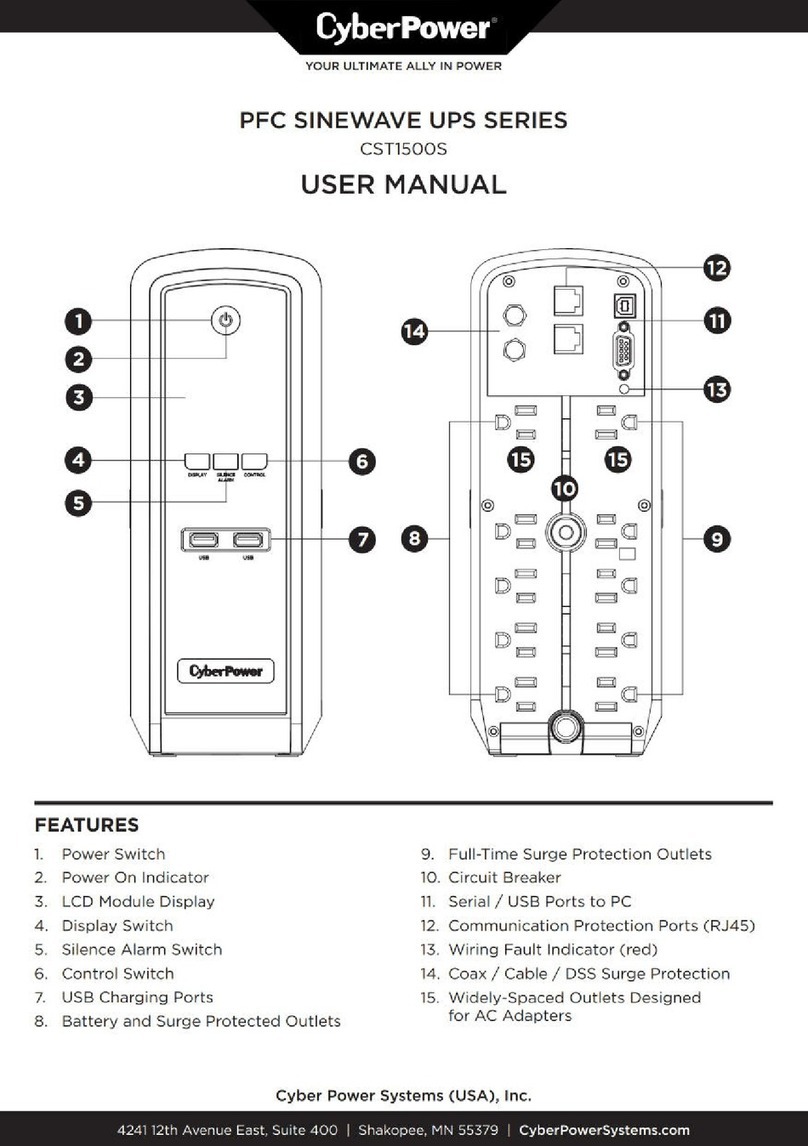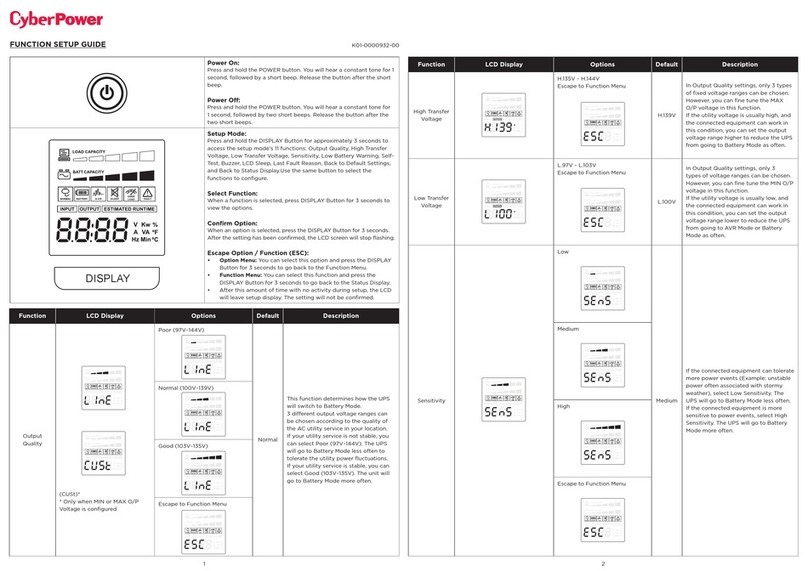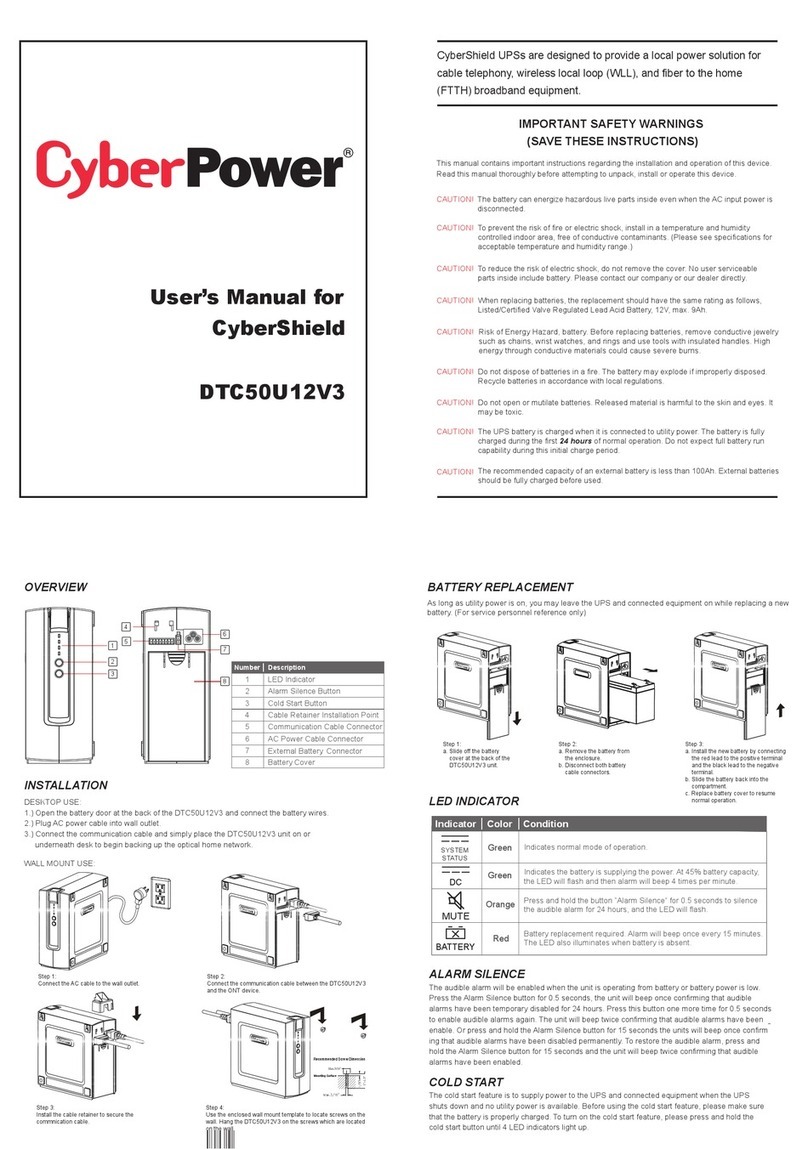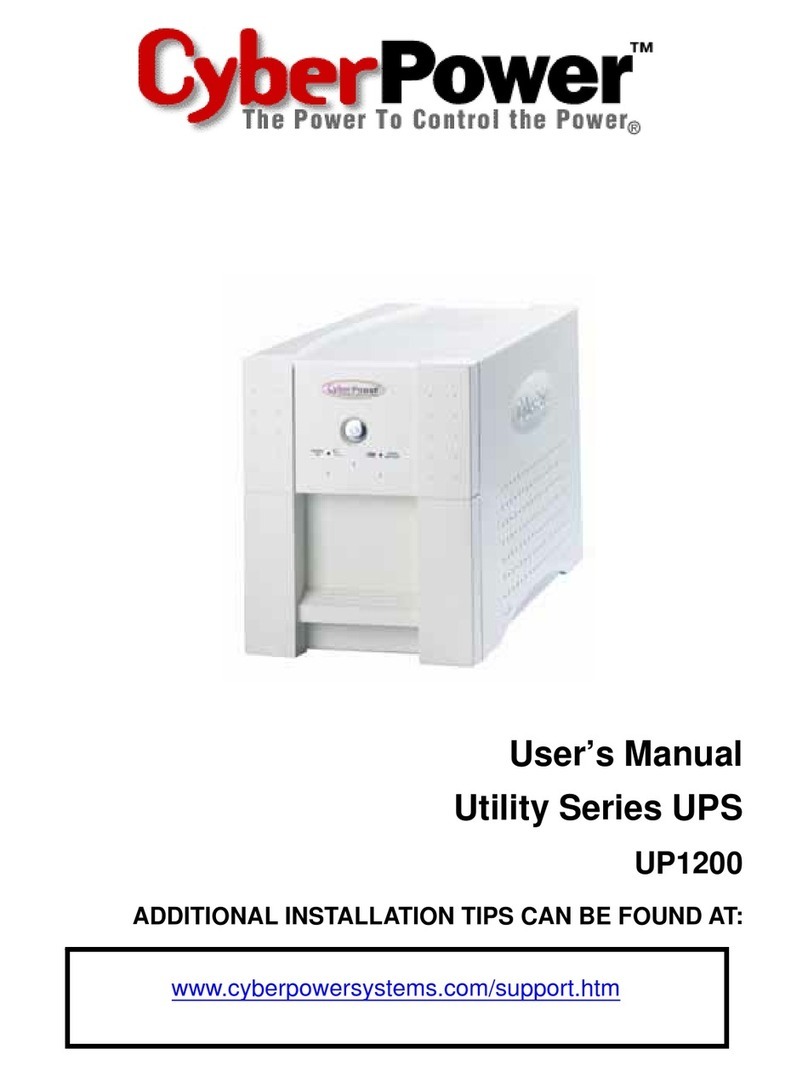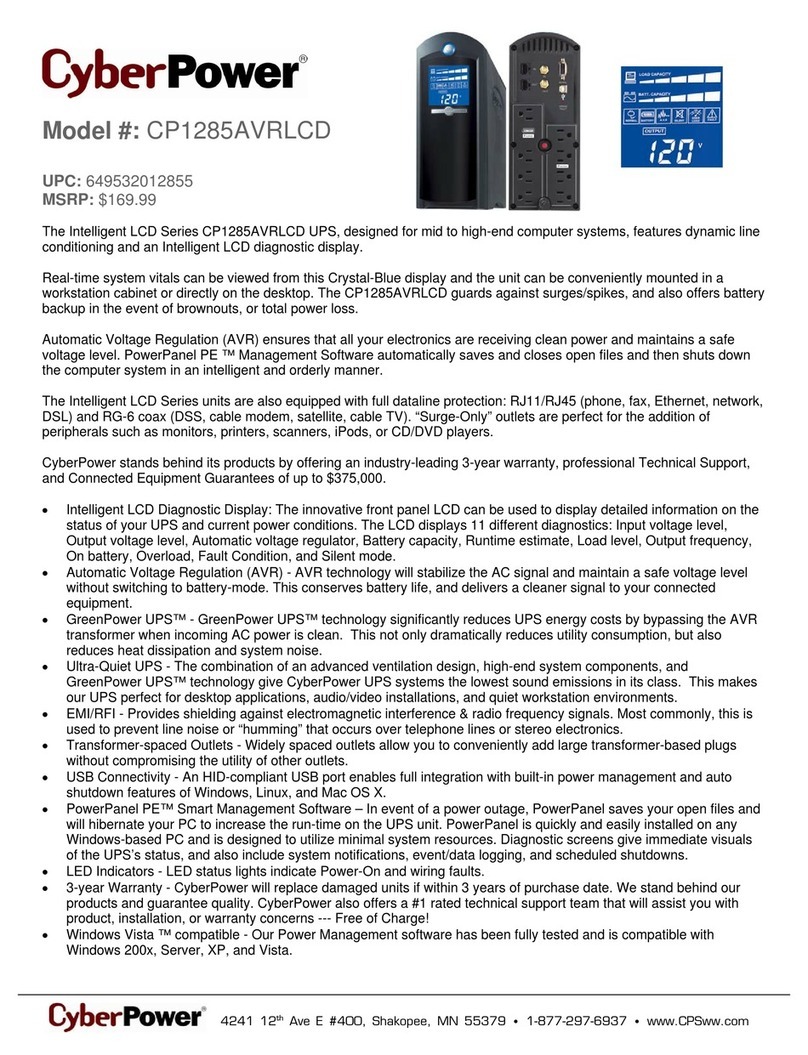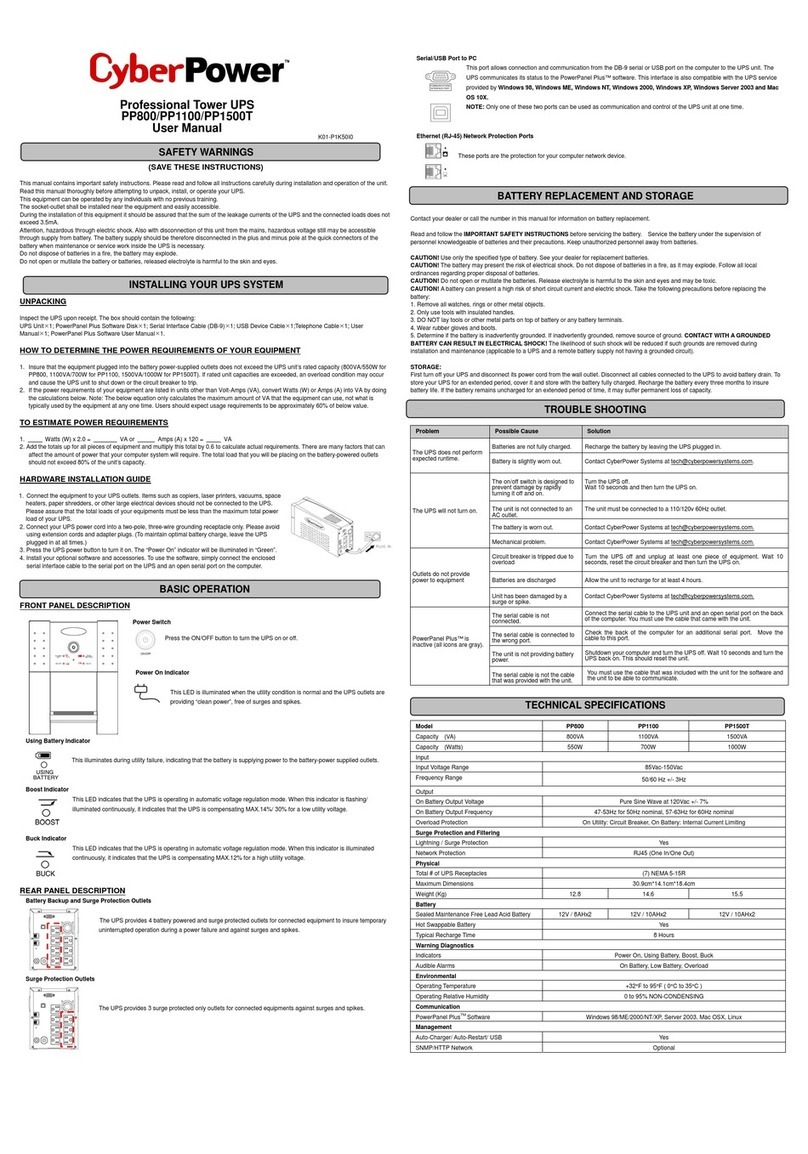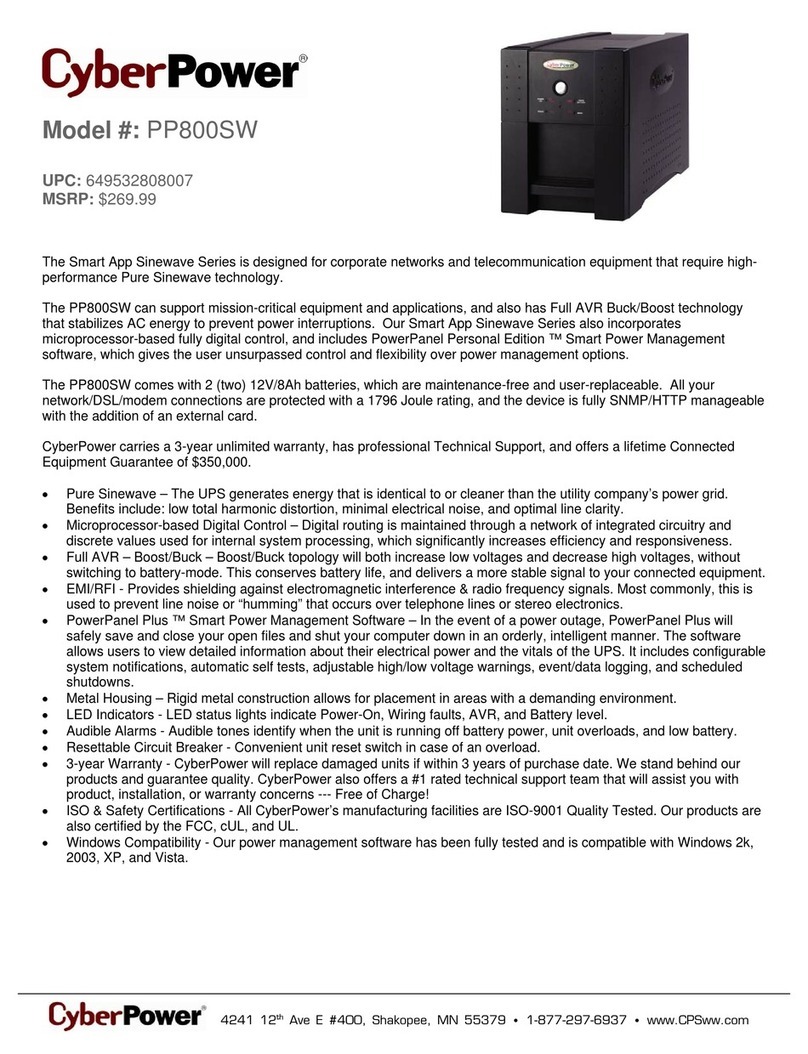Full-time surge protection
outlets stop providing power to
equipment.
Circuit breaker has tripped due to
an overload.
Turn the UPS off and unplug at least one piece of
equipment. Wait 10 seconds, reset the circuit breaker
by depressing the button, and then turn the UPS on.
The UPS does not provide
expected runtime.
Battery not fully charged.
Recharge the battery by leaving the UPS plugged in.
Battery is slightly worn out.
Please contact CyberPower Systems about
replacement batteries.
The UPS will not turn on.
The on/off switch is designed to
prevent damage by rapidly
turning it off and on.
Turn the UPS off. Wait 10 seconds and then turn the
UPS on.
Please contact CyberPower Systems about
replacement batteries.
Please contact CyberPower Systems.
PowerPanel® Business
Software is inactive.
The USB cable is not connected.
Connect the USB cable to the UPS unit and an open
USB port on the back of the computer.
The unit is not providing battery
power.
Shutdown your computer and turn the UPS off. Wait 10
seconds and turn the UPS on. This should reset the
unit.
Additional troubleshooting information can be found at “Support”at www.CyberPowerSystems.com
60 Hz +/- 3 Hz(Auto-sensing)
On-Battery Output Voltage
On-Battery Output Wave Form
+ 32°F to 104°F / 0°C to 40°C
430 x 235 x 44mm (1U Rack)
17.25”x 9.25”x 1.75”
Typical Battery Recharge Time
8 hours from total discharge
3 to 6 years, depending on number of discharge/recharge cycles
Sealed Maintenance Free Lead Acid Battery
UL1778 4th, cUL CSA C22.2 No.107.3-05, FCC/DoC Class B
SYSTEM FUNCTION BLOCK DIAGRAM
Advanced Energy-Saving Patented Bypass Technology
CyberPower’s patented GreenPower UPS™ with Bypass Technology reduces UPS energy costs by up to
75% compared to conventional UPS models. Even when utility power is normal, conventional UPS models
constantly pass power through a transformer. By contrast, under normal conditions the advanced circuitry of
a GreenPower UPS™ bypasses the transformer. As a result, the power efficiency is significantly increased
while decreasing waste heat, using less energy, and reducing energy costs.
When an abnormal power condition occurs, the GreenPower UPS™ automatically runs power through its
transformer to regulate voltage and provide “safe” power. Since utility power is normal over 88% of the time,
the GreenPower UPS™ operates primarily in its efficient bypass mode.
The GreenPower UPS™ is also manufactured in accordance with the Restriction on Hazardous Substances (RoHS) directive
making it one of the most environmentally-friendly on the market today.
FCC Compliance Statement
This device complies with part 15 of the FCC rules. Operation is subject to the following two conditions: (1) this device may
not cause harmful interference, and (2) this device must accept any interference received, including interference that may
cause undesired operation.
Note: This equipment has been tested and found to comply with the limits for a Class B digital device, pursuant to part 15
of the FCC Rules. These limits are designed to provide reasonable protection against harmful interference in a residential
installation. This equipment generates, uses, and can radiate radio frequency energy and, if not installed and used in
accordance with the instructions, may cause harmful interference to radio communications. However, there is no
guarantee that interference will not occur in a particular installation. If this equipment does cause harmful interference to
radio or television reception, which can be determined by turning the equipment off and on, the user is encouraged to try to
correct the interference by one or more of the following measures:
- Reorient or relocate the receiving antenna.
- Increase the separation between the equipment and receiver.
- Connect the equipment to an outlet on a circuit different from that to which the receiver is connected.
- Consult the dealer or an experienced radio/TV technician for help"
Warning: Changes or modifications not expressly approved by the party responsible for compliance could void the user's
authority to operate the equipment.
Canadian Compliance Statement
CAN ICES-3 (B)/NMB-3(B)
Read the following terms and conditions carefully before using the CyberPower OR500LCDRM1U / OR700LCDRM1U (the “CPS
Product”). By using the CPS Product you consent to be bound by and become a party to the terms and conditions of this Limited
Warranty and Connected Equipment Guarantee (together referred to as this “Warranty”). If you do not agree to the terms and
conditions of this Warranty, you should return the CPS Product for a full refund prior to using it.
Who is Providing this Warranty?
Cyber Power Systems (USA), Inc. (“CyberPower”) provides this Limited Warranty.
What Does This Warranty Cover?
This warranty covers defects in materials and workmanship in the CPS Product under normal use and conditions. It also covers
equipment that was connected to the CPS Product and damaged because of the failure of the CPS Product.
What is the Period of Coverage
This warranty covers the CPS Product for three years from the date of purchase and connected equipment for as long as you own
the CPS Product.
Who Is Covered?
This warranty only covers the original purchaser. Coverage ends if you sell or otherwise transfer the CPS Product.
How Do You Get Warranty Service?
1. Before contacting CyberPower, identify your CPS Product model number, the purchase date, and each item of Connected
Equipment (e.g. computer tower, computer monitor, ink jet printer, cable modem, etc).
2. Visit our web site at: CyberPowerSystems.com/support or call us at (877) 297-6937.
3. If your CPS product requires warranty service you must provide a copy of your dated purchase receipt or invoice.
How Do You Open A Connected Equipment Claim?
1. Call us at (877) 297-6937 or write to us at: Cyber Power Systems (USA), Inc., 4241 12th Ave. E., STE 400, Shakopee,
MN 55379 or or submit a web ticket via www.CyberPowerSystems.com/Support for instructions, within 10 days of the
occurrence.
2. When you contact CyberPower, identify the CPS Product, the purchase date, and the item(s) of Connected Equipment. Have
information on all applicable insurance or other resources of recovery/ payment that are available to the Initial Customer and
Request a Claim Number.
3. You must provide a dated purchase receipt (or other proof of the original purchase) for the CPS Product and connected
equipment. You also need to provide a description of the damage to your connected equipment.
4. Pack and ship the CPS product to CyberPower and, if requested, the item(s) of Connected Equipment, a repair cost estimate
for the damage to the Connected Equipment, and all claim forms that CyberPower provides to you. Show the Claim Number on
the shipping label or include it with the product.
NOTE: You must prepay all shipping costs, you are responsible for packaging and shipment, and you must pay the cost of the repair
estimate.
How Long Do I Have To Make A Claim?
All claims must be made within ten days of the occurrence.
What Will We Do To Correct Problems?
CyberPower will inspect and examine the CPS Product.
If the CPS Product is defective in material or workmanship, CyberPower will repair or replace it at CyberPower’s expense, or, if
CyberPower is unable to or decides not to repair or replace the CPS Product (if defective) within a reasonable time, CyberPower will
refund to you the full purchase price you paid for the CPS Product (purchase receipt showing price paid is required).
If it appears the CPS Product failed to protect any equipment plugged into it, we will also send you forms for making your claim for
the connected equipment. We will repair or replace the equipment that was damaged because of the failure of our CPS Product or
pay you the fair market value (NOT REPLACEMENT COST) of the equipment at of the time of the damage. We will use Orion Blue
Book, or another a third-party valuation guide, or eBay, craigslist, or other source to establish that amount. Our maximum liability is
limited to $300,000 for the OR500LCDRM1U and the OR700LCDRM1U.
Who Pays For Shipping?
We pay when we send items to you; you pay when you send items to us.
What isn’t covered by the warranty?
1. This Warranty does not cover any software that was damaged or needs to be replaced due to the failure of the CPS Product or
any data that is lost as a result of the failure or the restoration of data or records, or the reinstallation of software.
2. This Warranty does not cover or apply to: misuse, modification, operation or storage outside environmental limits of the CPS
Product or the equipment connected to it, nor for damage while in transit or in storage, nor if there has been improper operation
or maintenance, or use with items not designed or intended for use with the CPS Product, such as laser printers, appliances,
aquariums, medical or life support devices, etc.
What are the Limitations?
The sole and exclusive remedies of the Initial Customer are those provided by this Warranty.
1. This Warranty does not apply unless the CPS Product and the equipment that was connected to it were connected to properly
wired and grounded outlets (including compliance with electrical and safety codes of the most current electrical code), without
the use of any adapters or other connectors.
2. The CPS Product must have been plugged directly into the power source and the equipment connected to the CPS Product
must be directly connected to the CPS Product and not “daisy-chained” together in serial fashion with any extension cords,
another Product or device similar to the CPS Product, surge suppressor, or power tap. Any such installation voids the Limited
Warranty.
3. The CPS Product and equipment connected to it must have been used properly in a suitable and proper environment and in
conformance with any license, instruction manual, or warnings provided with the CPS Product and the equipment connected to
it.
4. The CPS Product must have been used at all times within the limitations on the CPS Product’s VA capacity.
The CPS Product was designed to eliminate disrupting and damaging effects of momentary (less than 1ms) voltage spikes or
impulses from lightning or other power transients. If it can be shown that a voltage spike lasting longer than 1ms has occurred, the
occurrence will be deemed outside the rated capabilities of the CPS Product and the Limited Warranty is void. CyberPower Does
Not Cover or UndertakeAny Liability inAny Event for Any of the Following:
1. Loss of or damage to data, records, or software or the restoration of data or records, or the reinstallation of software.
2. Damage from causes other thanAC Power Line Transients, spikes, or surges on properly installed, grounded and
code-compliant 120 volt power lines in the United States and Canada; transients, surges or spikes on standard telephone land
lines, PBX telephone equipment lines or Base 10T Ethernet lines, when properly installed and connected. (This exclusion
applies, for example, to fluctuations in data transmission or reception, by CATV or RF transmission or fluctuations, or by
transients in such transmission.)
3. Damage from any circumstance described as excluded above with respect to the CPS Product.
4. Damages from fire, flood, wind, rain, rising water, leakage or breakage of plumbing, abuse, misuse or alteration of either the
CPS product or the Connected Equipment.
5. CyberPower excludes any liability for personal injury under the Limited Warranty and Connected Equipment Guarantee.
CyberPower excludes any liability for direct, indirect, special, incidental or consequential damages, whether for damage to or
loss of property [EXCEPT FOR (AND ONLY FOR) the specific limited agreement of CyberPower to provide certain warranty
benefits regarding “Connected Equipment” under this Warranty], loss of profits, business interruption, or loss of information or
data. NOTE: Some States or Provinces do not allow the exclusion or limitation of incidental or consequential damages, so the
above limitation may not apply to you.
6. The CPS Product is not for use in high-risk activities or with aquariums. The CPS Product is not designed or intended for use in
hazardous environments requiring fail-safe performance, or for use in any circumstance in which the failure of the CPS Product
could lead directly to death, personal injury, or severe physical or property damage, or that would affect operation or safety of
any medical or life support device (collectively, “High Risk Activities”). CyberPower expressly disclaims any express or implied
warranty of fitness for High Risk Activities or with aquariums. CyberPower does not authorize use of any CPS Product in any
High Risk Activities or with Aquariums. ANY SUCH USE IS IMPROPER AND ISA MISUSE OF THE CPS PRODUCT.
WHERE CAN I GET MORE INFORMATION?
The application of the United Nations Convention of Contracts for the International Sale of Goods is expressly excluded.
CyberPower is the warrantor under this Limited Warranty.
For more information contact CyberPower at:
Cyber Power Systems (USA), Inc.
4241 12th Ave E., STE 400, Shakopee, MN 55379
Phone: (877) 297-6937; web ticket via
www.CyberPowerSystems.com/Support
© 2019 Cyber Power Systems (USA), Inc.
PowerPanel® Personal is a trademark of
Cyber Power Systems (USA) Inc.
All rights reserved. All other trademarks are the
property of their respective owners.
WARNING: This product can expose you to chemicals including
bisphenol A (BPA) and styrene, which is known to the State of
California to cause reproductive harm and cancer. For more
information, go to www.P65Warnings.ca.gov.
Limited Warranty and Connected Equipment Guarantee
CYBERPOWER GREENPOWER UPS™TECHNOLOGY