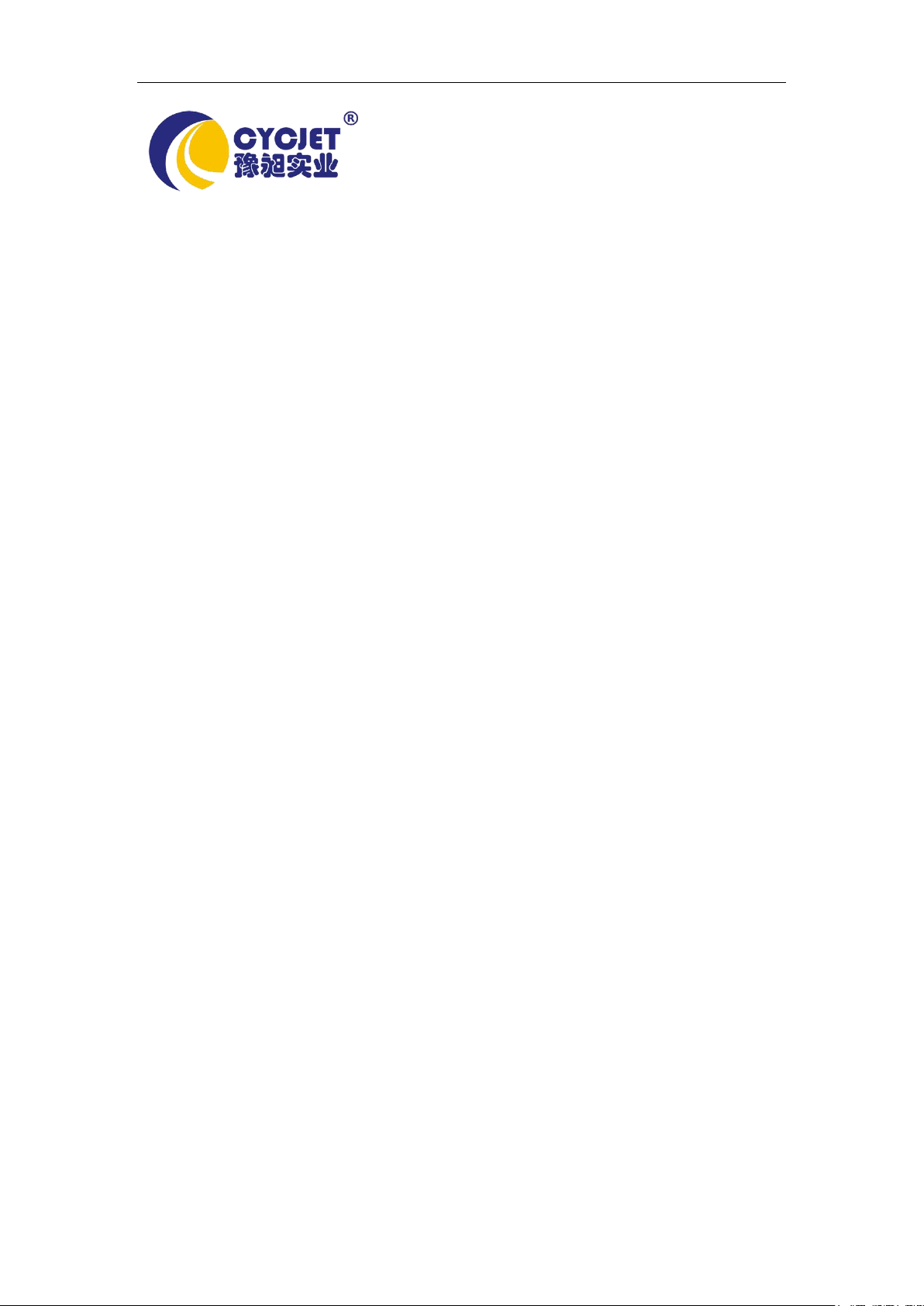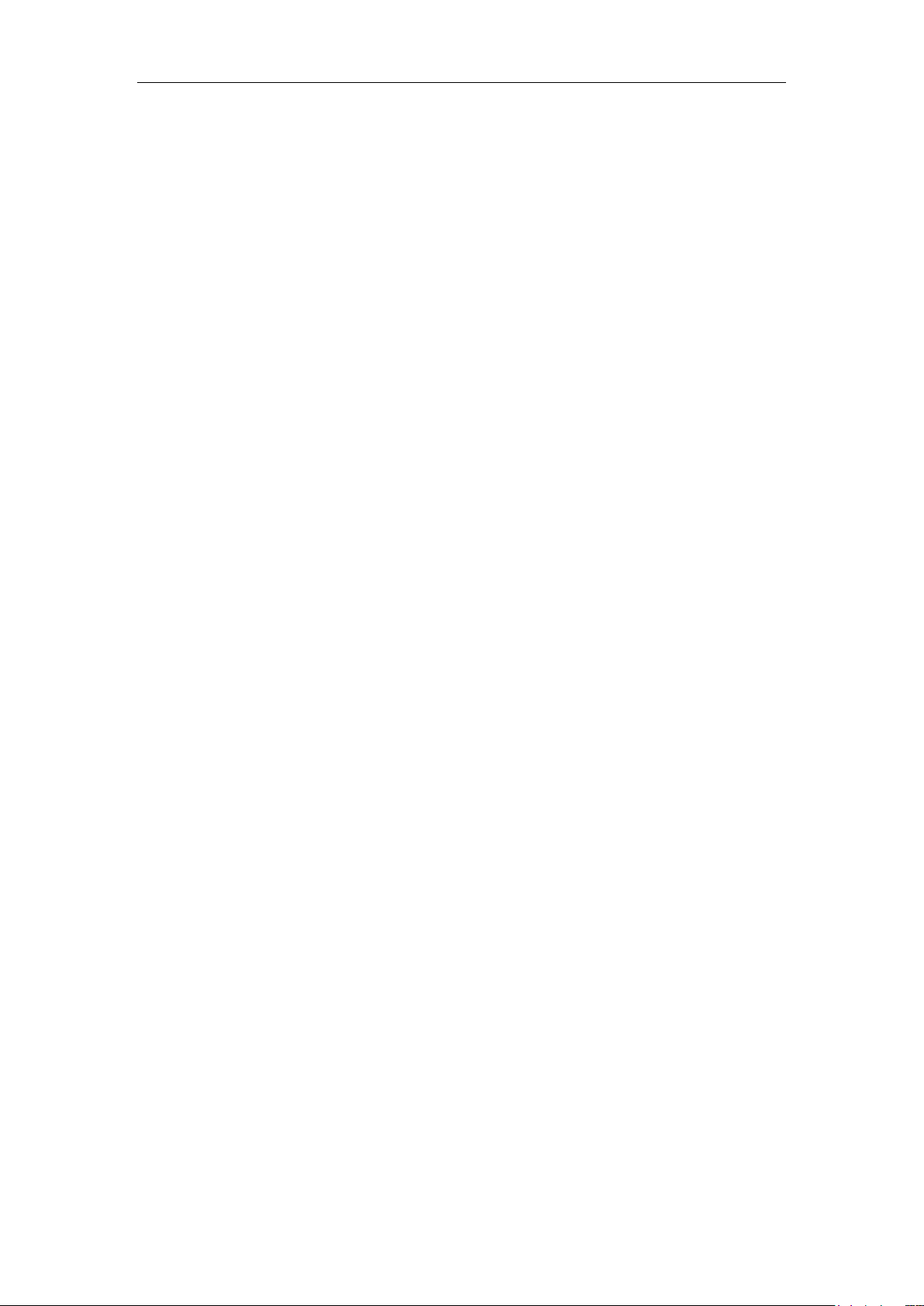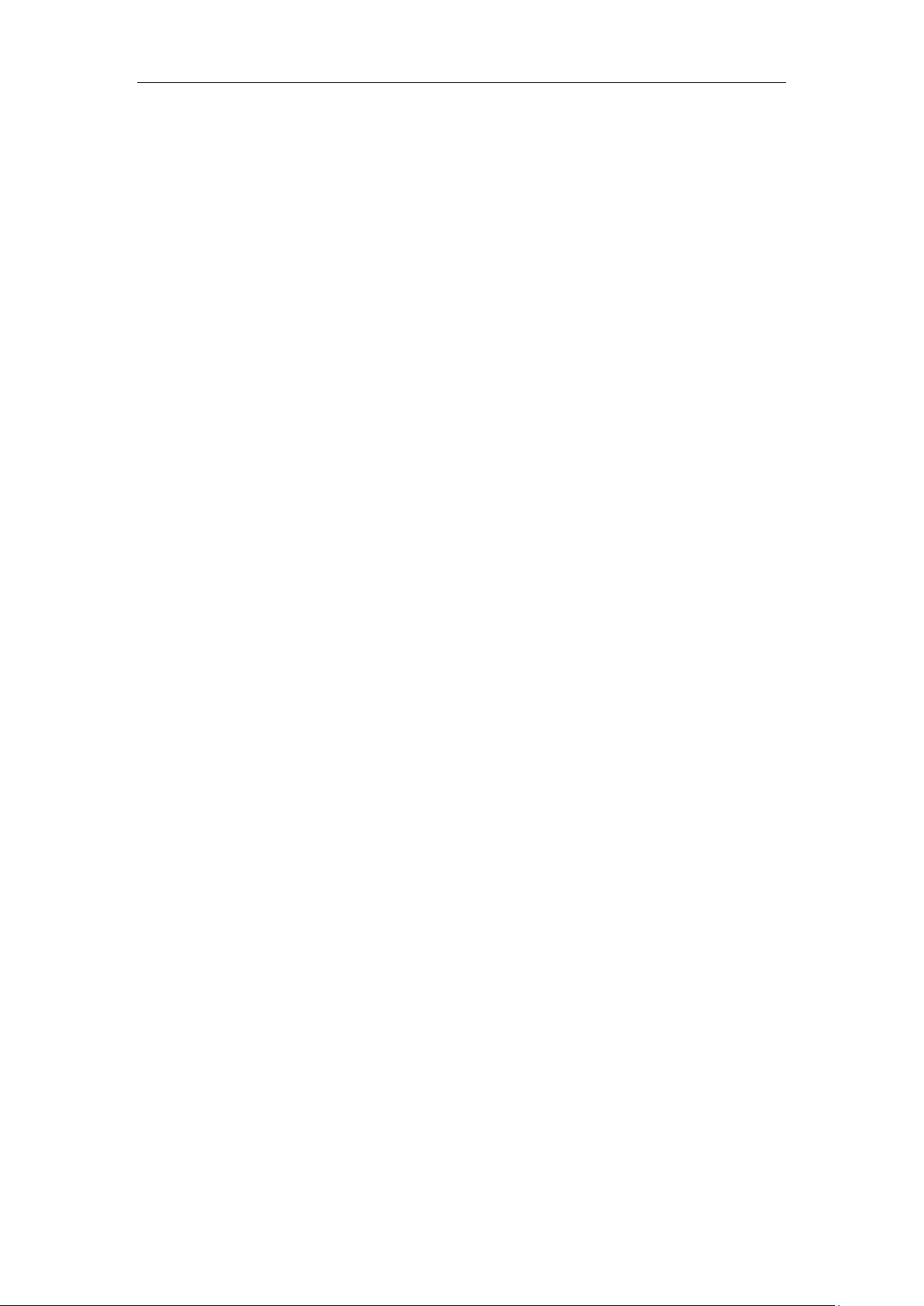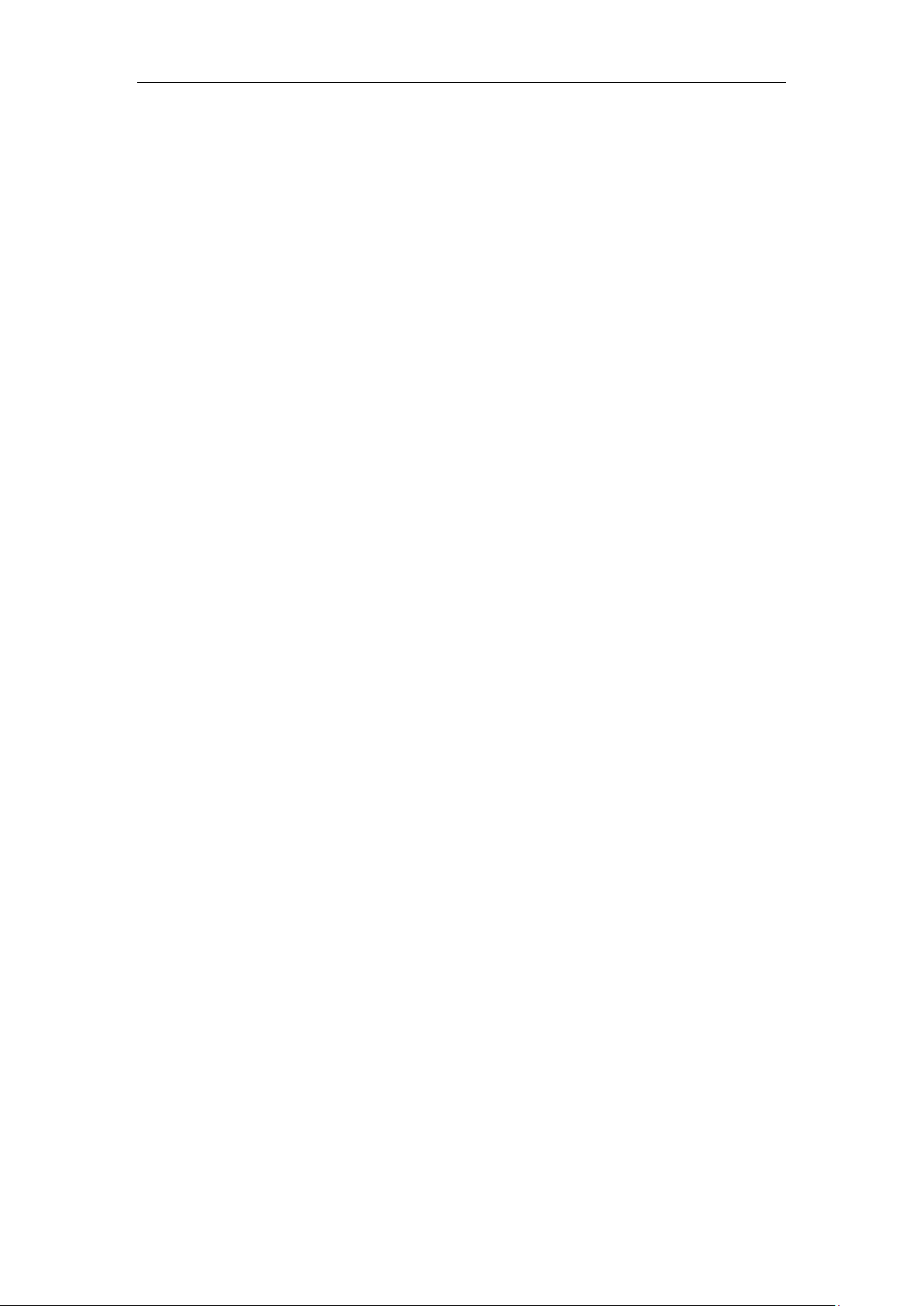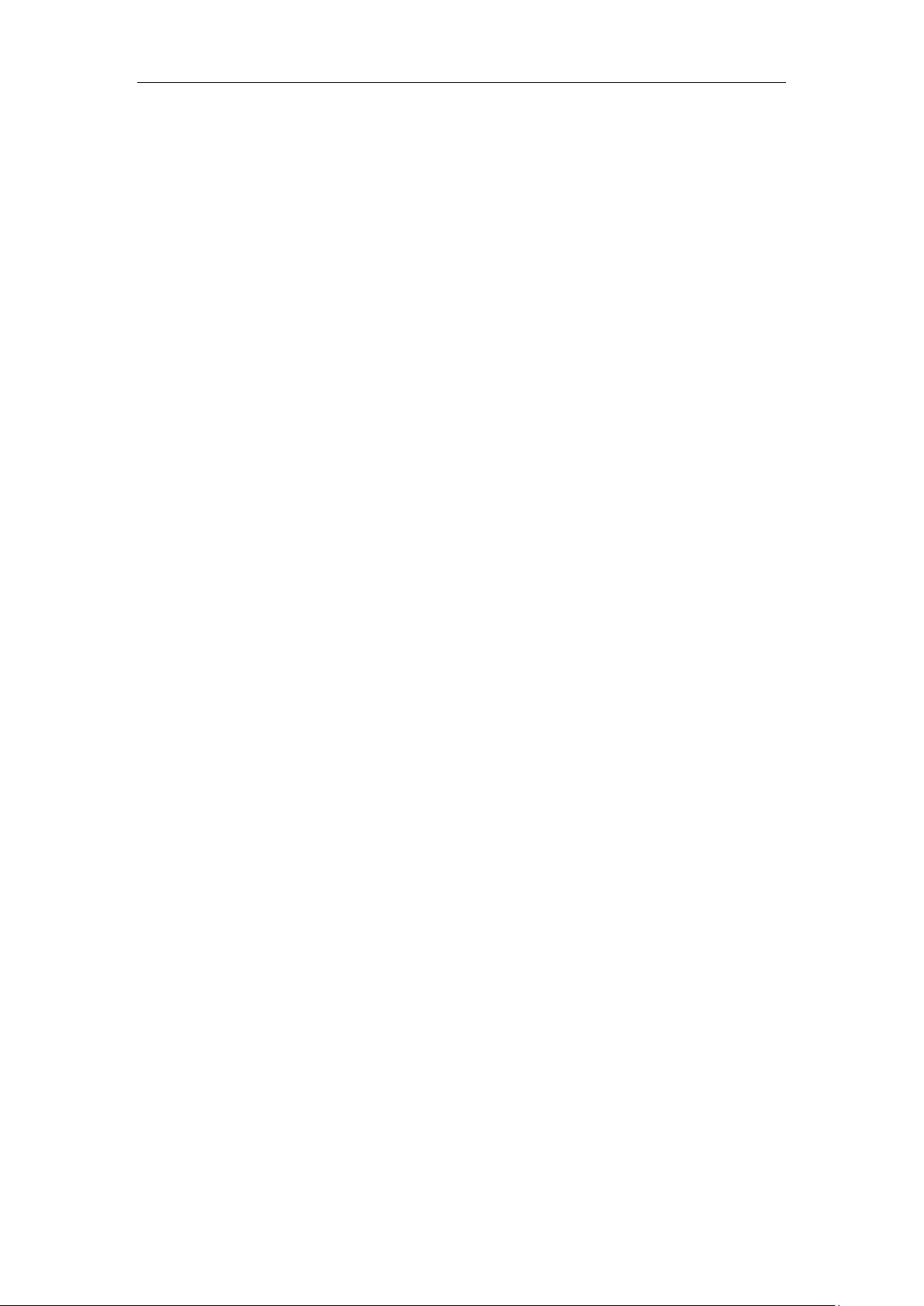CYCJET' CL Series Manual V1.6.16
CAUTION
Refers to a potential product hazard. It requires a procedure that, if not correctly followed, may
result in damage or destruction to the product or components. Do not proceed beyond the
CAUTION sign until you completely understand and meet the required conditions.
IMPORTANT
Refers to any information regarding the operation of the product. Please do not overlook this
information.
This symbol indicates laser radiation. We place this symbol on products which have a laser output.
General Safety Instructions
In order to ensure the safe operation and optimal performance of the product, please follow these
warnings and cautions in addition to the other information contained elsewhere in this document.
WARNING: Always use your laser device in conjunction with a properly grounded power
source.
CAUTION: Before supplying the power to the instrument, make sure that the correct
voltage of the DC power source is used (24 VDC). Failure to use the correct
voltage could cause damage to the instrument.
WARNING: No operator serviceable parts inside. Refer all servicing to qualified CYCJET
personnel. To prevent electrical shock, do not remove covers.Any tampering
with the product will void the warranty.
WARNING: This device has an output optical head connected to the laser by a fiber cable.
Please, be careful dealing with the output head.
WARNING: If this instrument is used in a manner not specified in this document, the
protection provided by the instrument may be impaired. This product must be
used only in normal conditions.
Laser Classification
This device is classified as a high power Class IV laser instrument under IEC 60825 [and under 21
CFR 1040.10]. This product emits light at or around 1060 um wavelength at total power of light