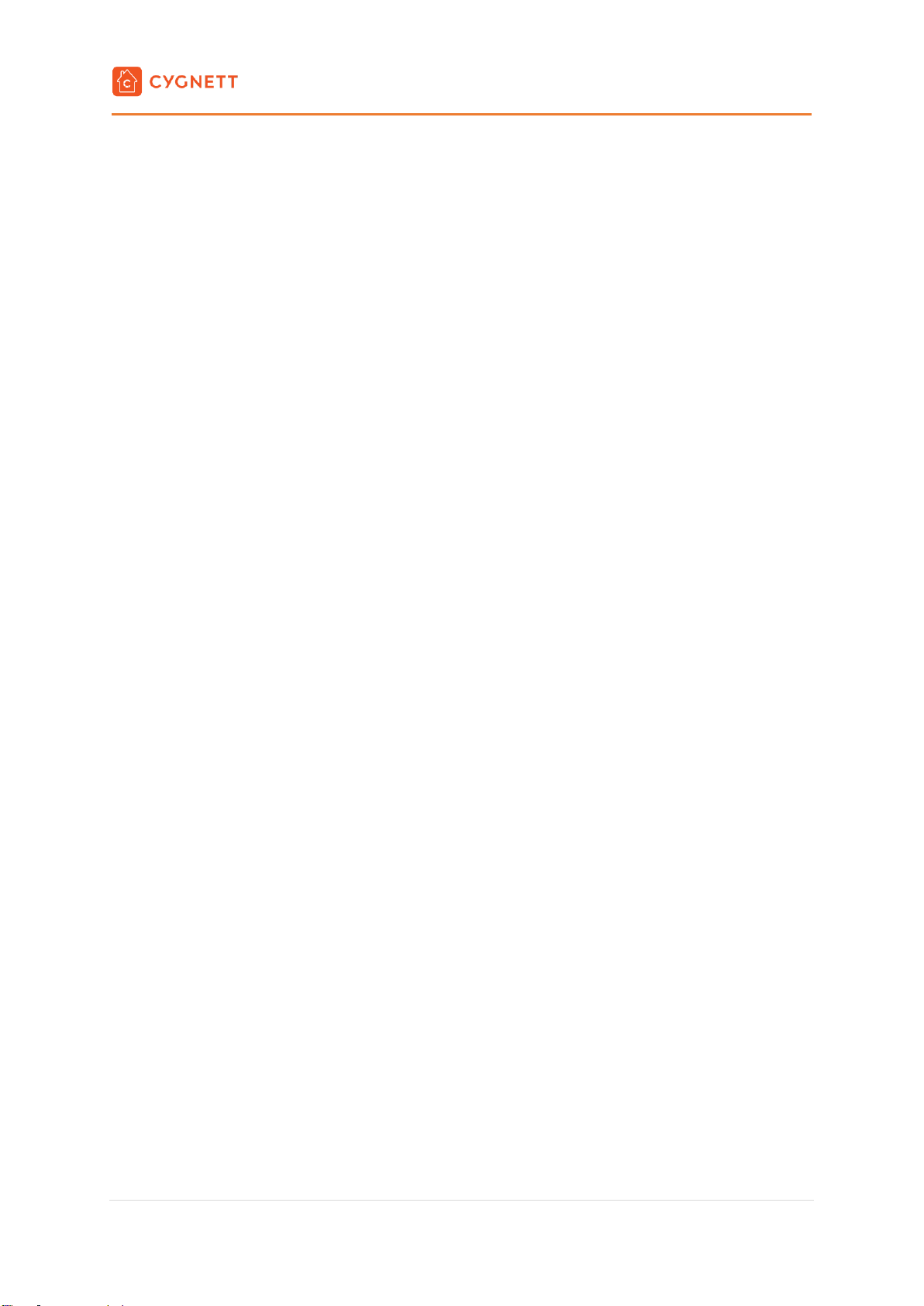Smart Wi-Fi LED Bulb
A19 Colour + Ambient White
User Manual
5 | P a g e
Maintenance & Disposal
Before any cleaning, remove your device from all power sources. To prevent any scratches from occurring, use a
soft dry cloth and do not use any cleaning agents.
This symbol on the product indicates that this product shall not be treated as household waste.
Instead, it shall be sent to the applicable collection point for the recycling of electronic equipment.
By ensuring this product is disposed of correctly, you will help prevent potential negative
consequences for the environment and human health. For more information about the recycling of
this product, please contact your local city office.
Apple HomeKit
Your Cygnett Smart Home device is compatible with Apple HomeKit and it allows you to control your smart devices
remotely. Add your device by taking an image of the QR code affixed in the Quick Start Manual or on the product
with the Home app.
Use of the Works with Apple HomeKit badge means that an electronic accessory has been designed to connect
specifically to iPod touch, iPhone, or iPad, respectively, and has been certified by the developer to meet Apple
performance standards. Apple is not responsible for the operation of this device or its compliance with safety and
regulatory standards.
Apple, iPad, iPhone, and iPod touch are trademarks of Apple Inc., registered in the U.S. and other countries.
HomeKit and HomePod are trademarks of Apple Inc.
To control this HomeKit-enabled accessory, iOS 11.3 or later is recommended. Controlling this HomeKit-enabled
accessory automatically and away from home requires a HomePod, an Apple TV with tvOS 10.x or later, or an
iPad with iOS 10.x or later set up as a home hub.
Compliance
Item No: CY2889CHCGL (B22), CY2887CHCGL (E27)
Input: 220-240V ~ 50Hz, 0.06A (Max)
Output: 9W
Wi-Fi: 2.4GHz 802.11b/g/n
Bulb Size: A19
Brightness: 900lm
LED Life Span: 25,000 hours
RGB+CCT (2700-6500K)
Operating Temperature: 0°C~40°C
For lamps with a weight significantly higher than of the lamps for which they are a replacement, attention should
be drawn to the fact that increased weight may reduce mechanical stability of certain luminaires and lamp holders
and may impair contact marking and lamp retention.