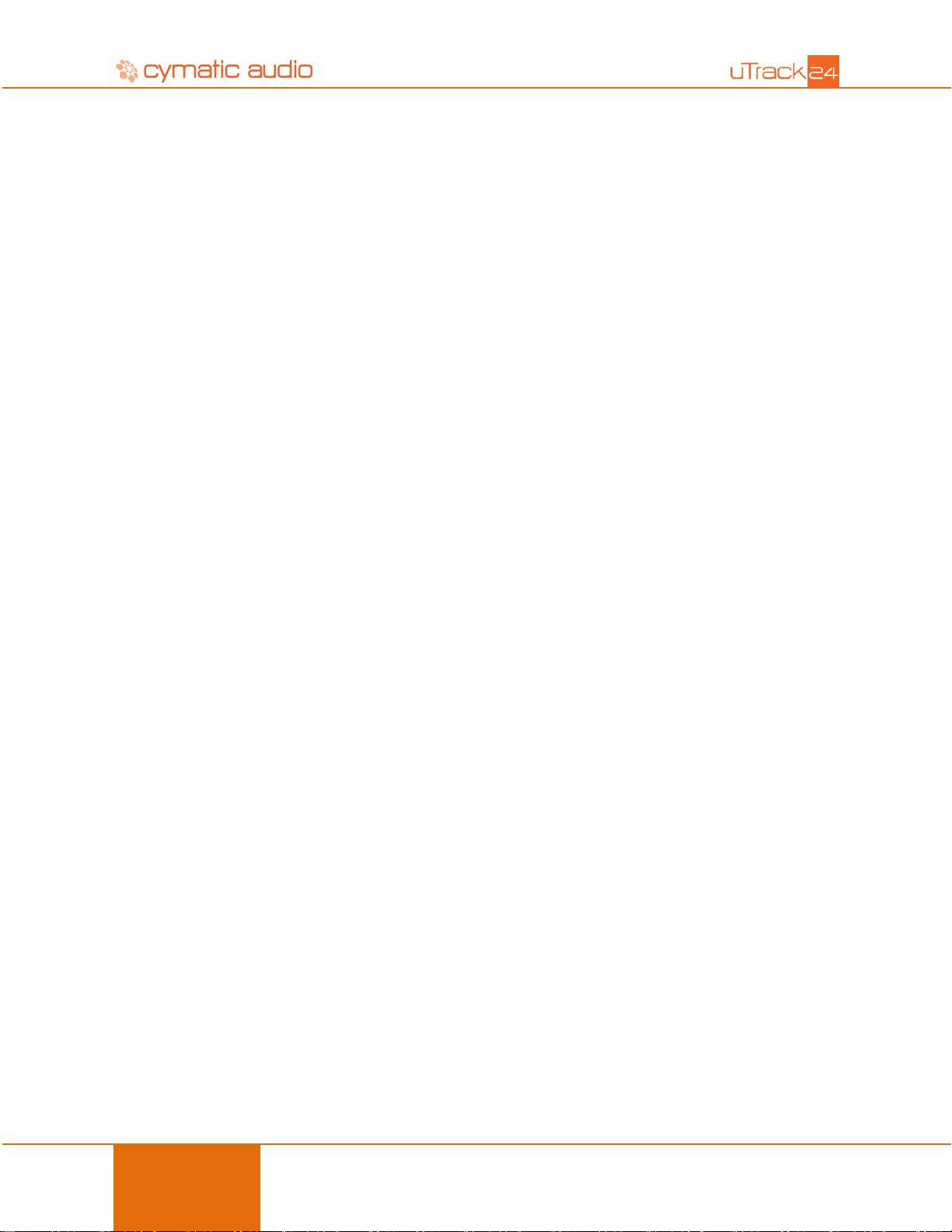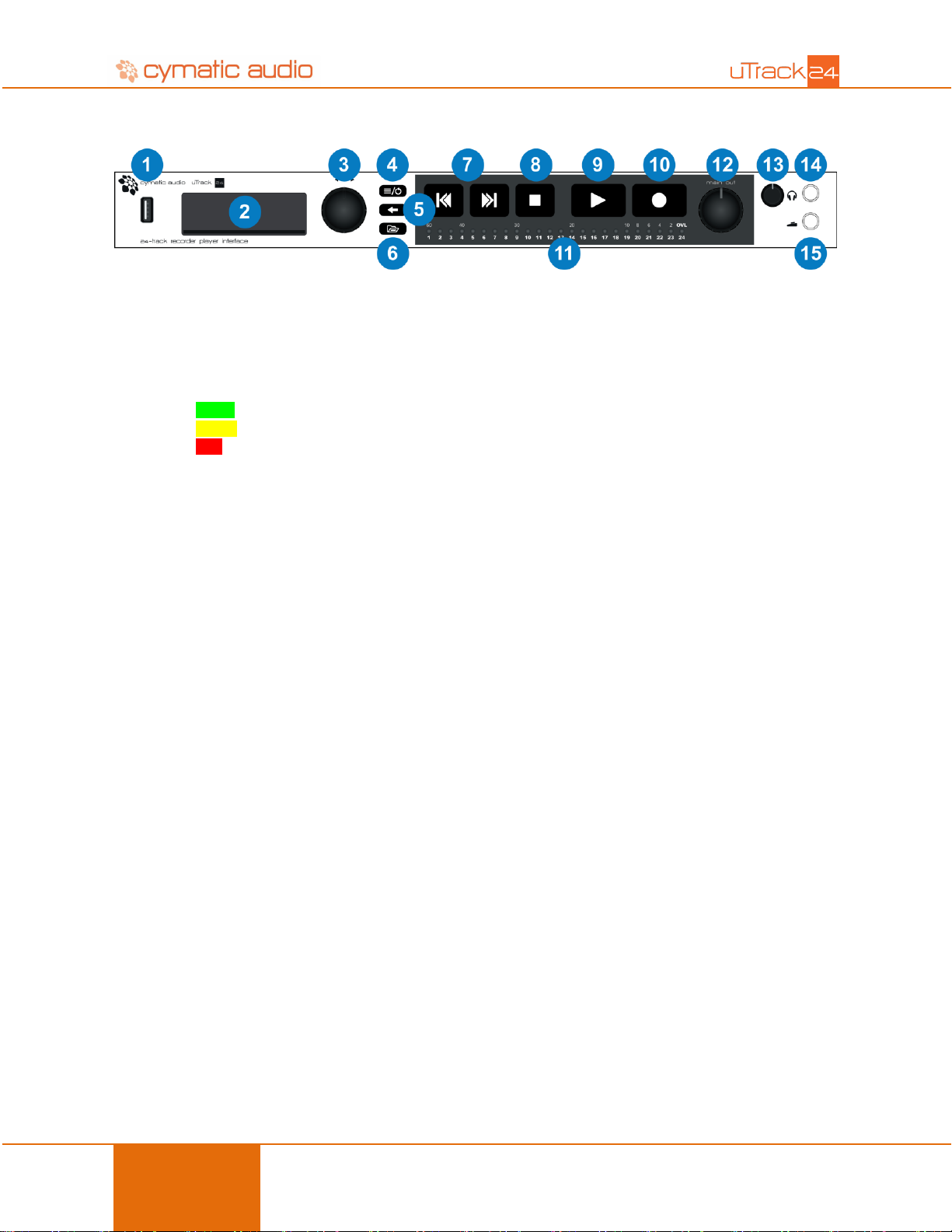Table of Contents 2
User Manual
uTrack24
May 2016
Table of Contents
Table of Contents...........................................................................................................................................................2
1. WHAT’S IN THE BOX ...........................................................................................................................................3
2. SAFETY PRECAUTIONS......................................................................................................................................4
3. USAGE PRECAUTIONS.......................................................................................................................................5
4. LIMITED WARRANTY...........................................................................................................................................5
5. INTRODUCTION...................................................................................................................................................6
6. FEATURE LIST.....................................................................................................................................................7
7. FRONT PANEL .....................................................................................................................................................8
8. REAR PANEL......................................................................................................................................................10
9. USAGE: MIXER FOR LIVE CONCERT RECORDING........................................................................................13
10. USAGE: RECORDING SPLIT/OUTBOARD MIC PREAMPS..............................................................................14
11. GETTING STARTED WITH RECORDING AND PLAYBACK .............................................................................15
11.1. Preparing the attached USB drive for recording.............................................................................................15
11.2. USB Hard Drives vs. USB Flash Drives.........................................................................................................15
11.3. Recording.......................................................................................................................................................16
11.4. Playback ........................................................................................................................................................16
11.4.1. File playback modes..............................................................................................................................16
11.4.2. Switching between different playback modes:.......................................................................................17
11.4.3. Playing Back Audio................................................................................................................................17
12.FILE FORMATS ..................................................................................................................................................19
13. SETTINGS BAR..................................................................................................................................................20
14. RECORD PAGE..................................................................................................................................................21
15. MIX PAGE...........................................................................................................................................................22
15.1. Saving Mixer Parameters:..............................................................................................................................23
15.1.1. In Recording..........................................................................................................................................23
15.1.2. In Playback............................................................................................................................................23
16. PLAY PAGE........................................................................................................................................................23
17. uTrack24 SETTINGS MENUS.............................................................................................................................25
17.1. Clock Source Menu........................................................................................................................................25
17.2. Footswitch Menu............................................................................................................................................26
17.3. Recording Menu.............................................................................................................................................26
17.4. Playback Menu ..............................................................................................................................................27
17.5. Sync Menu.....................................................................................................................................................28
17.6. Inputs.............................................................................................................................................................28
17.7. MADI..............................................................................................................................................................29