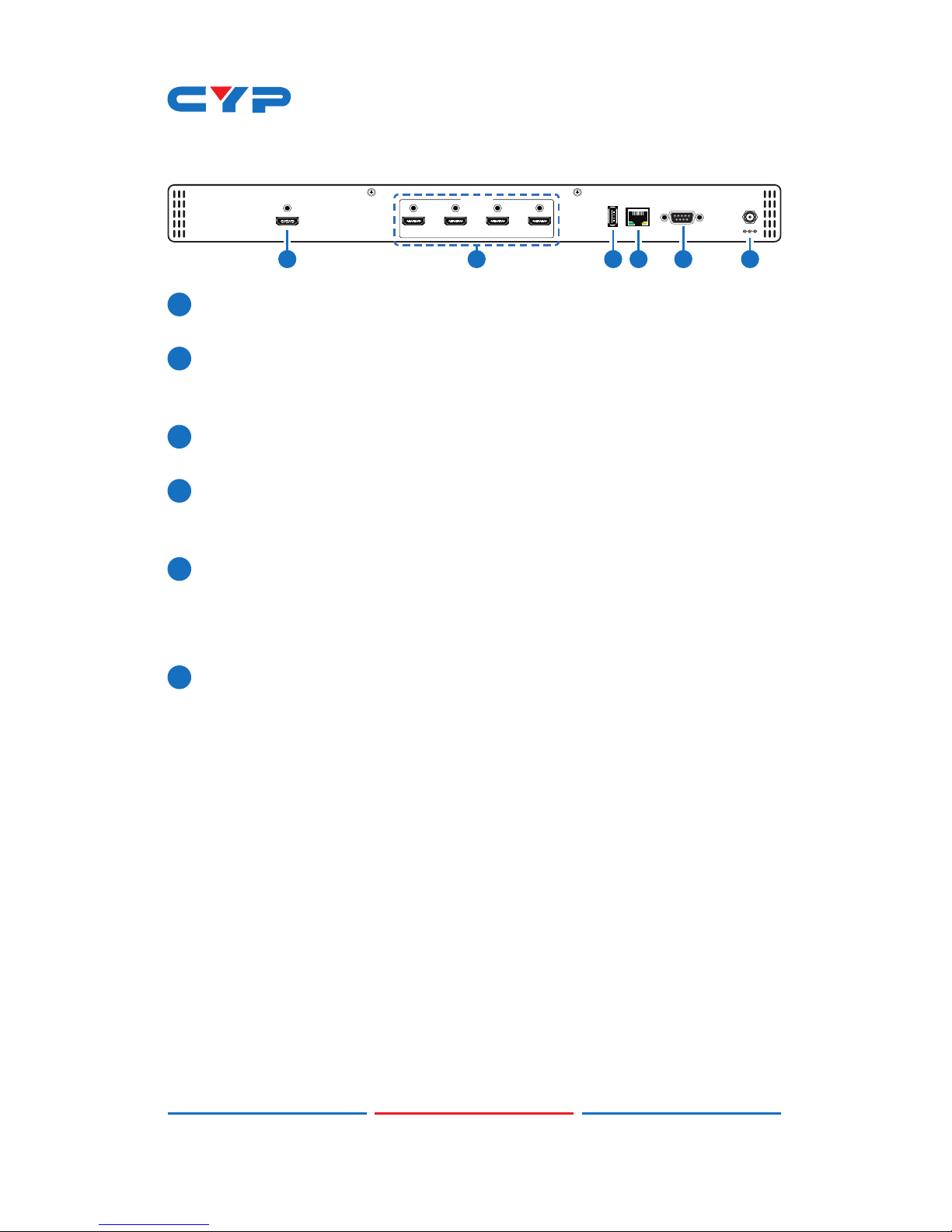CONTENTS
1. Introduction............................................ 1
2. Applications........................................... 1
3. Package Contents ................................ 1
4. System Requirements............................ 1
5. Features.................................................. 2
6. Operation Controls and Functions....... 2
6.1 Front Panel ........................................2
6.2 Rear Panel.........................................3
6.3 RS-232 Protocols ...............................5
6.4 RS-232 and Telnet Commands .......6
6.5 Telnet Control .................................12
6.6 PC Application Control .................14
6.6.1 System Settings......................15
6.6.2 Connect Interface................16
6.6.3 Network Conguration.........16
6.6.4 TV Wall Setup (1) ...................17
6.6.5 TV Wall Setup (2) ...................18
6.6.6 TV Wall Setup (3) ...................19
6.6.7 I/O Setup................................20
6.6.8 Image Adjust .........................21
7. Connection Diagram .......................... 22
8. Specications ...................................... 24
8.1 Technical Specications ...............24
8.2 Supported Resolutions...................25
8.3 Output Resolution Limitations .......26
9. Acronyms ............................................. 29