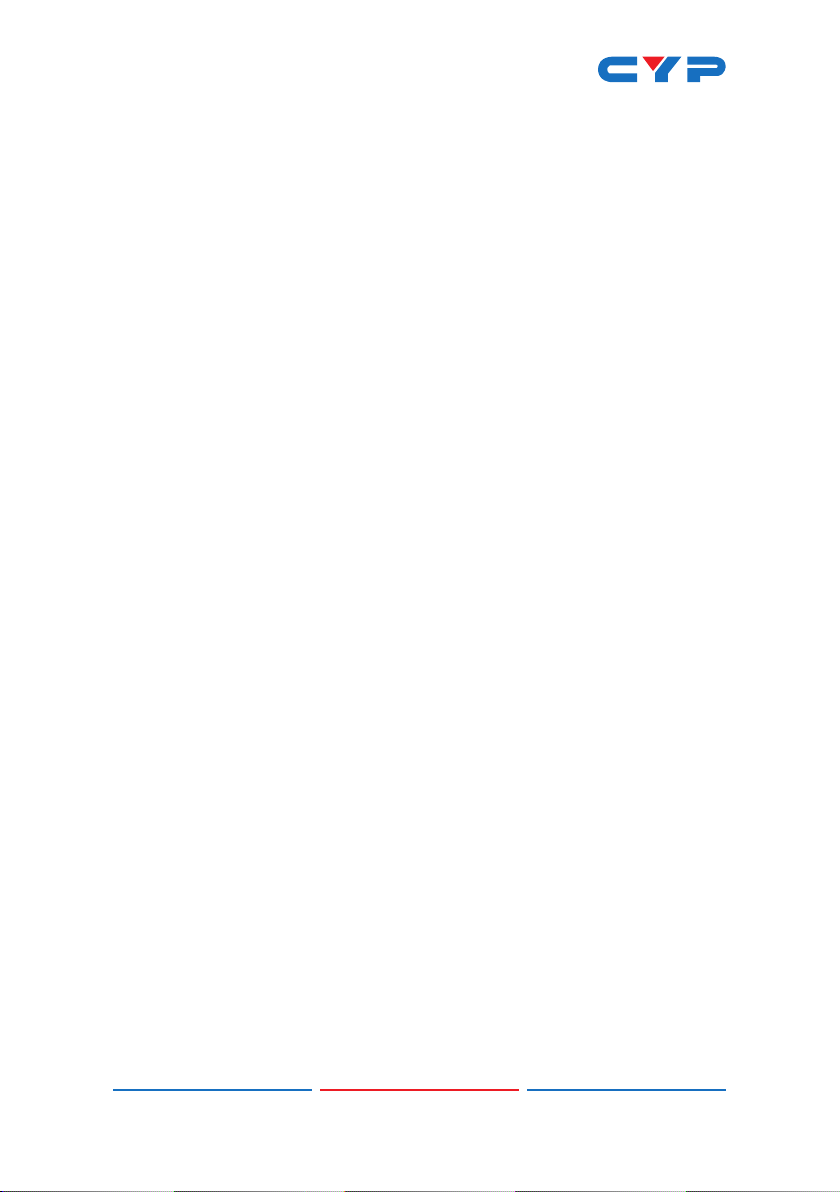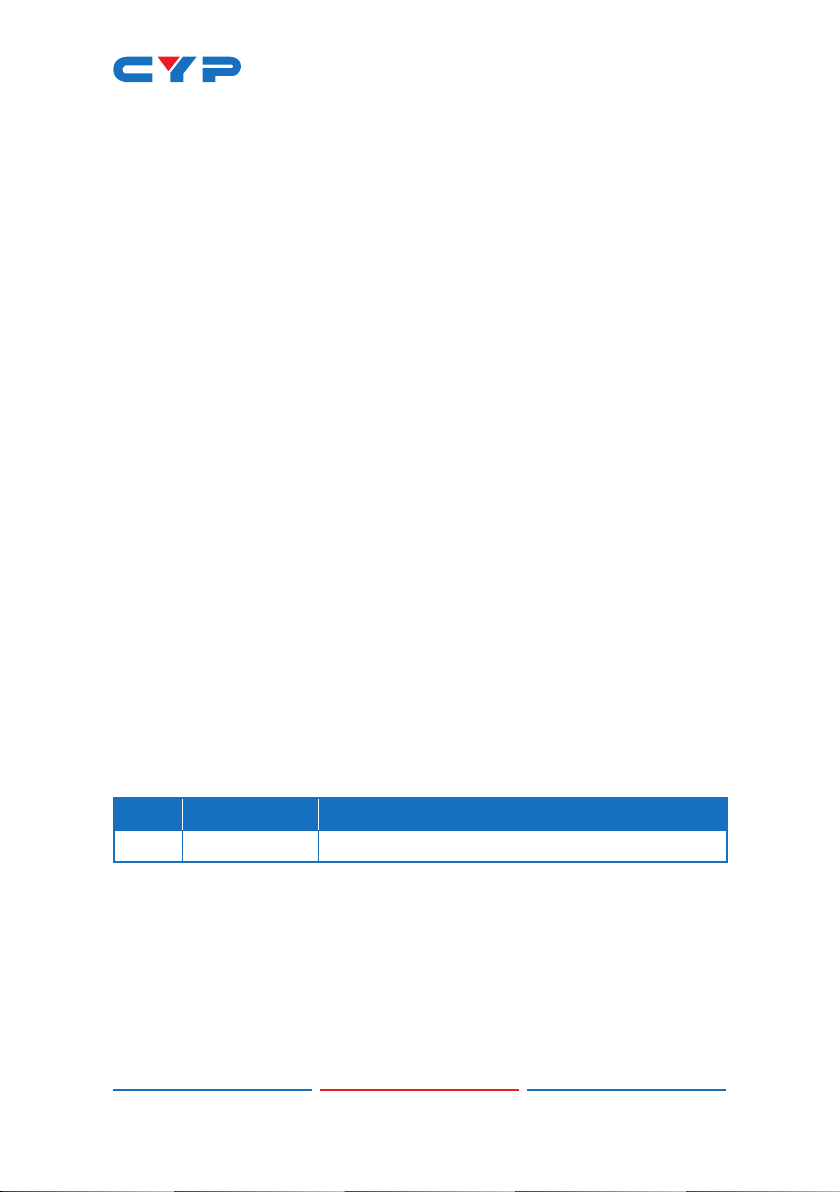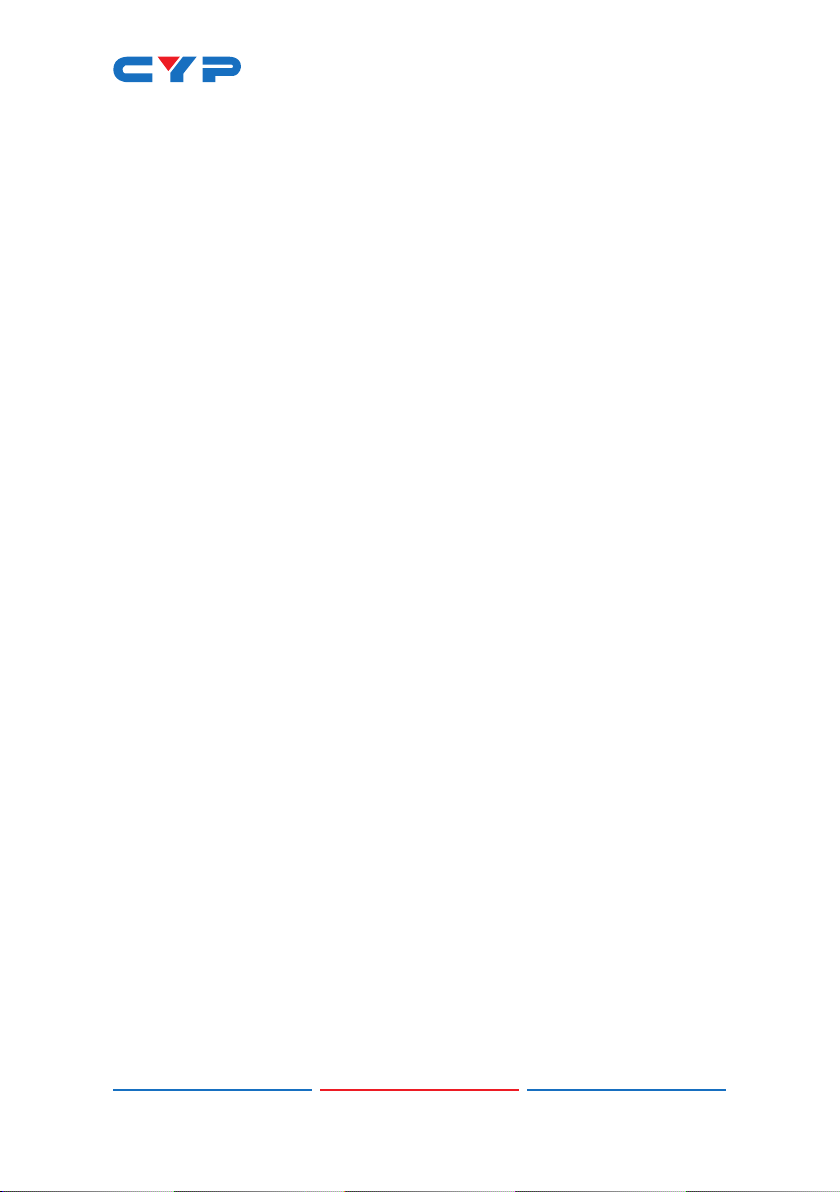1
1. INTRODUCTION
This 1×4+1 4K UHD HDMI Splitter provides an advanced solution for
splitting and distributing a single HDMI input (up to 4K@60Hz w/ HDMI
2.0 & HDCP 2.2) to 4 HDBaseT outputs as well as to a single HDMI
output with analog stereo audio breakout. The UHD source may be
distributed to any of four HDBaseT Receivers via a single Cat.5e/6/7
cable (up to 70m at 1080p or up to 40m at 4K). Despite HDBaseT’s
10.Gbps bandwidth limitation, 4K UHD HDMI video sources, up to and
including 4K@60Hz (4:4:4, 8-bit) as well as 10/12-bit sources with HDR,
are able to be processed and extended by the use of AVLC (Adaptive
Visually Lossless Compression) when connected to compatible AVLC
Receivers. If the connected HDBaseT Receiver can’t support AVLC,
4K@60Hz RGB/YUV 4:4:4 signals will be converted to YUV 4:2:0 or
downscaled to 1080p based on the detected EDID on each output.
This unit provides solid audio support, including bypassing 8 channel
LPCM digital audio as well as advanced Bitstream and HD Bitstream
audio formats via HDBaseT and HDMI. Additionally, an analog stereo
audio breakout output is available to provide audio to local powered
speakers (LPCM 2.0 sources only).
Standard EDID management functionality is included and the PoH
(Power over HDBaseT) feature can provide power to compatible
receivers, providing greater exibility in installations. Control is via front
panel controls with an OSD and RS-232.
2. APPLICATIONS
• Household entertainment sharing
• Lecture hall & classroom displays
• Showroom displays
• Meeting room presentations
3. PACKAGE CONTENTS
• 1× HDMI to HDBaseT/HDMI Splitter
• 1× 24V/3.75A DC Power Adapter
• 1× 3.5mm to IR Blaster Cable
• 1× Shockproof Feet (Set of 4)
• 1× Operation Manual