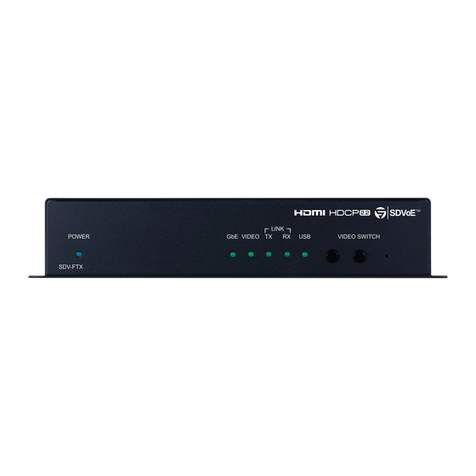Power LED: The LED will illuminate in red to indicate it is being
powered over Ethernet by the Receiver unit.
2IR 1 Blaster: Connect to the supplied IR blaster cable for IR signal
transmission. Place the IR blaster in direct line-of-sight of the
equipment to be controlled.
3IR 2 Extender: Connect to the supplied IR extender cable for IR
signal reception. Ensure that the remote being used is within the
direct line-of-sight of the IR extender.
4RS-232 In: Connect to a PC/Laptop or RS-232 enabled device with
a D-Sub 9-pin cable for the transmission of RS-232 commands.
5Link LED: The Link LED will illuminate in yellow when the both the
Transmitter and Receiver are properly connected and data is
being transmitted/received.
6HDCP LED: The HDCP LED will illuminate in red when the input
source signal contains HDCP data.
7Mode LED: The Mode LED will ash in green when the device is
processing data.
8CAT5e/6 Out: Connect to the Receiver unit with a single CAT5e/6
cable for the transmission of all data signals.
9HDMI Bypass: Connect to an HDMI equipped TV/monitor for instant
display of the HDMI input source signal.
Note: When the HDMI bypass is connected, no HDMI signals will be
transmitted to the Receiver unit. Therefore, unplug this connection
after conrming that the correct image is being displayed
10 HDMI In: Connect to an HDMI source equipment such as a DVD or
Blu-ray player.
LAN 1/2/3: The LAN connections can be used to connect and
share up to 6 Ethernet connections (3 at the Receiver end, 3 at the
Transmitter end), including computers, routers and media servers.