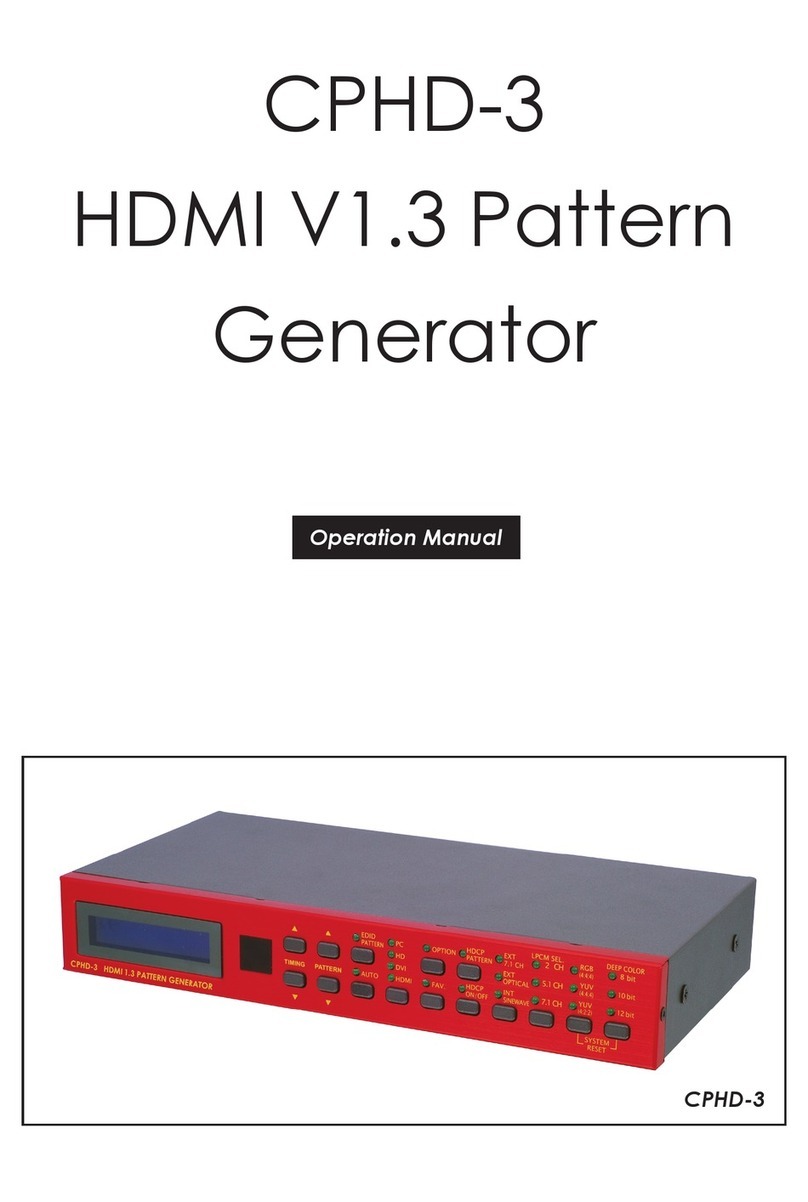2
TABLE OF CONTENTS
1. Features and Specifications ..............................................................
Features ...............................................................................................
Specications ......................................................................................
RS-232 Protocol ...................................................................................
2. Front Panel Operation ........................................................................
3. Rear Panel Installation and Connection .........................................
4. TIMING Table ......................................................................................
5. PATTERN Table ....................................................................................
6. Remote Control .................................................................................
7. RS232 Remote Control Application..................................................
7.1 Main Window................................................................................
7.2 Select COM port to control ........................................................
7.3 Switch TIMING ...............................................................................
7.4 Switch PATTERN ............................................................................
7.5 Programming TIMING/PATTERN ..................................................
7.6 EDID ...............................................................................................
7.6.1 Read EDID ............................................................................
7.6.2 Memory of EDID ....................................................................
7.6.3 Upload EDID ..........................................................................
7.6.4 Write EDID ..............................................................................
3
3
3
3
4
5
6
7
12
13
13
13
14
15
16
18
18
18
18
18