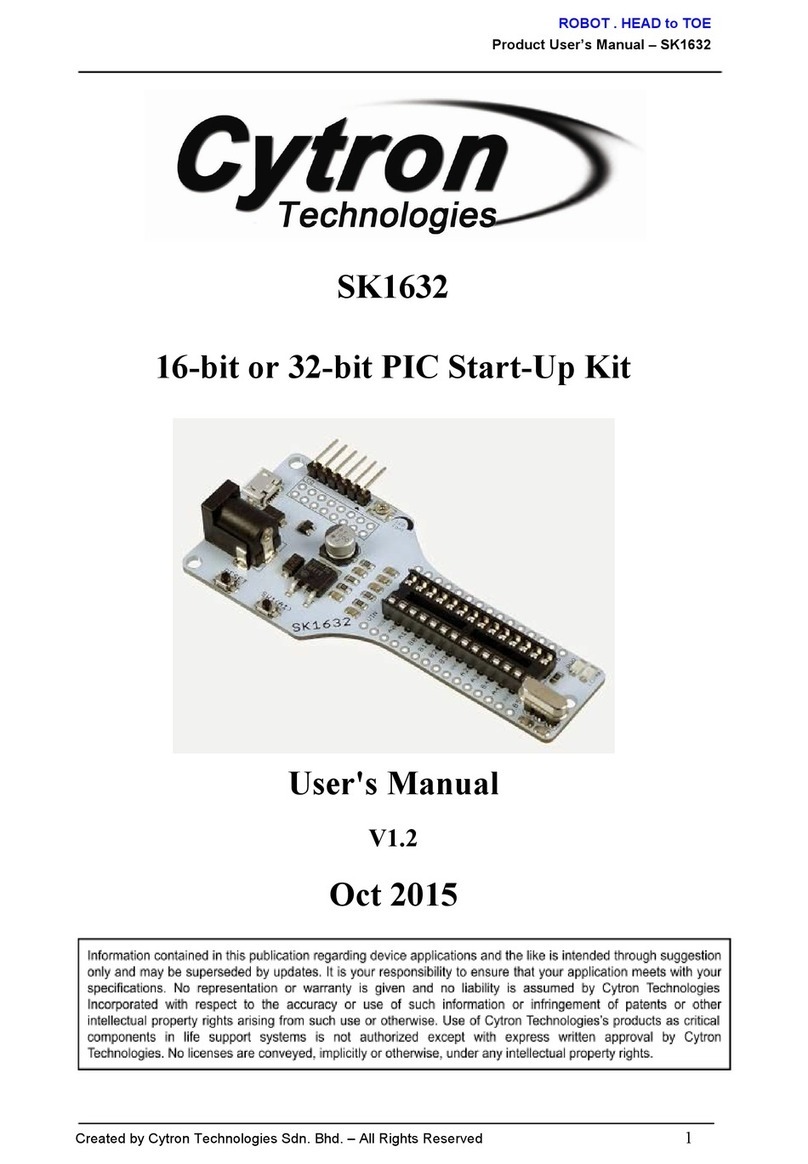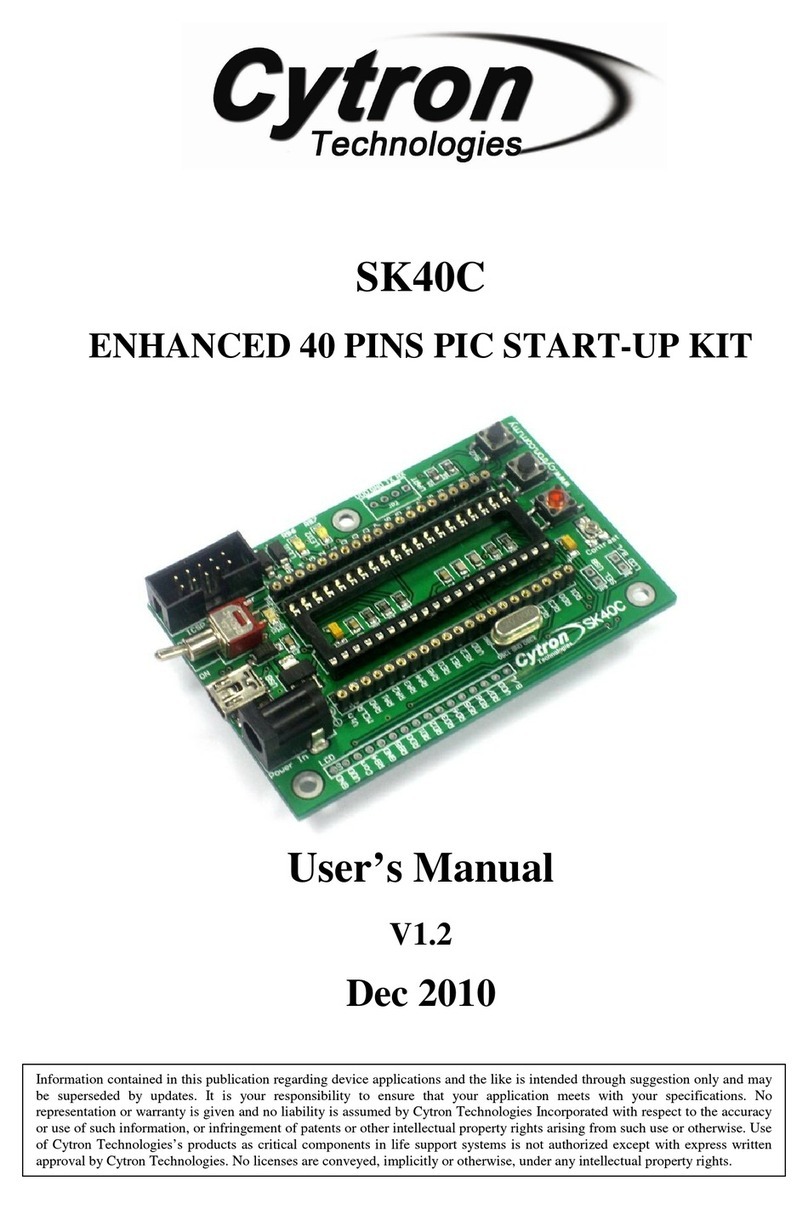ROBOT . HEAD to TOE
Product User’s Manual – Shield-Servo
INTRODUCTION AND OVERVIEW
1.0 Introduction of SHIELD-Servo
SHIELD-Servo offers reliable yet user friendly RC (Radio Control) Servo motor controller to
hobbyist and students. Different from SC16A and SC08A, SHIELD-Servo is designed to control 8
independent RC (Remote Control) Servo motors simultaneously (or idenpendently) in a single
board with a built in 5V 5Ampere switching regulator. Each Servo signal pin is able to generate
Servo pulses with duty cycle from 0.5ms to 2.5ms, which is greater than the range of most Servos,
further allows for Servos to operate in full range of 180 degrees. In order to get SHIELD-Servo
working, an Arduino compatible main board (Arduino/Genuino UNO, Mega, CT-UNO,
CT-ARM, etc) is needed and the interface is serial (UART). The shield also provide alternative
control over 6 pin UART with USB to Serial converter UC00A/UC00B/UC00C or other types of
microcontroller. UART interface present a flexible, fast and easy to use feature.
This Servo shield has been designed with capabilities and features of:
●New! Now comes with UC00A/UC00C/UART interface for easier communication
between the user’s circuit (or PC) and SHIELD-Servo. By using the new UART control,
user can
○Activate Servo independantly
○Control position for each Servo
○Control Servo speed
●Support up to 5A (peak) and 4A(continuous) of total current.
●Control 8 channels Servo independently.
●Able to drive Servo motor from 7V to 25V with build in 5V regulator.
●Optional Position Reporting: User may request position of an individual Servo.
●5V logic level compatible inputs.
●Independent Starting Position Command for each channel at the next start-up
●Servo pulse range 0.5ms to 2.5ms.
●UART baud rate is saved in non-volatile memory (Factory default is baud rate = 9600).
Dimension: 7.4 cm x 6.6 cm
Created by Cytron Technologies Sdn. Bhd. – All Rights Reserved 2