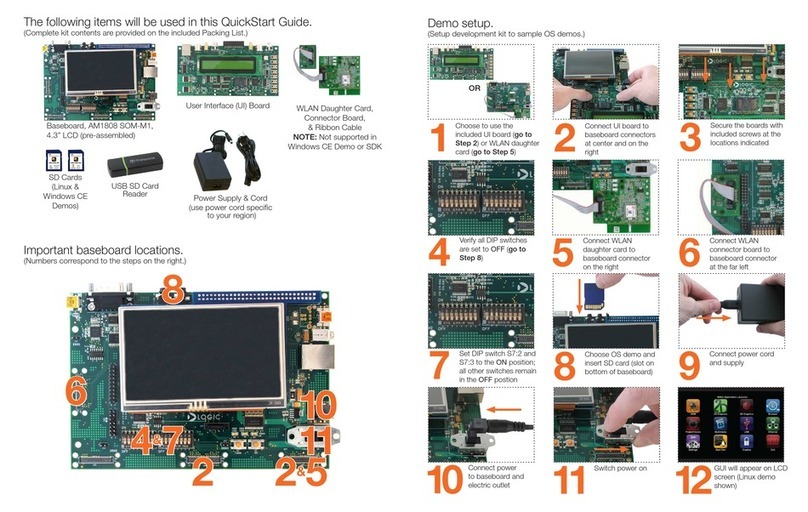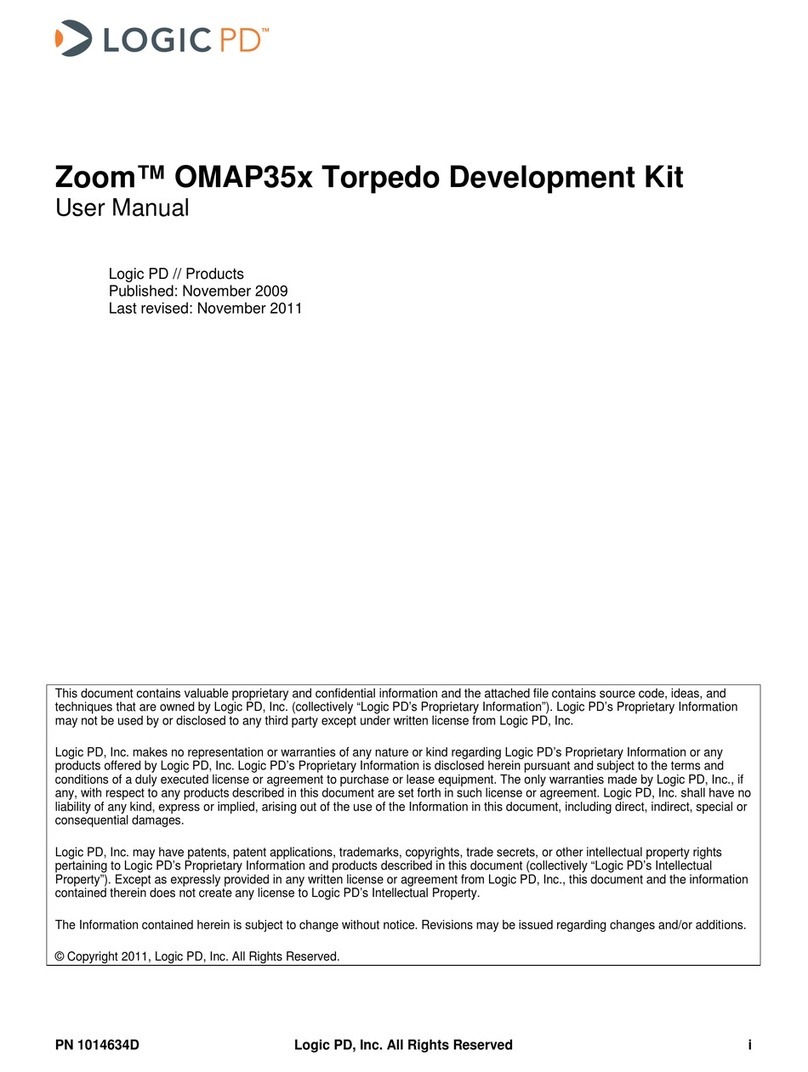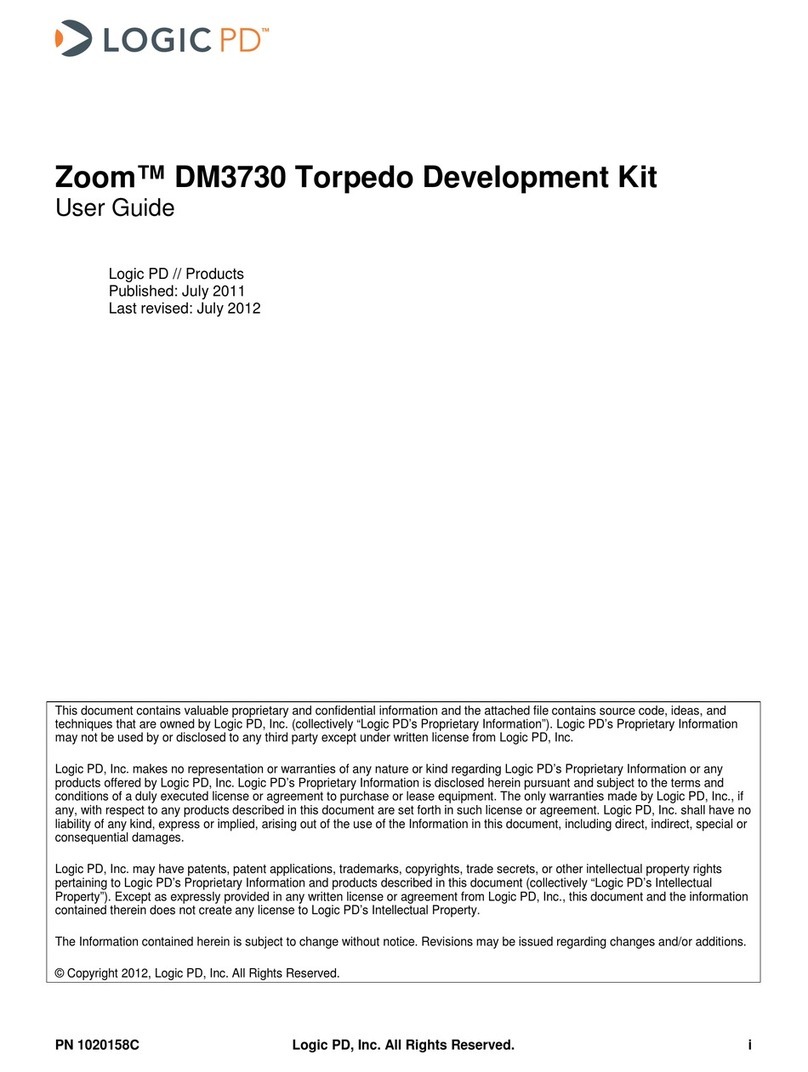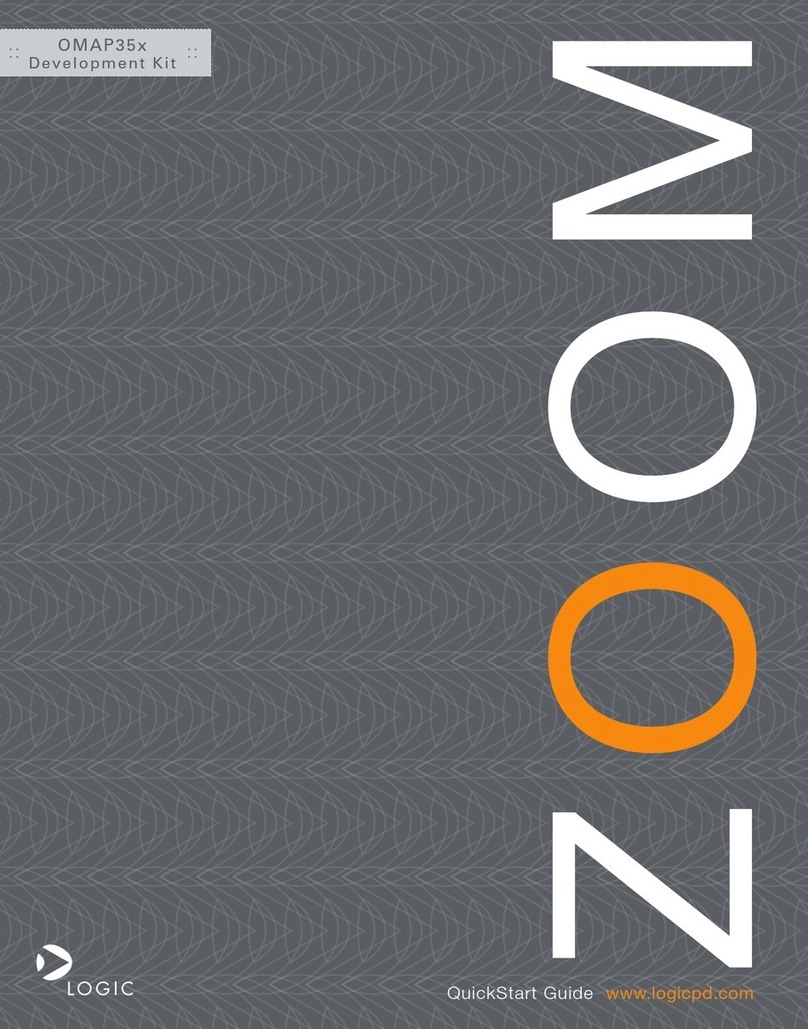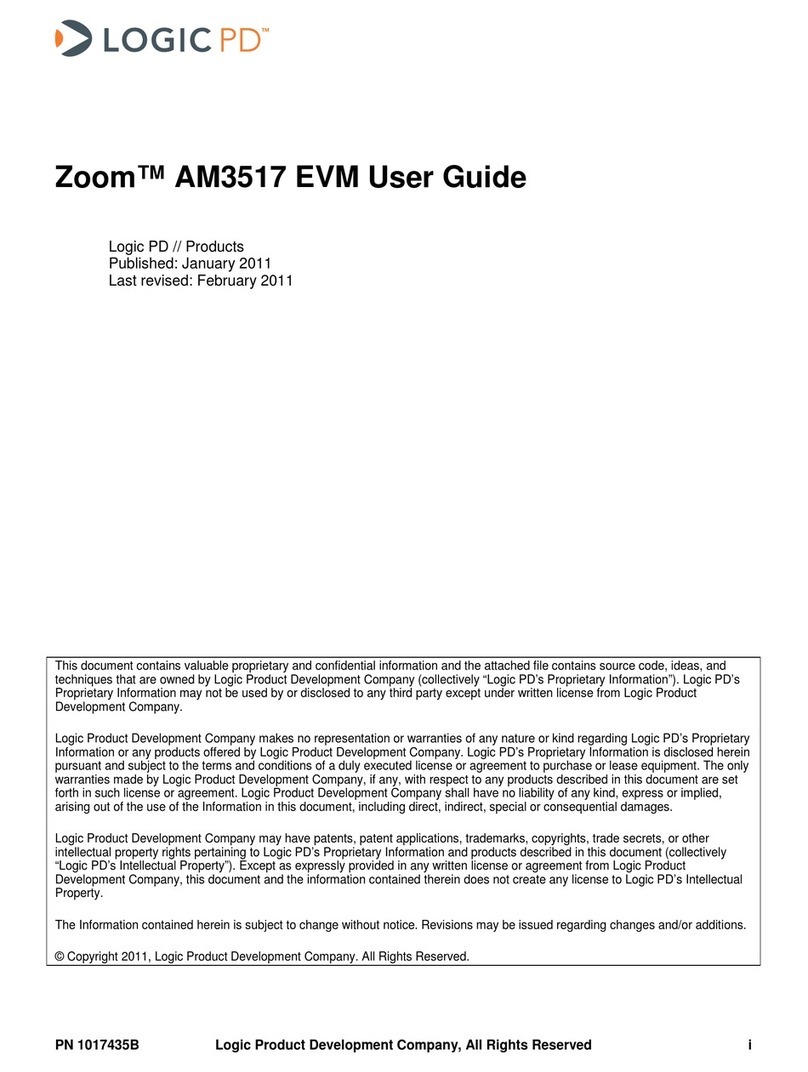Zoom™ OMAP35x Development Kit User Manual
PN 1010047G Logic Product Development Company, All Rights Reserved 1
1 Introduction
This document continues where the Zoom OMAP35x Development Kit QuickStart Guide
concluded. The purpose of this document is to present information that may be useful after you’ve
unpacked your kit, run through the demo, and are ready to begin development work. This
document also points you to other resources depending upon your specific development needs.
1.1 What You Will Need
The following items will be needed for the procedures described in this document:
■Zoom OMAP35x Development Kit registered on Logic PD’s website1
■Host PC (this document was written assuming a Windows XP host PC)
■SD card reader
■SD card
■Active Internet connection
■Serial cable (included in development kit)
■Terminal emulation program (e.g., Tera Term)
2 Formatting a Bootable SD Card
The OMAP35x processor supports booting from SD and several procedures in this document
walk you through a process using a bootable SD card. This section describes how to format an
SD card so the OMAP35x Development Kit will recognize it as a bootable device.
A requirement of the OMAP processor is that the SD card must be formatted without an extended
partition to boot properly. The built-in Windows formatting tool is not always able to do this. It has
been found that the HP USB Formatting Tool version 2.0.6 appears to be the best tool for
formatting an SD card so it can be used to boot an OMAP35x device. (NOTE: If you are using
Linux or have access to a Linux box, you can find instructions on SD/MMC format for OMAP3
boot2
The most recent version of the tool available on HP's site doesn't seem to work as well as version
2.0.6. As such, the tool needs to be downloaded from any number of third-party websites. To find
these websites, perform a Google search for: HP formatting tool 2.0.6. (NOTE: As with
downloading anything from the Internet, use caution in what sites you visit and what you
download. Logic PD has no association with any of these websites and makes no guarantees to
their validity or the usability of downloads from their sites.)
on the Texas Instruments Embedded Processors Wiki.)
1. After the HP USB formatting tool has been installed on your host PC, insert an SD card into
your USB card reader and open the formatting tool. (IMPORTANT: Remember that
formatting an SD card will erase its entire contents; back-up the SD card’s contents before
continuing or select a card that doesn’t contain vital information.)
1http://support.logicpd.com/auth/register_product.php
2http://processors.wiki.ti.com/index.php/MMC_Boot_Format