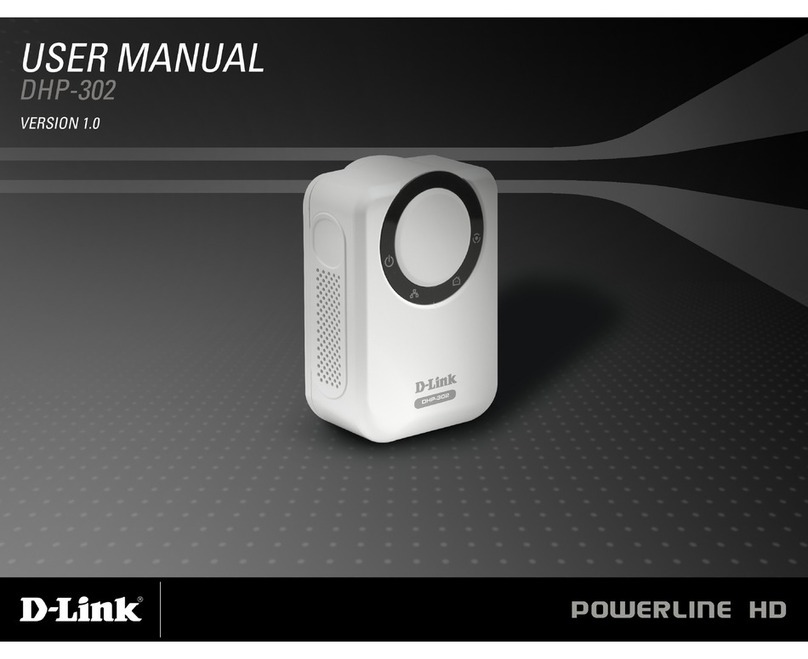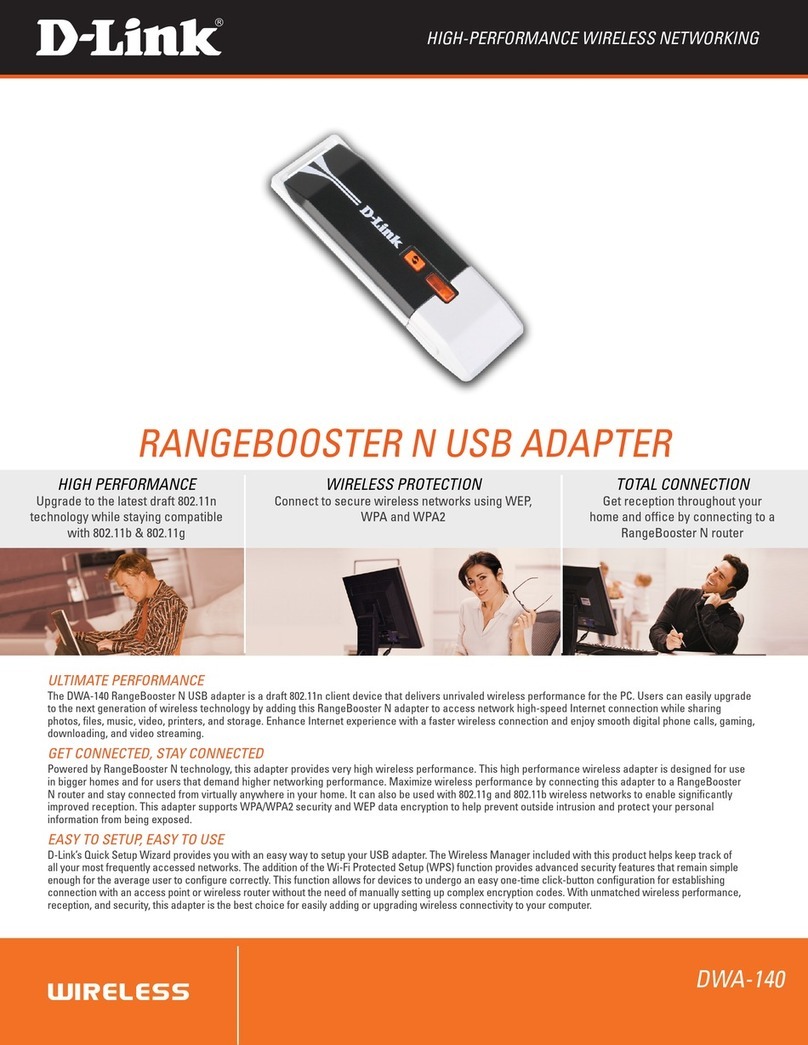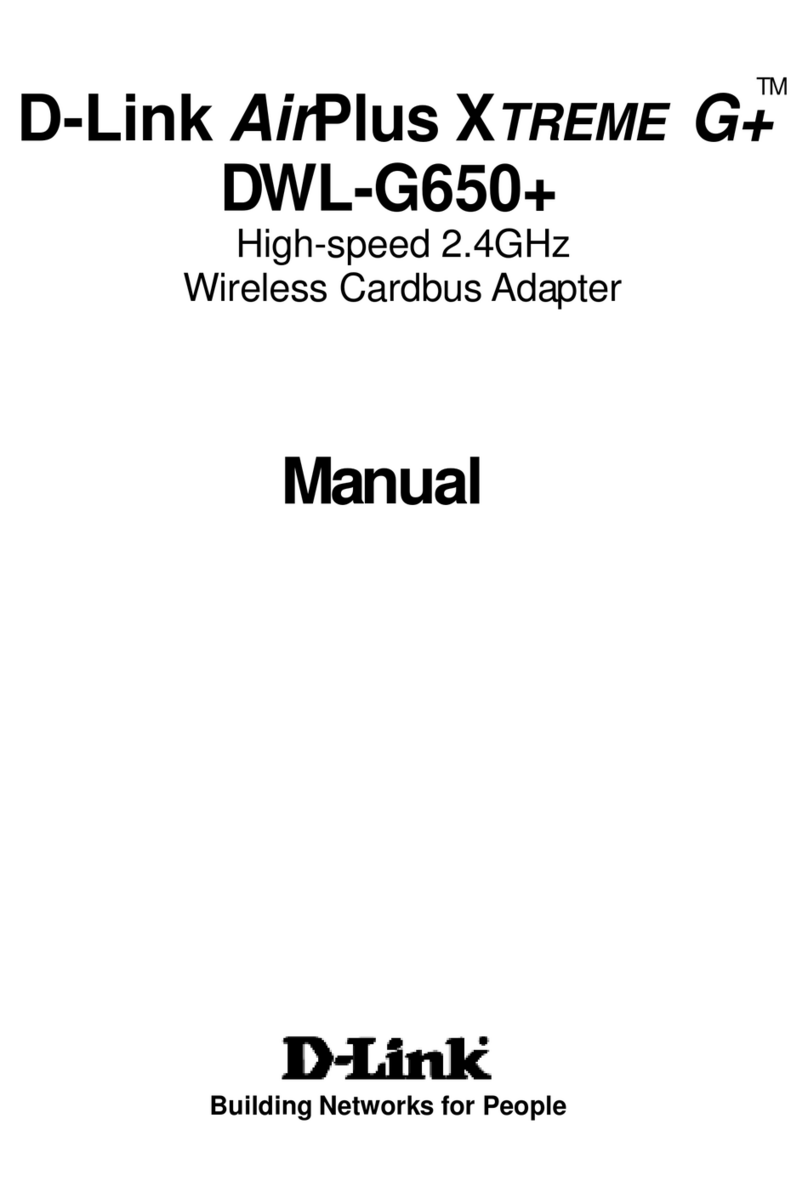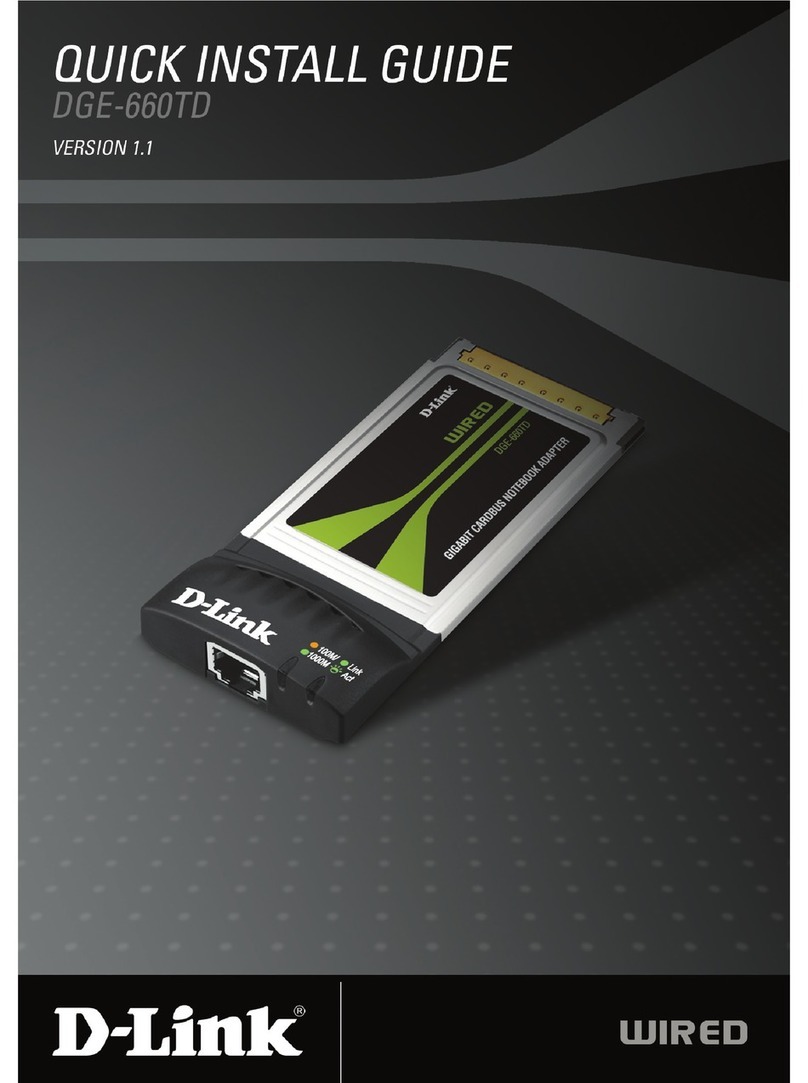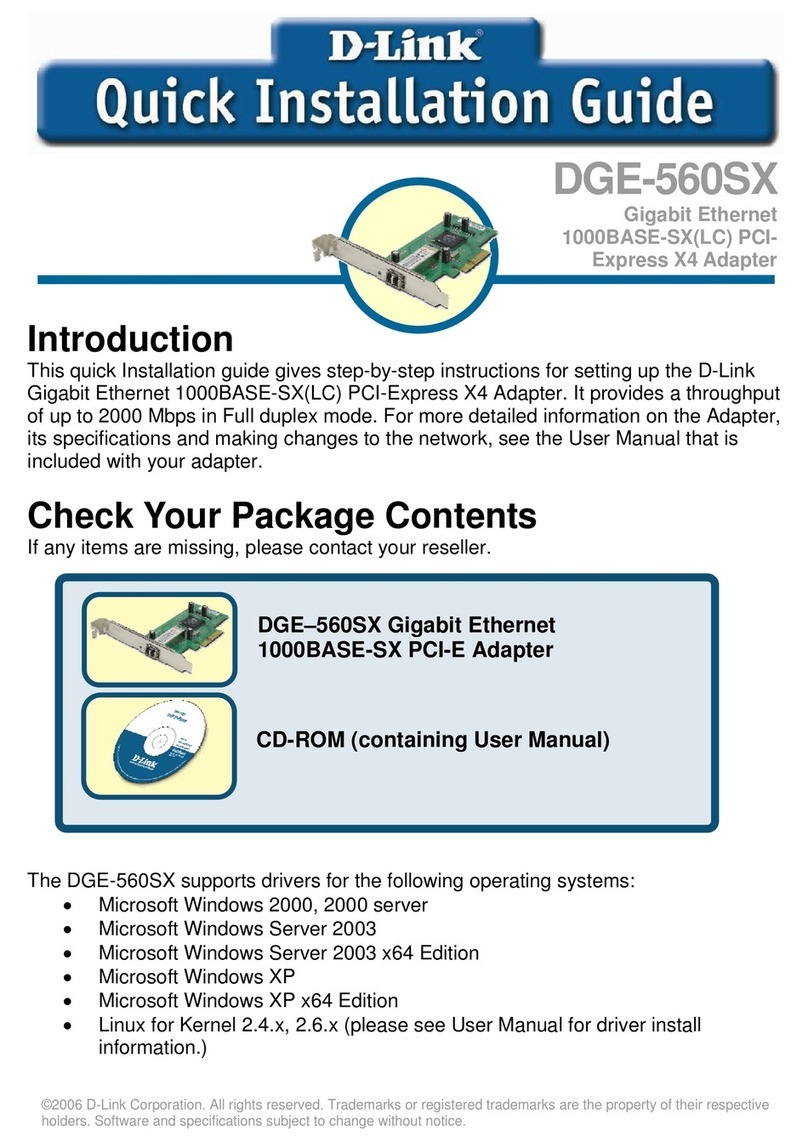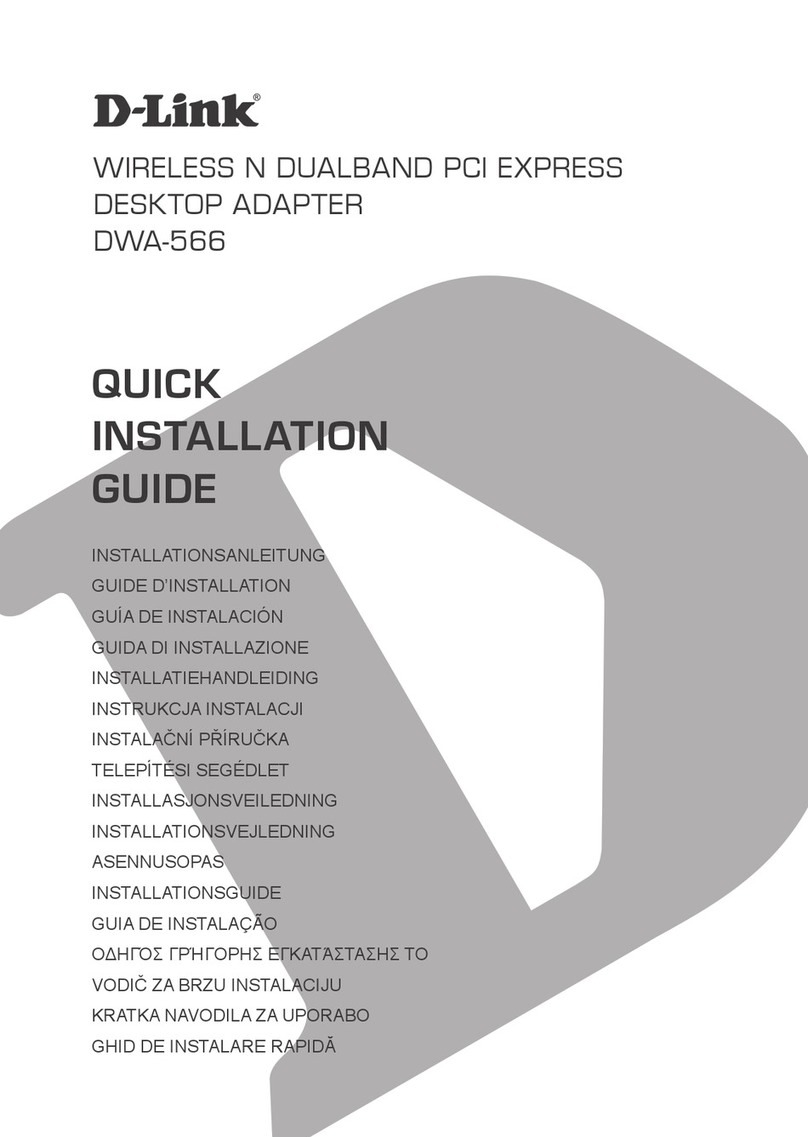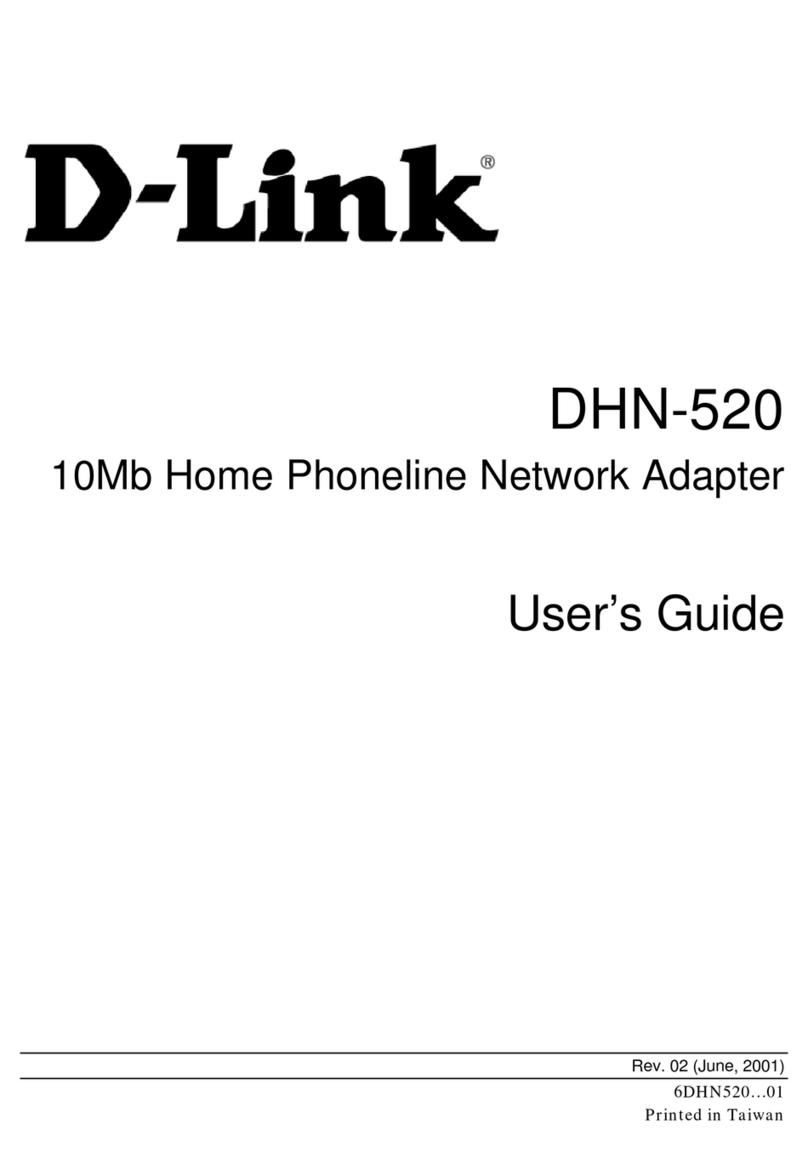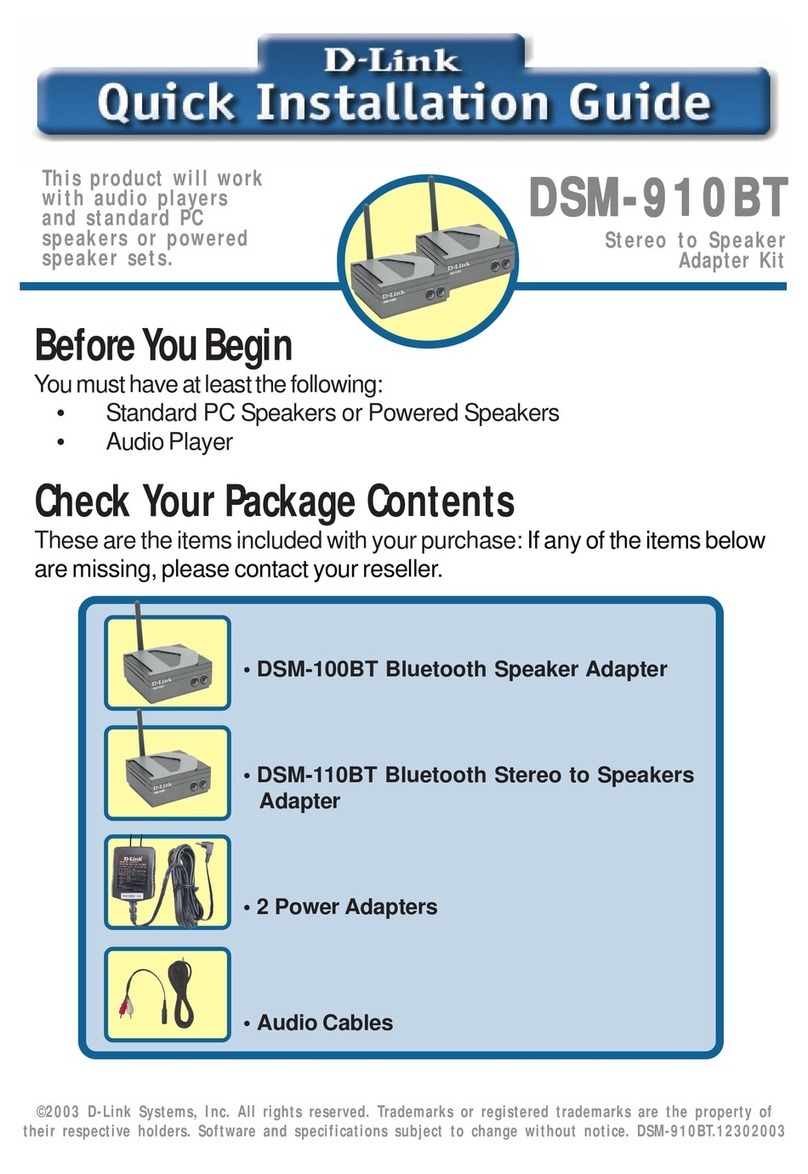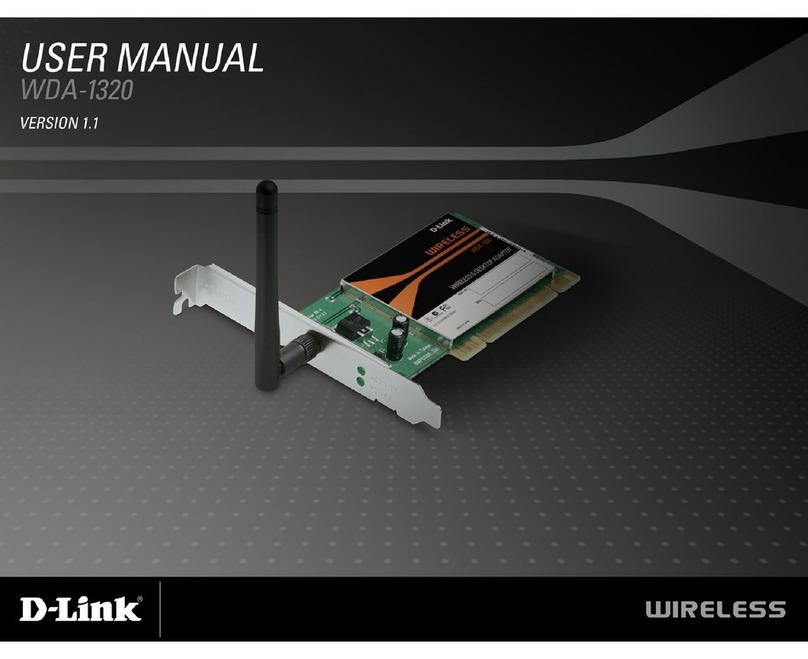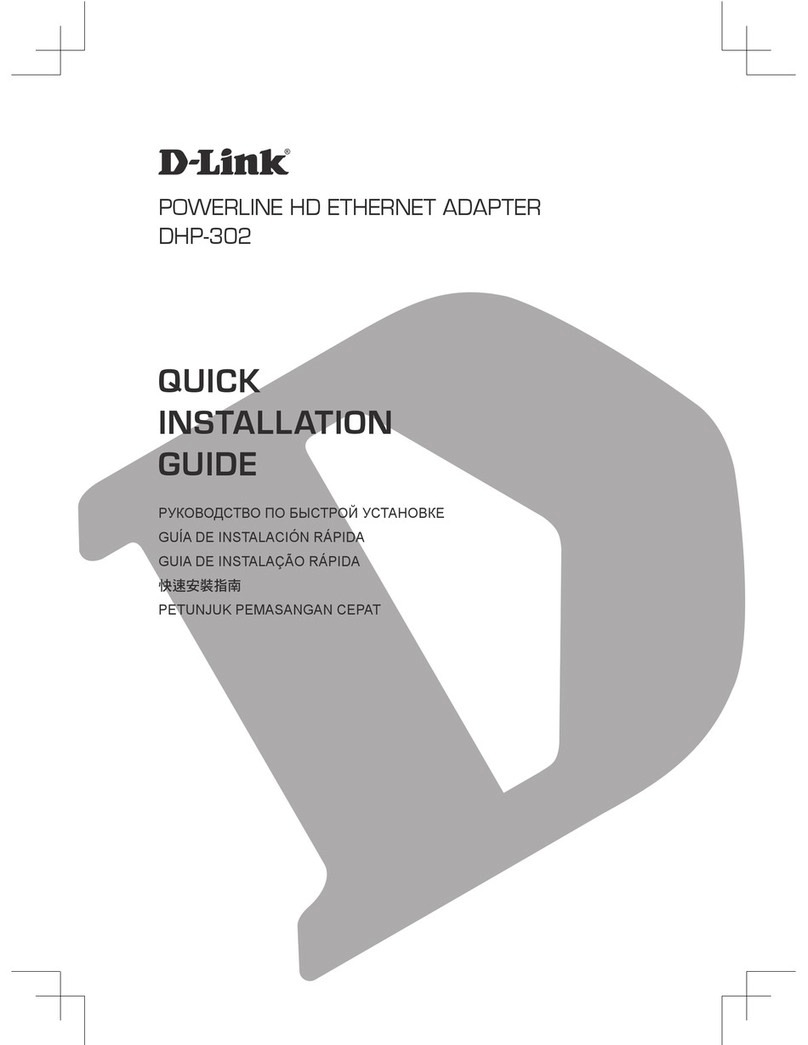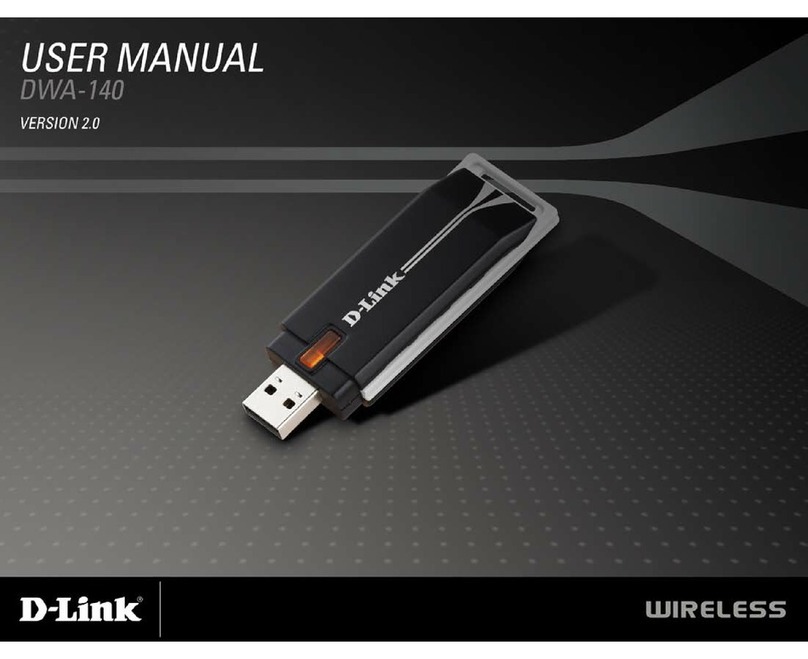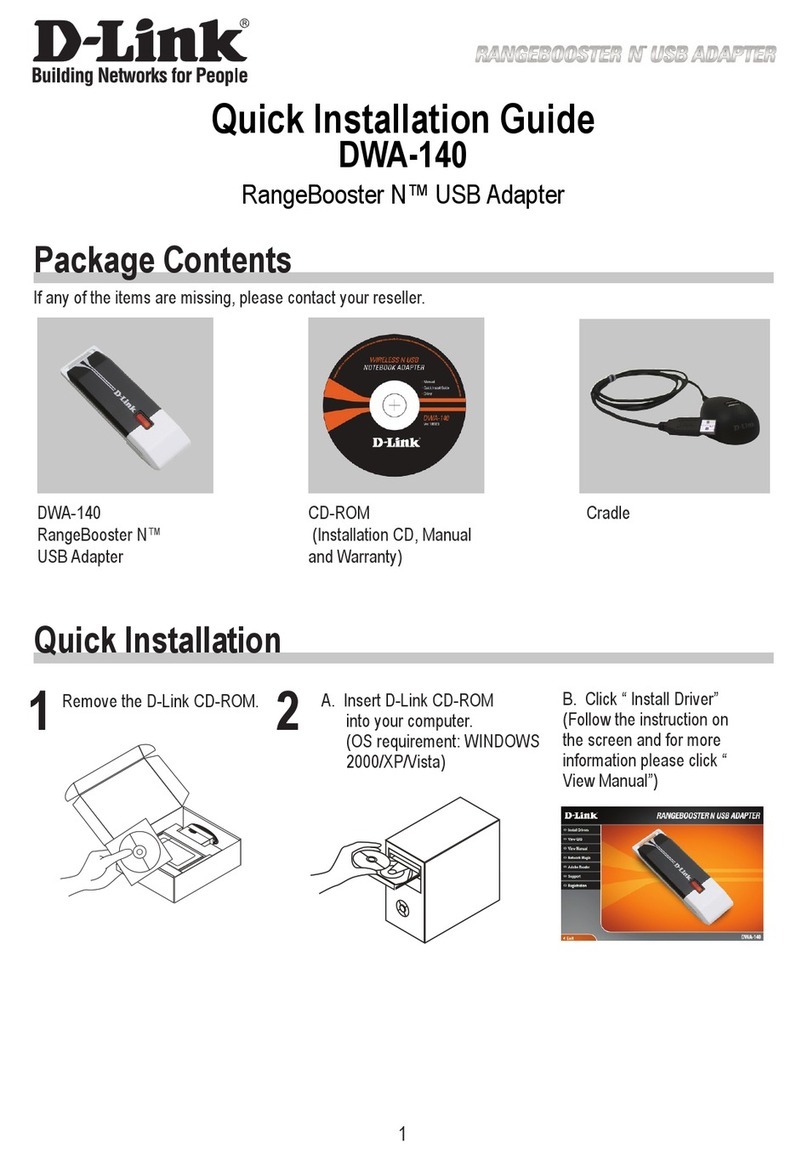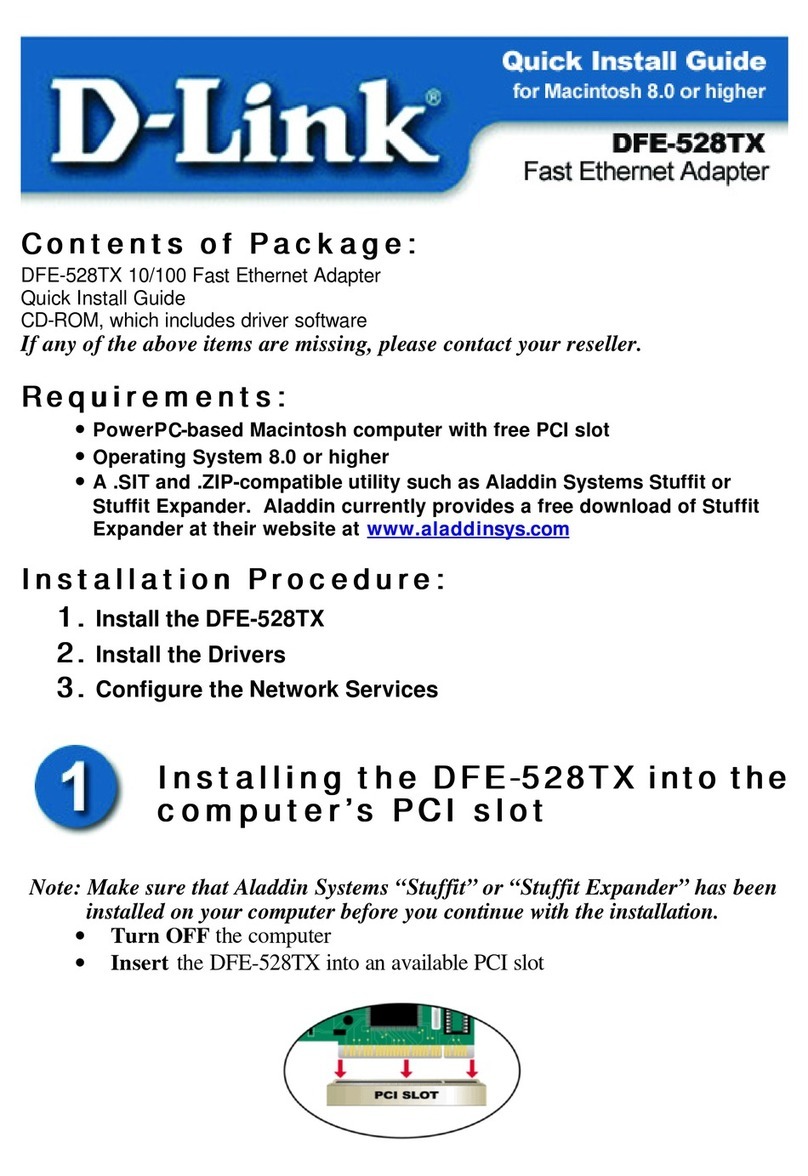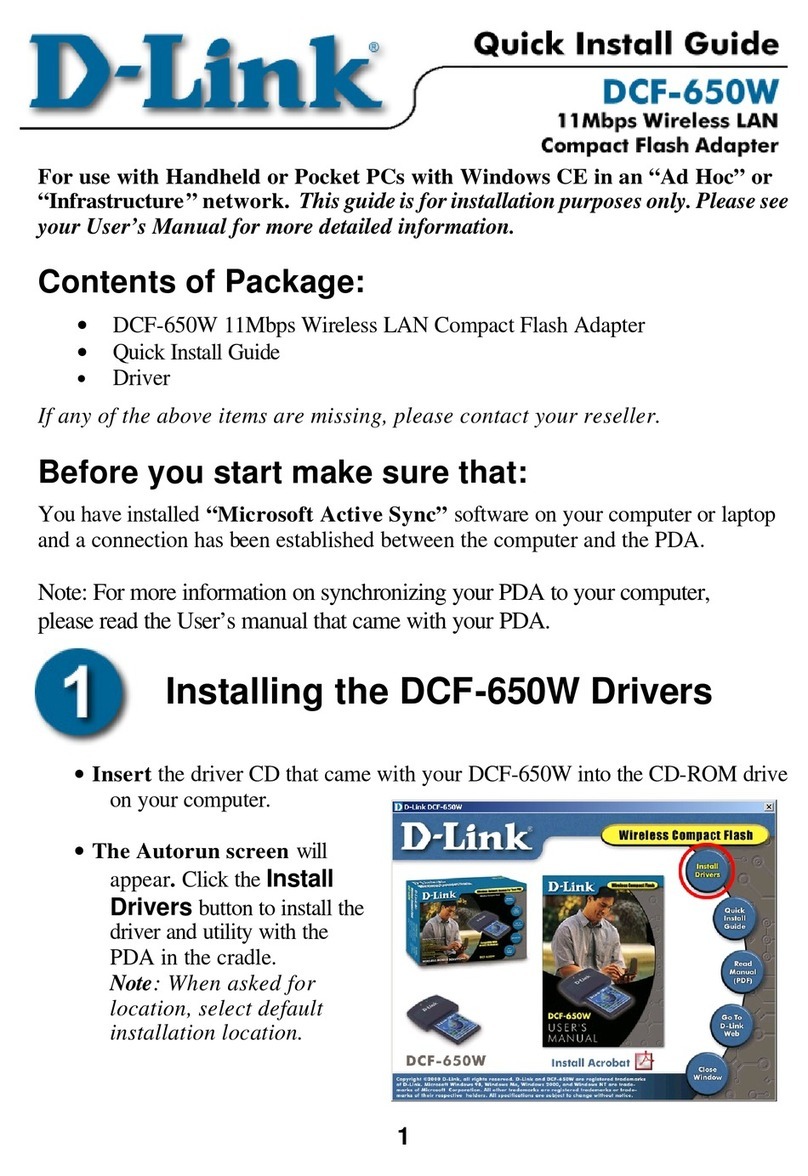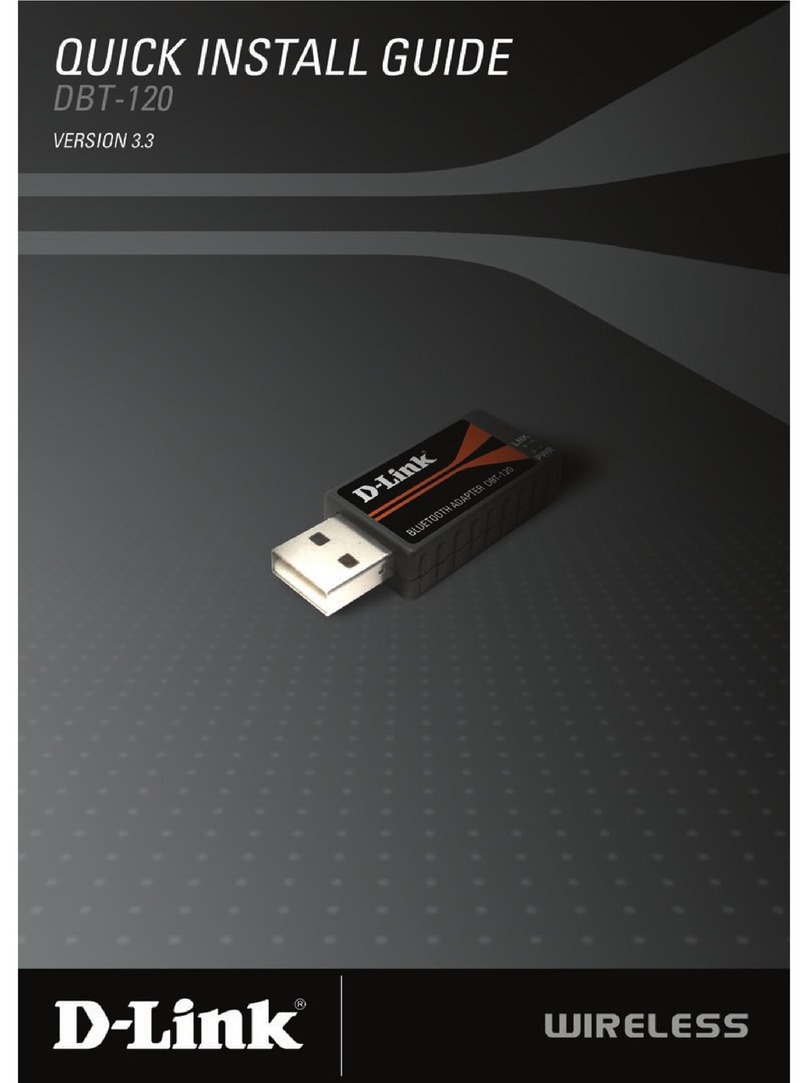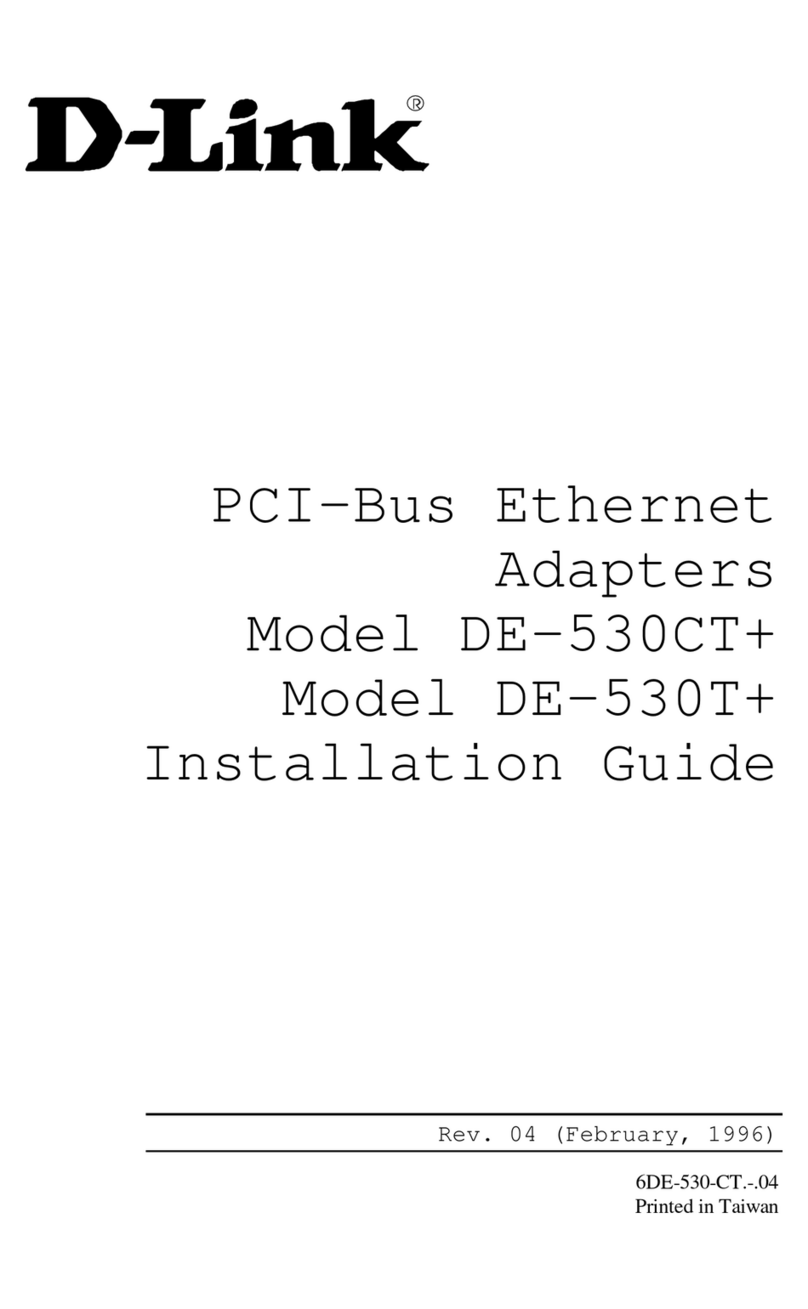PREFACE .................................................................................................................4
Safety instructions............................................................................................. 4
FEATURES AND BENEFITS OF USB ISDN TA .........................................................5
APPLICATION OF USB ISDN TA............................................................................5
MINIMUM SYSTEM REQUIREMENTS.............................................................5
FOR WINDOWS ....................................................................................................... 5
FOR MAC................................................................................................................5
INSTALLATION .....................................................................................................6
WINDOWS USERS ...................................................................................................6
Installing USB...................................................................................................6
Windows 98/Me...................................................................................................6
Installing NDISWAN & Virtual Com Port Drivers ...........................................9
Windows 98/Me...................................................................................................9
Windows 2000 ...................................................................................................12
FOR MAC USERS...................................................................................................16
Installing drivers on Mac OS 8. x or 9.x .........................................................16
Procedure of Installing drivers ...........................................................................16
Installing drivers on Mac OS X.......................................................................17
Procedure of Installing drivers ...........................................................................17
FUNCTIONS OF USB ISDN TA ..........................................................................18
FOR WINDOWS USERS ..........................................................................................18
1. Plug&Play...................................................................................................18
2. 64Kbps/128Kbps Connection......................................................................18
2-1. Call Bumping...........................................................................................18
2-1.1 Call Bumping/Connection 128Kbps ......................................................18
2-2. Connection at 128Kbps (Two B channels)...............................................19
A. Connect 128Kbps using VCOMM for Windows 98/Me/2000).....................19
B. Connect 128Kbps using NDISWAN .............................................................20
For Windows 2000 .......................................................................................21
For Windows 95/98/Me ................................................................................23
3. Virtual Com Port/Modem............................................................................24
4. Information Kiosk .......................................................................................24
4-1. Setting for switch .....................................................................................24
Switch type ........................................................................................................24
Analog Coding ...................................................................................................25
4-2. Setting for MSN (Multiple Subscriber Number) ......................................25
Outgoing phone number.....................................................................................25
Incoming phone number ....................................................................................26