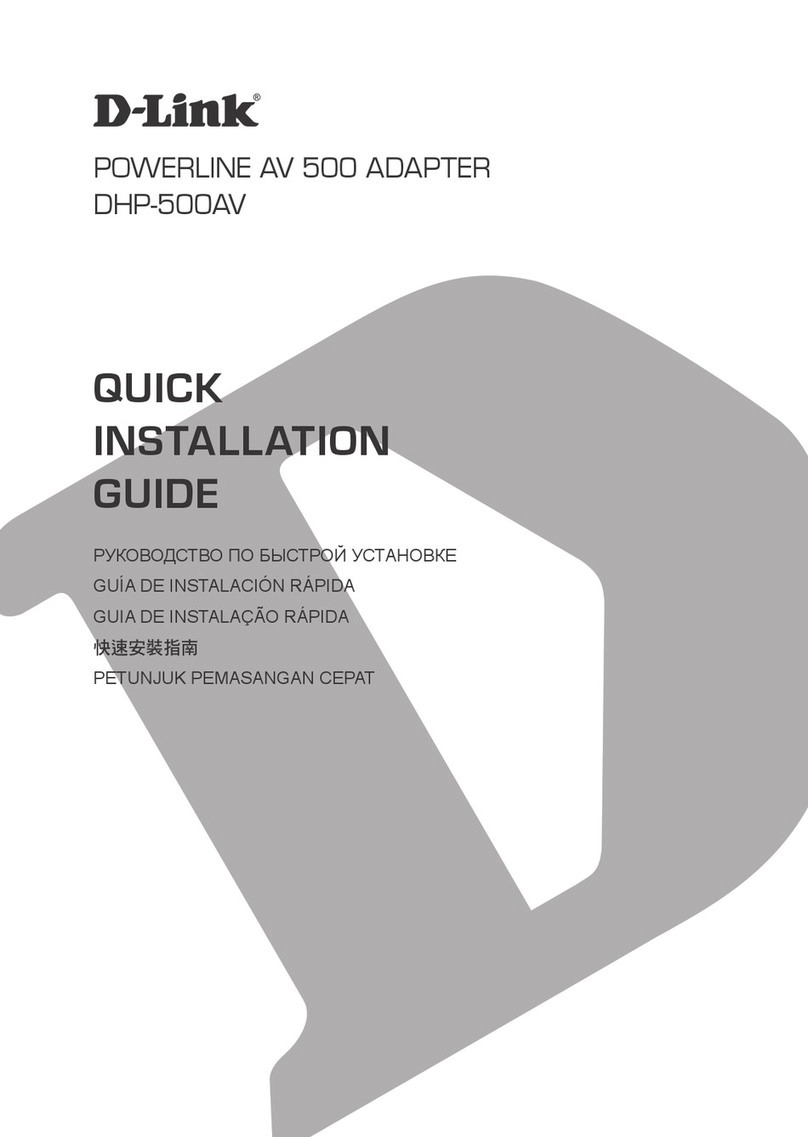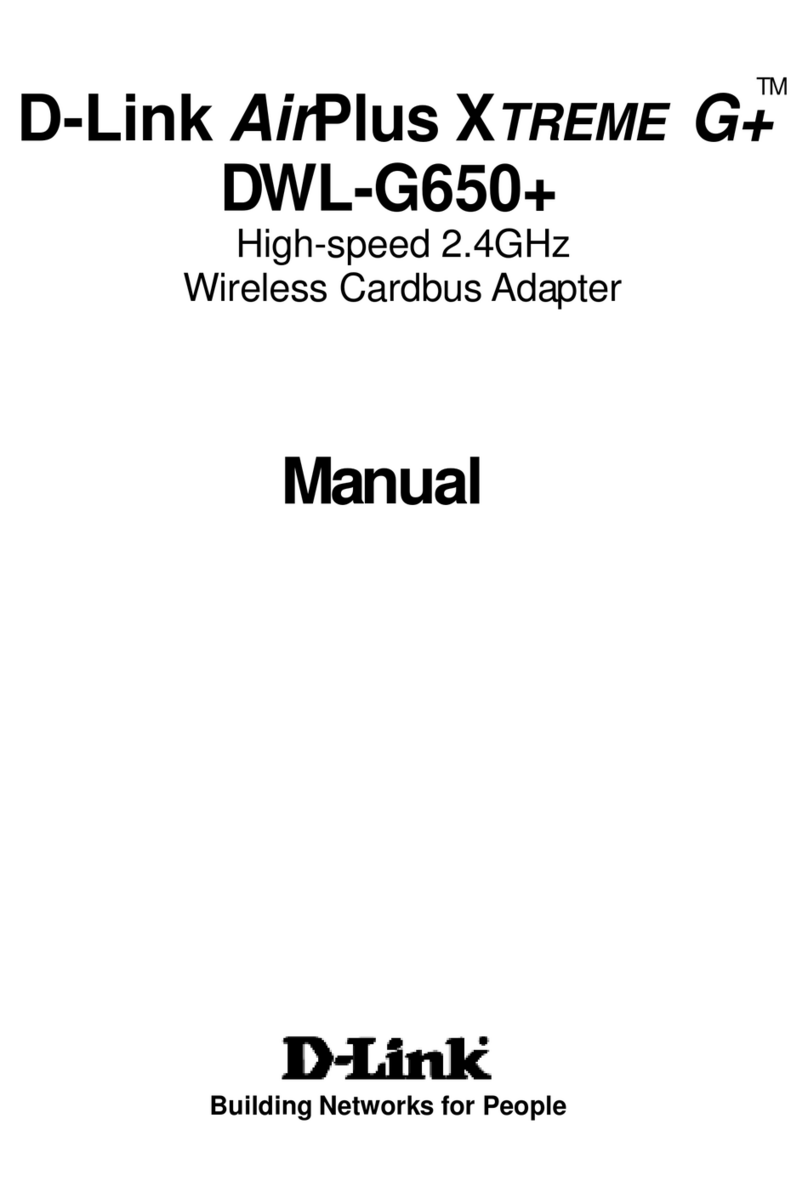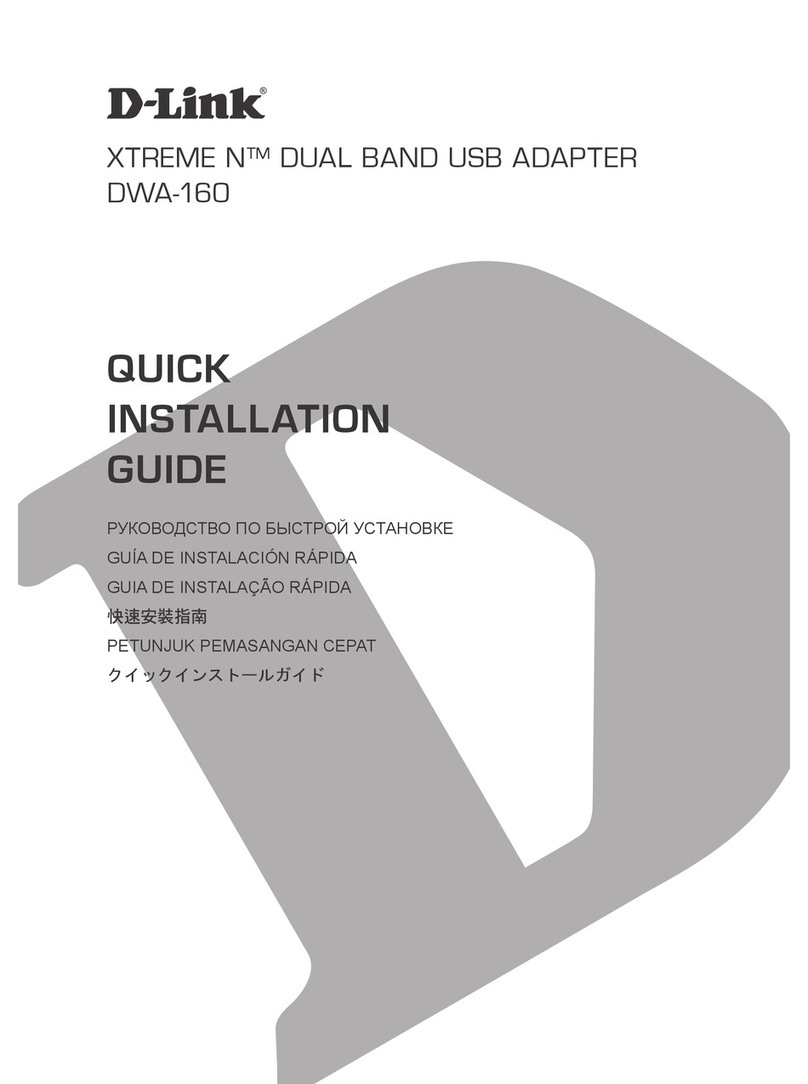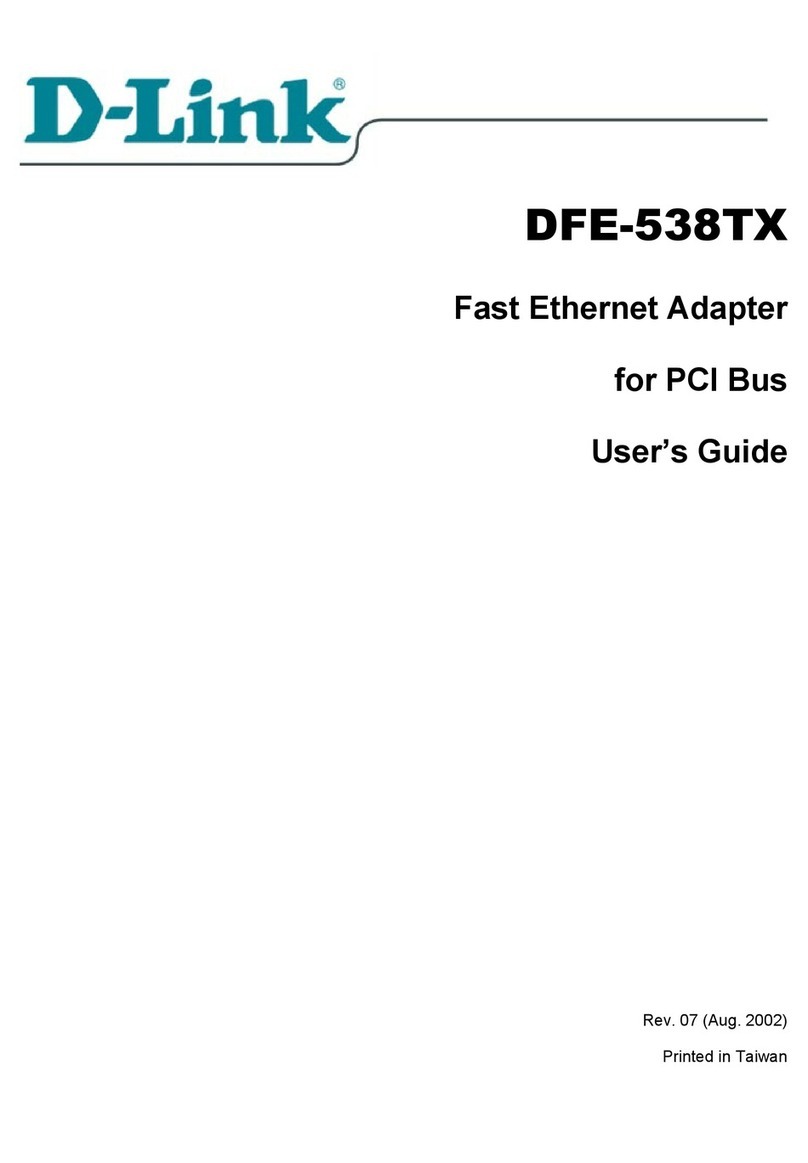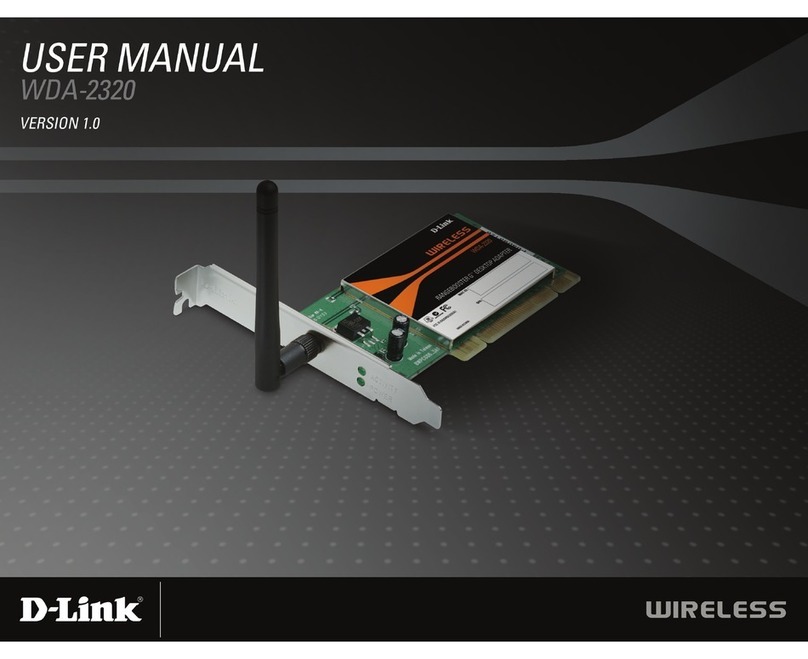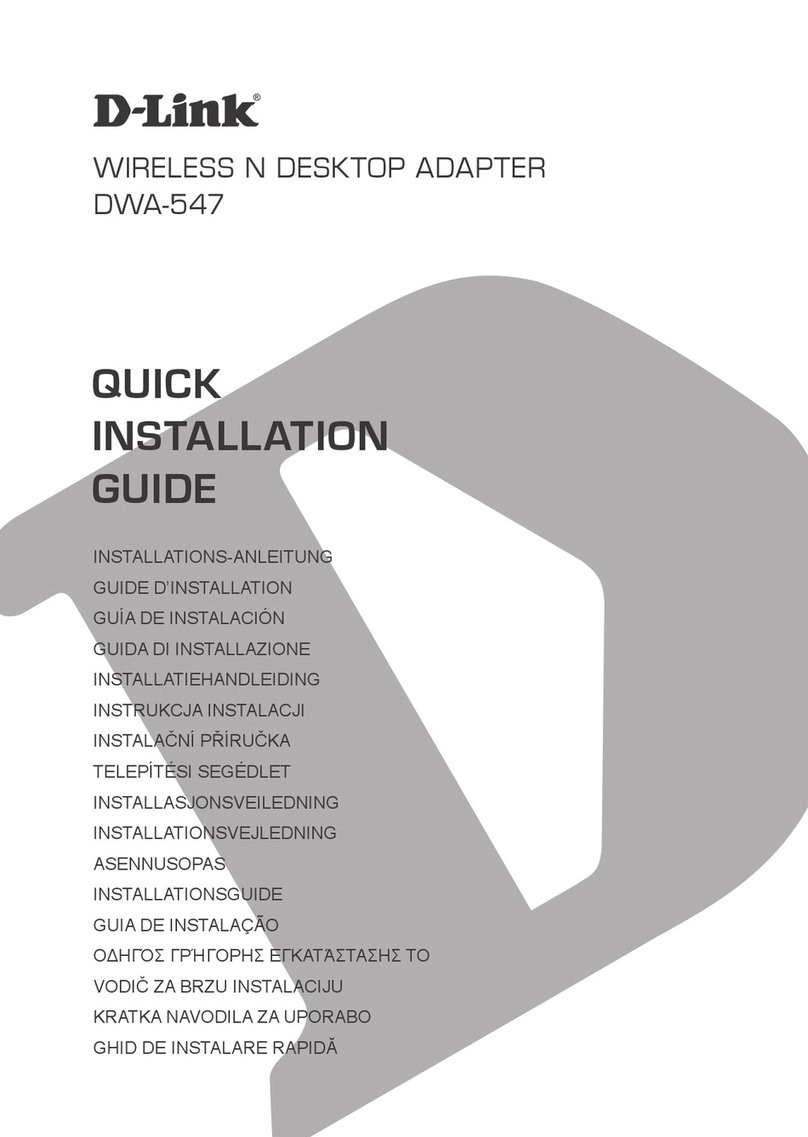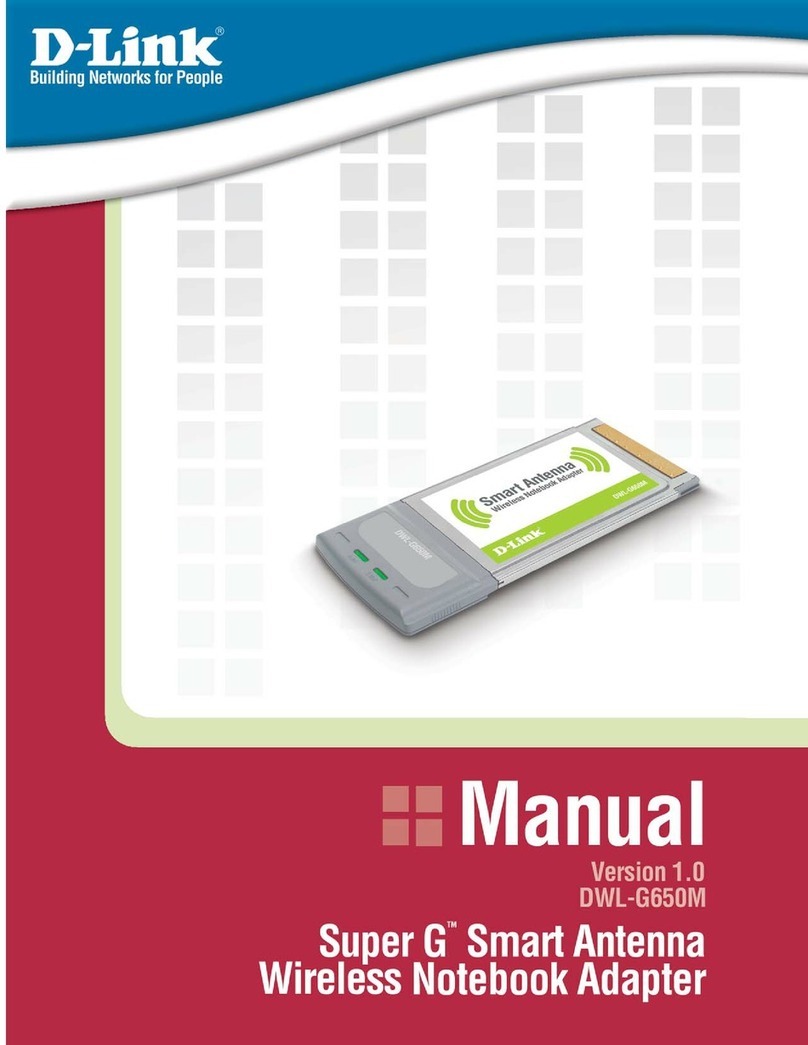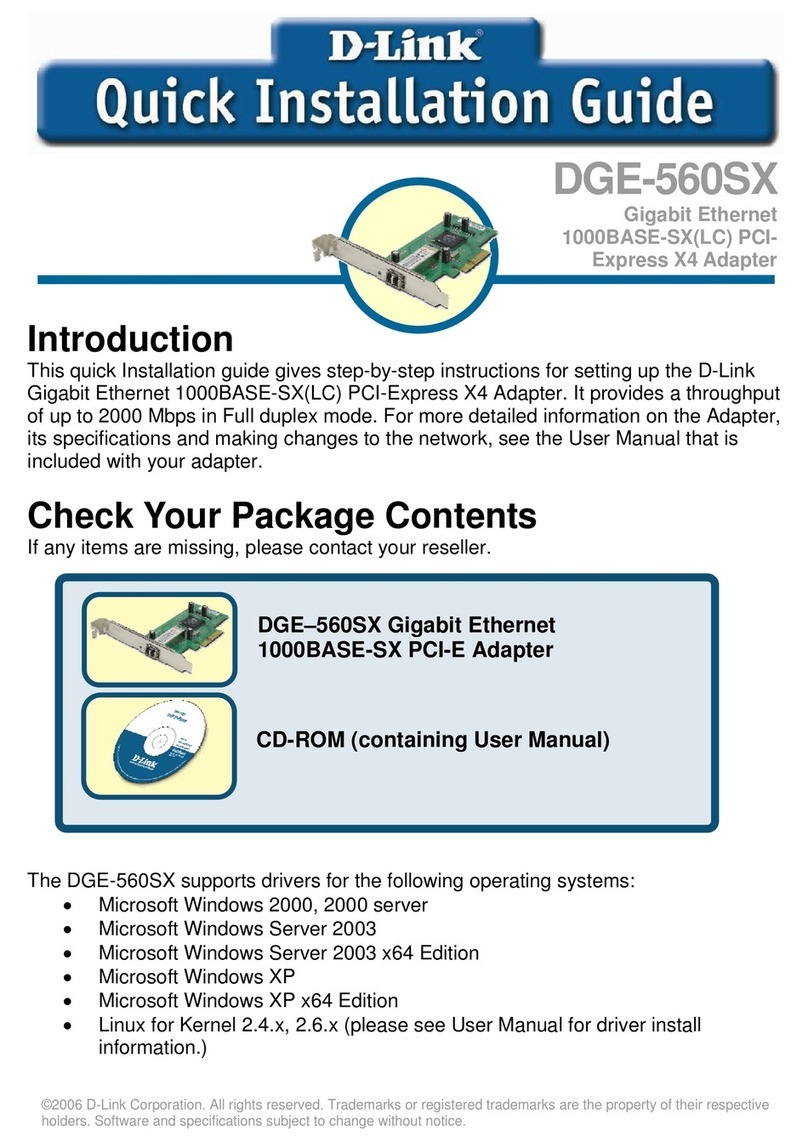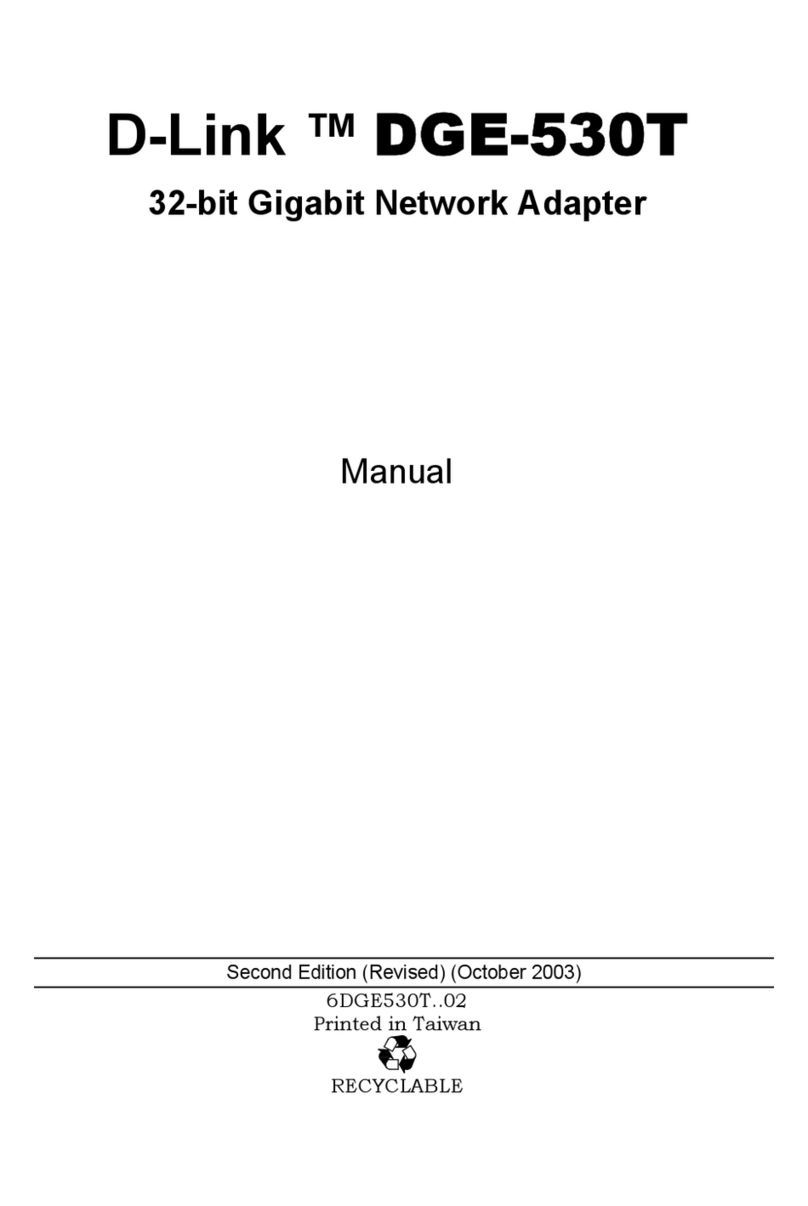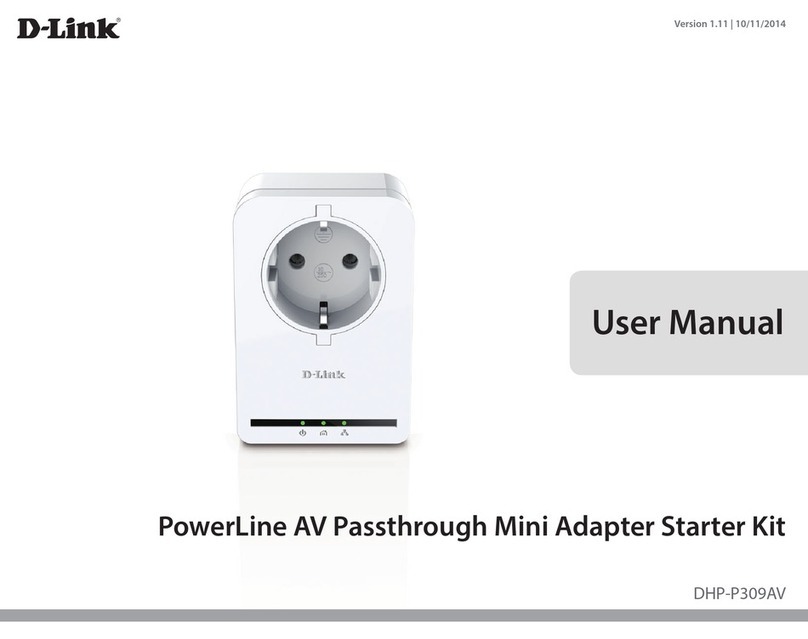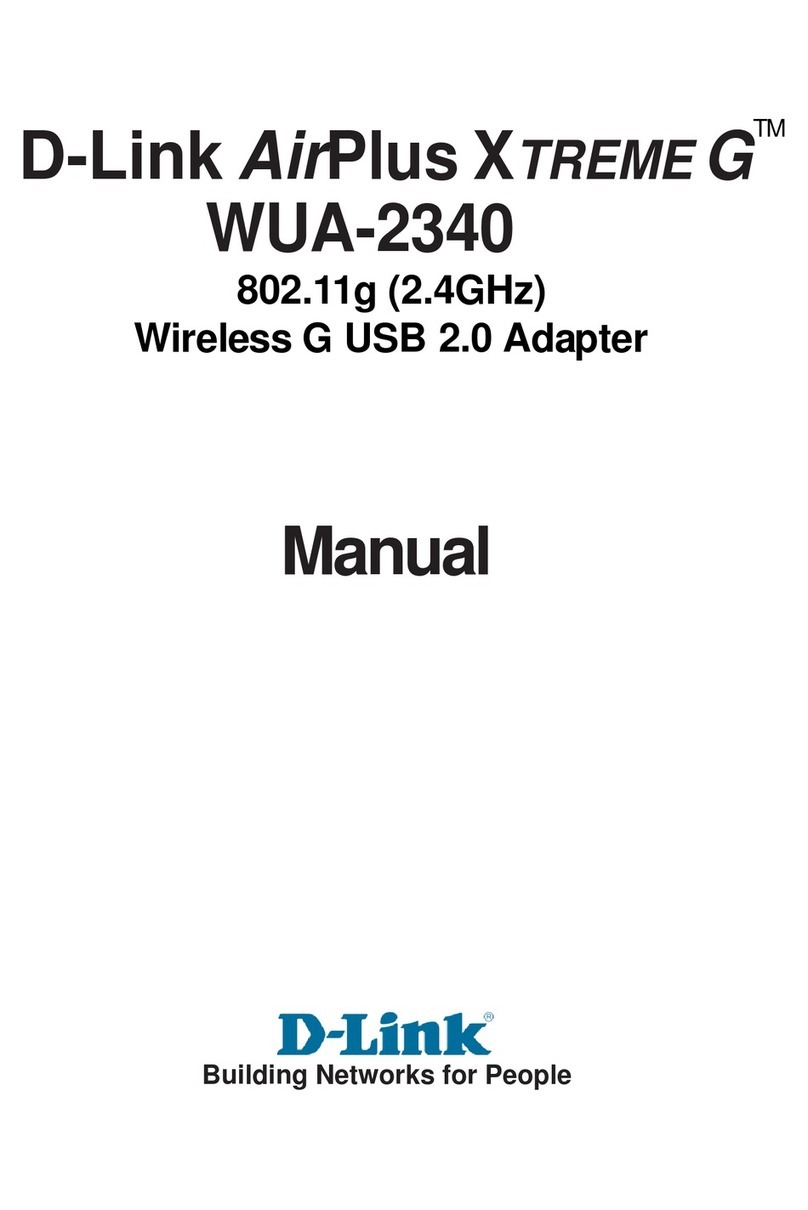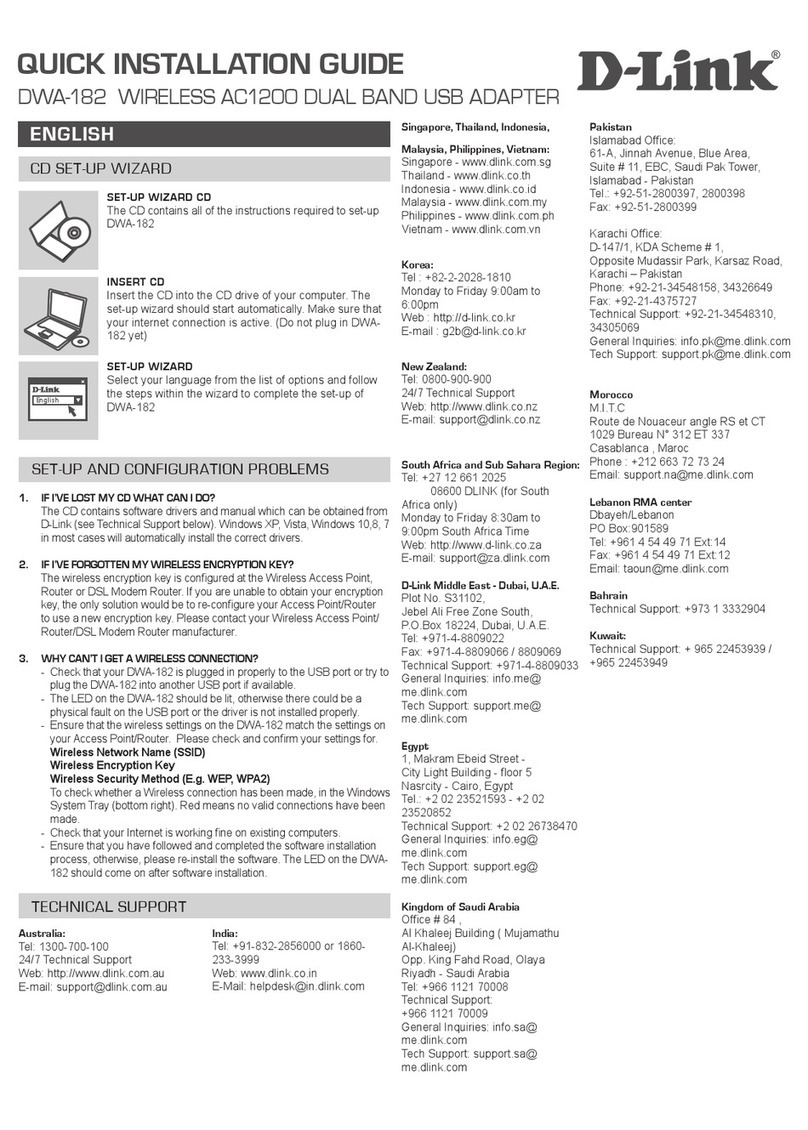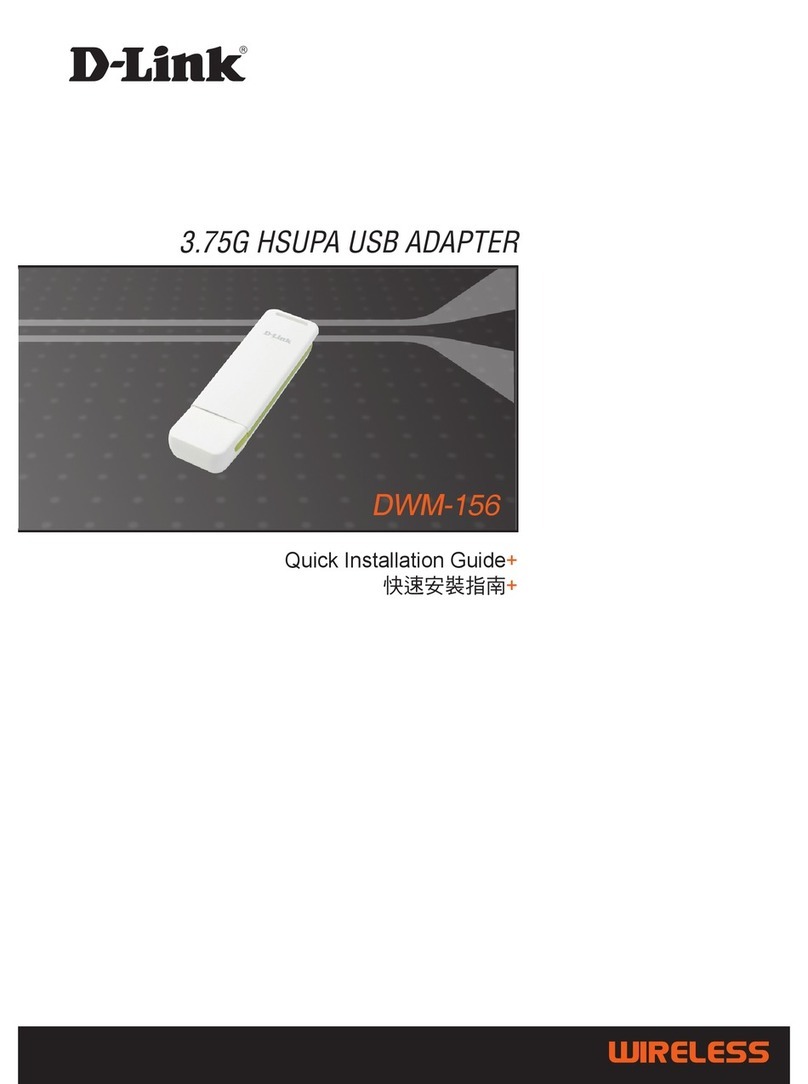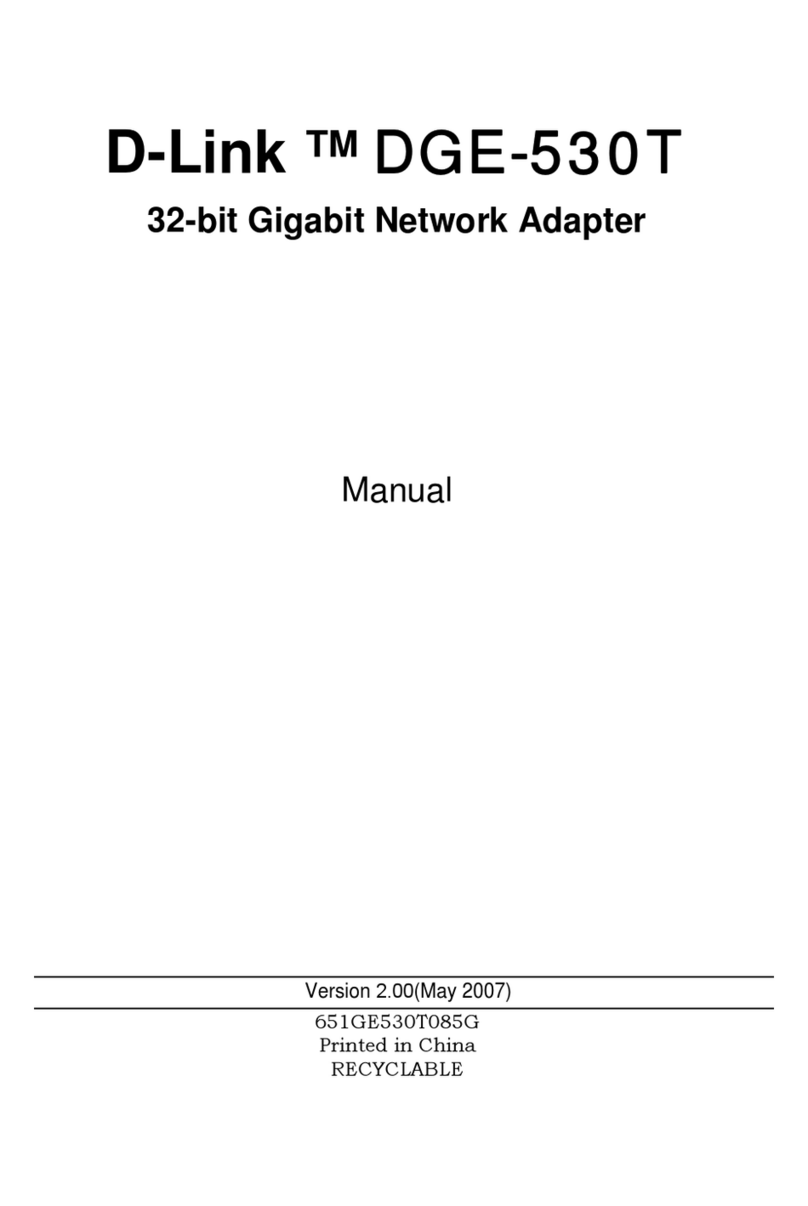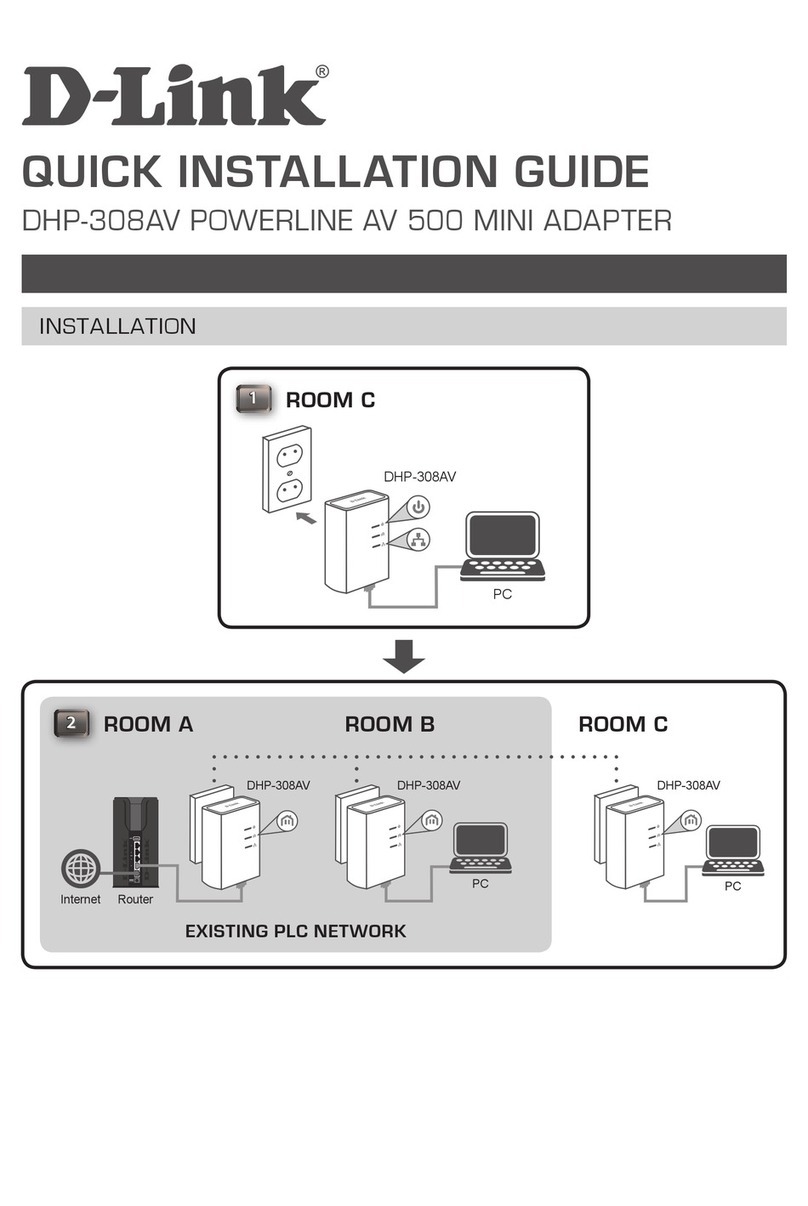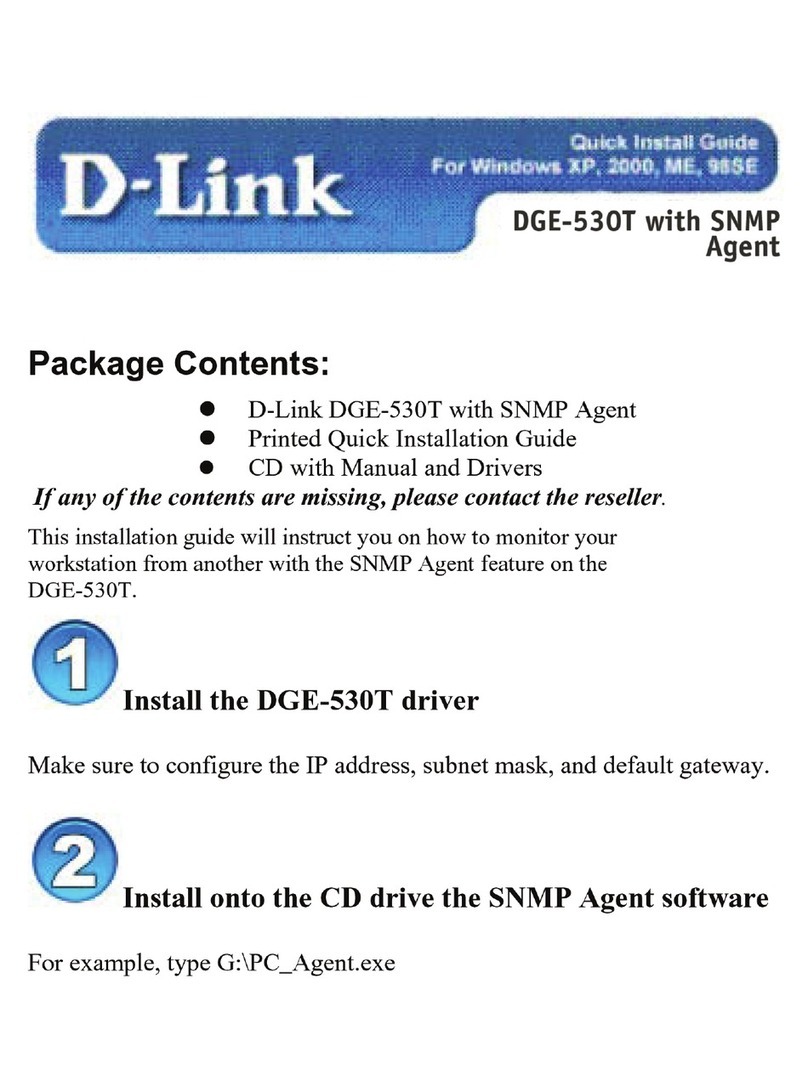ENGLISH
DWA-180
ENGLISH
1
Quick Install Guide
Wireless AC1000 Dual Band USB Adapter
Thank you for purchasing the DWA-180. Follow the easy steps in this guide to
properly set up your adapter. Please verify that all the package contents listed
below are available.
Quick Install Guide
If any of the above items are missing, please contact your reseller.
• An available USB slot
• Windows® 8, 7, Vista® or XP (32/64-bit)
• An 802.11ac, 802.11n, or 802.11g wireless network
• 20MB free hard drive space
• CD-ROM Drive
Before installing your new D-Link wireless adapter, please verify the following:
• Remove any previous installations of wireless adapters.
• Disable any built-in wireless and/or Ethernet adapters.
• Verify the settings such as the wireless network name (SSID) and security
settings of the network(s) you want to connect to.
• You can download the latest driver from http://www.dlink.com/DWA-180.
WARNING: Do NOT plug the adapter into your computer before installing
the drivers.You will be prompted to plug in your adapter during the setup.
Note: If the CD Autorun function does not automatically start on your computer, go
to Start > Run. In the run box type “D:\autorun.exe” (where D: represents the drive
letter of your CD-ROM drive) and click OK.
The drivers will now be installed.This process may take a minute to complete.
Once the InstallShield Wizard Complete screen appears, the DWA-180 has
been successfully installed. Click Finish to exit the InstallWizard.
Having trouble installing your new product? D-Link’s website contains the latest user
documentation and software updates for D-Link products. U.S. and Canadian customers can
contact D-Link Technical Support through our website.
©2013 D-Link Corporation/D-Link Systems, Inc. All rights reserved. D-Link and the D-Link logo are registered trademarks of D-Link
Corporation or its subsidiaries in the United States and/or other countries. Other trademarks or registered trademarks are the
property of their respective owners. Maximum wireless signal rate derived from IEEE Standards 802.11ac (draft), 802.11n, 802.11a,
and 802.11n specications. Actual data throughput will vary. Network conditions and environmental factors, including volume
of network trac, building materials and construction, and network overhead, lower actual data throughput rate. Environmental
conditions will adversely aect wireless signal range. Product specications, size and shape are subject to change without notice,
and actual product appearance may dier from that depicted on the package. Visit dlink.com (US) or dlink.ca (Canada) for more
details.
United States
Internet: http://support.dlink.com
Canada
Internet: http://support.dlink.ca
Version 1.1 | April 2, 2013
DWA-180 Wireless AC1000 Dual Band USB Adapter
CD with drivers and manual
Before You Begin
Installation
Package Contents
System Requirements
Insert the DWA-180 Driver CD into the CD-ROM drive. When the autorun
screen appears, click Install and follow the on-screen instructions.
2
3
4
5
Connect to Your Wireless Network
6
Double-click the Wireless Connection Manager
icon on your desktop to bring up the list of
available networks.
Select the wireless network you would like to
connect to from the list and click the Connect
button. It may take a minute while the connection
is established.
If the wireless network you are connecting to has
security (encryption) enabled, enter the security
password and click Next to continue.
Note: The password is case-sensitive and must be
typed in exactly the same as on your wireless router
or access point.
2
3
1
You are now connected to your wireless network.
Note: In some cases, the Windows built-in wireless utility may disable the D-Link Utility.
Use the Windows utility in the same manner to connect to your wireless network.
Press the WPS button (or launch the WPS
process) on your wireless router or access
point. Please consult your router or access
point’s user manual on how to start the WPS
process.
Connect to your wireless network using the WPS button setup method.
Within two minutes, click the WPS button on
your DWA-180 adapter.
After two minutes your adapter will be securely connected to your wireless
network.
2
3
1
Technical Support
Select the language you want the setup wizard to display. Click Next to
continue.
The Welcome screen will appear. Click Next to continue.
You will now be asked to plug the DWA-180 adapter into an available USB
port. Once you plug it in, click Install to continue.
There are two ways to connect to a wireless network:
A. WPS Setup - Use if your wireless router supports WPS (Wi-Fi Protected Setup).
Simply press the WPS button on your adapter and your router to automatically
congure and connect.
B. Wireless Utility - Use the D-Link Wireless Connection Manager to display a
list of wireless networks. Select the network you want and click Connect.
A. WPS Setup
B. Wireless Utility