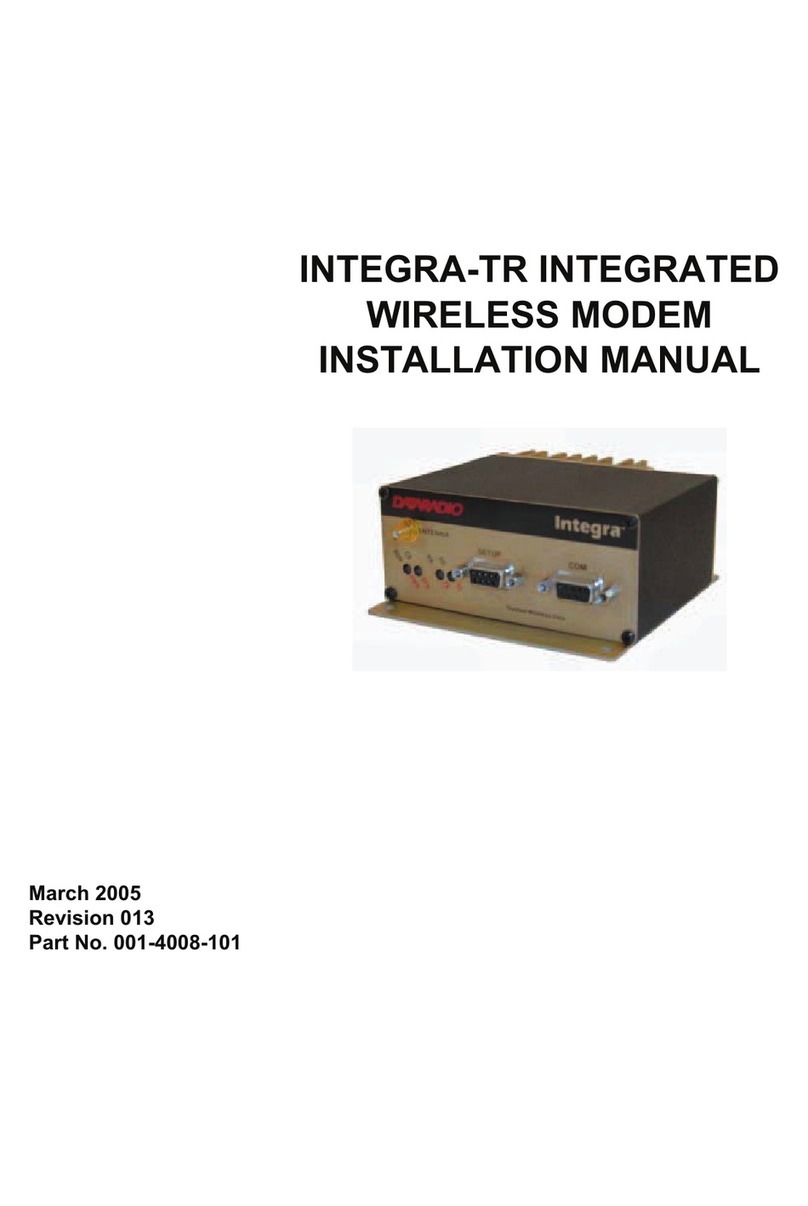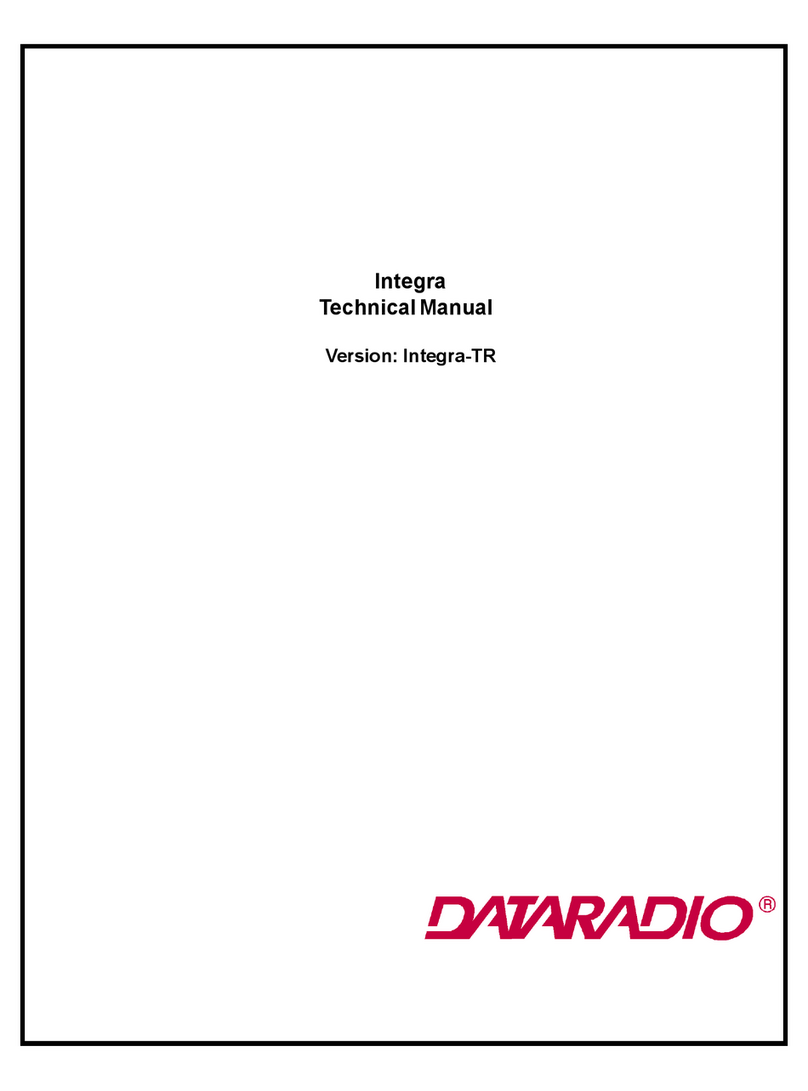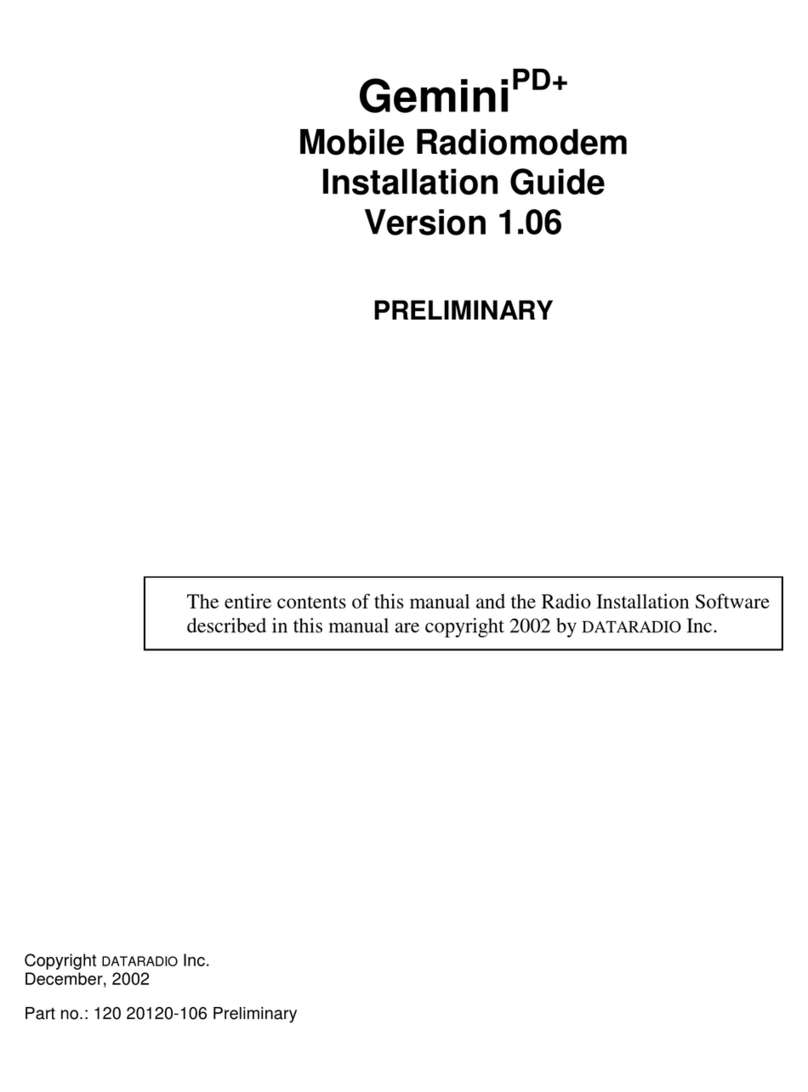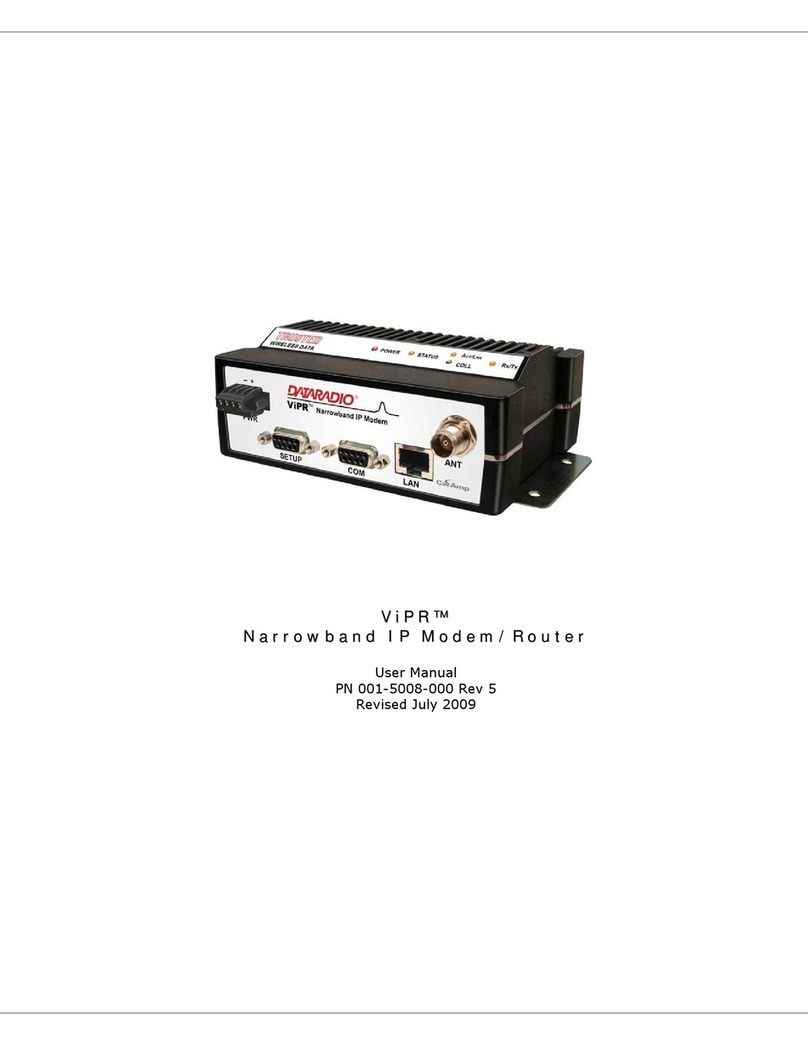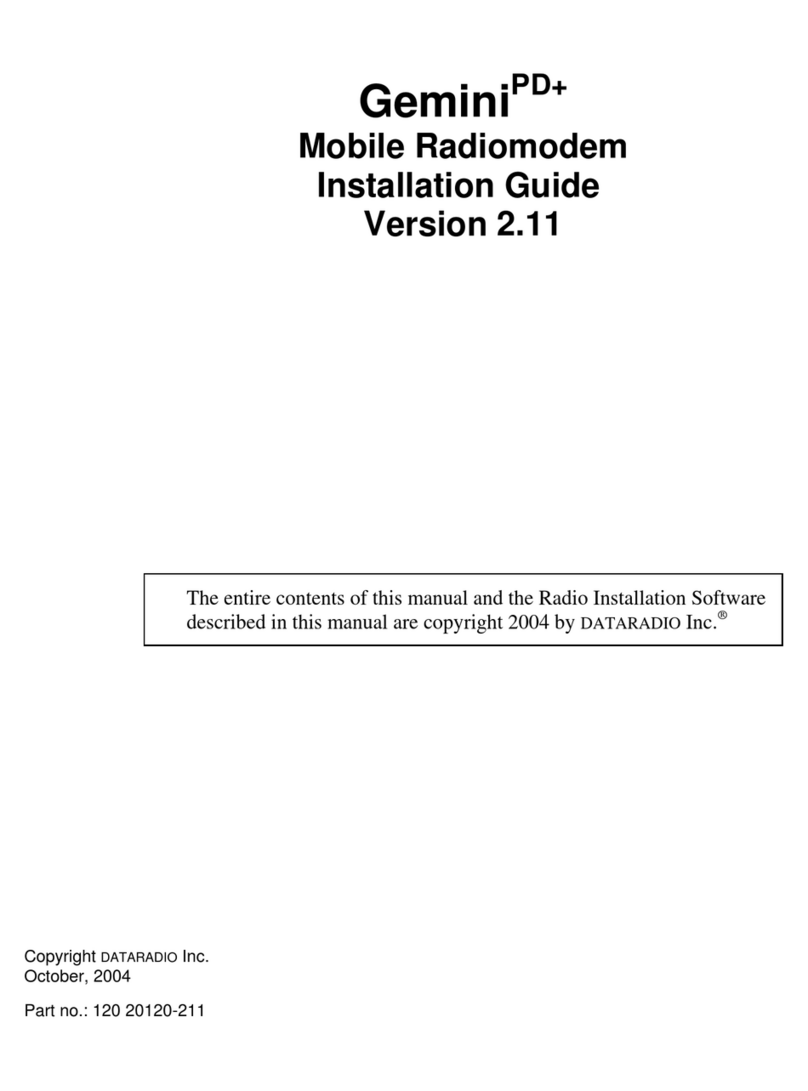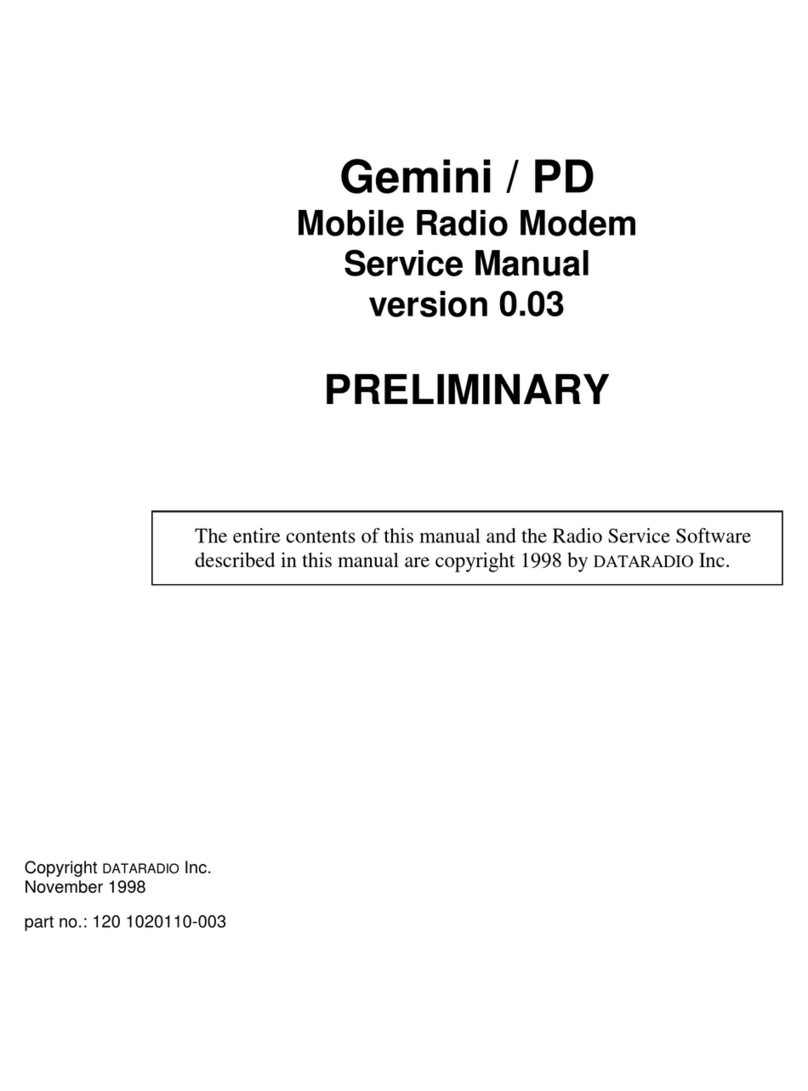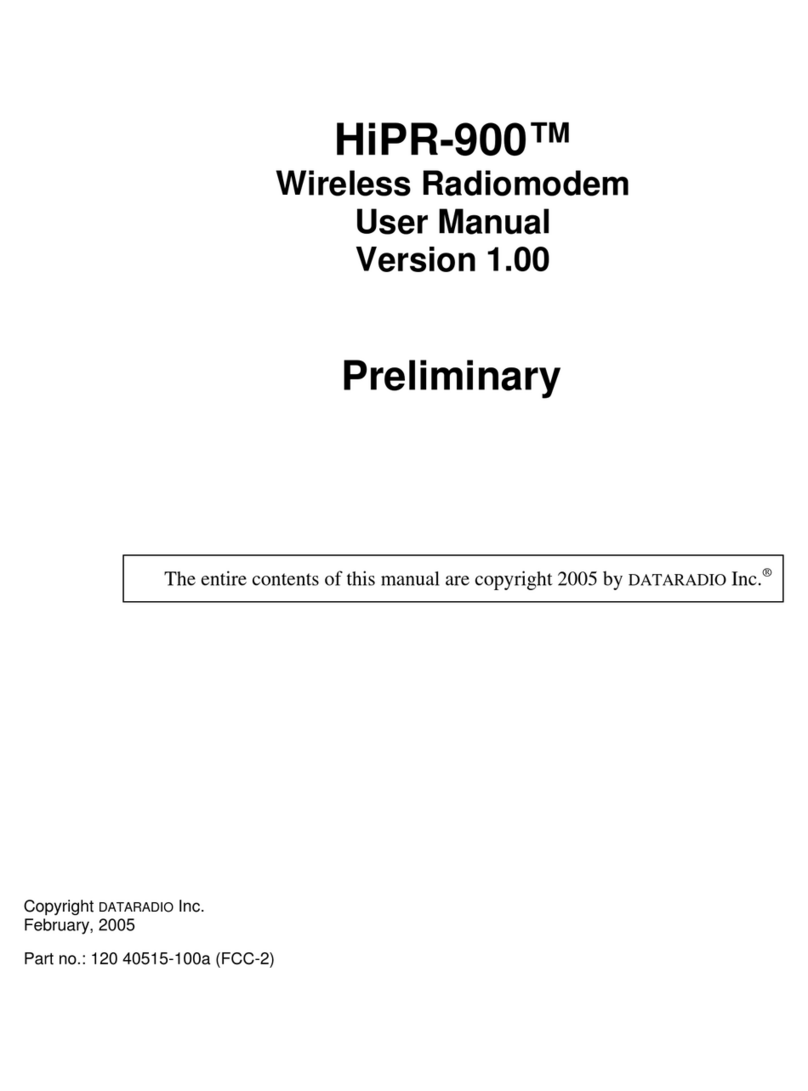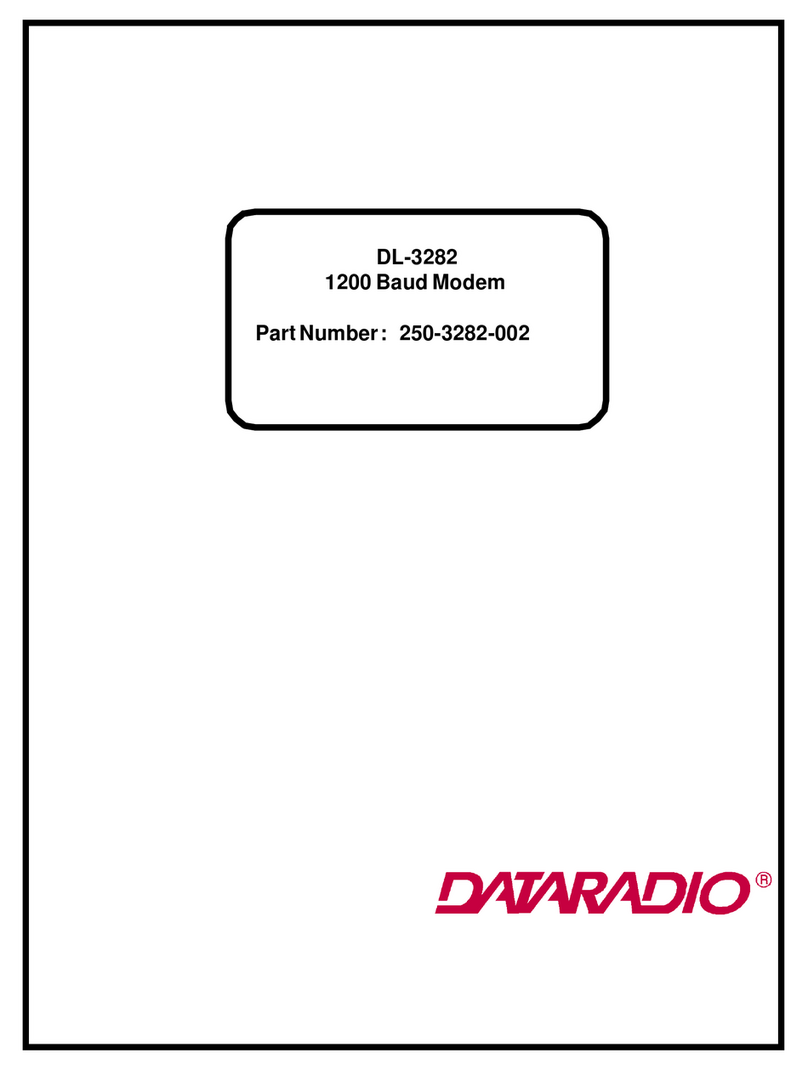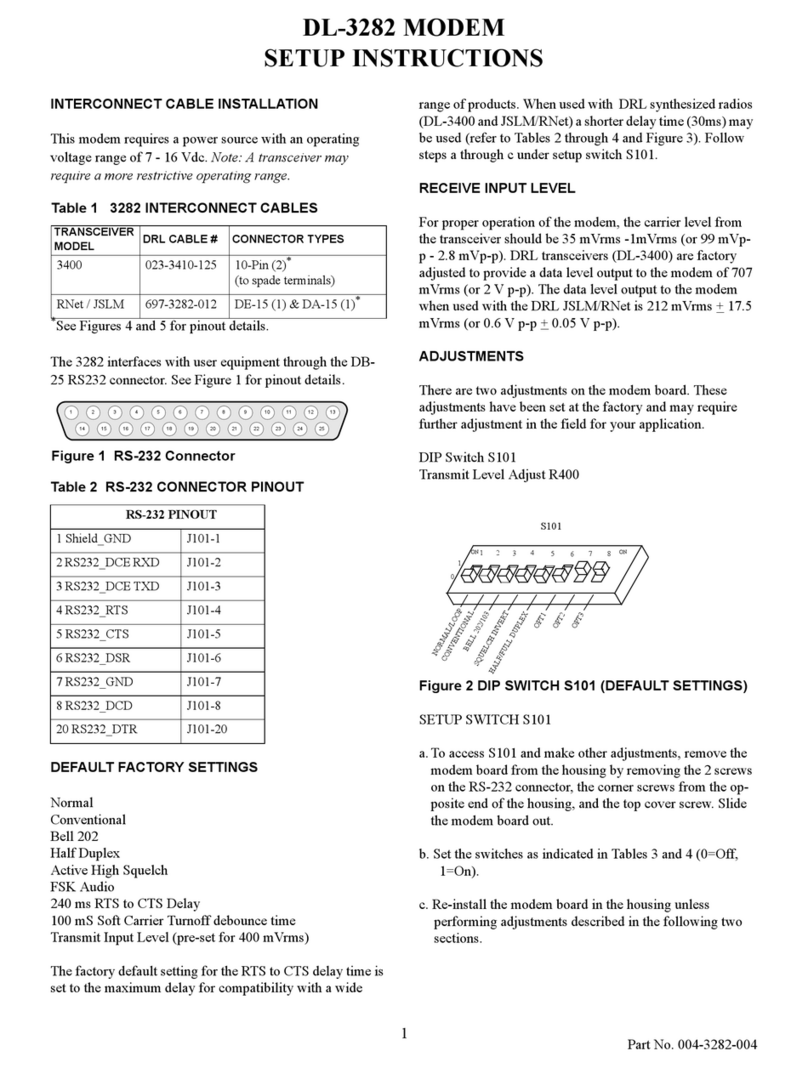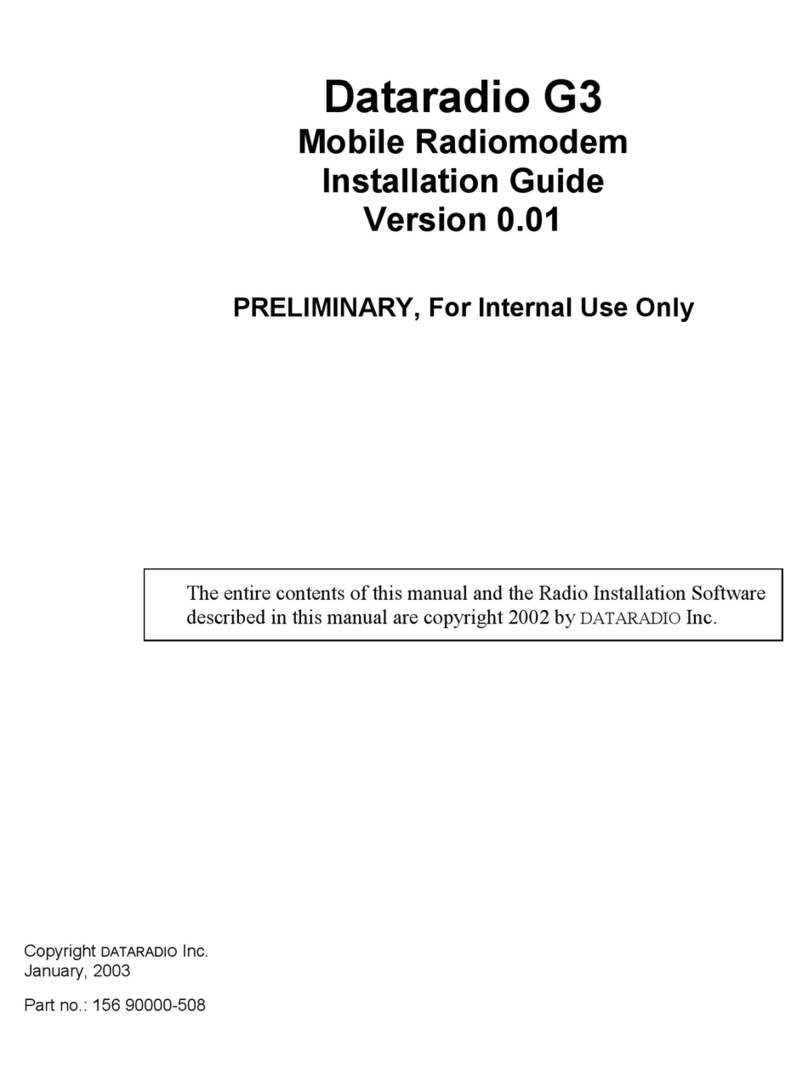120 20131-301 Gemini G3 – User Manual
iii
4.5 LOGIN SCREEN............................................................................................................................................19
4.5.1 Initial Installation Login........................................................................................................................19
4.6 WEB INTERFACE .........................................................................................................................................20
4.6.1 Apply, Cancel, Save Config, and Reset Unit Buttons & Help Icon........................................................20
4.7 IP SETTINGS................................................................................................................................................21
4.7.1 Unit Status .............................................................................................................................................21
4.7.1.1 Unit Status .................................................................................................................................................... 21
4.7.1.2 Radio Info ..................................................................................................................................................... 22
4.7.2 Setup (Basic)..........................................................................................................................................23
4.7.2.1 Setup (Basic) ►General Setup .................................................................................................................... 23
4.7.2.2 Setup (Basic) ►Basic IP Configuration ...................................................................................................... 23
4.7.2.3 Setup (Basic) ►Serial Ports Setup............................................................................................................... 24
4.7.3 Setup (Advanced)...................................................................................................................................25
4.7.3.1 Setup (Advanced) ►LAN (IP) .................................................................................................................... 25
4.7.3.2 Setup (Advanced) ►RF (IP)........................................................................................................................ 26
4.7.3.3 Setup (Advanced) ►RF (Freq.) ►Radio Table Set Up.............................................................................. 27
4.7.3.4 Setup (Advanced) ►Roaming Setup ........................................................................................................... 29
4.7.3.5 Setup (Advanced) ►IP Services.................................................................................................................. 29
4.7.3.5.1 NAT Overview......................................................................................................................................... 31
4.7.3.5.2 SNMP Overview ...................................................................................................................................... 34
4.7.3.6 Setup (Advanced) ►IP addressing .............................................................................................................. 37
4.7.3.6.1 IP Broadcast/Multicast Overview ............................................................................................................ 38
4.7.3.7 Setup (Advanced) ►IP Optimization & Tuning.......................................................................................... 46
4.7.3.8 Setup (Advanced) ►Time Source ............................................................................................................... 47
4.7.3.9 Setup (Advanced) ►Ethernet (PHY)........................................................................................................... 48
4.7.4 GPS........................................................................................................................................................49
4.7.4.1 GPS ►Status ............................................................................................................................................... 49
4.7.4.2 GPS ►Delivery Options.............................................................................................................................. 50
4.7.4.3 GPS ►AAVL ............................................................................................................................................... 52
4.7.5 Security..................................................................................................................................................53
4.7.5.1 Password and Encryption Control................................................................................................................. 53
4.7.6 Statistics.................................................................................................................................................54
4.7.6.1 Statistics ►Interfaces .................................................................................................................................. 54
4.7.7 Maintenance ..........................................................................................................................................55
4.7.7.1 Maintenance ►Ping Test............................................................................................................................. 55
4.7.7.2 Maintenance ►Config Control.................................................................................................................... 56
4.7.7.3 Maintenance ►Package Control.................................................................................................................. 57
4.7.7.4 Maintenance ►RF Tests............................................................................................................................. 58
4.7.8 Feature Options.....................................................................................................................................61
4.7.9 Site Map and Help.................................................................................................................................61
5. MAINTENANCE, TROUBLE-SHOOTING AND TESTING.....................................................................62
5.1 EQUIPMENT REQUIRED ...............................................................................................................................62
5.2 BASIC TESTS ...............................................................................................................................................62
5.3 ADDITIONAL TEST DETAILS .........................................................................................................................64
5.3.1 Carrier Deviations.................................................................................................................................64
5.3.2 GPS Test................................................................................................................................................64
5.4 TROUBLESHOOTING TOOLS.........................................................................................................................65
5.4.1 Network Connectivity.............................................................................................................................65
5.4.2 Configuration Information ....................................................................................................................65
5.4.3 Statistics Information.............................................................................................................................66
5.5 FIRMWARE UPGRADING ..............................................................................................................................66
5.5.1 Procedure ..............................................................................................................................................66
5.5.1.1 File Integrity Failure ..................................................................................................................................... 67
6. SPECIFICATIONS ..........................................................................................................................................68