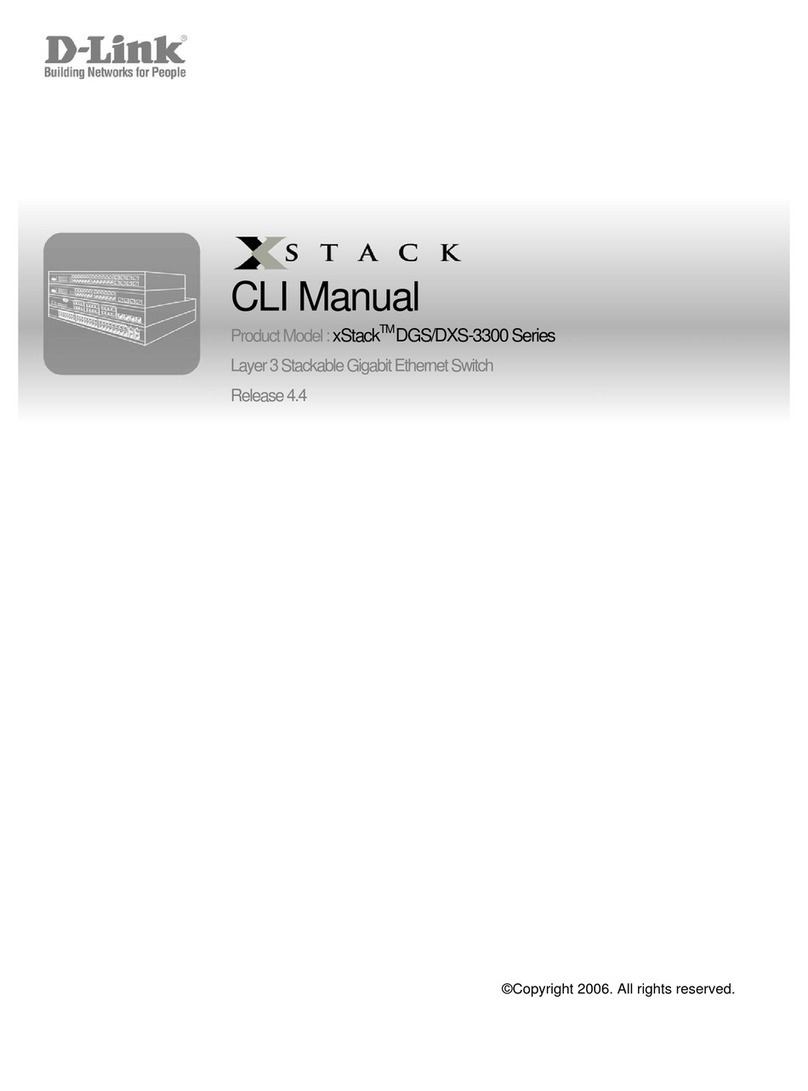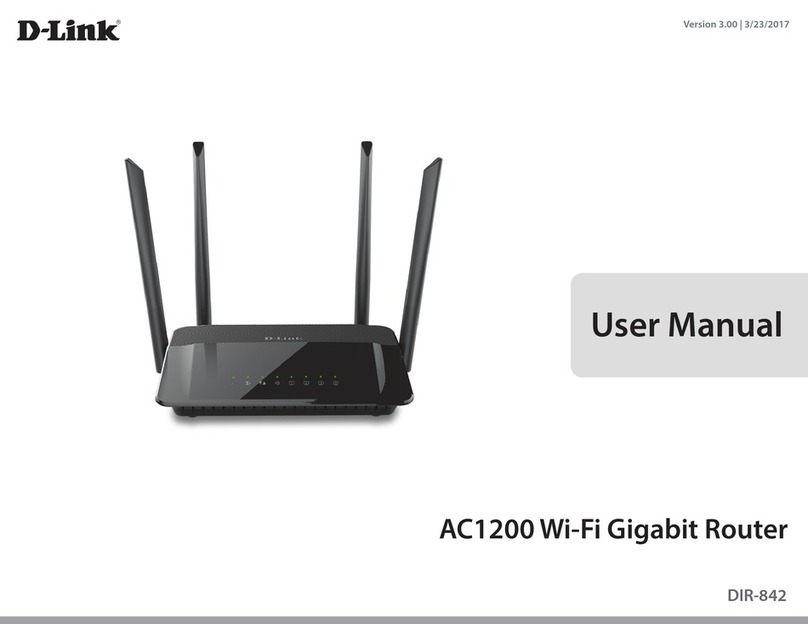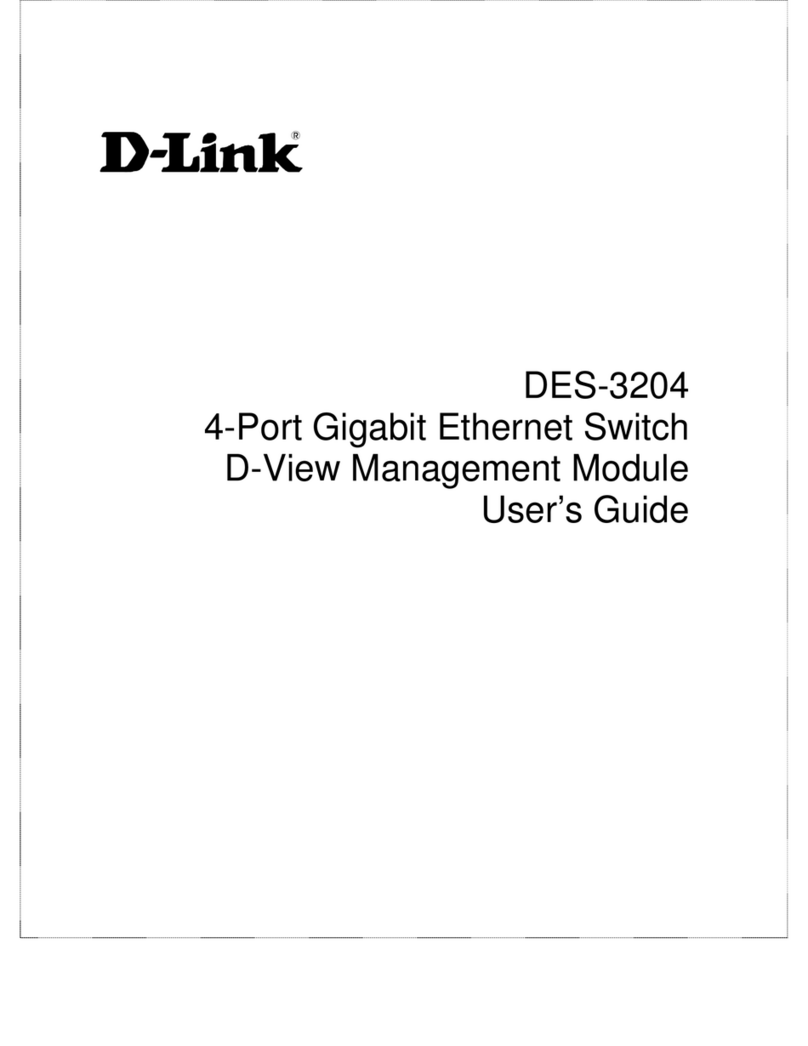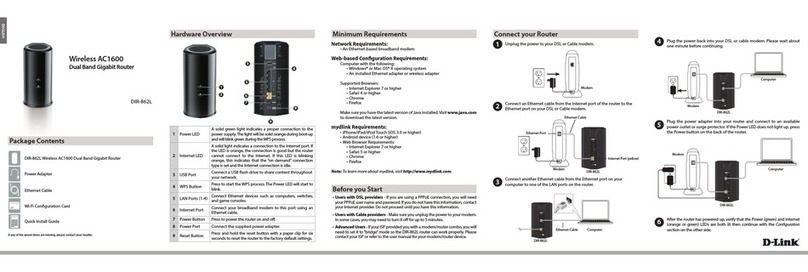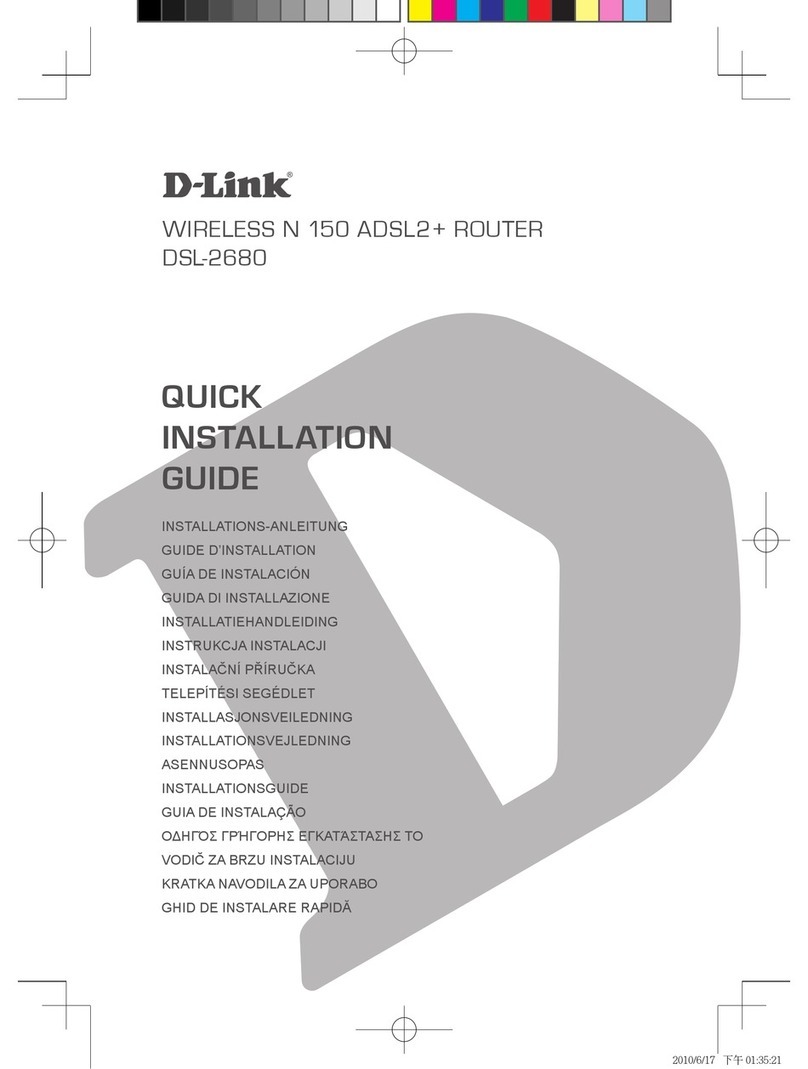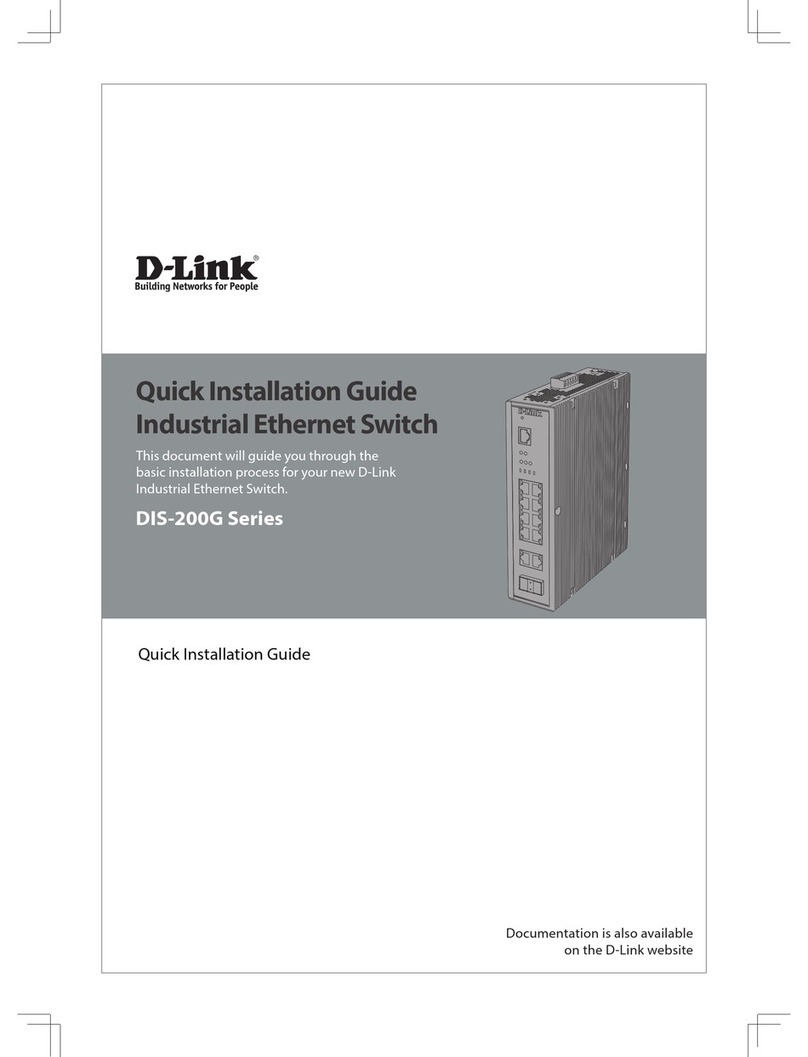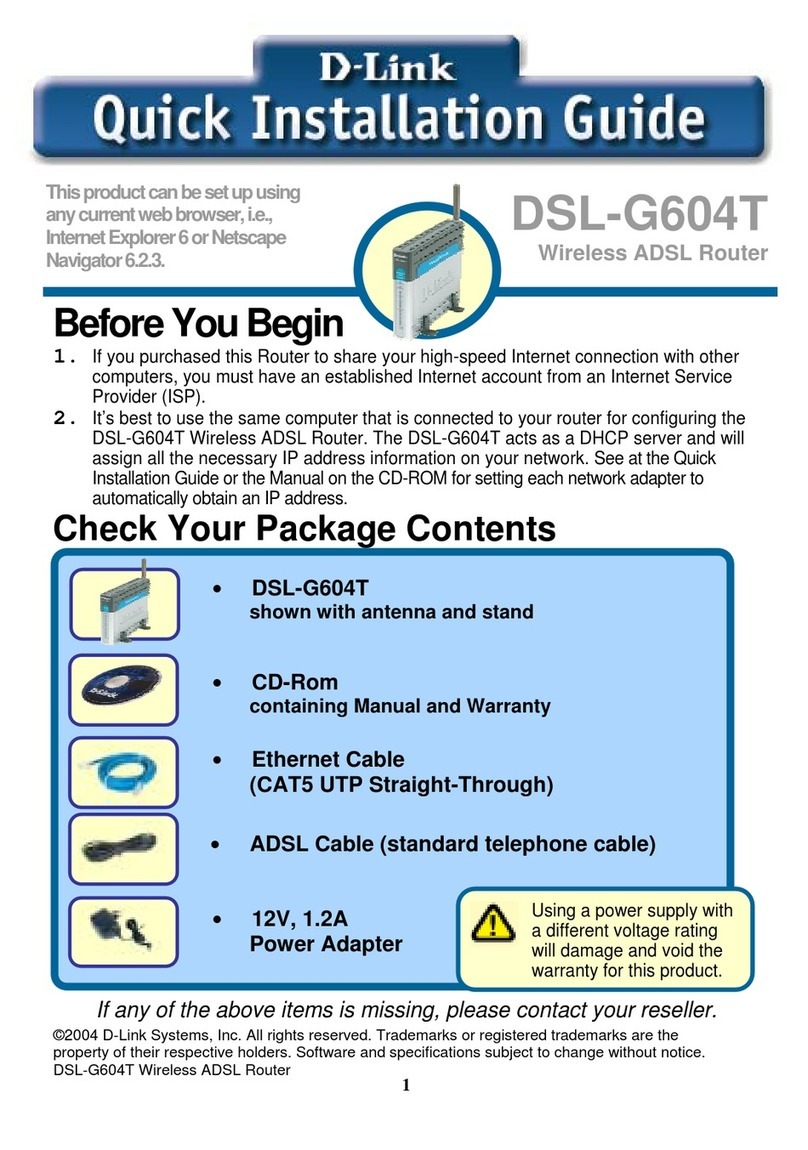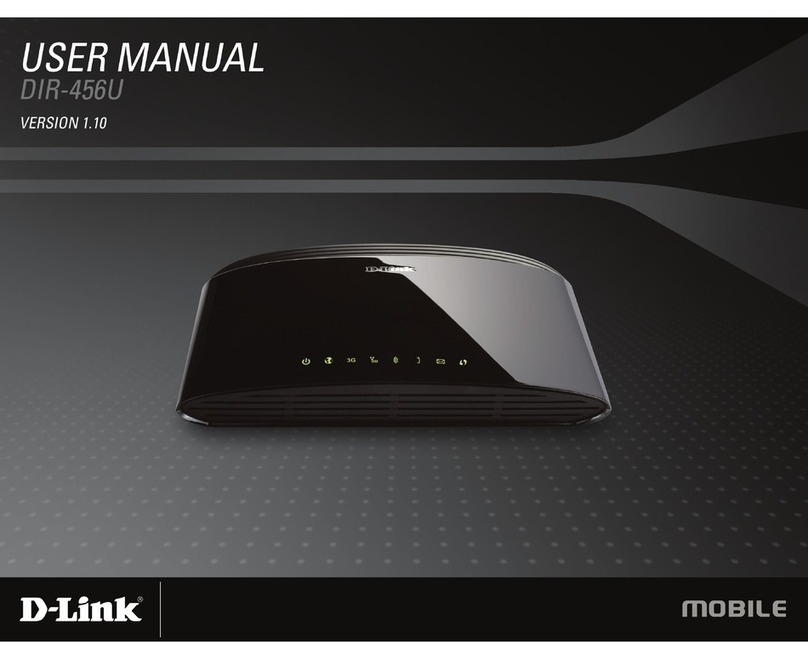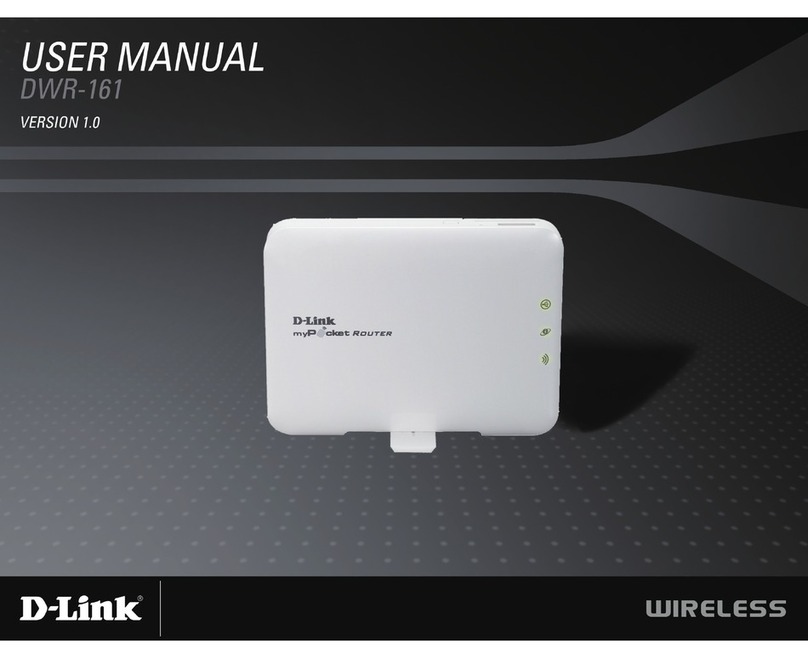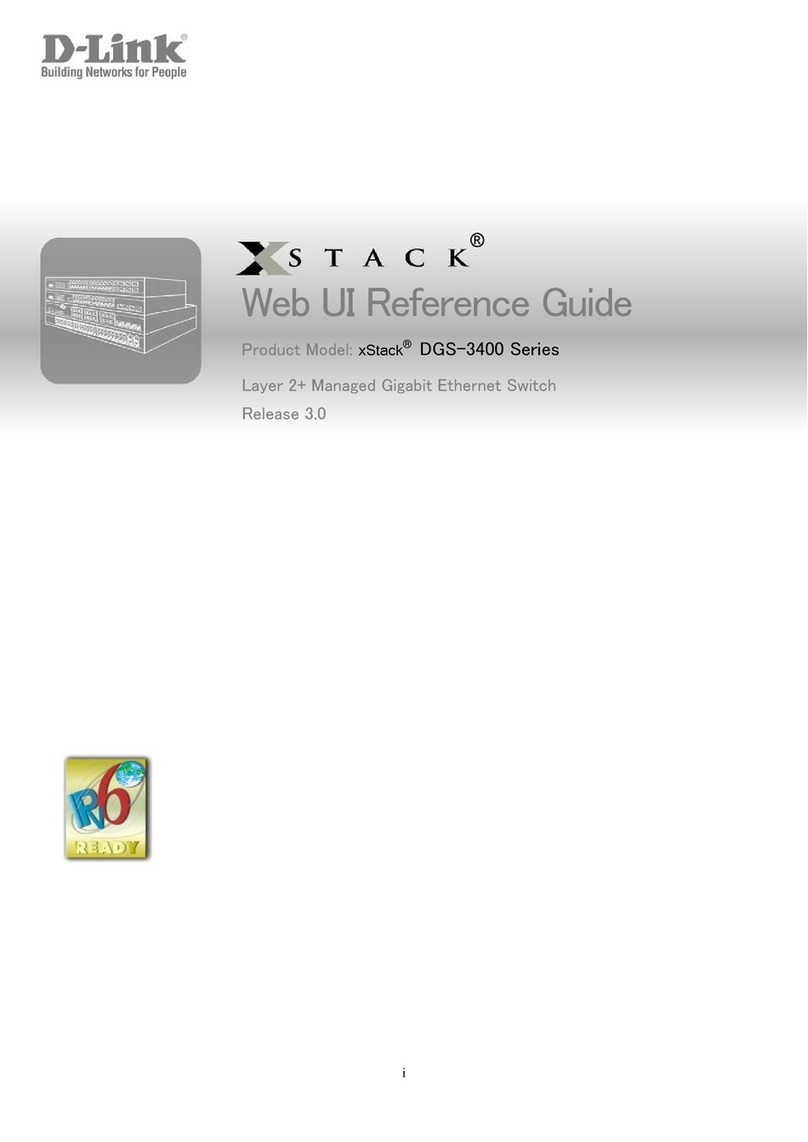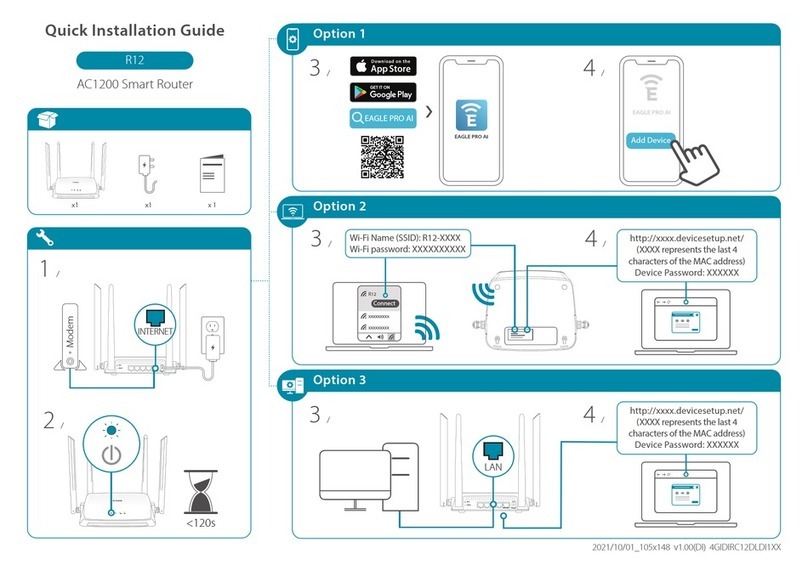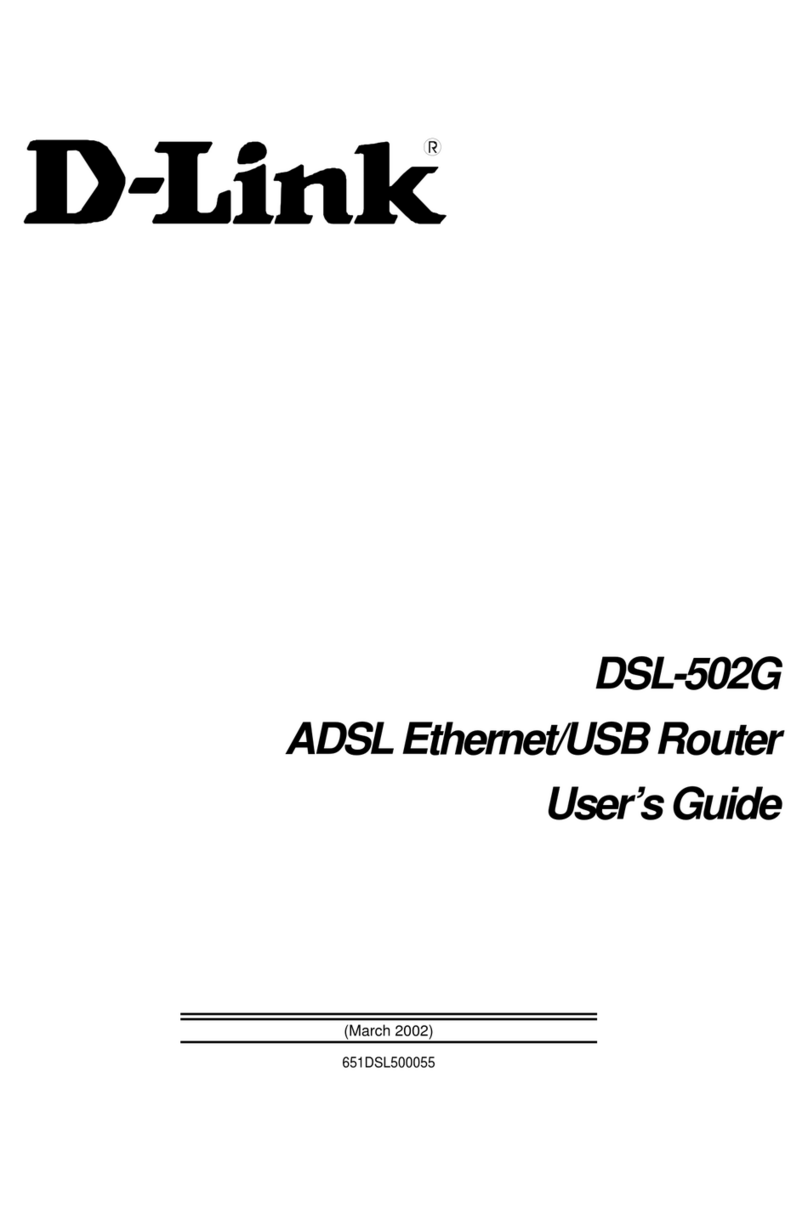D-Link Co.,_______________________________________________________________________ FAQ
FAQ: 2
The Router incorporates features not present on most of their
competitors' products.
Internet Single User Account (SUA) Support
Please see Subject 9 for details.
Multiprotocol Router
The Router is the only remote access router supporting IP
Routing, IPX routing, and Transparent Bridge.
Telecommuting Server
In addition to providing both ISDN and modem access for remote
users, the Router also support dynamic IP address assignment and
Windows 95 compatibility. This makes the Router an ideal product
for serving Windows 95 telecommuter and mobile users. The Router
offers support for these accounts that will allow multiple users
on the LAN (Local Area Network) to access the Internet
concurrently for the cost of a single user.
5. What other Remote Access Servers are compatible with the Router?
The Router has successfully gone through PPP MP compatibility
tests with 30+ vendors in October, 1996 at Pacific Bell.
Furthermore, the Router has been tested extensively with Cisco
routers and Ascend routers (both Max and Pipeline).
6. How to do factory reset for the router?
There is a file called “default.cfg” which be included with
shipping diskette. Use this file to restore to the factory
setting. Select SMT Menu 24.6 'Restore Configuration' and
transfer this file by X-modem file transfer. After file download
complete, the router is in factory setting.
Part II: Application Setup Questions
1. What does my computer need to connect to the Router?
You will need an ethernet card that supports a 10baseT (RJ-45
jack) ethernet interface.
If you intend to connect your computer directly to the Router
without a hub in between, you will need to use a ‘crossover’
cable and a 10baseT ethernet card. The ‘crossover’ cable is a 4-
pair RJ-45 cable with pins #1 and #3 swapped, and pins #2 and #6
swapped.
To initially configure your Router, you need to have an RS-232
cable and a communications program on your computer.
In order to access the WAN (Wide Area Network) on the Router's
ISDN connection, you need to have a Ethernet connection in your
computer.
2. How can I remotely configure my Router using a modem?