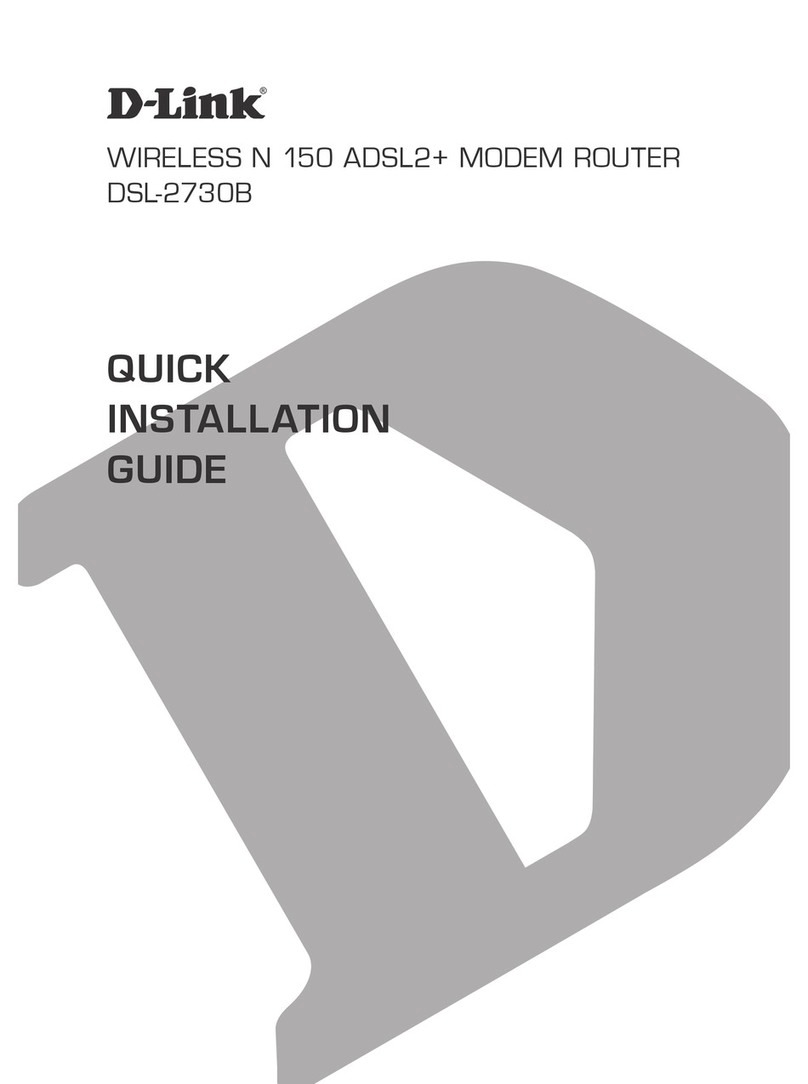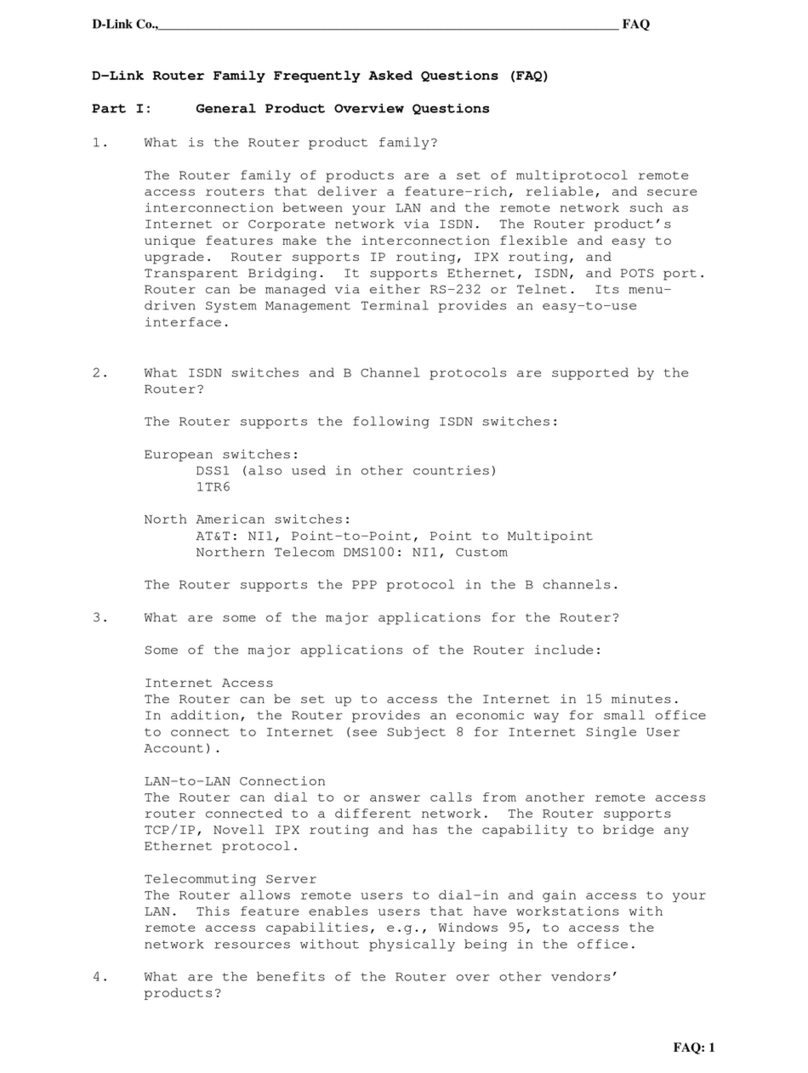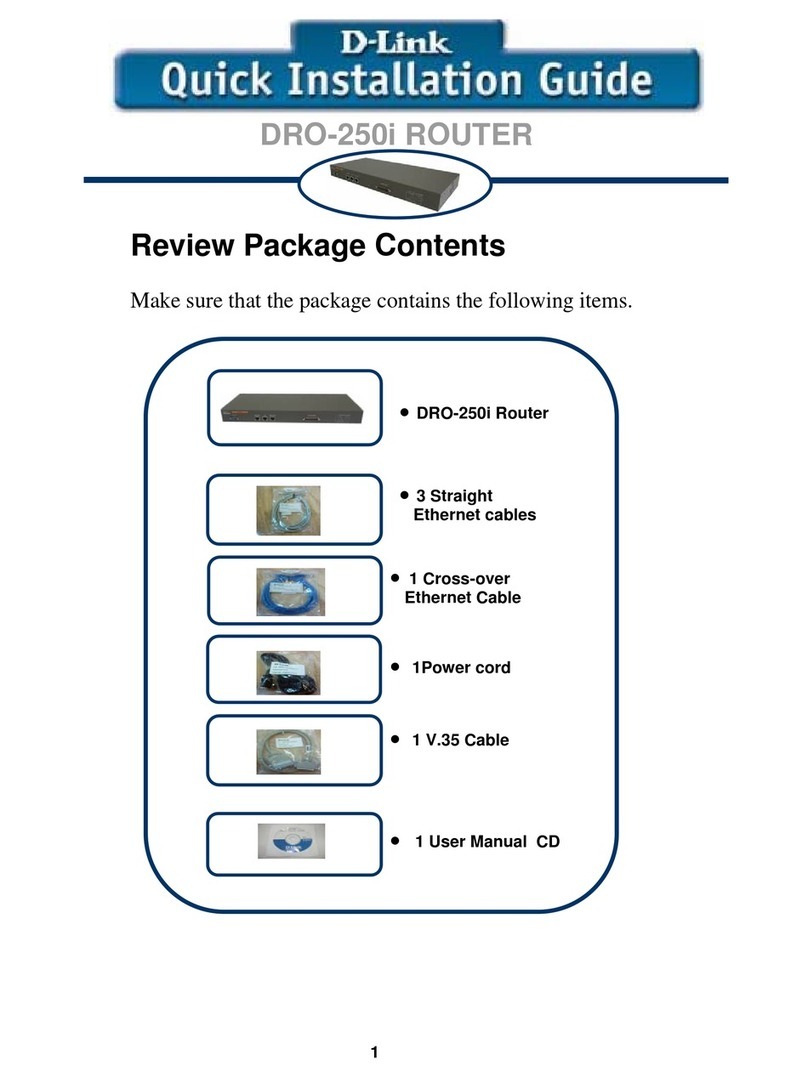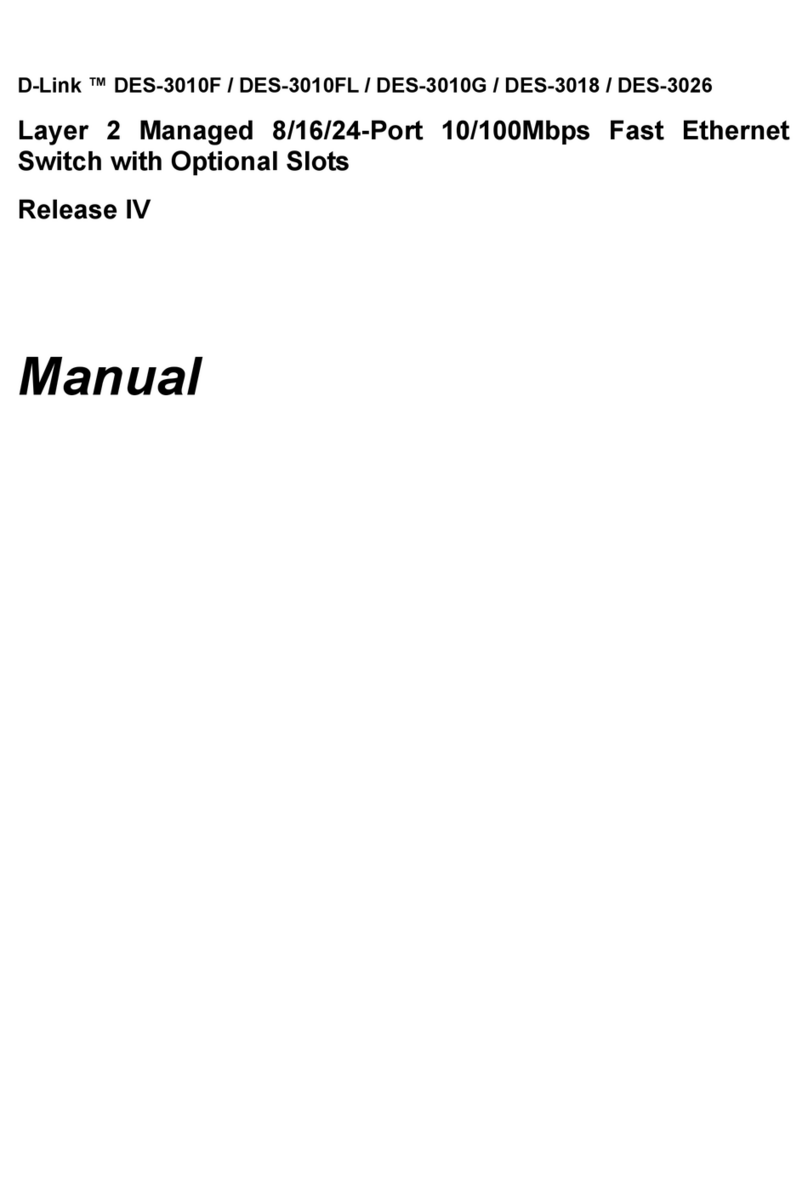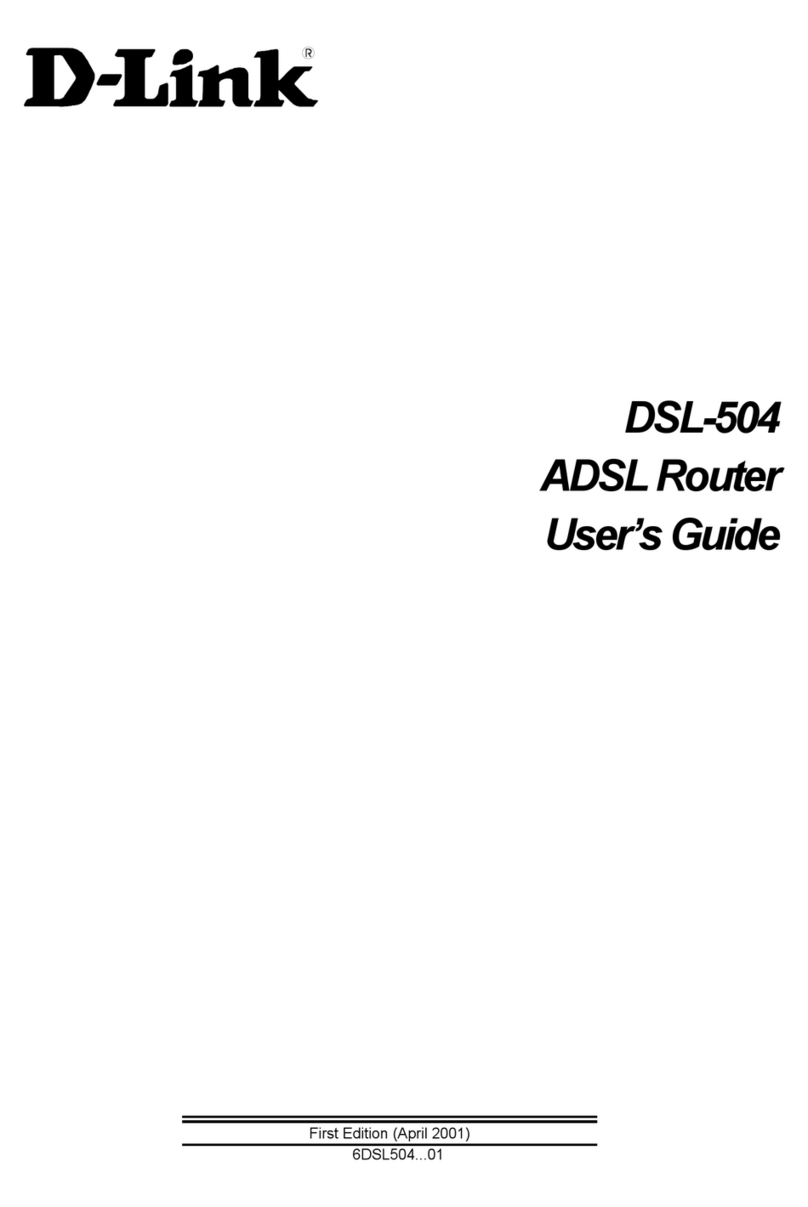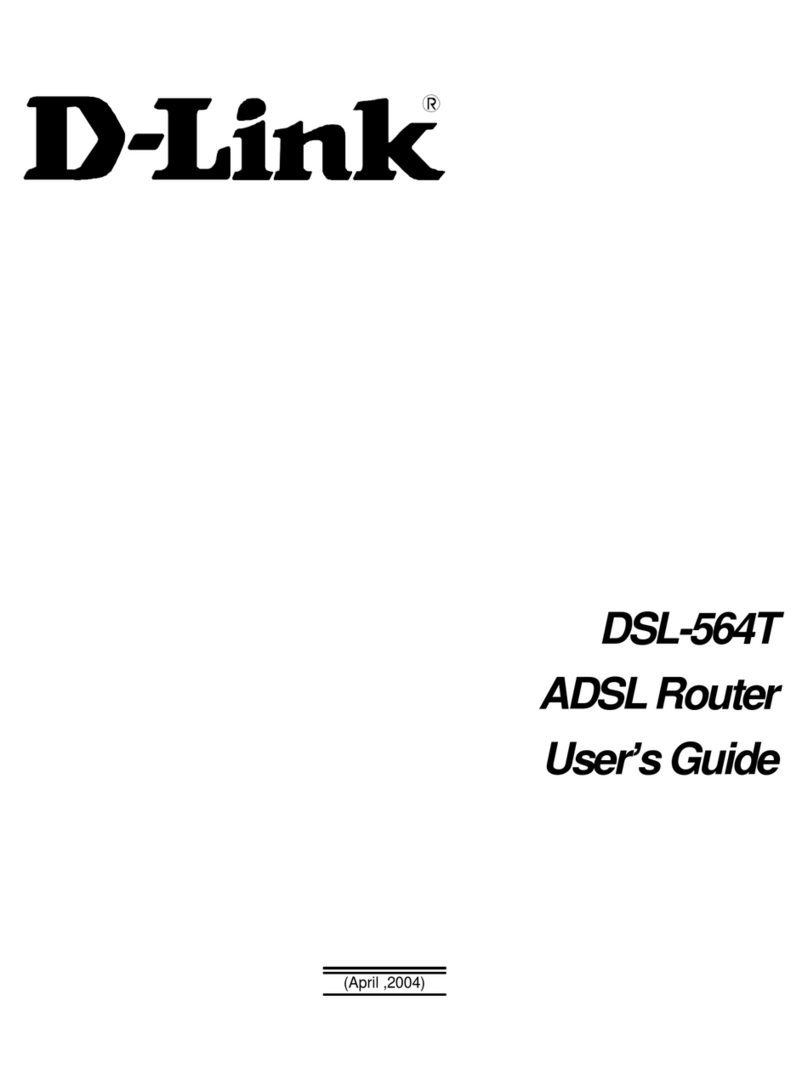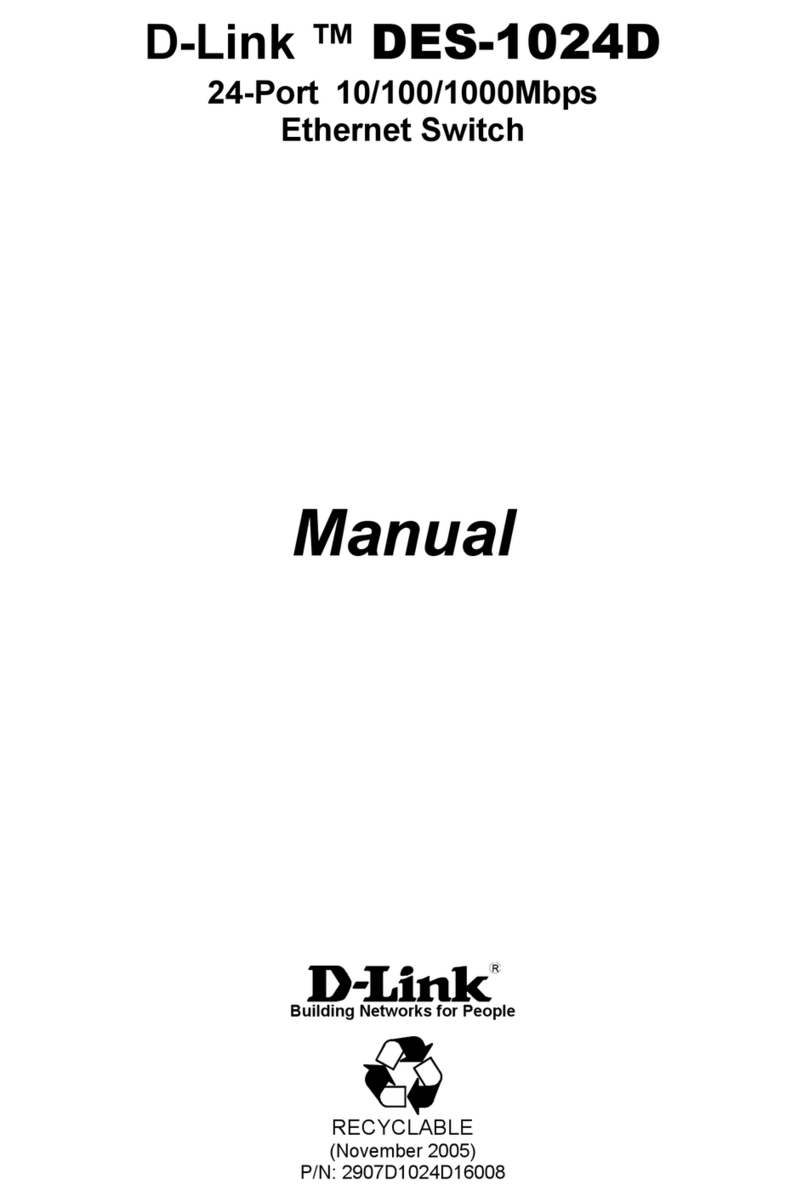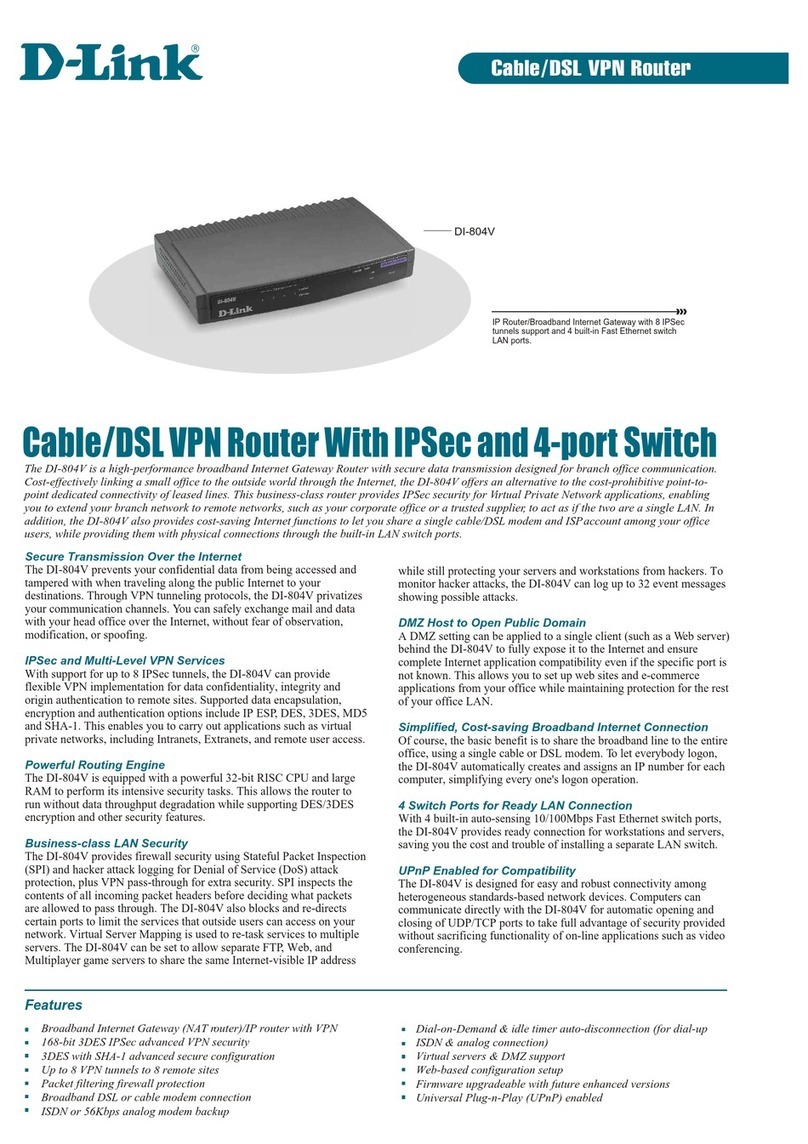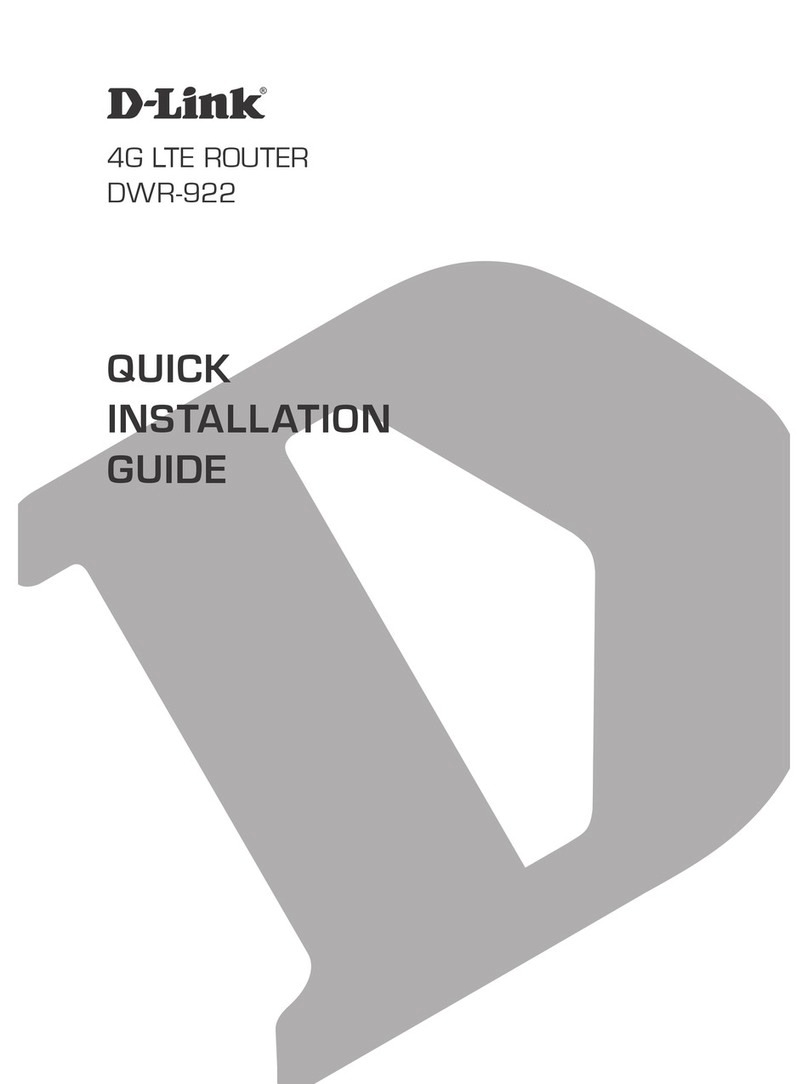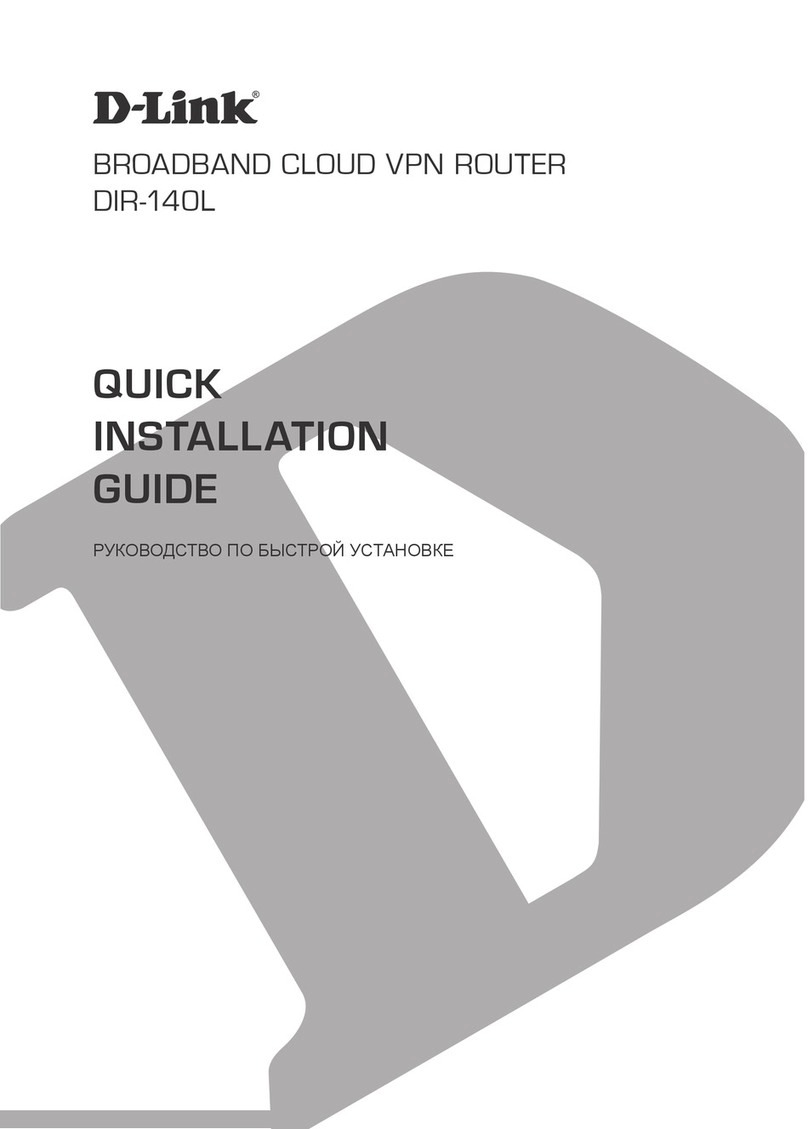2
Connecting The DI-704UP Broad-
band Router To Your Network
B. WAN Port This is for the
connection of an Ethernet cable
to the Cable or DSL modem
C. LAN Ports These are the
connections for Ethernet cables
to Ethernet enabled computers.
D. USB Printer Port
You can connect a USB
Printer here.
A. Receptor for
Power Adapter.
Reset Button Pressing this
button restores the Router to its
original factory default settings.
A. First, connect the power adapter to the receptor at the back panel of the
DI-704UP and then plug the other end of the power adapter to a wall outlet or
power strip. The Power LED lights up indicating proper operation.
B. 1. Power off your Cable or DSL modem; the devices that do not have a on/off
switch and will require you to unplug the power adapter. Now, the DI-704UP should
be powered on and the Cable / DSL modem should be turned off. Cable / DSL
modem (Power Off) – DI-704UP (Power On)
2.Connect an Ethernet cable to the Ethernet jack located on the Cable / DSL
modem. After the Ethernet cable is securely connected, power on the Cable / DSL
modem by turning on the unit or plugging in the power adapter. Cable / DSL
modem (Power On) – DI-704UP (Power On)
3. Insert the other end of the Ethernet cable to the WAN PORT on the back panel
of the DI-704UP. The WAN LED light will illuminate to indicate proper connection.
If the WAN LED is not illuminated, please go back to step B1 and repeat the
steps.
C. Insert an Ethernet cable to LAN Port 1 on the back panel of the DI-704UP and an
available Ethernet port on the network adapter in the computer you are using to
configure the DI-704UP. The LED light for LAN Port 1 illuminates to indicate proper
connection. (Note: The LAN Ports on the DI-704UP are Auto-MDI/MDIX. Meaning
you can use a straight-through or crossover-Ethernet cable in the LAN Ports.)
D. The USB port on the DI-704UP is used to connect USB printers only. Connect
one end of the printer cable to your printer and the other end to the DI-704UP.