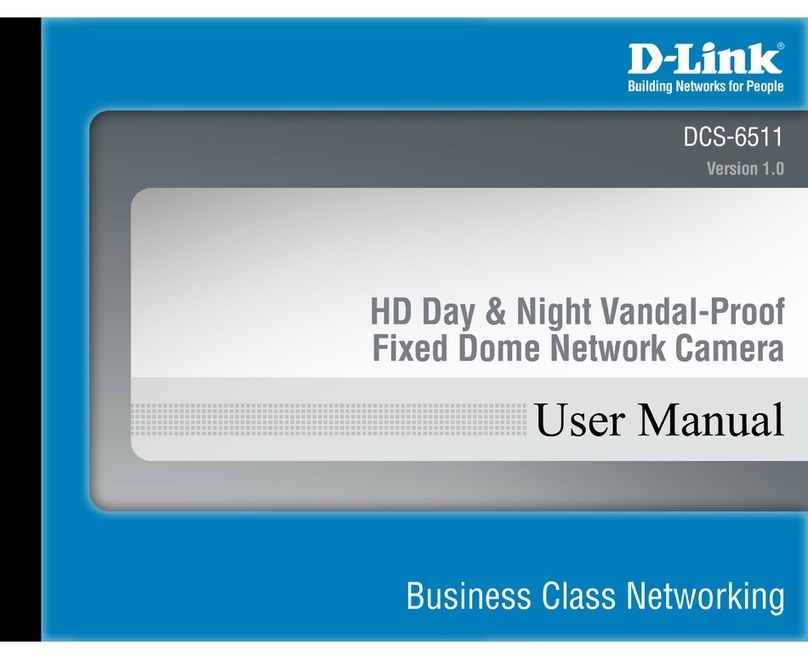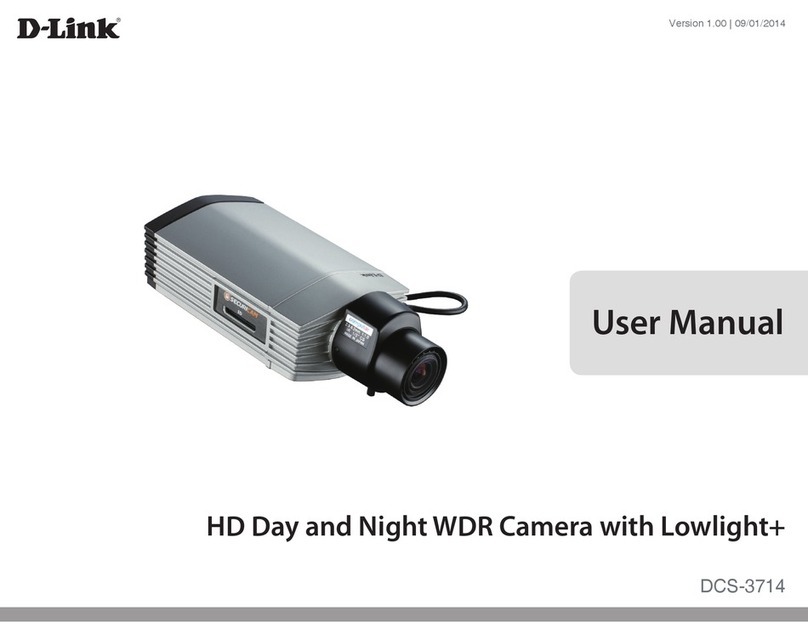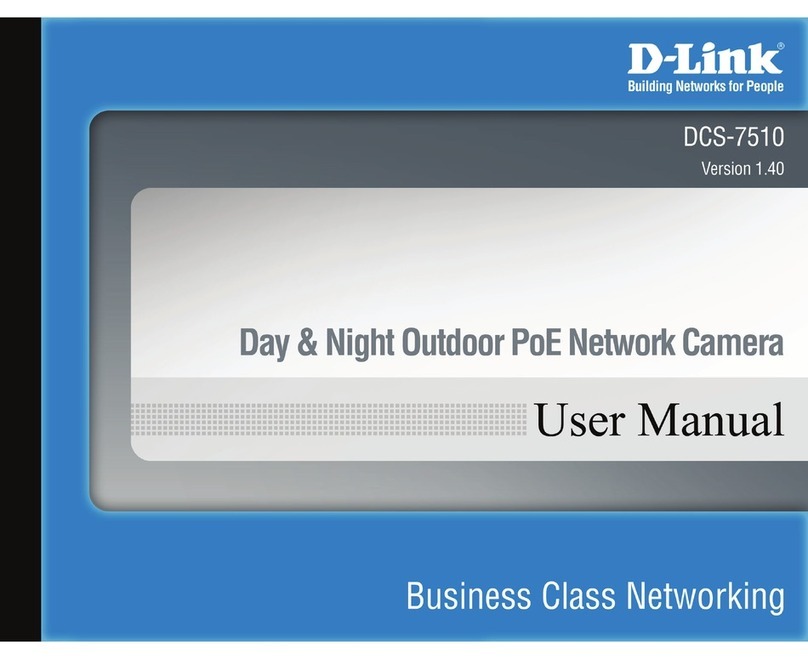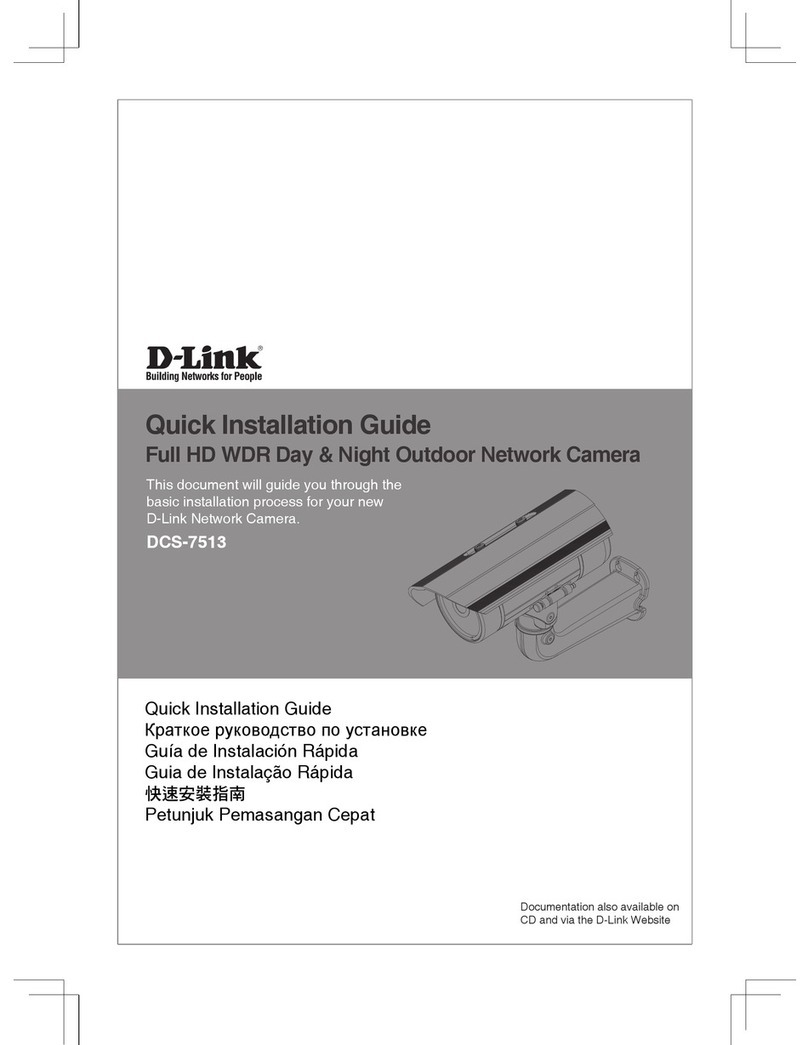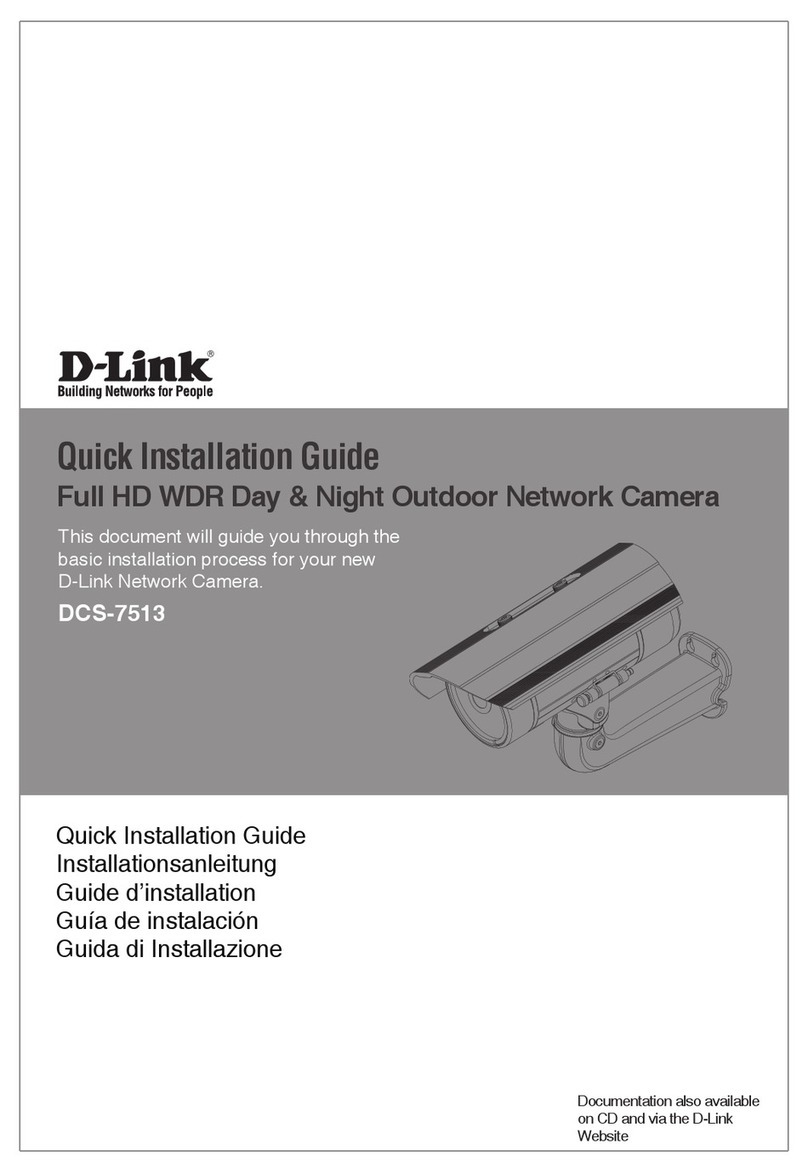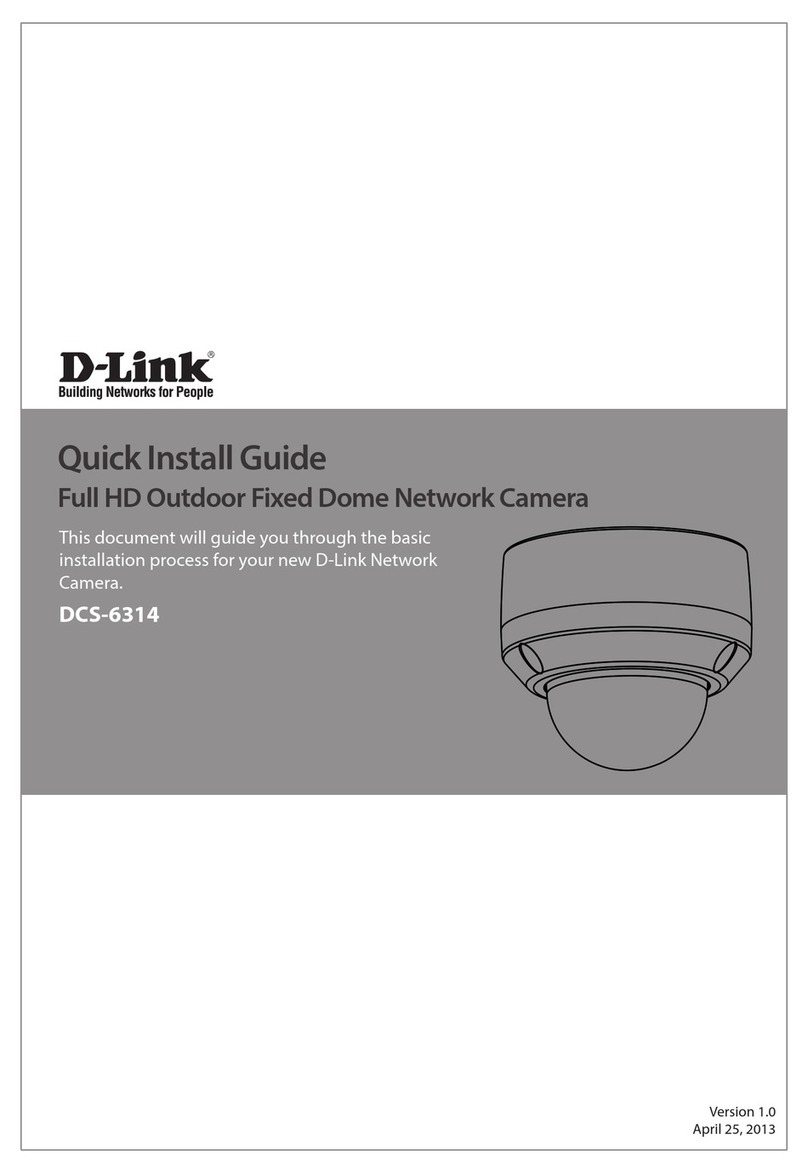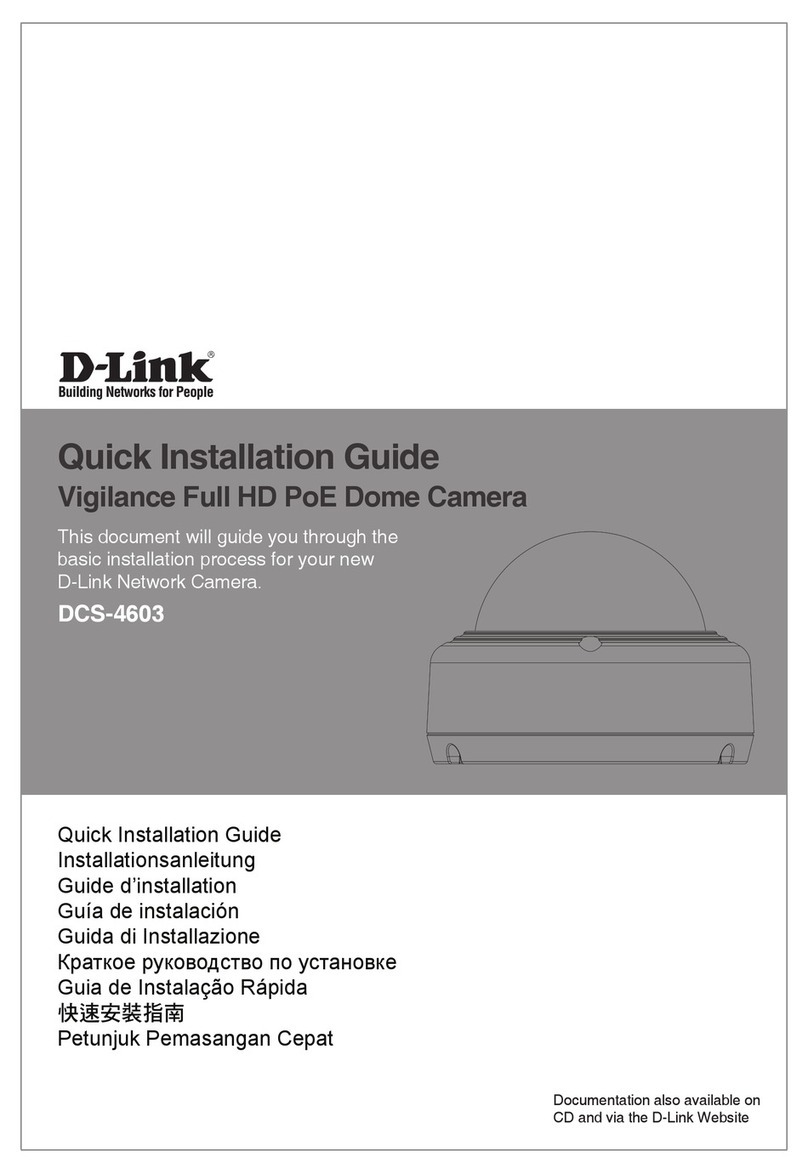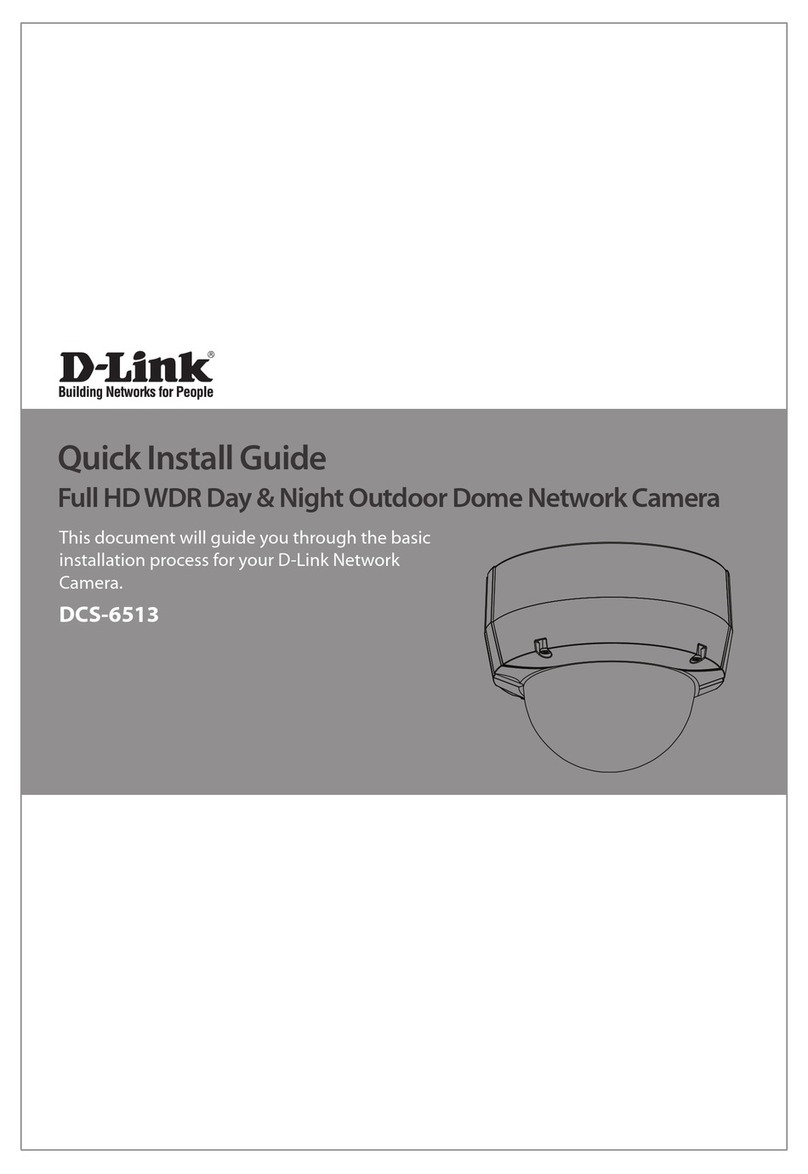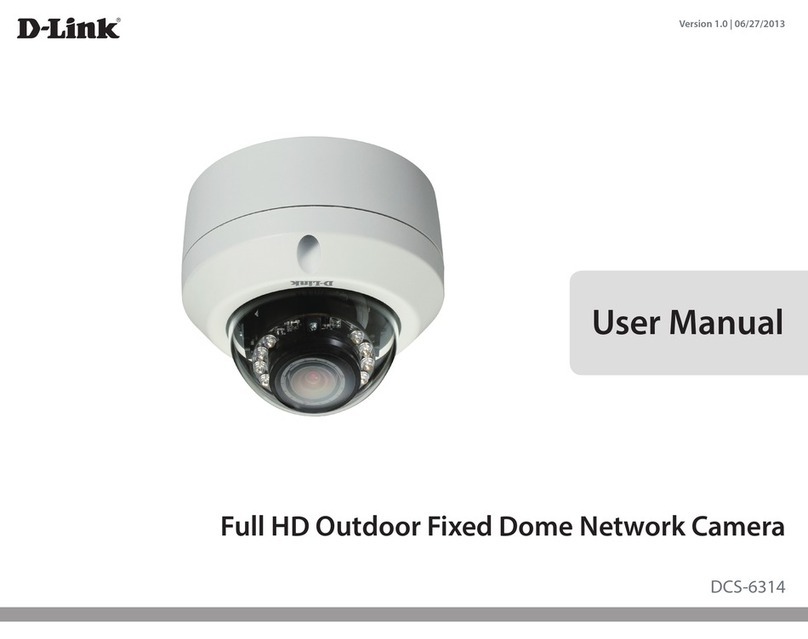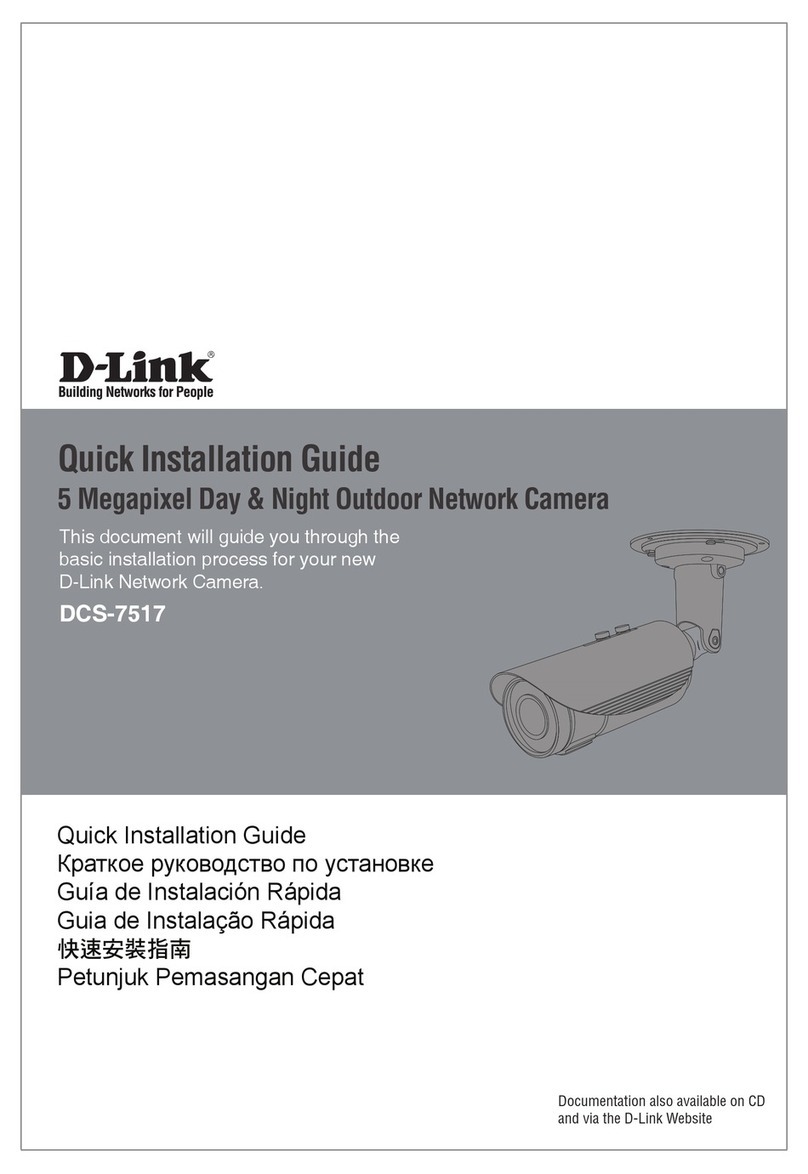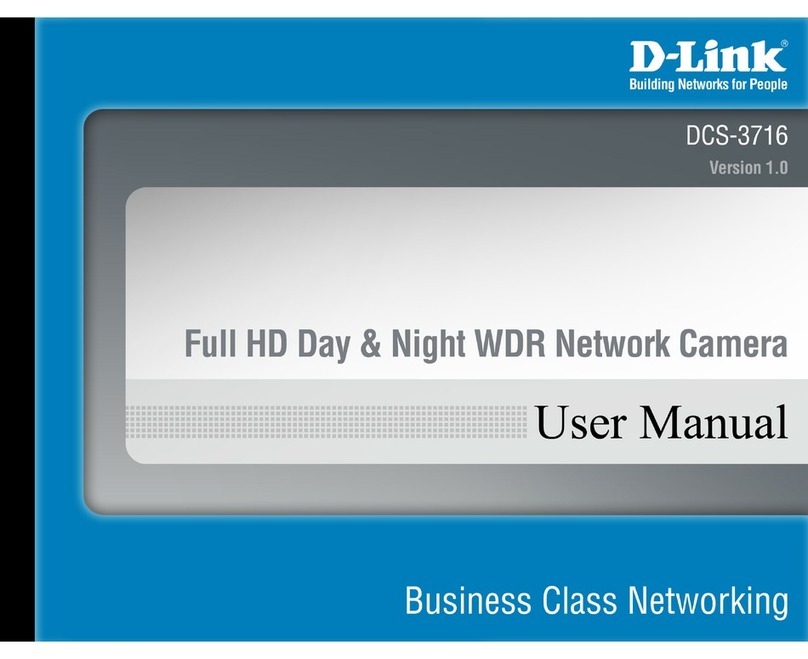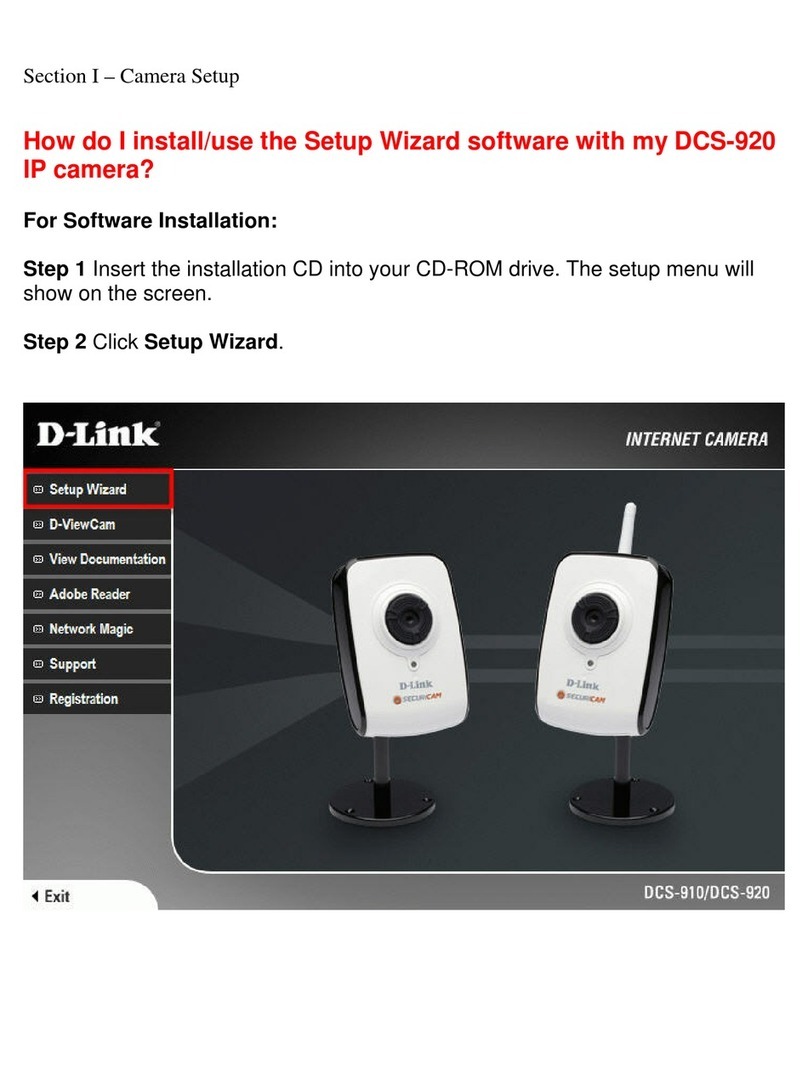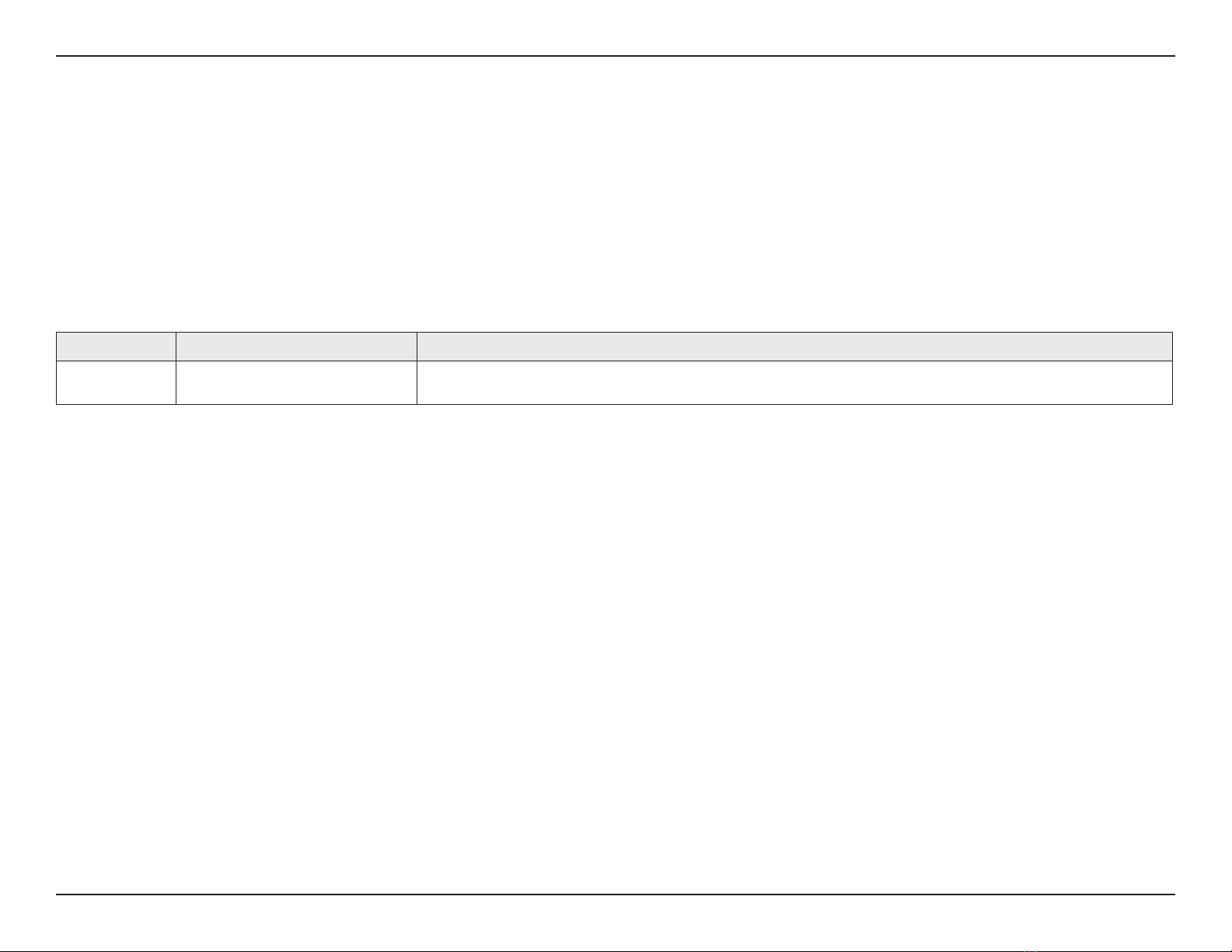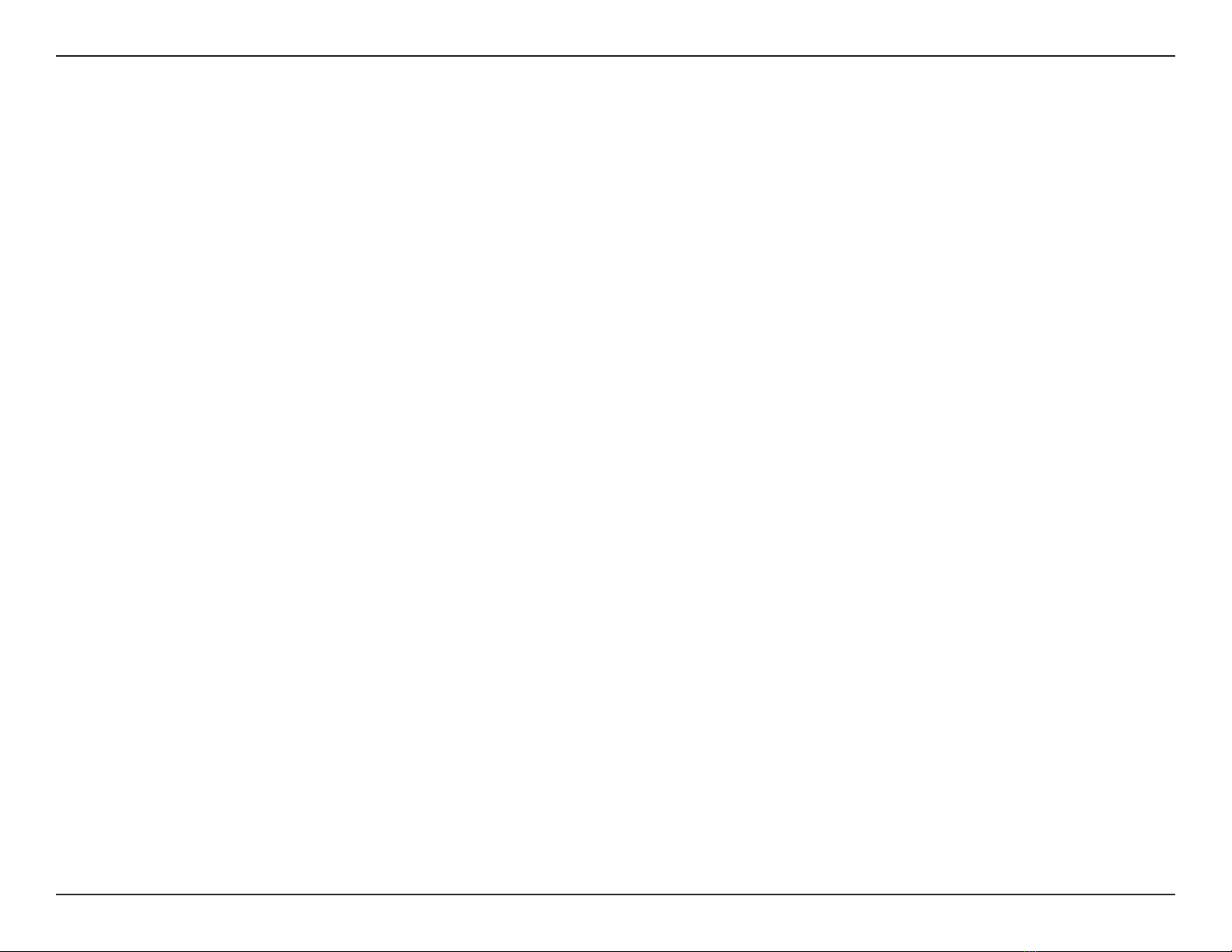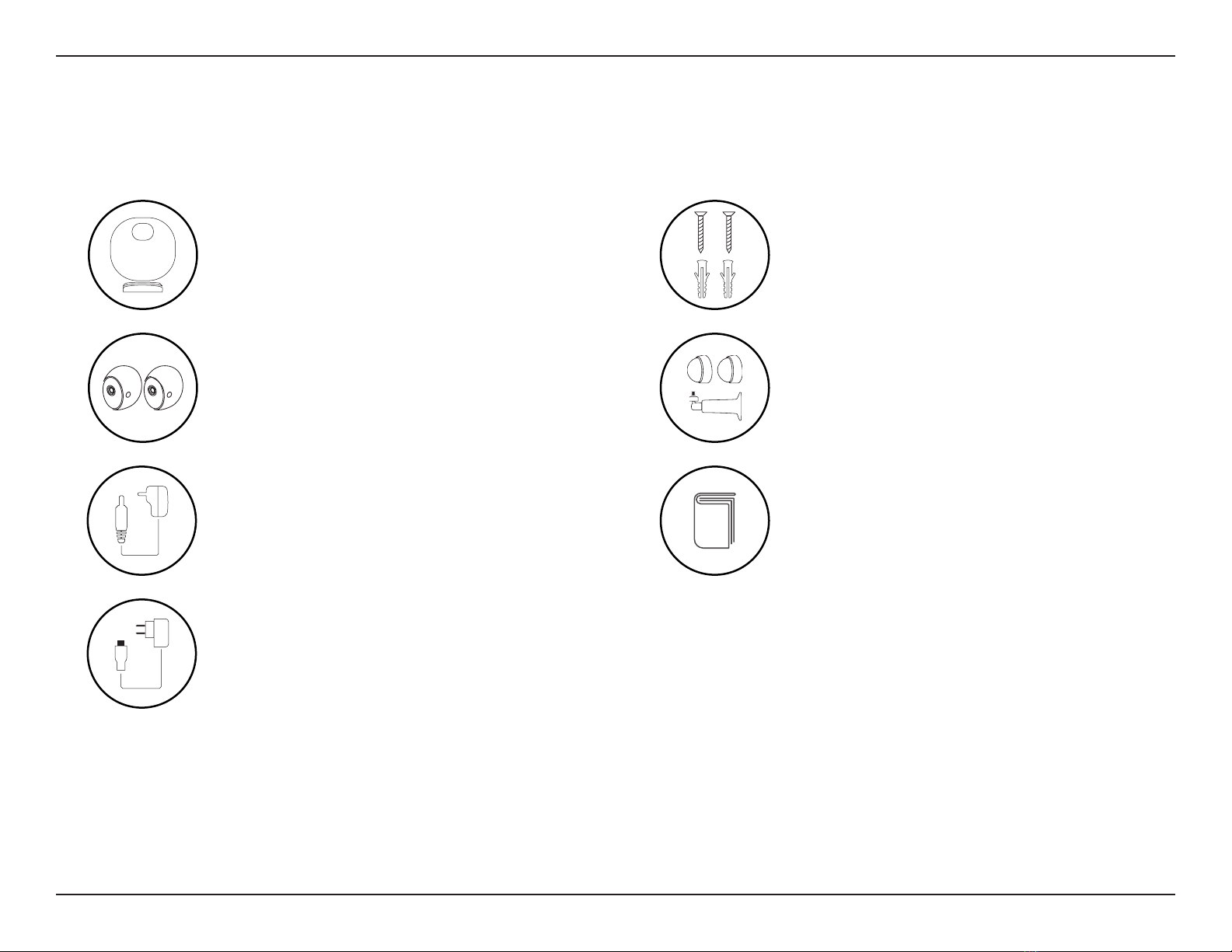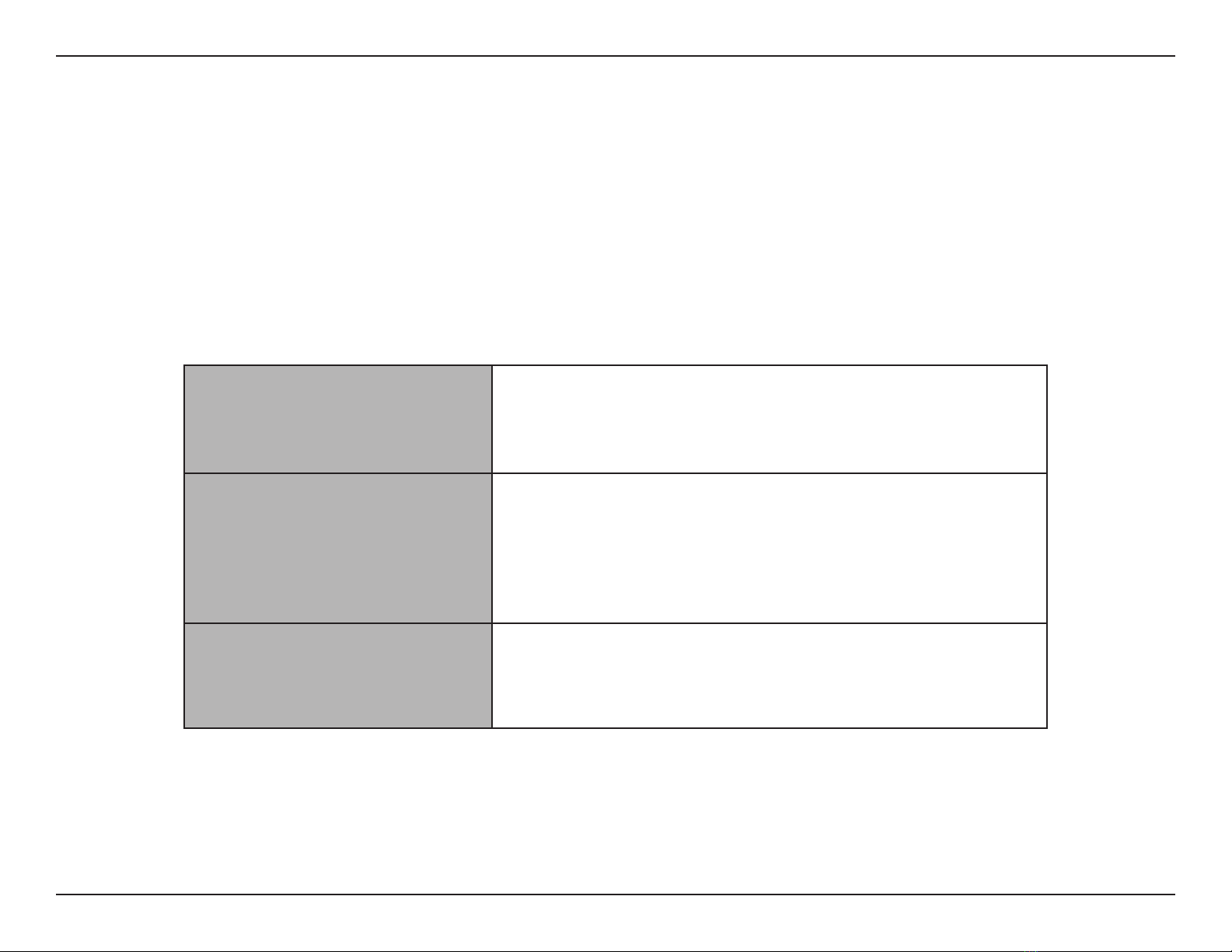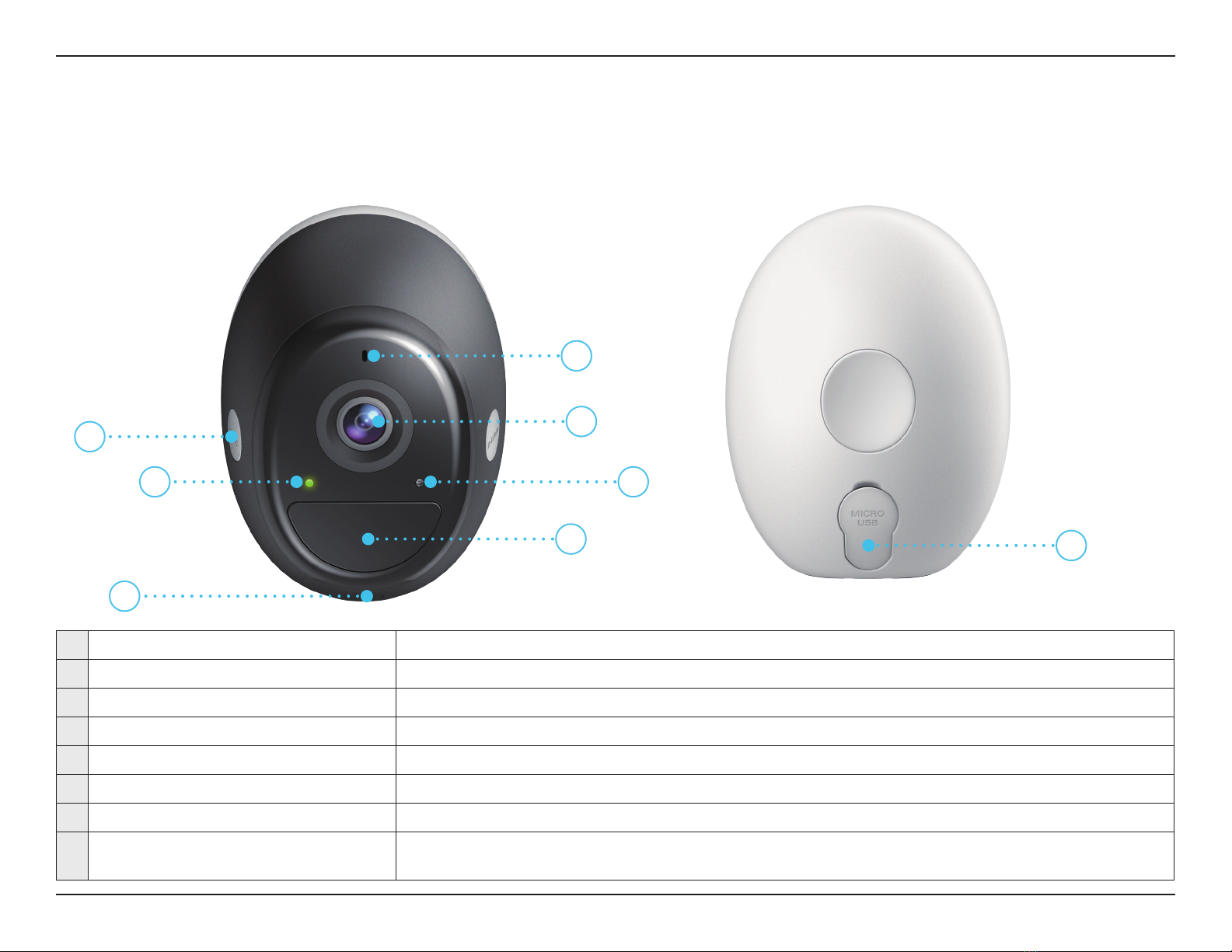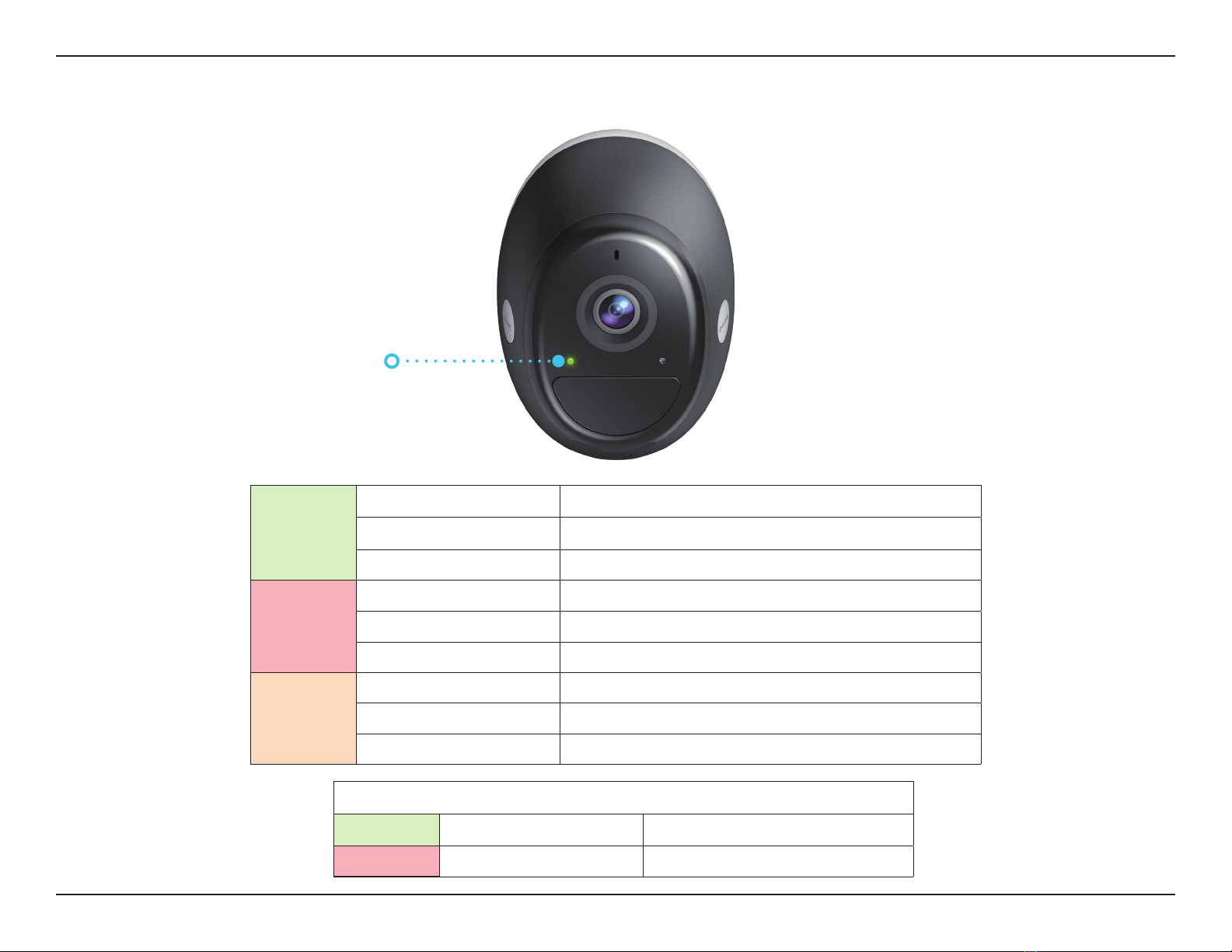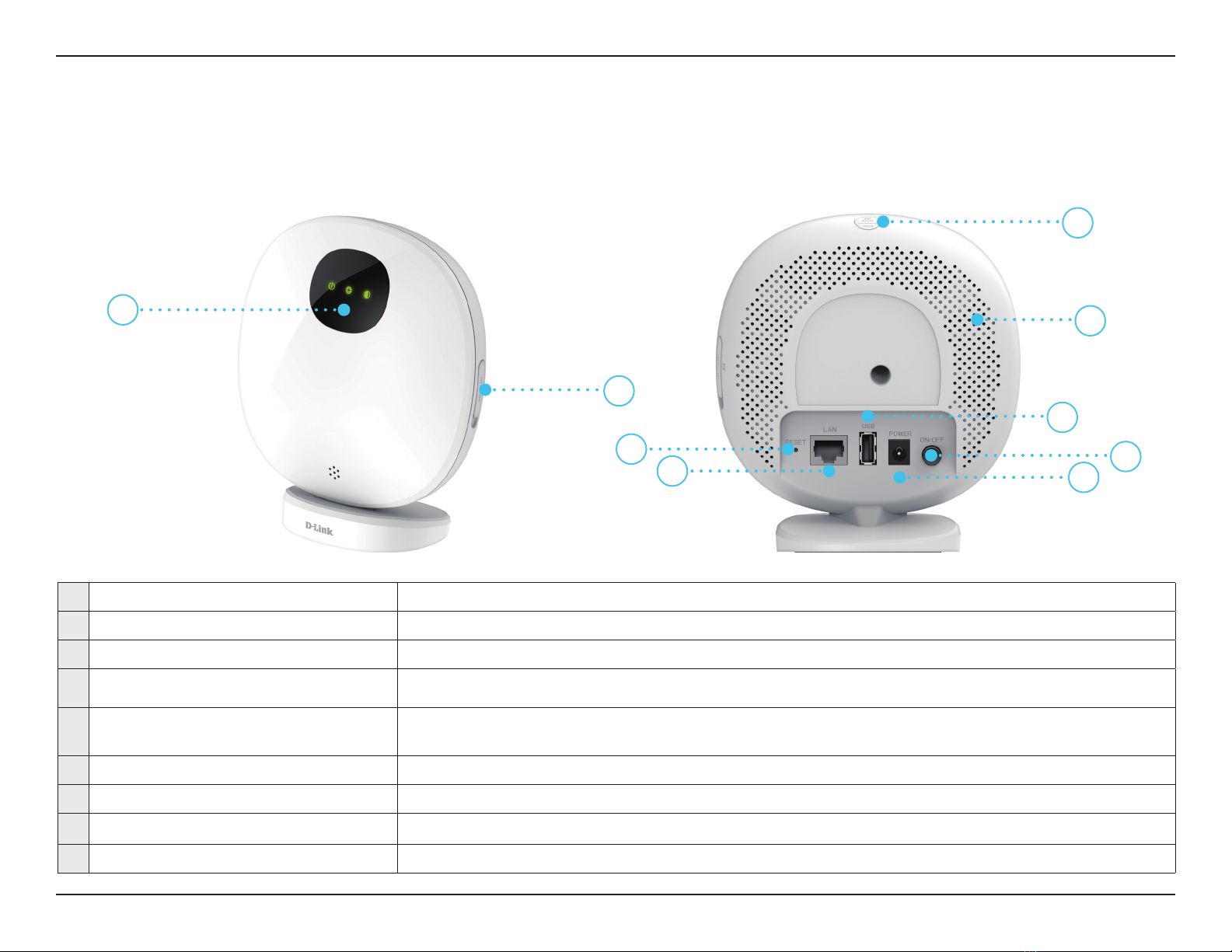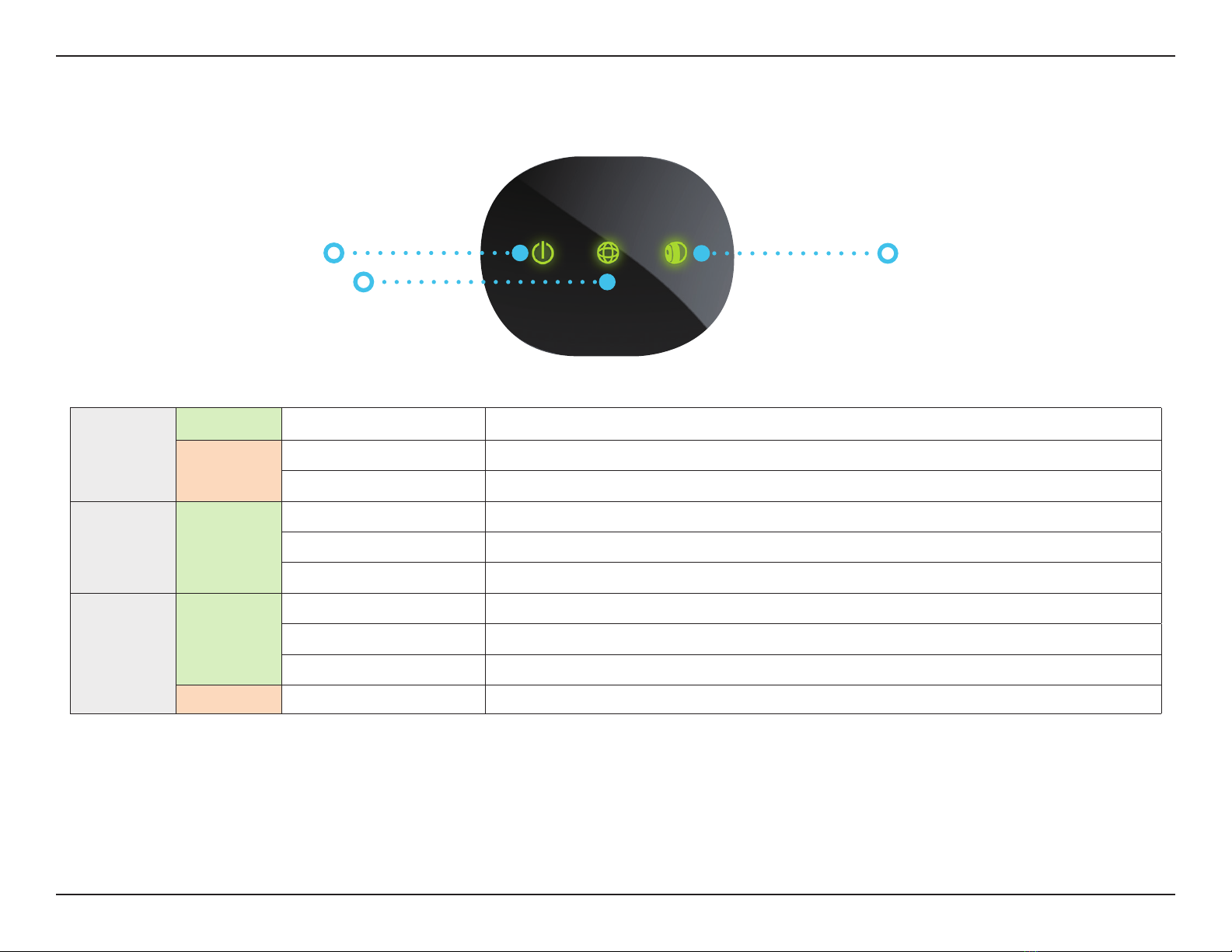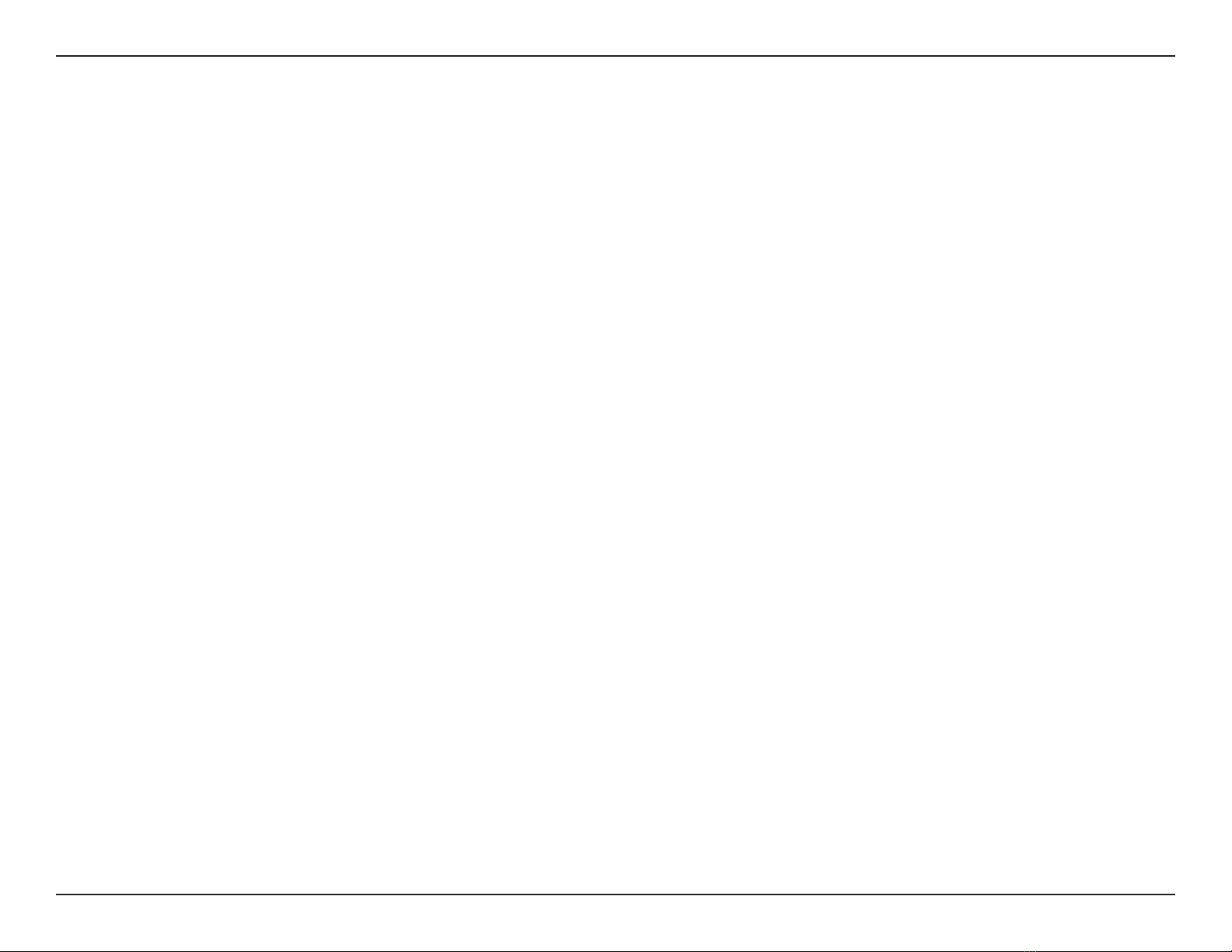iiD-Link DCS-2802KT User Manual
Table of Contents
Table of Contents
Product Overview..............................................................1
Package Contents......................................................................... 1
Introduction ................................................................................... 2
System Requirements.................................................................2
Hardware Overview..................................................................... 3
Camera .....................................................................................3
Camera LED Behavior..........................................................4
Hardware Overview..................................................................... 5
Hub ............................................................................................5
Hub LED Behavior................................................................. 6
Installation.........................................................................7
Safety ................................................................................................7
Before you Begin...........................................................................7
Camera Placement Precautions .............................................. 8
Mounting the Camera.................................................................9
Snap Mount .......................................................................9
Wall Mount.......................................................................11
Installation.......................................................................13
Connecting The Hub .................................................................13
mydlink App Setup ....................................................................14
Using the mydlink App....................................................16
Controlling Your Device ...........................................................16
Camera Options ..........................................................................17
Device.............................................................................................18
Troubleshooting..............................................................20
Technical Specications...........................................................21
Camera ...................................................................................21
Technical Specications...........................................................23
Hub ..........................................................................................23
Regulatory Information ..................................................25
DCS-2800LH .................................................................................25
Regulatory Information ..................................................42
DCS-H100 ......................................................................................42