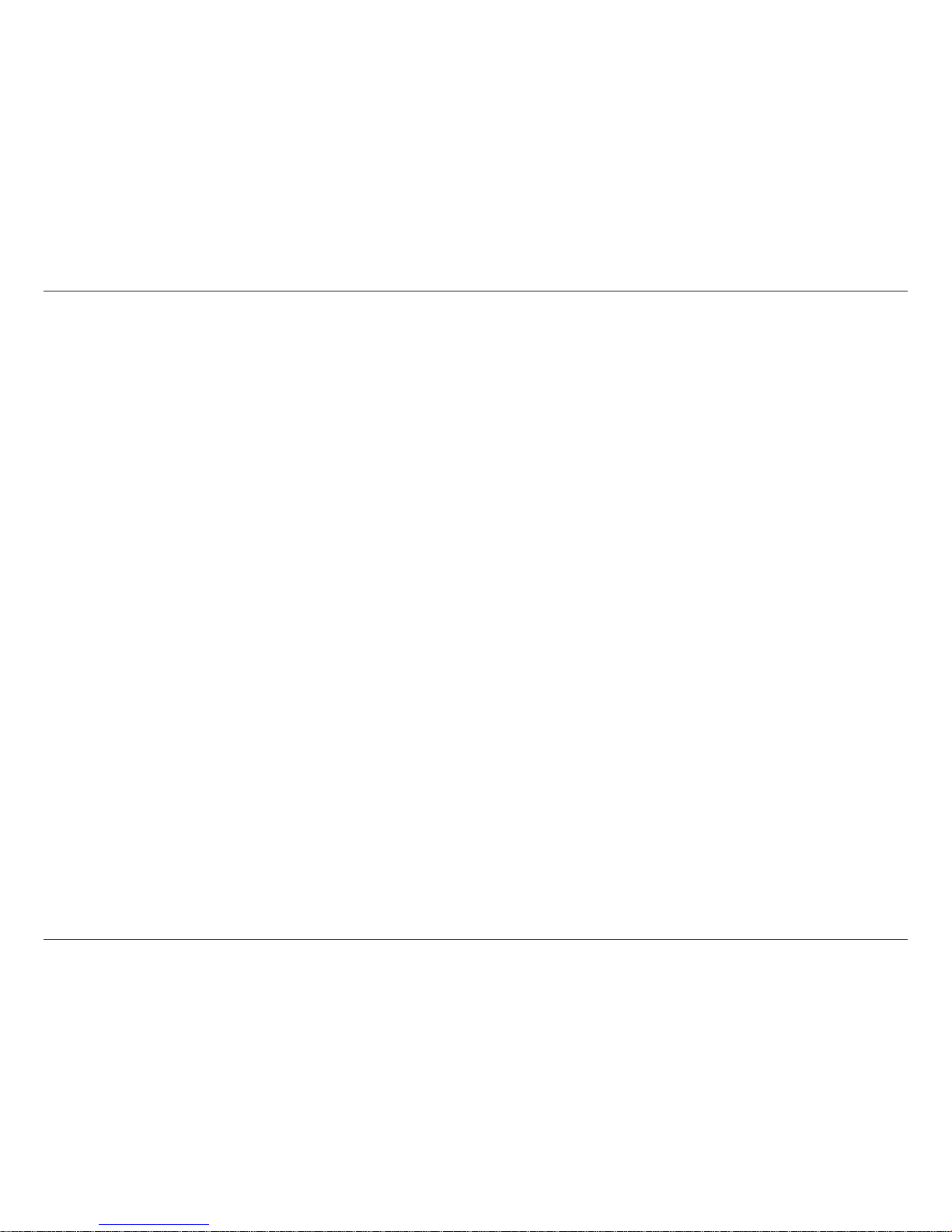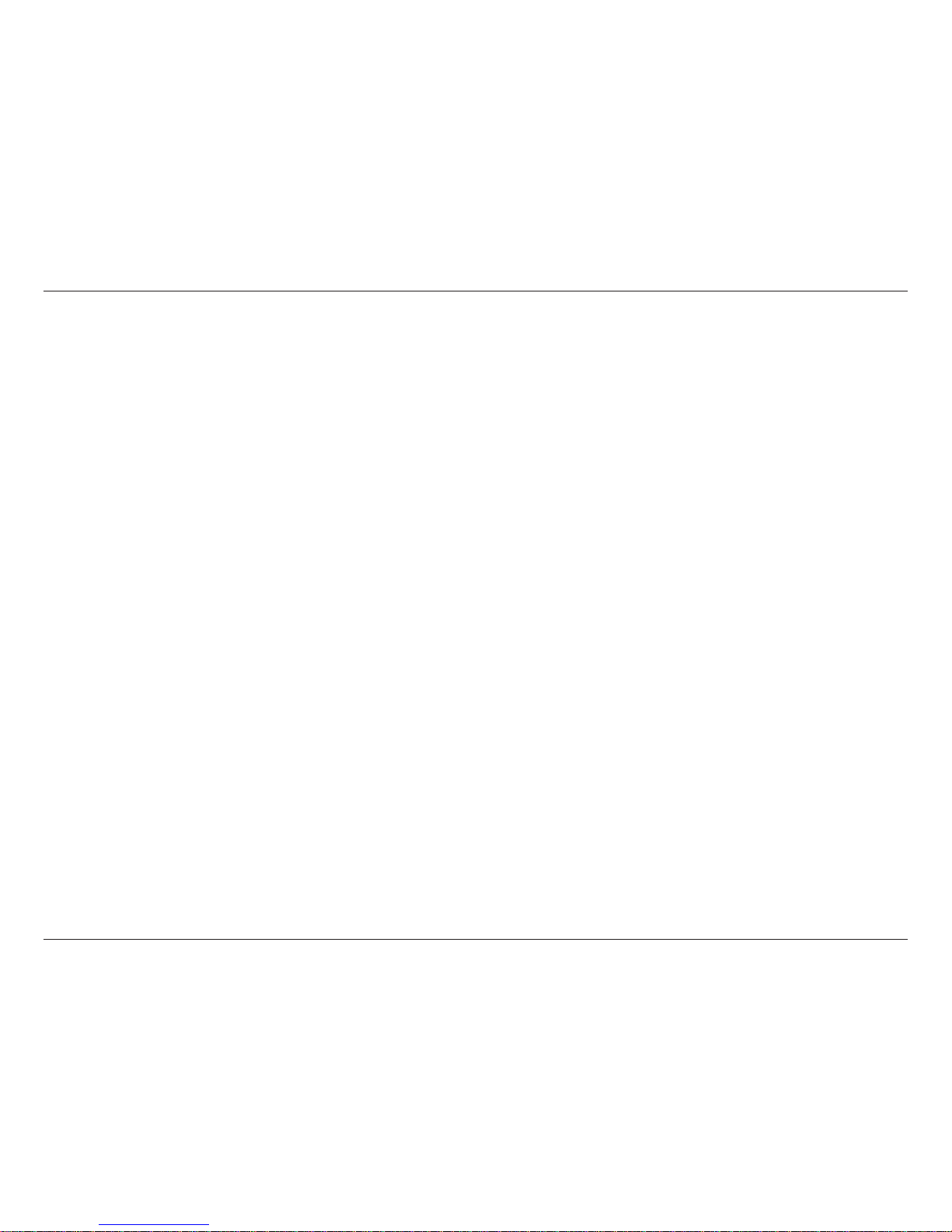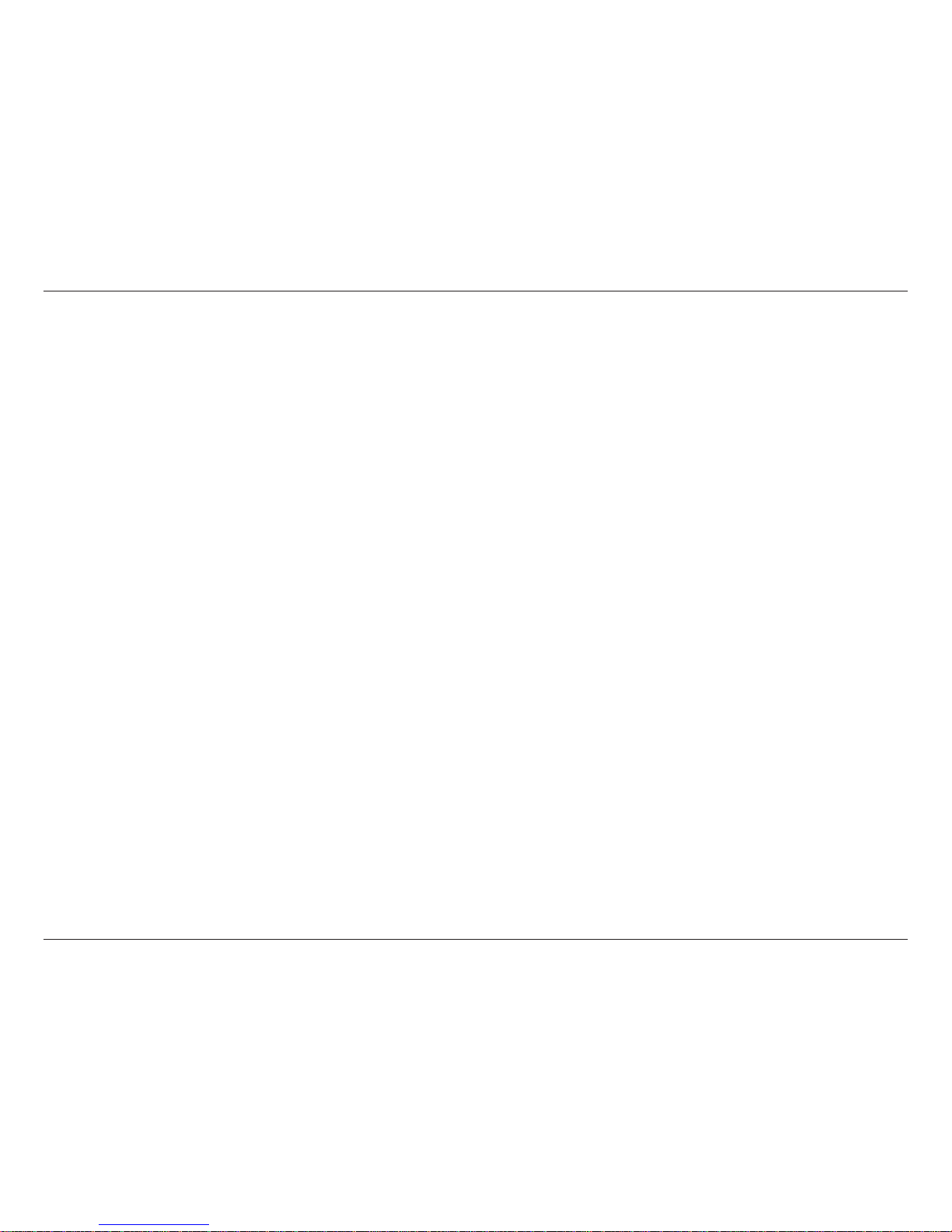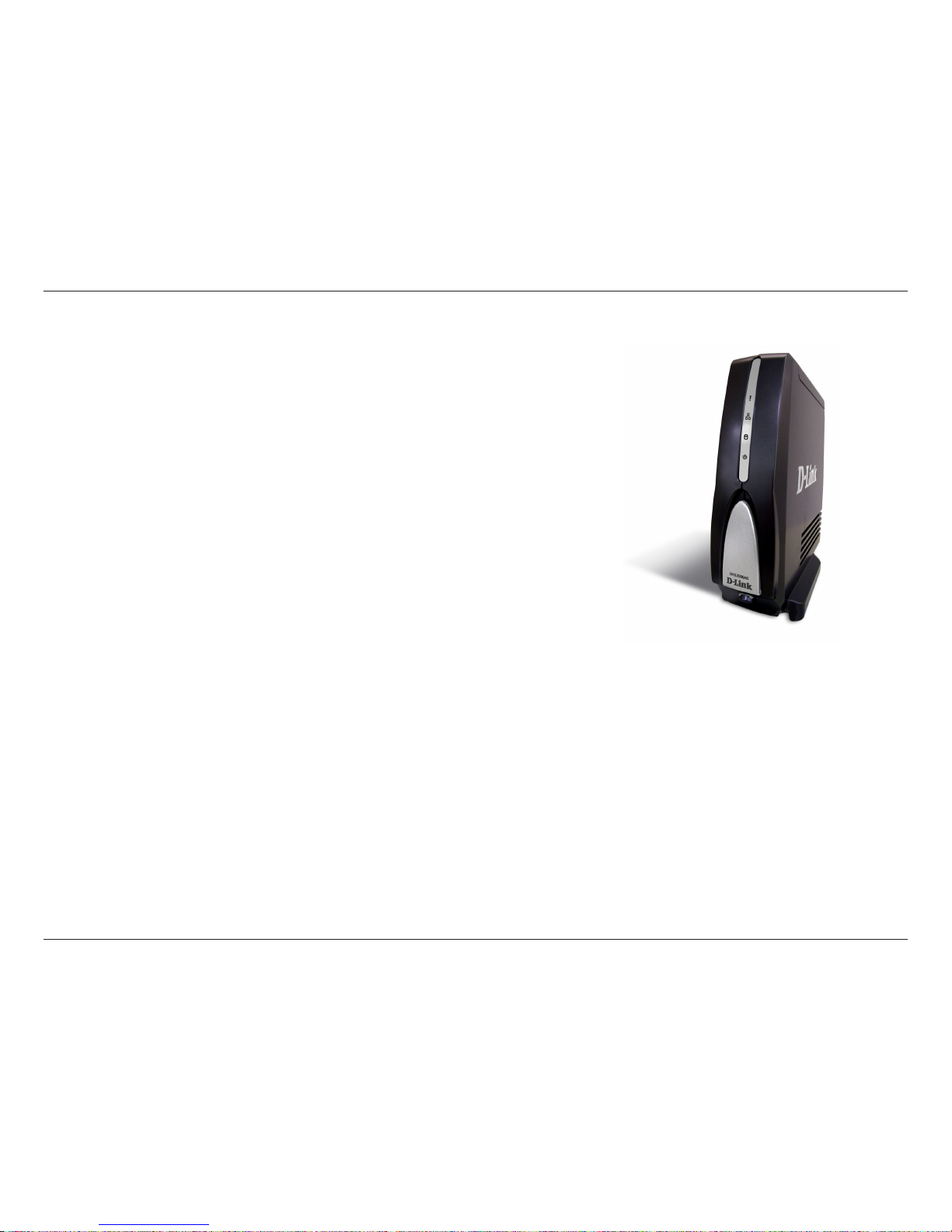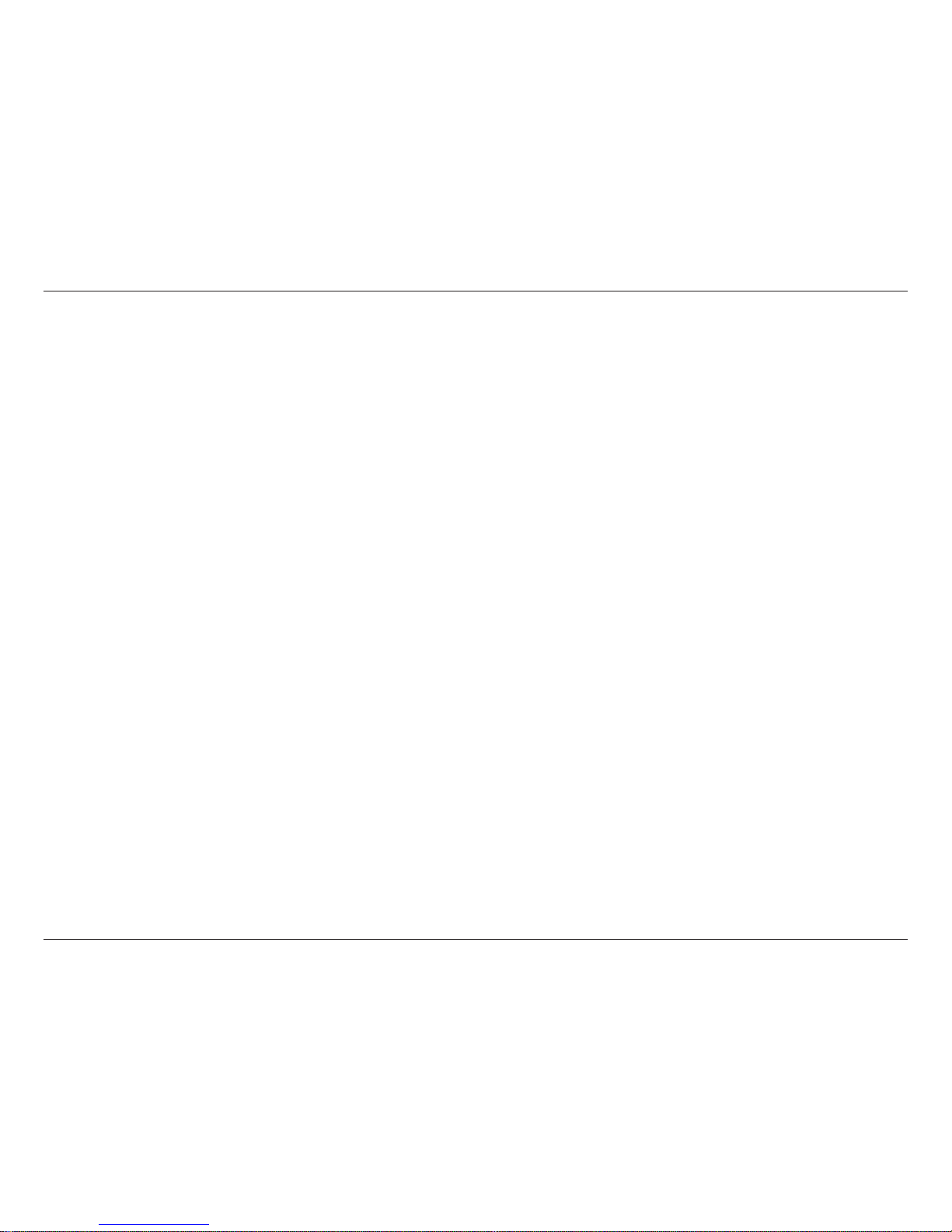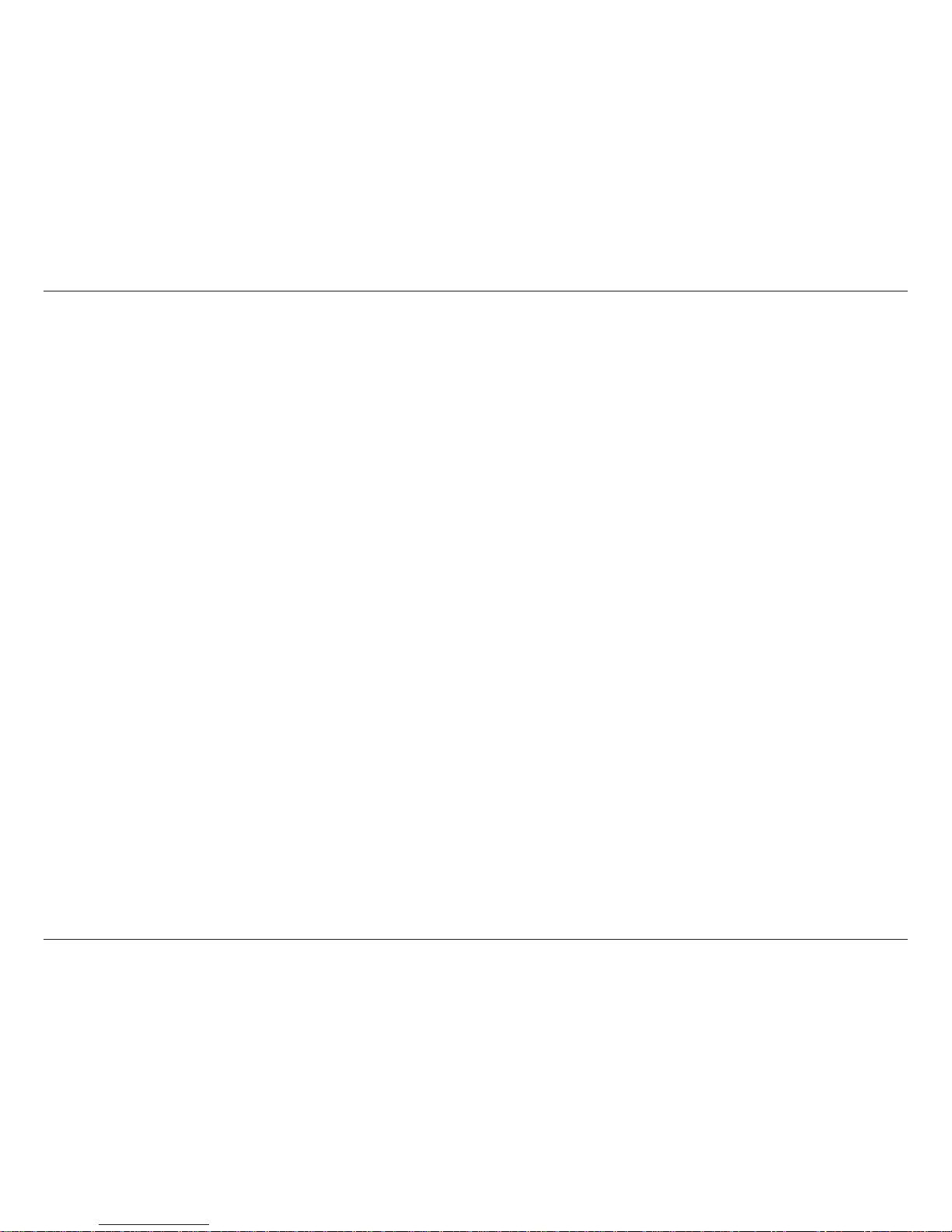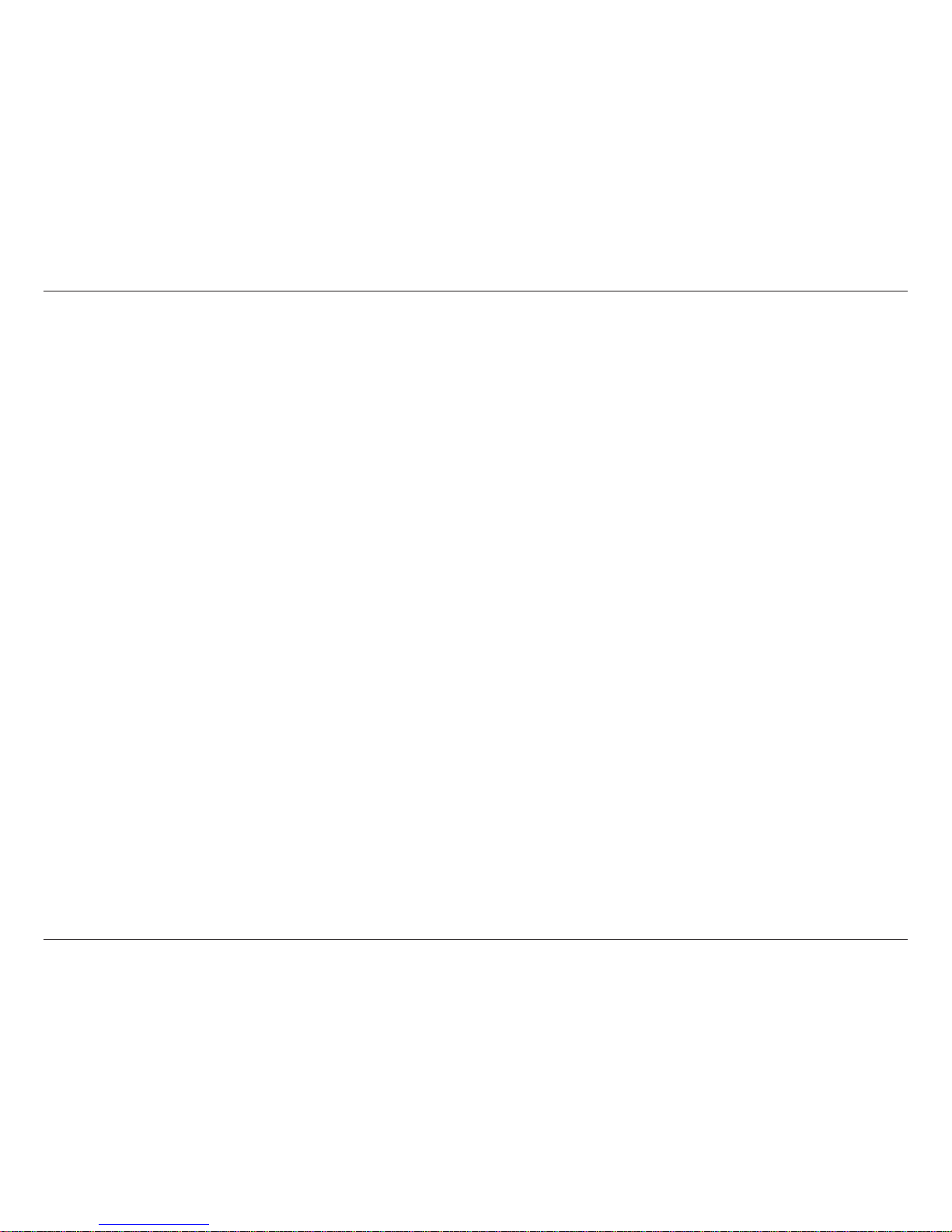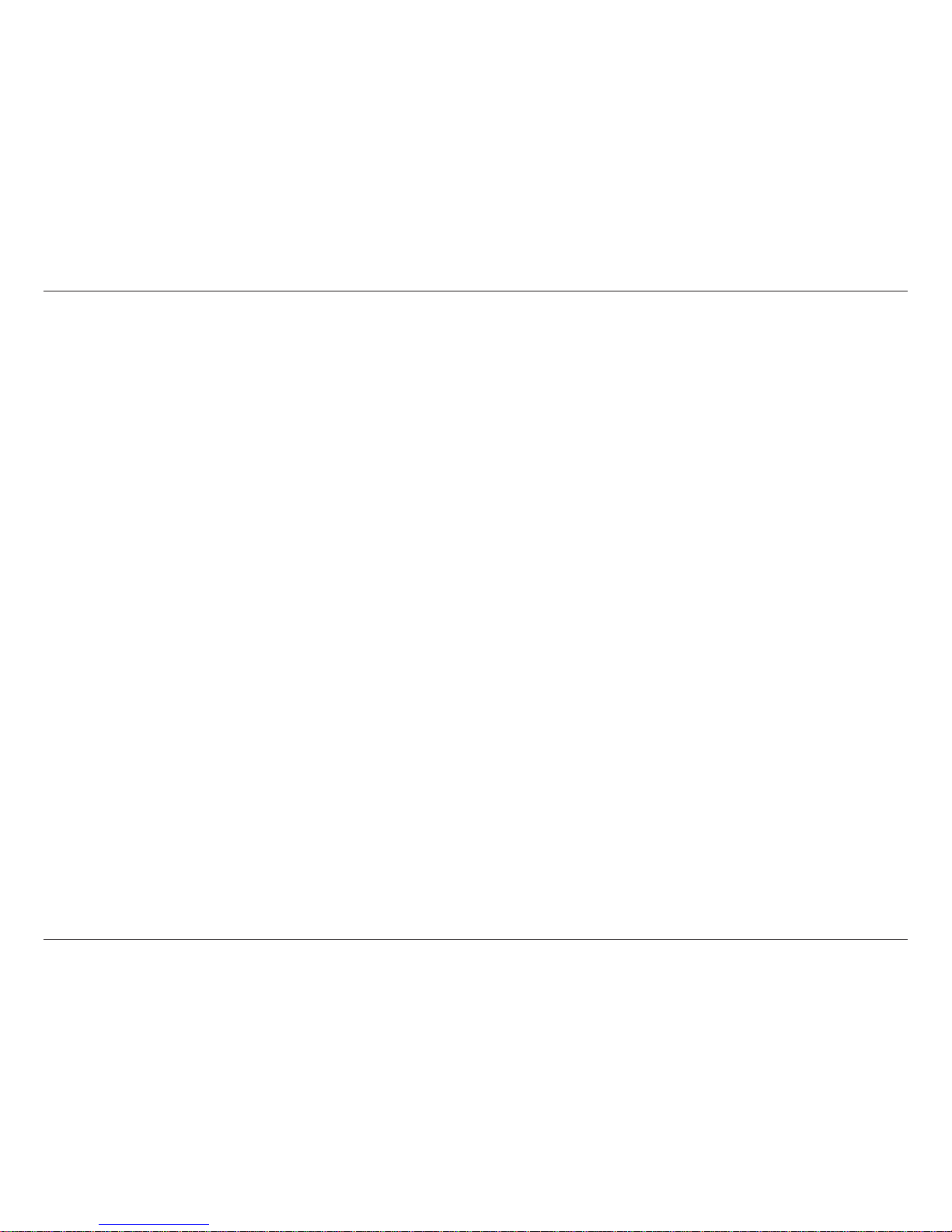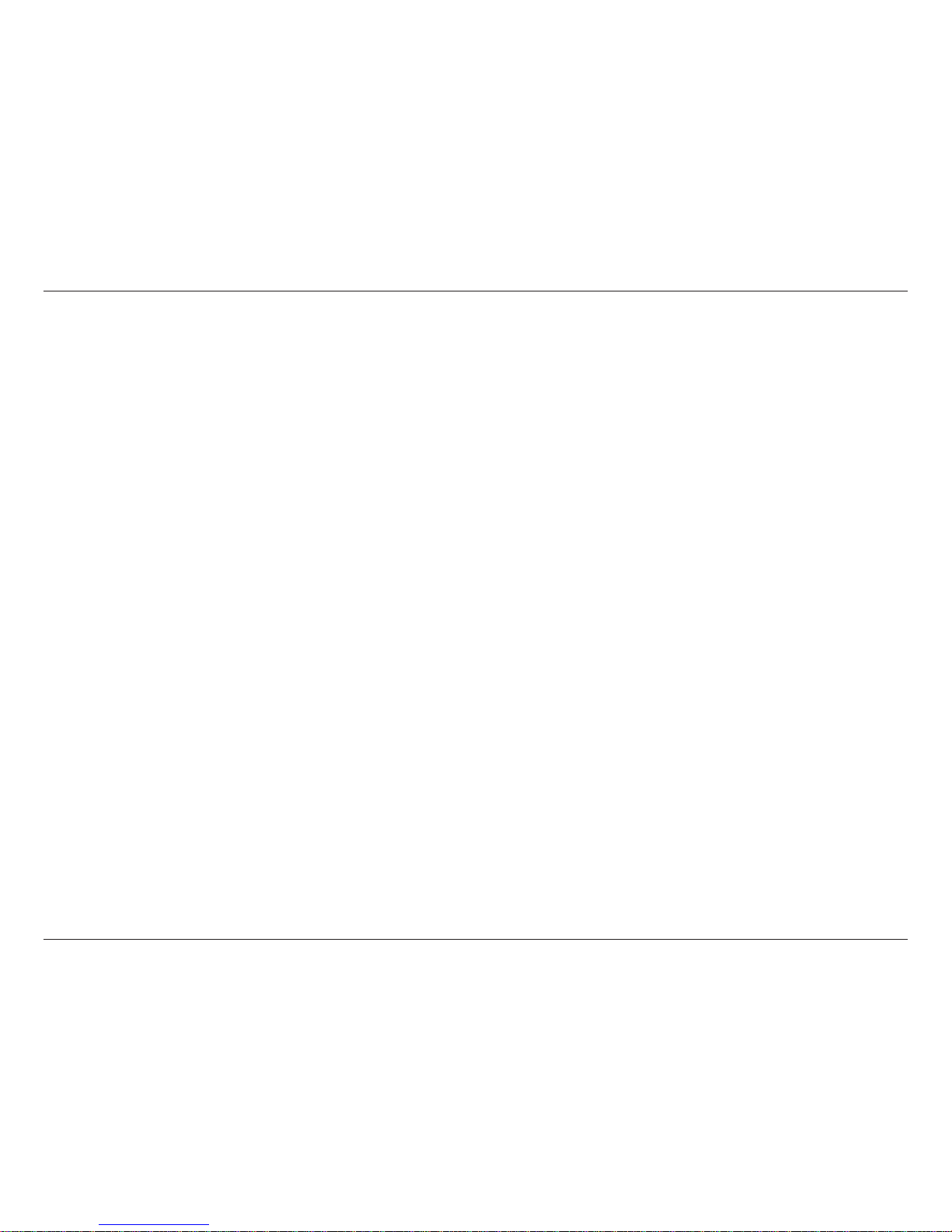3D-Link DVX-2000MS User Manual
Table of Contents
Removing a Phone .......................................... 77
Users .....................................................................78
Adding a User .................................................. 78
Editing a User .................................................. 79
Removing a User ............................................. 80
User Properties................................................ 81
Specifying a Persons Name ......................... 81
Specifying a Job Role Name........................ 82
Specifying a Location Name ........................83
Specifying a Group Name ............................84
Publishing User Information in the Directory 85
Enabling the Directory.................................. 86
Disabling the Directory ................................. 87
Voicemail ............................................................... 88
Setting Voicemail Options ................................88
Specifying How You Retrieve Voicemail ........... 89
Setting a Voicemail Greeting............................ 90
Resetting the Extension Number Password..... 91
Phone Service ....................................................... 92
Adding Phone Service .....................................93
Editing Phone Service .....................................94
Removing Phone Service ................................95
Base Unit ............................................................... 96
Viewing the Event Log .....................................96
Viewing Storage Space Detail .........................97
Changing the Base Unit Password .................. 99
Configuring the E-Mail Server........................100
Change the Date and Time............................101
Backing Up the Base Unit..............................102
Restoring a Backup of the Base Unit.............103
Call Routing Plans ...............................................104
Setting Up a Call Routing Plan ......................104
Setting Up an Automated Receptionist
Plan ............................................................105
Setting Up a Receptionist Plan ..................106
Setting Up an Operator .............................. 107
Setting Up a Multiple Phones Ring Plan .... 108
Configuring Automated Receptionist
Properties ......................................................111
Setting Greetings for the Automated
Receptionist to Use ....................................112
Tips For Recording Greetings and Prompts113
Configure Bypass Receptionist .................. 115
Configuring External Access......................116
Setting Call Forwarding Options................. 117
Using Microsoft Response Point Assistant ..........118
Introduction..........................................................118
Upgrading Assistant.............................................119
Logging On to Assistant.......................................120
User Properties.................................................... 121
Specifying Your Name .................................... 121
Specifying a Group Name..............................122
Specifying a Job Role Name .........................122
Specifying a Location Name .......................... 123
Changing Your Extension Number Password.123
Publishing Your Name in the Directory...........124
Phone Calls ......................................................... 125