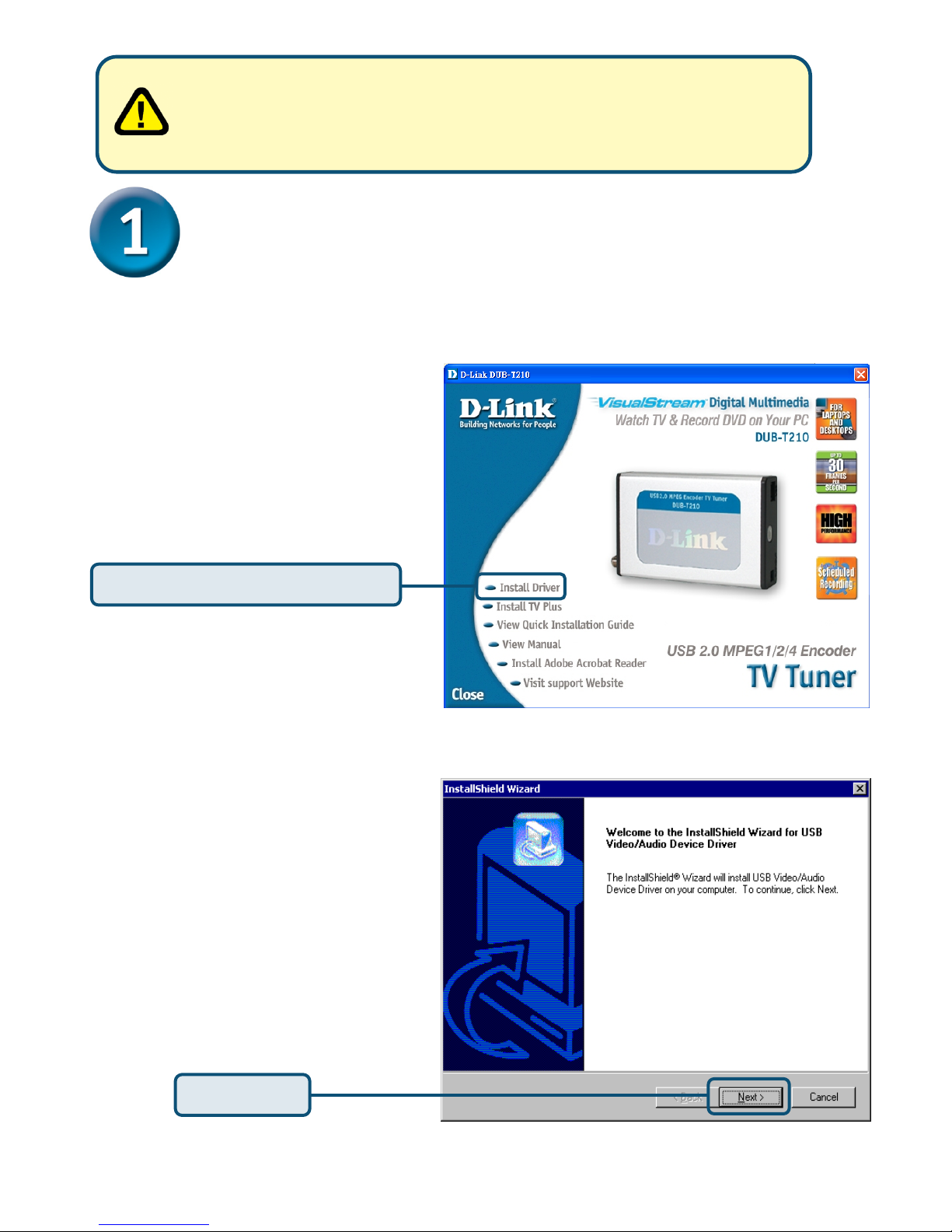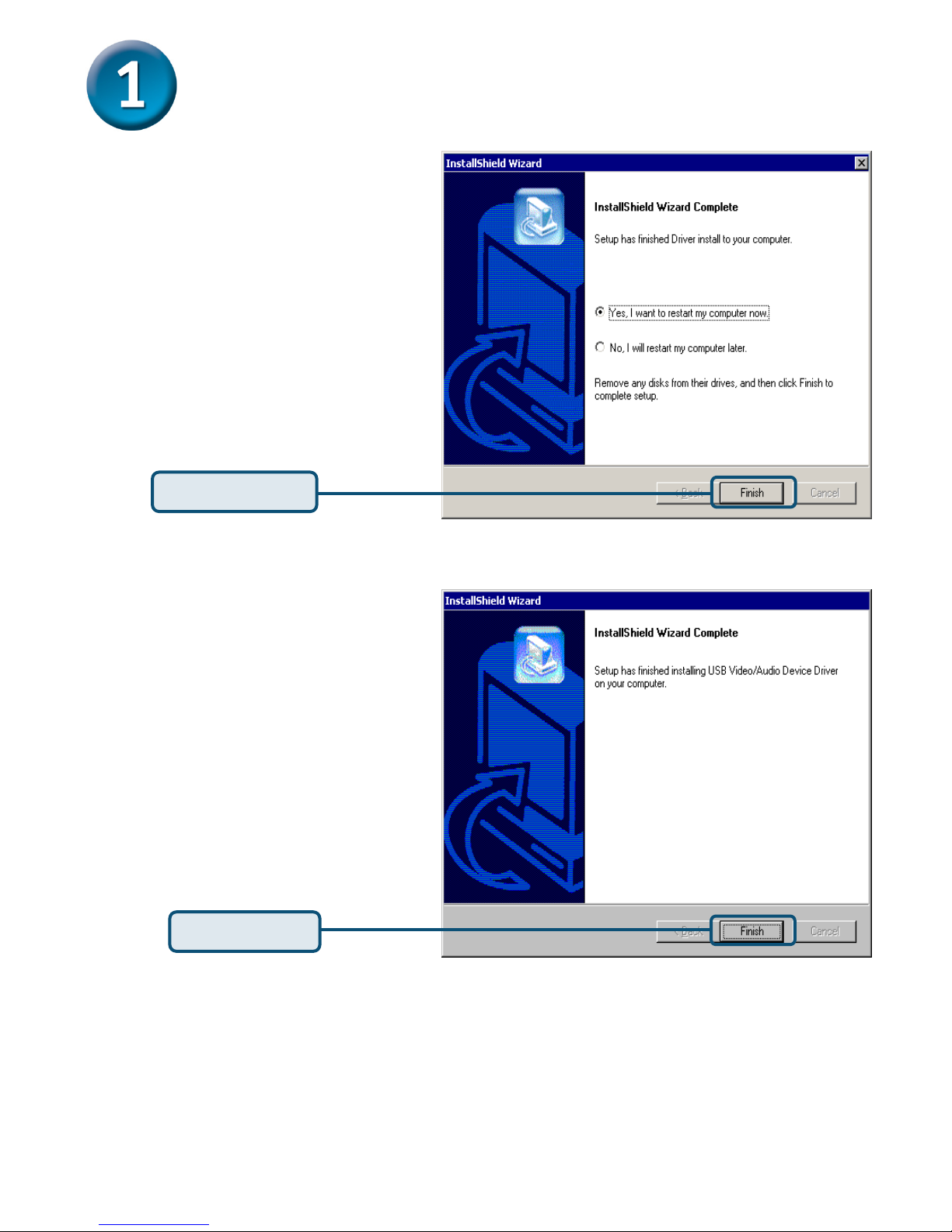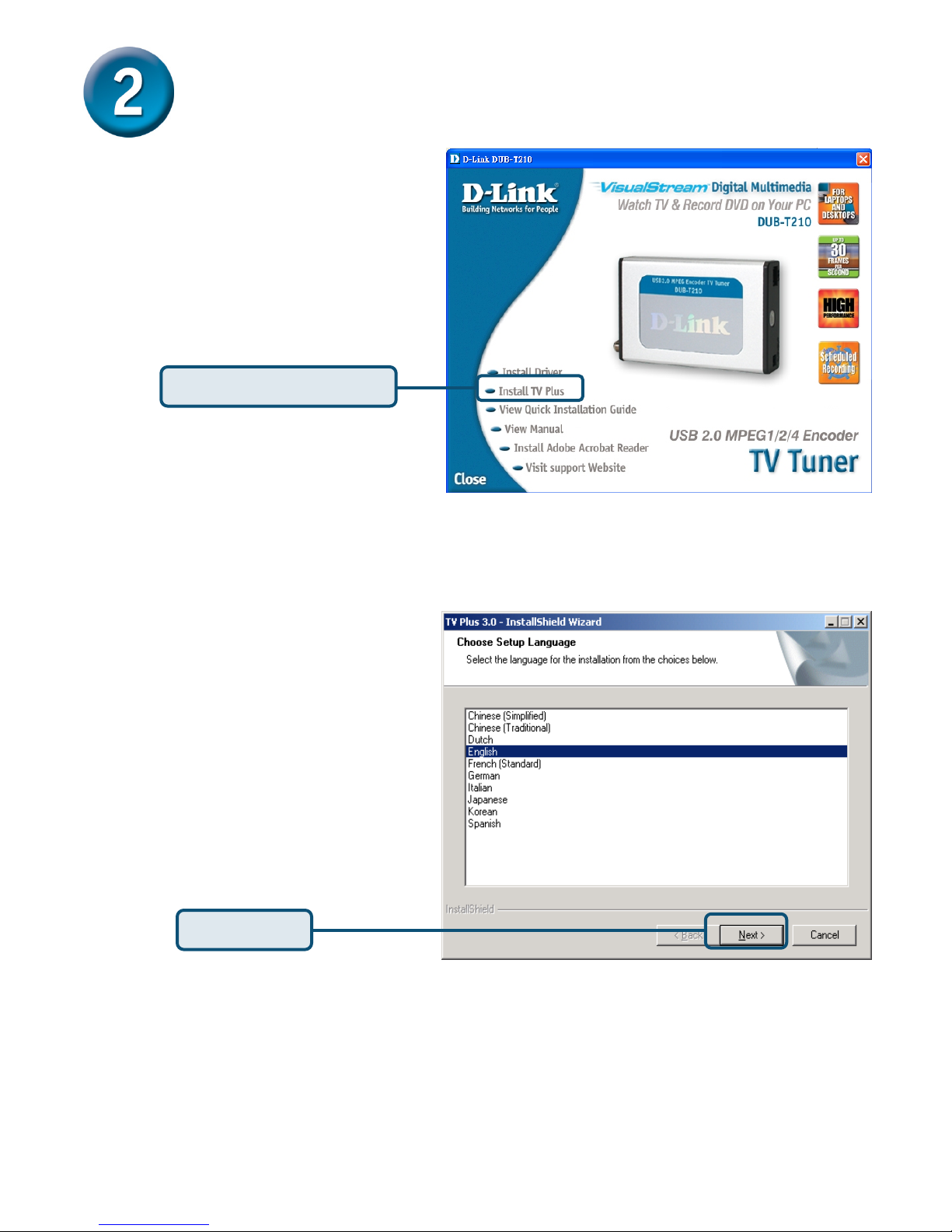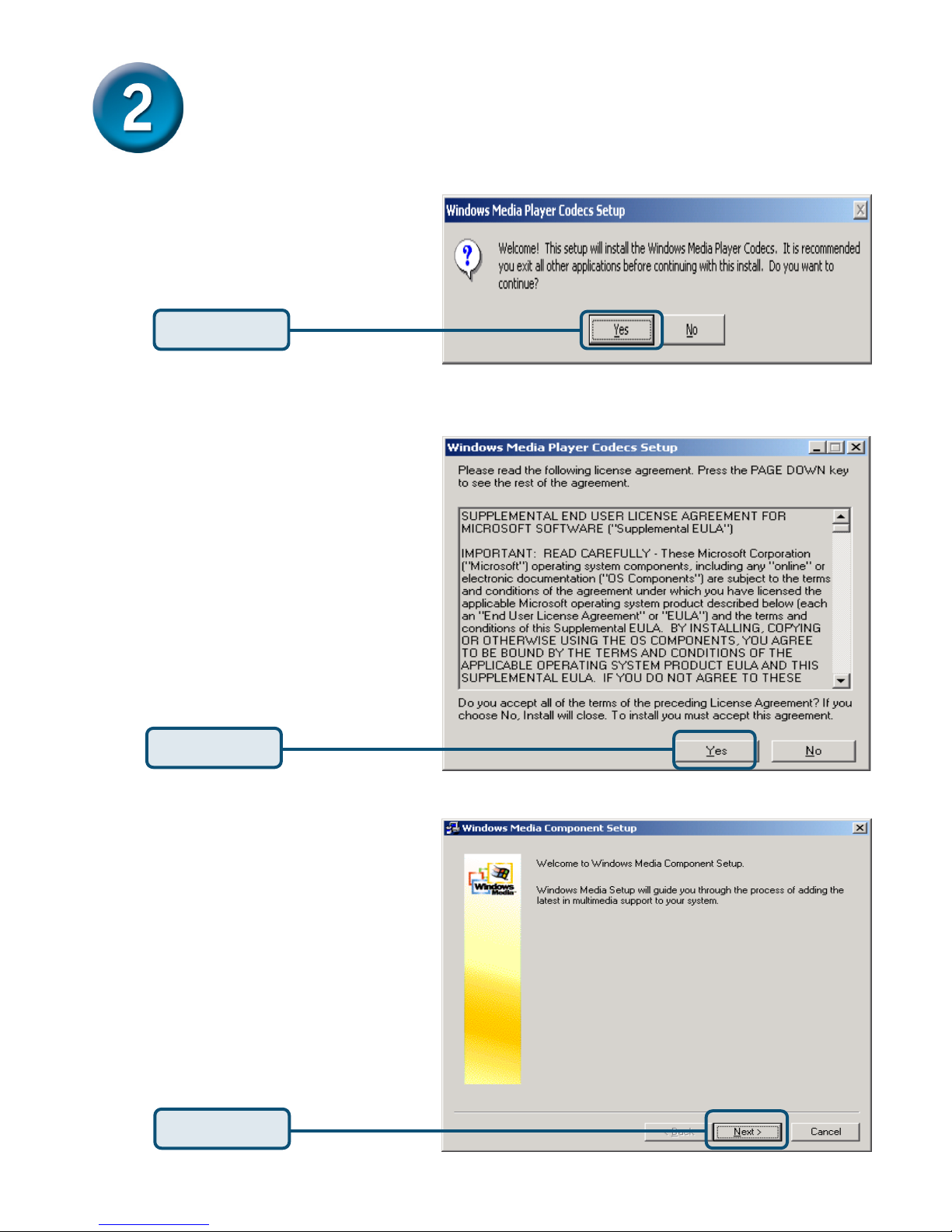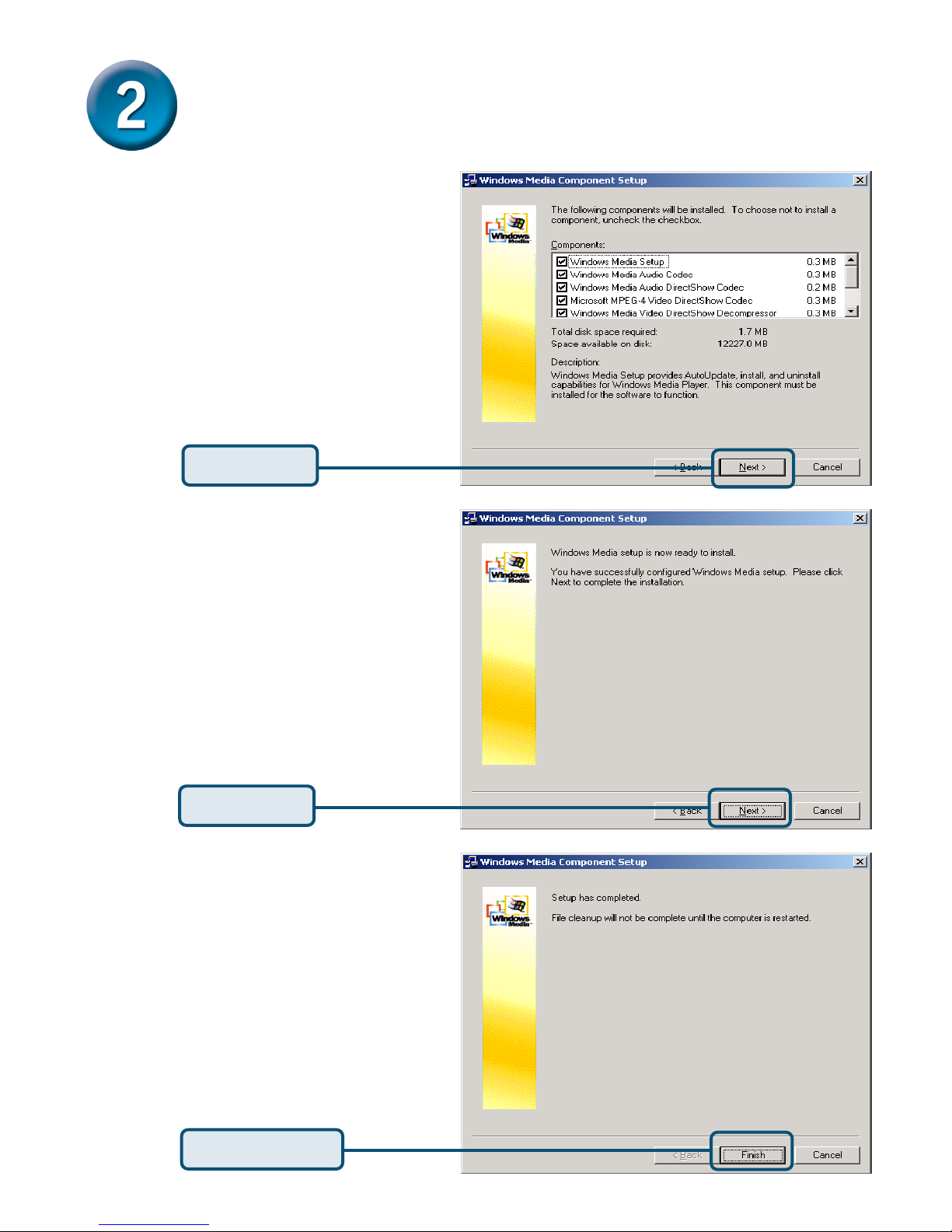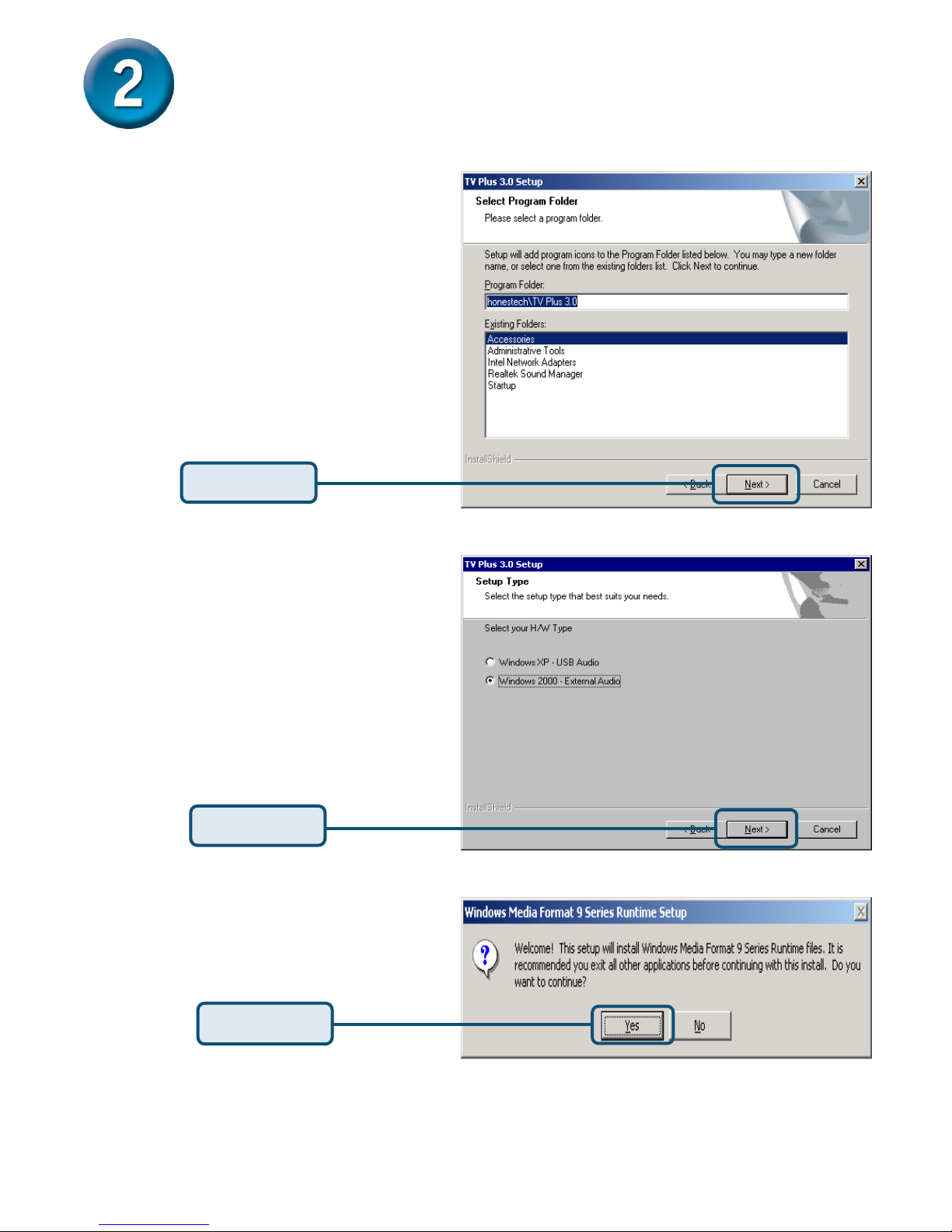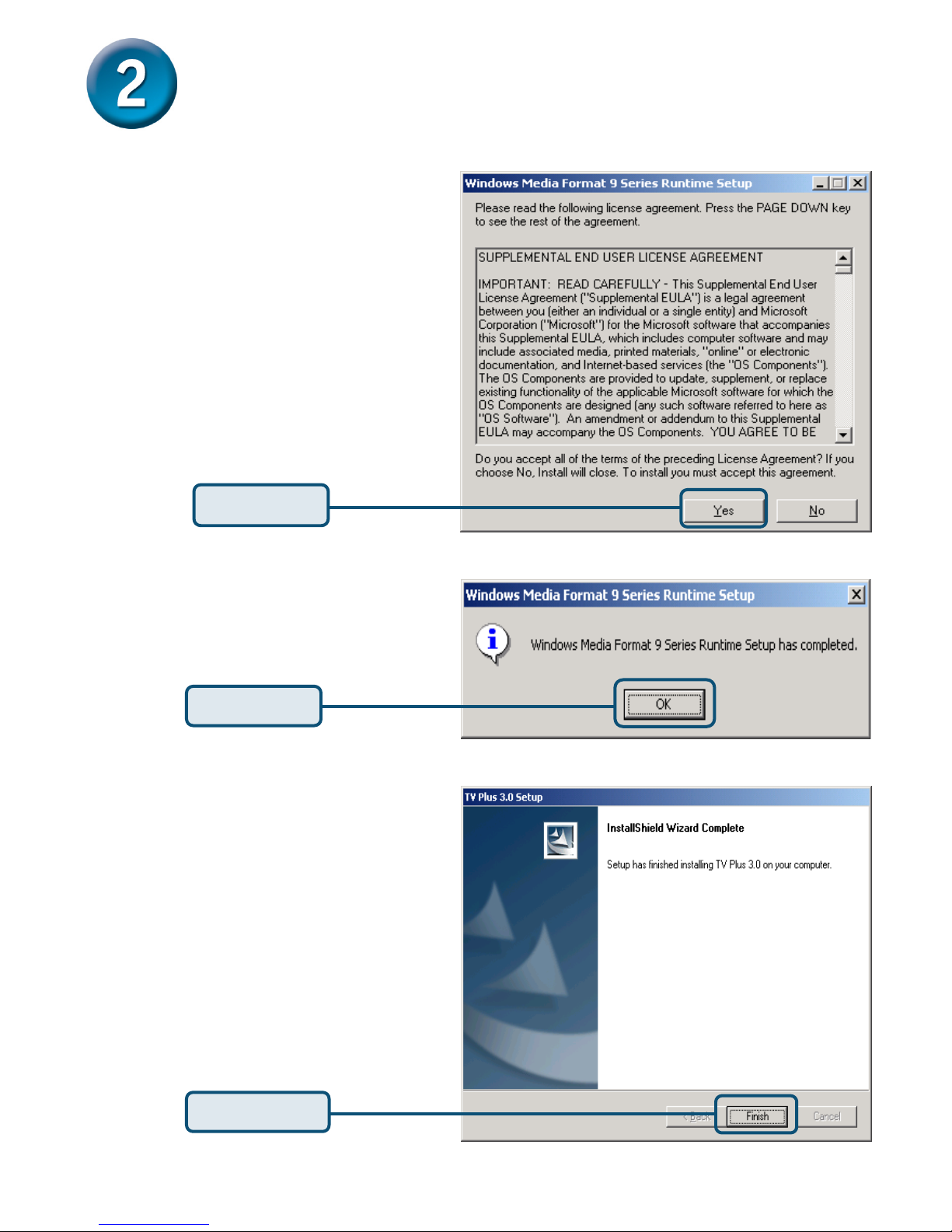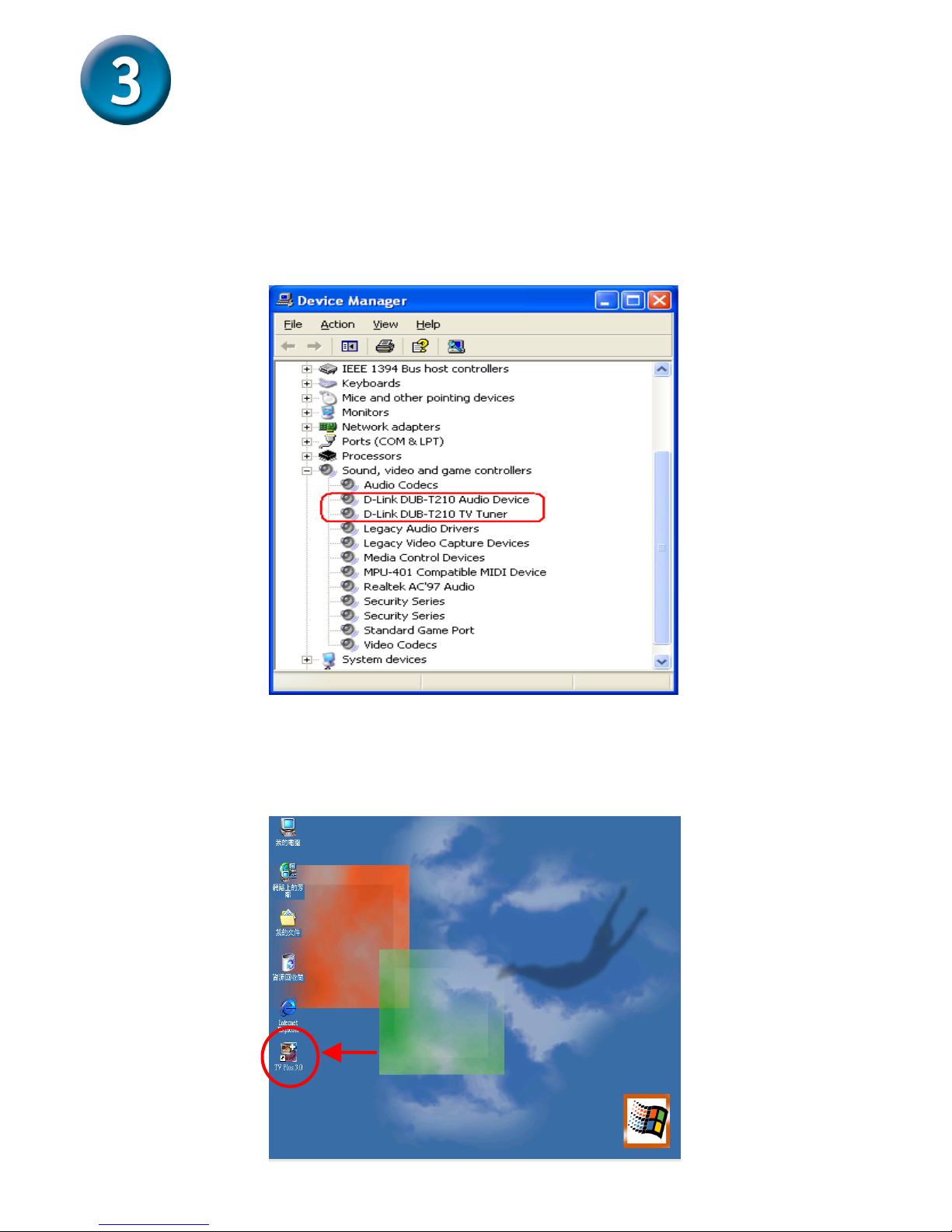Remote Controller
Before You Begin
You must have at least the following:
CPU 1.2 GHz Processor or Above (CPU 2.4GHz Processor or Above is required for Real-
Time Recording)
Microsoft Windows 2000 SP4/XP
Microsoft-DirectX8.1 or Above
Minimum 256MB RAM
CD-ROM,CD-R/RW , DVD+R/RW,DVD-R/RW
16 Bit or better Sound Card
One Available USB 2.0 Port
PCI/AGP VGA Card with minimum 64MB RAM
Check Your Package Contents
These are the items included with your purchase:
If any of the below items are missing, please contact your reseller.
©2004 D-Link System, Inc. All rights reserved. Trademarks or registered trademarks are the property of their respective
holders. Software and specifications subject to change without notice.
This product works with the
following operating system
software: Windows 2000 SP4 /XP
DUB-T210 U
CD-ROM(containing Drivers, Installation
Guide, Manual, Application Software and
Warrant