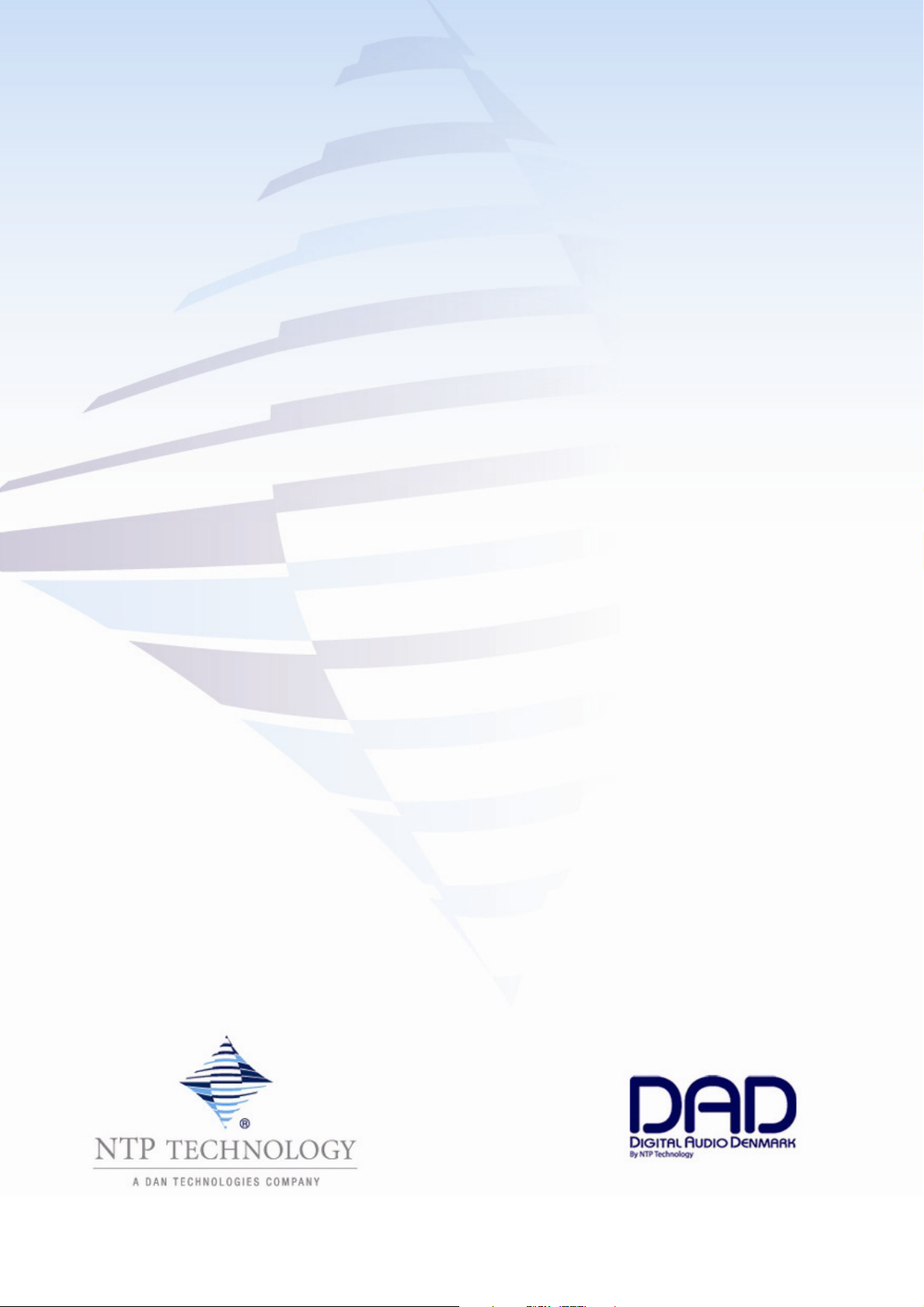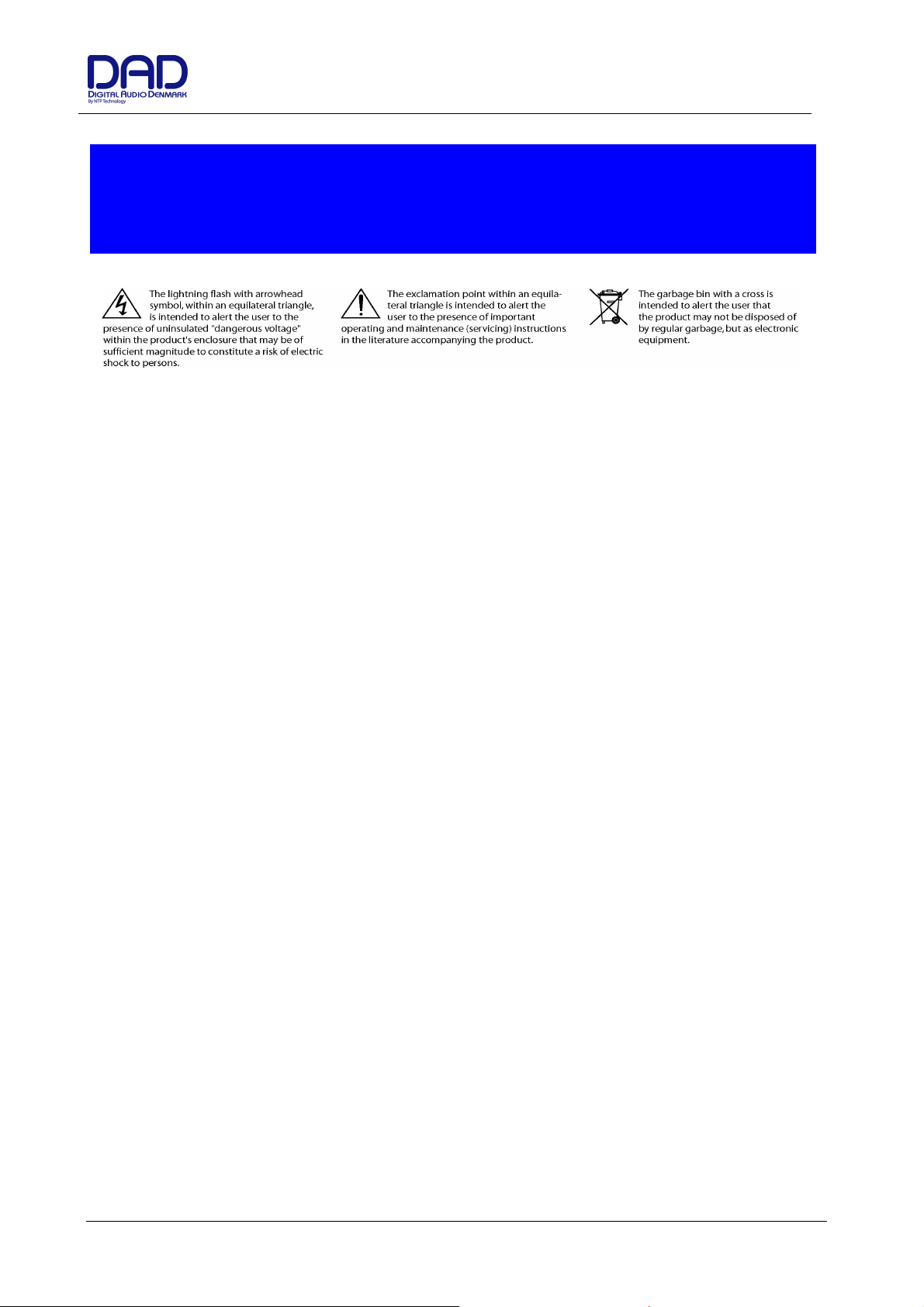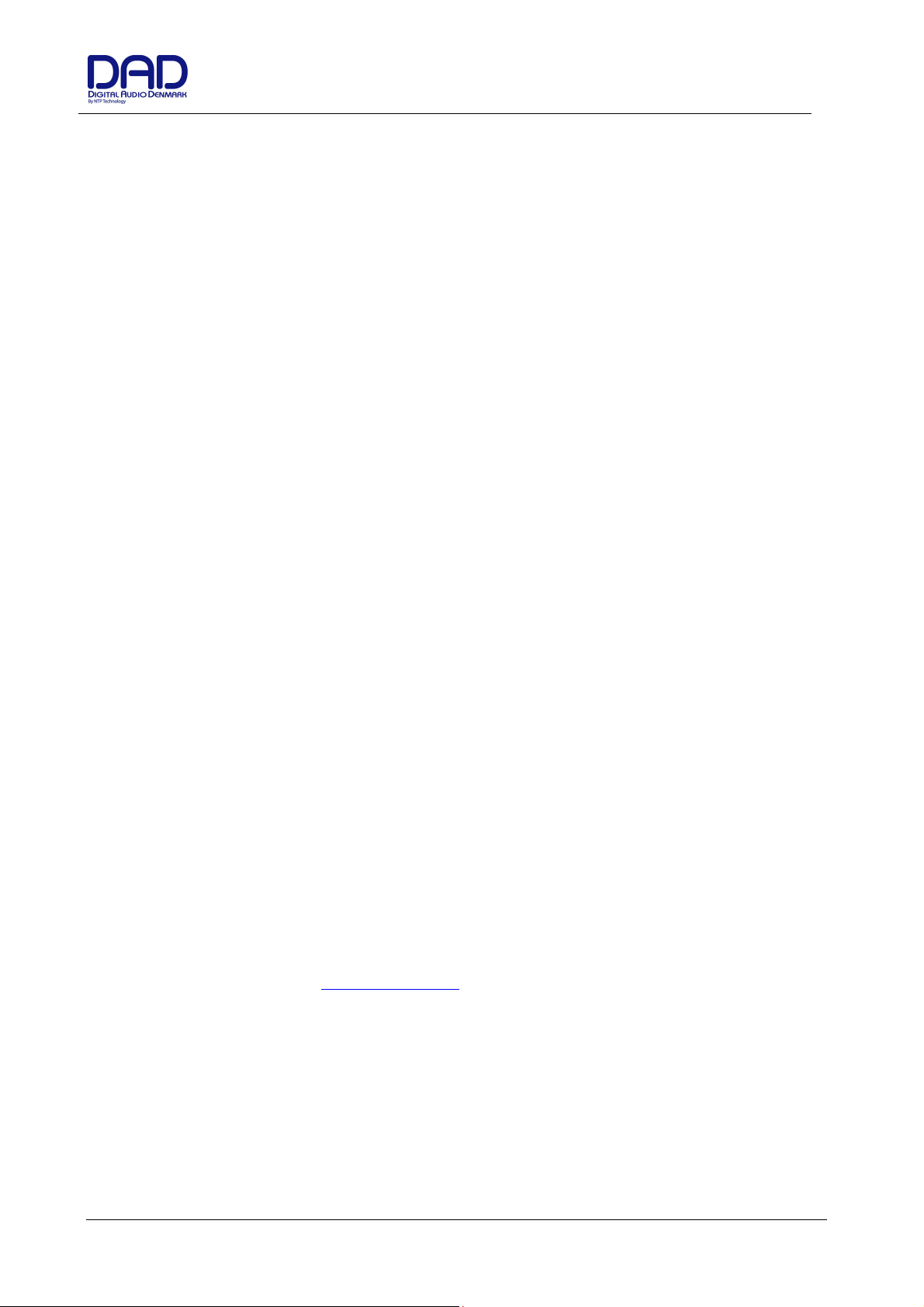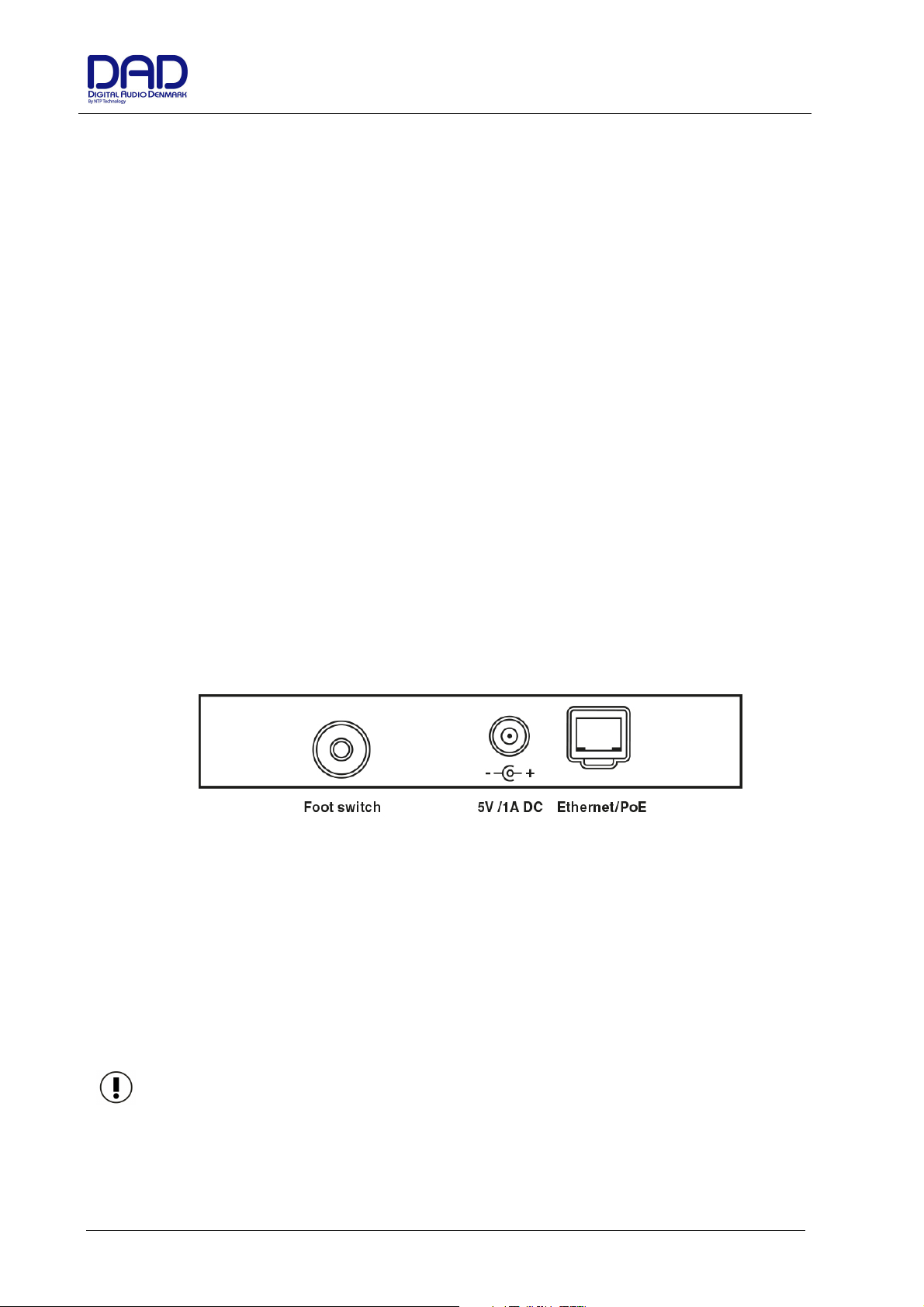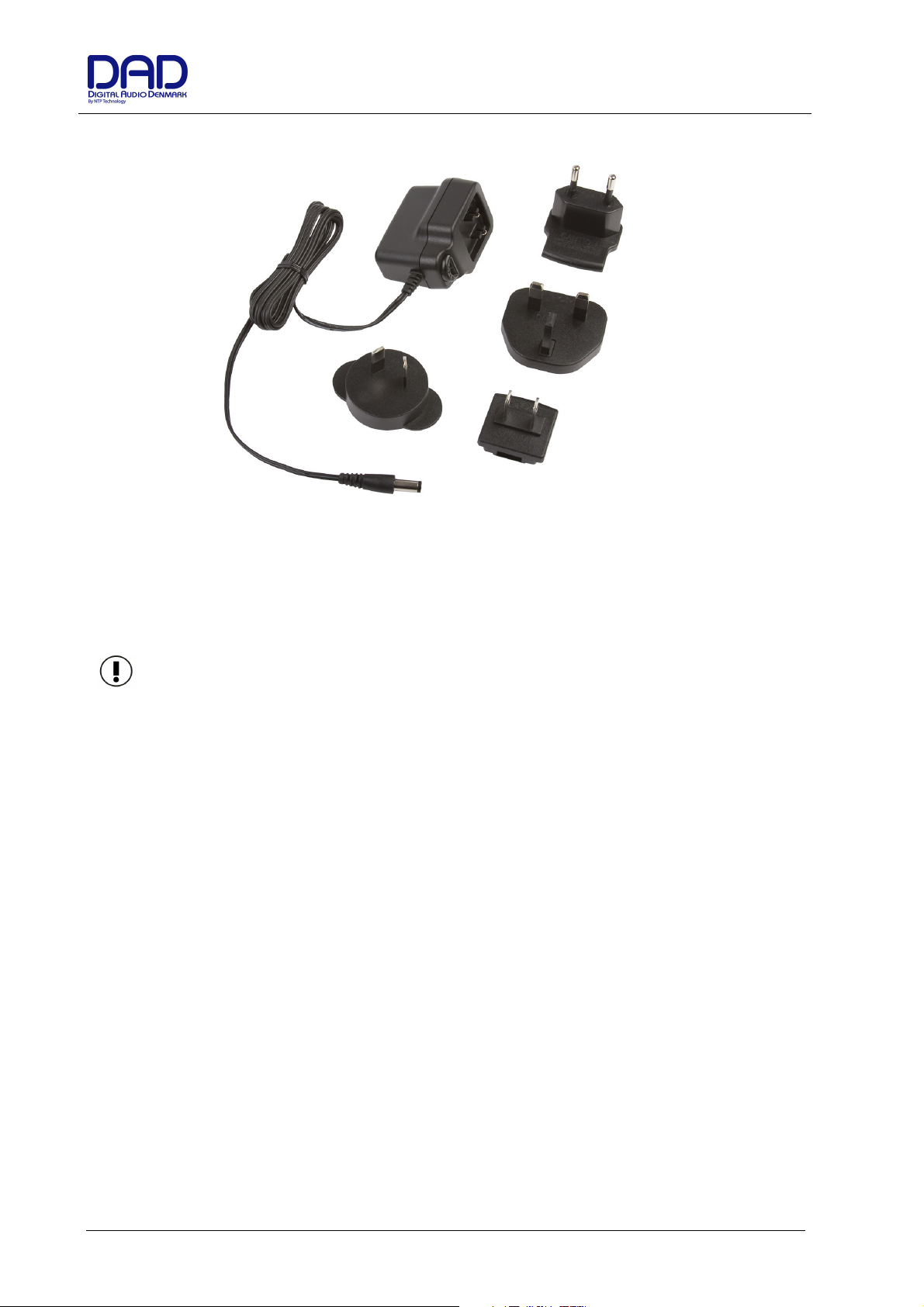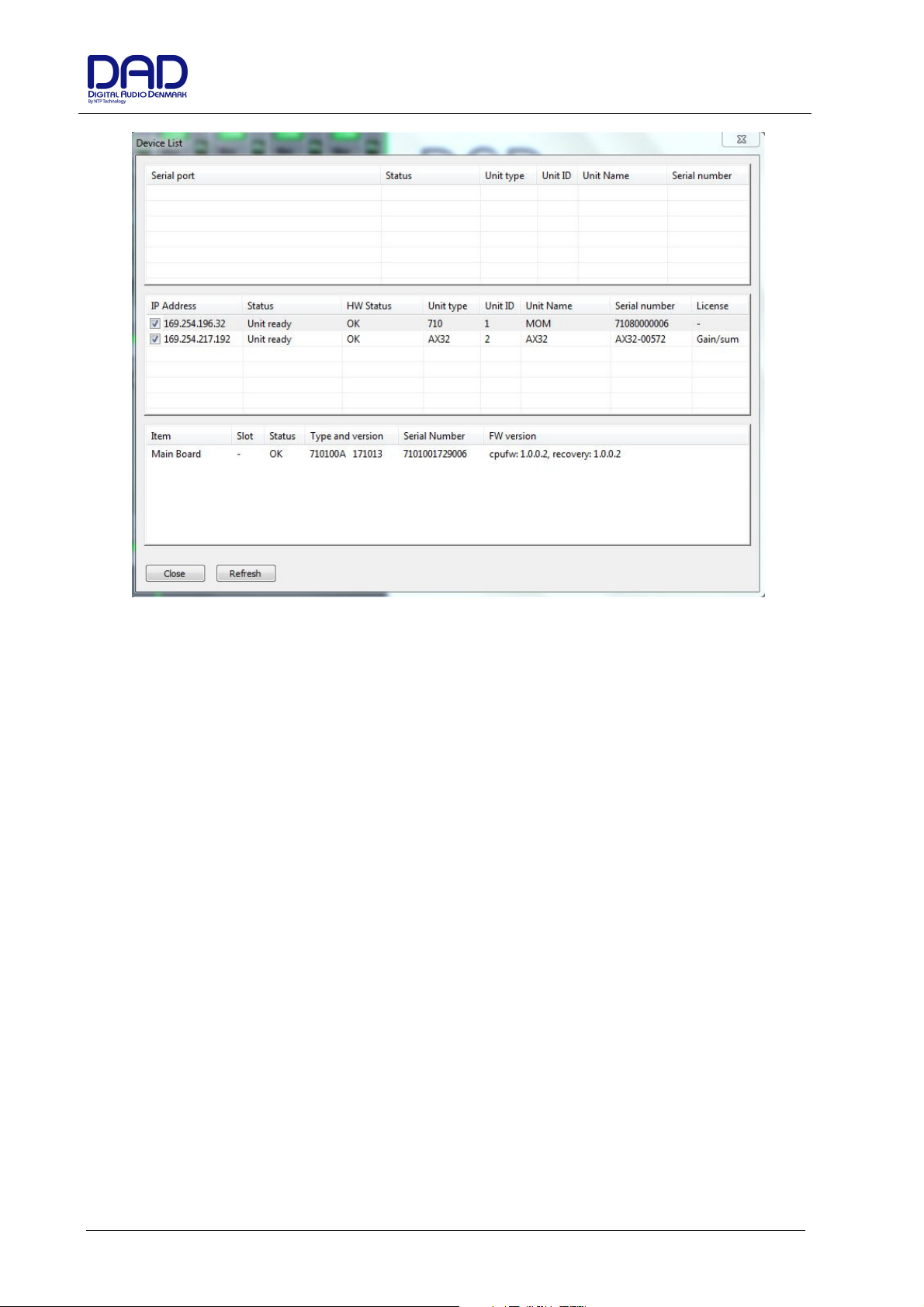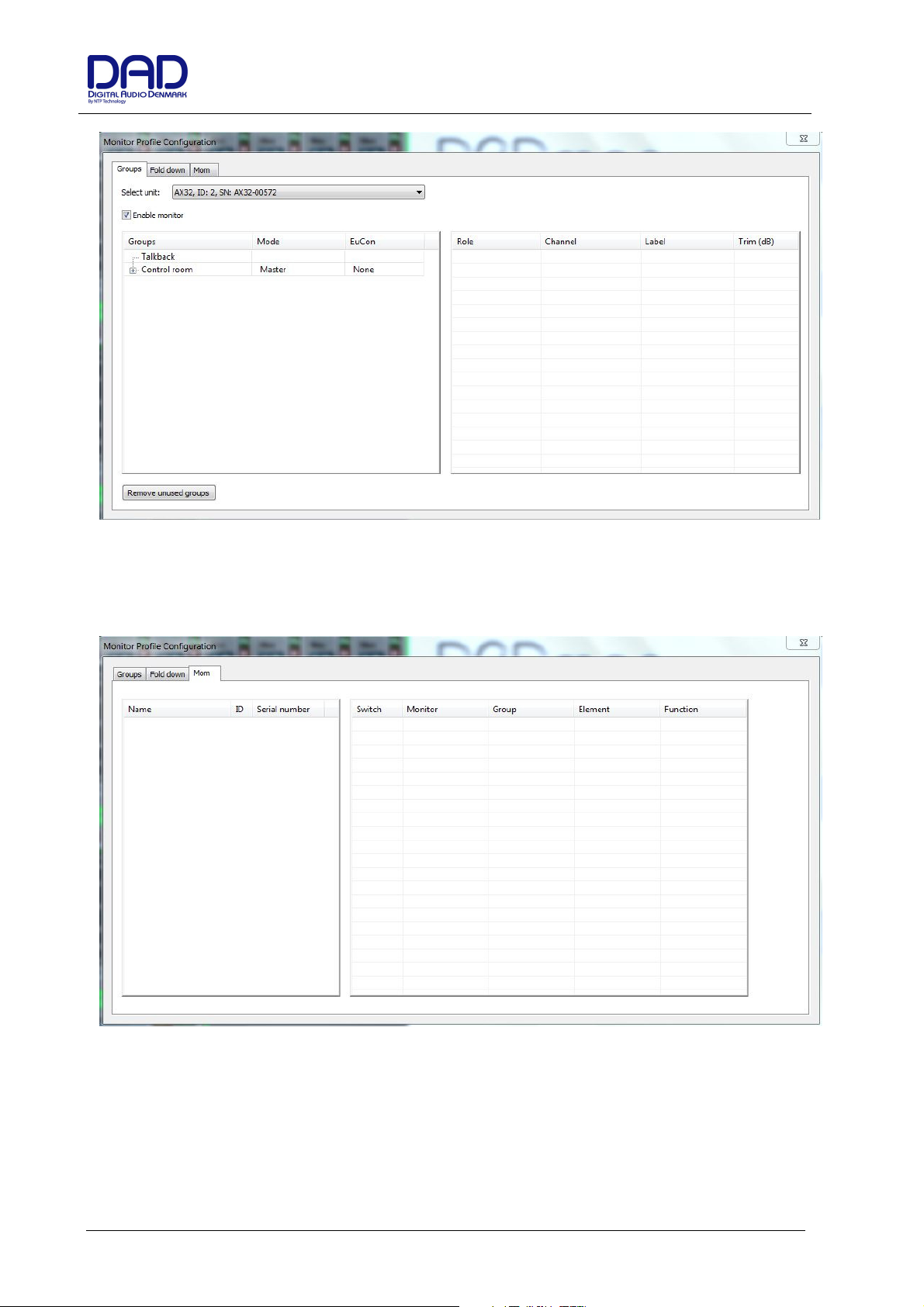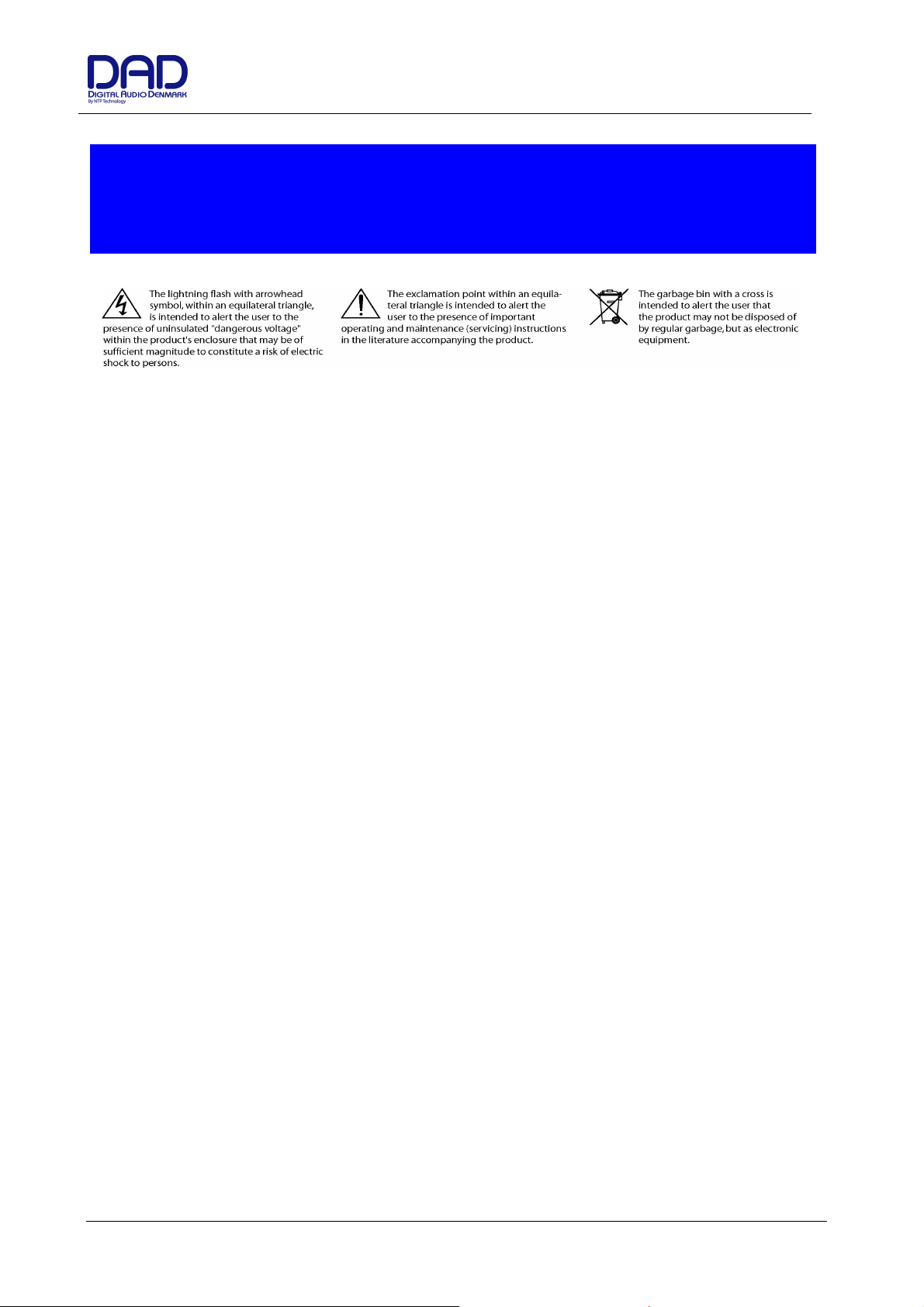
Getting Started Guide MOM
Doc no. MOM-8002-A-4 Rev. date 180103 Page 2 of 13
WARNING – when using electric products, basic precautions should be followed, including the following:
Read all of the safety and installations instructions and explanation of graphic symbols before using the
product.
1. Do not use this apparatus near water.
2. Clean only with dry cloth.
3. Do not install near any heat sources such as
radiators, heat registers, stoves, or other
apparatus (including amplifiers) that produce
heat.
4. Only use attachments/accessories specified by the
manufacturer.
5. Unplug this apparatus during lightning storms or
when unused for long periods of time.
6. Refer all servicing to qualified service personnel.
Servicing is required when the apparatus has
been damaged in any way, such as power-supply
cord or plug is damaged, liquid has been spilled
or objects have fallen into the apparatus, the
apparatus has been exposed to rain or moisture,
does not operate normally, or has been dropped.
SERVICE
•
Do not attempt to service the product beyond that described in the user maintenance instructions. All
other servicing should be referred to qualified service personnel.
•
The product should be serviced by qualified service personnel when:
1. Objects have fallen, or liquid has spilled into the product, or
2. The product has been exposed to rain, or
3. The product does not appear to be operating normally or exhibits a marked change in
performance, or
4. The product has been dropped, or the enclosure damaged.
IMPORTANT SAFETY INSTRUCTIONS
READ AND KEEP THESE INSTRUCTIONS