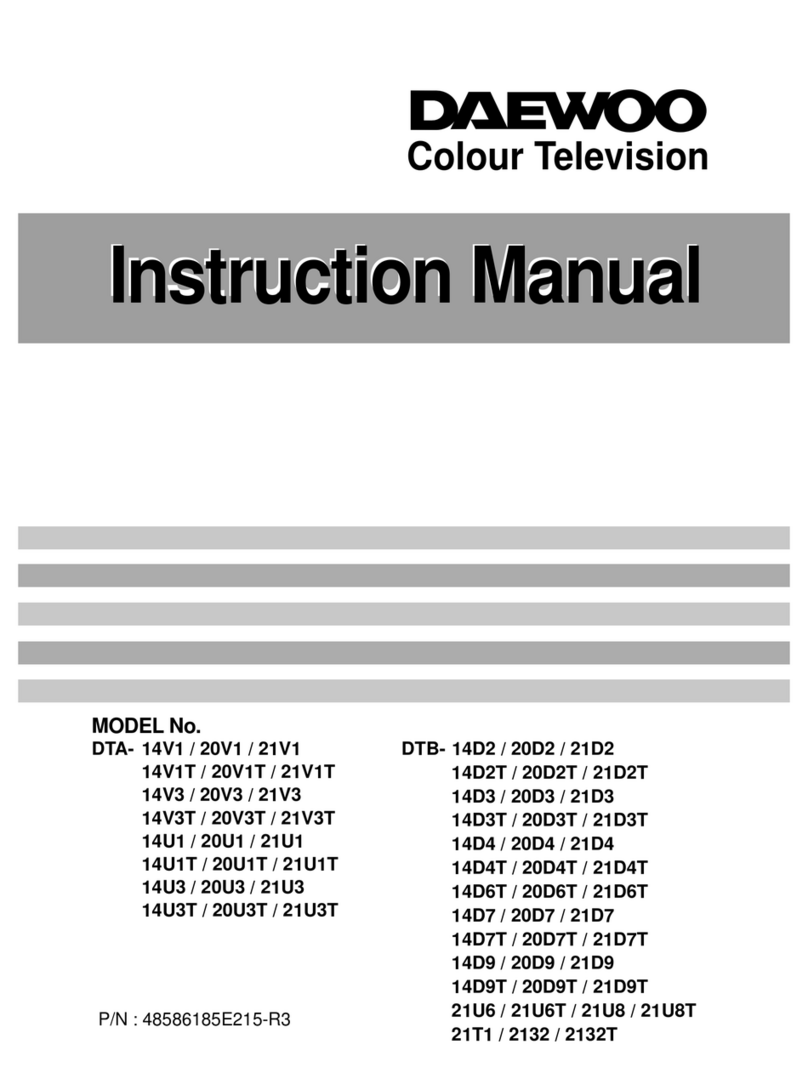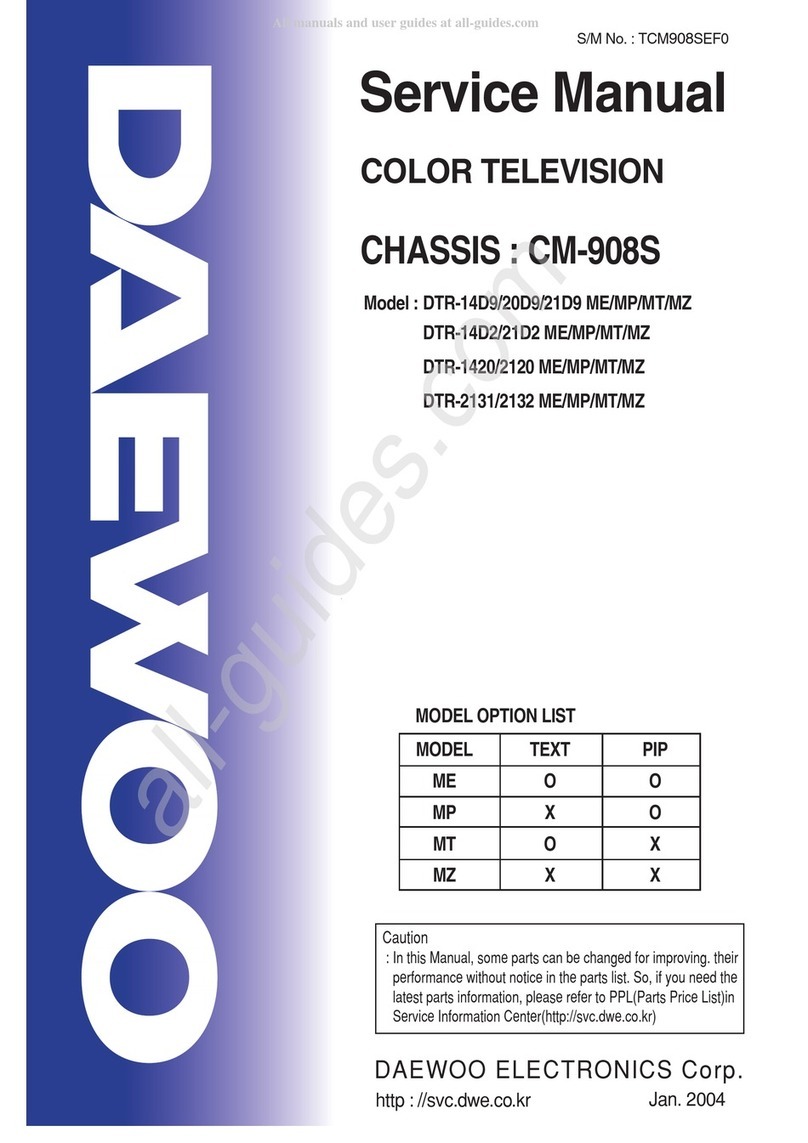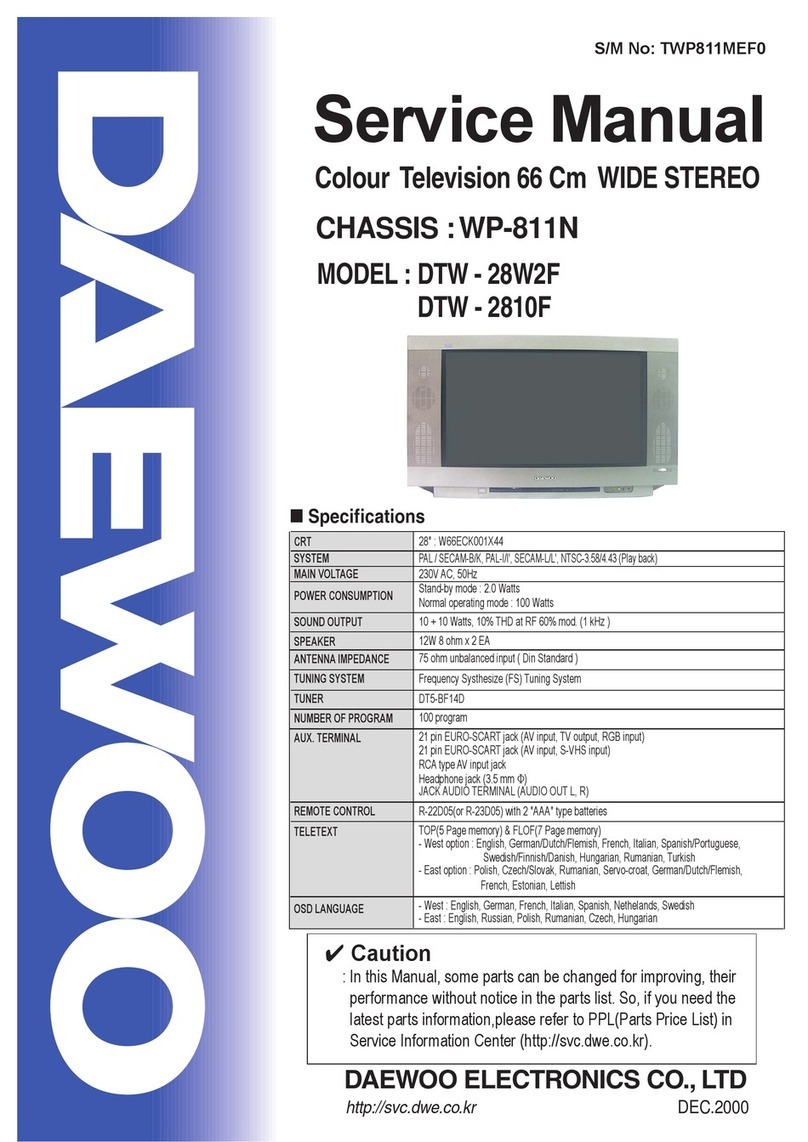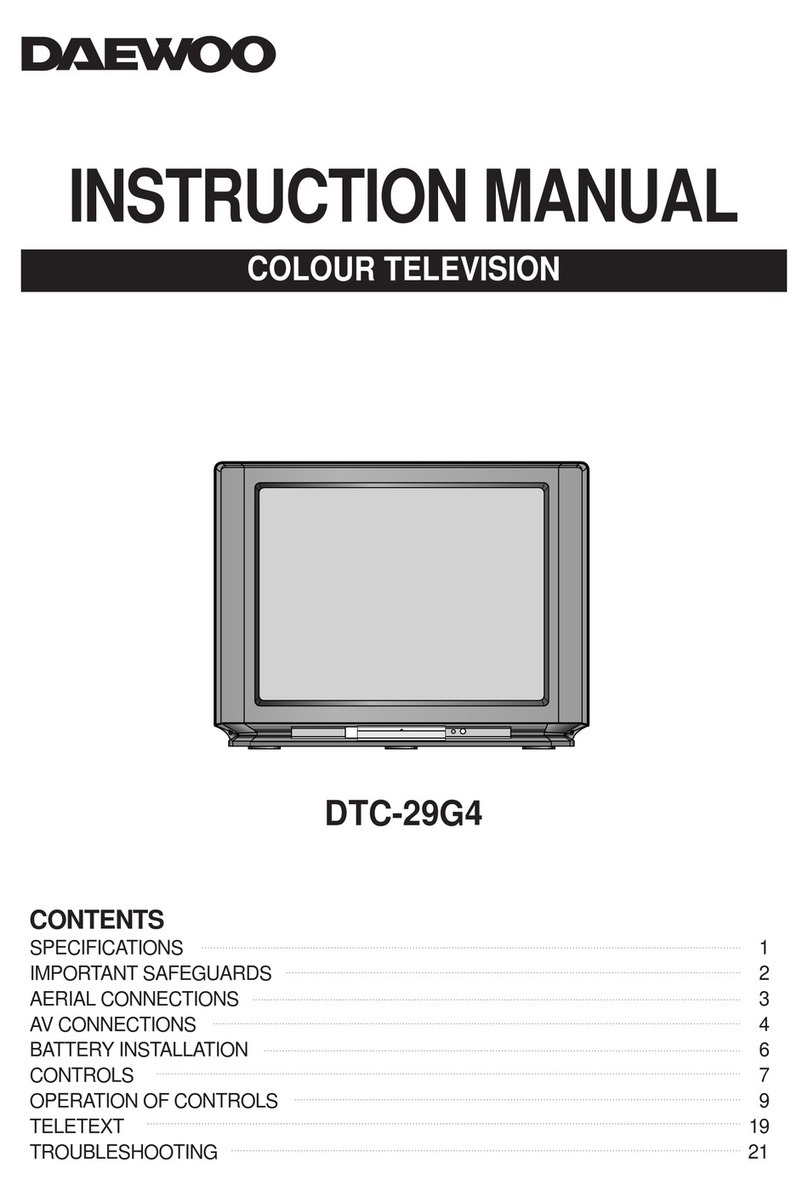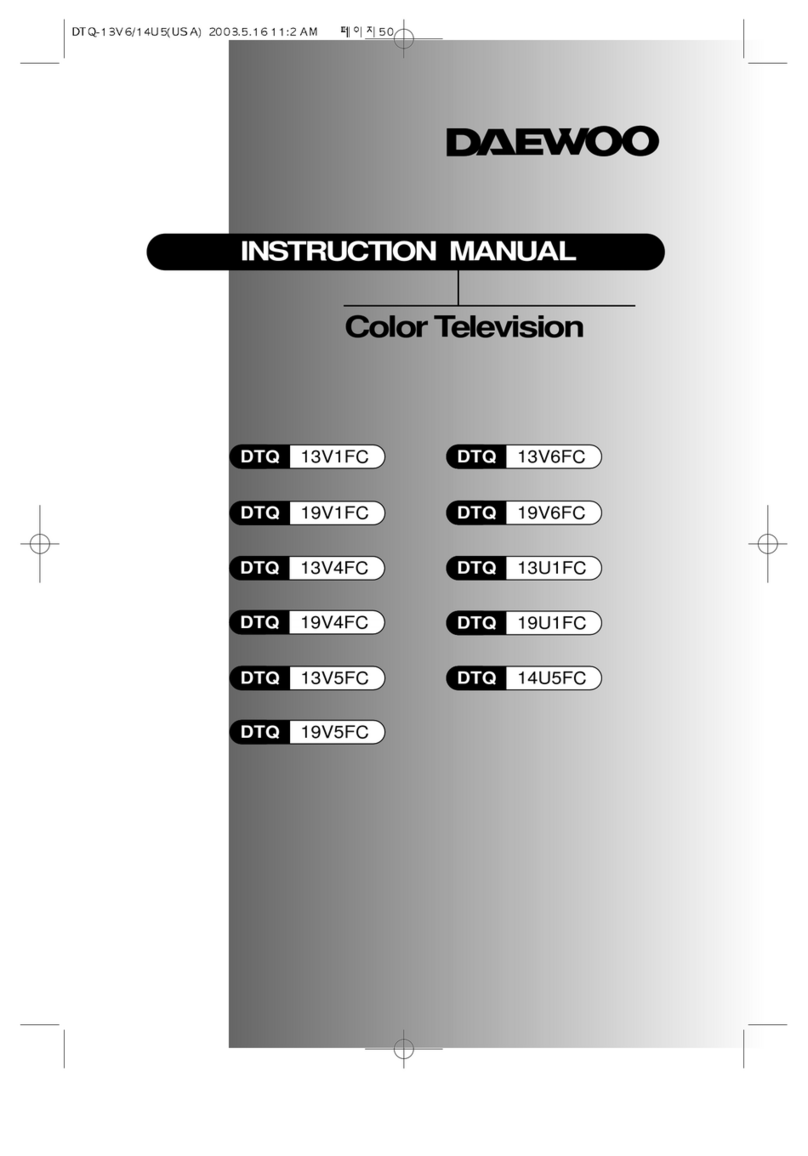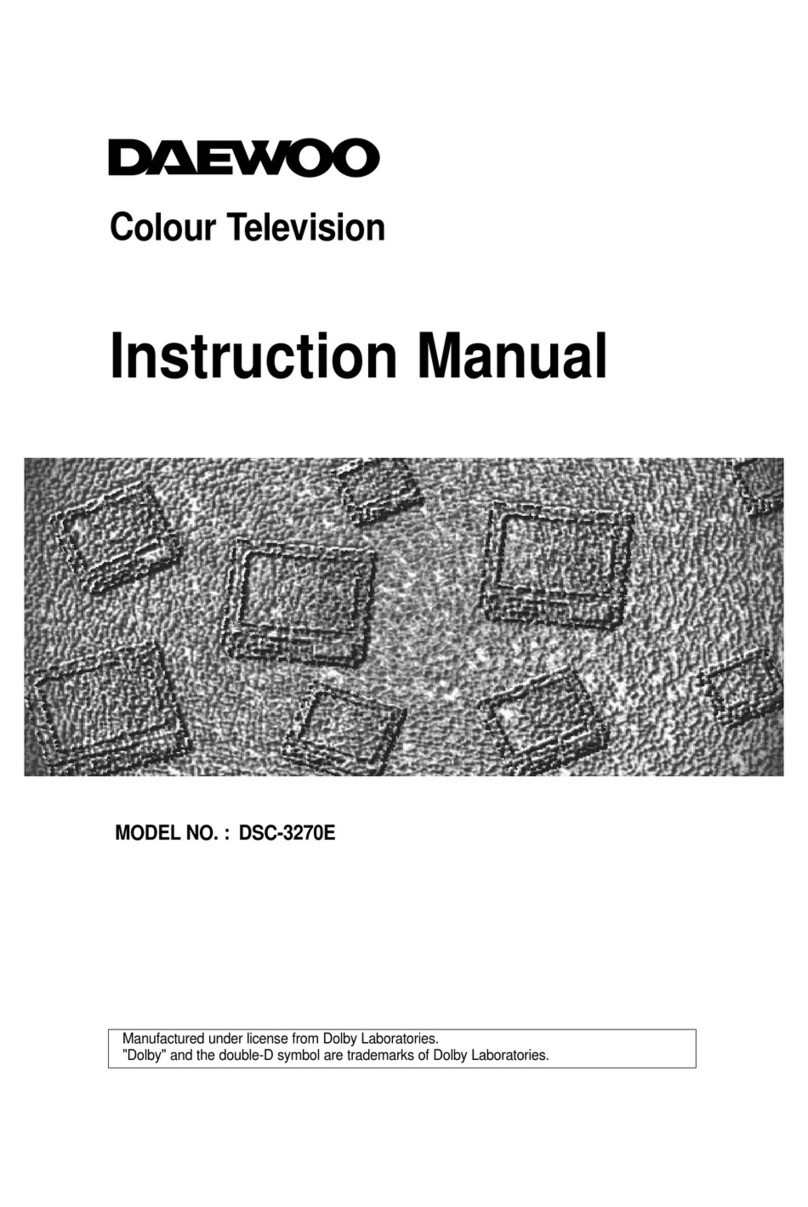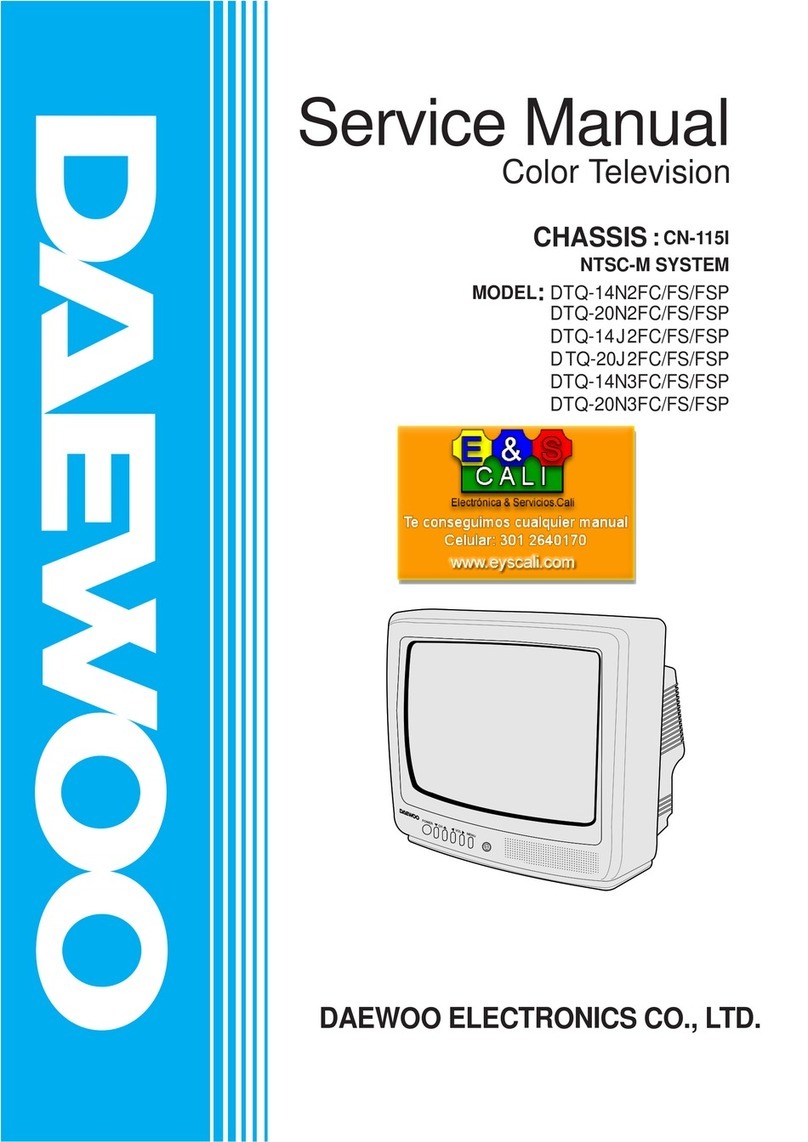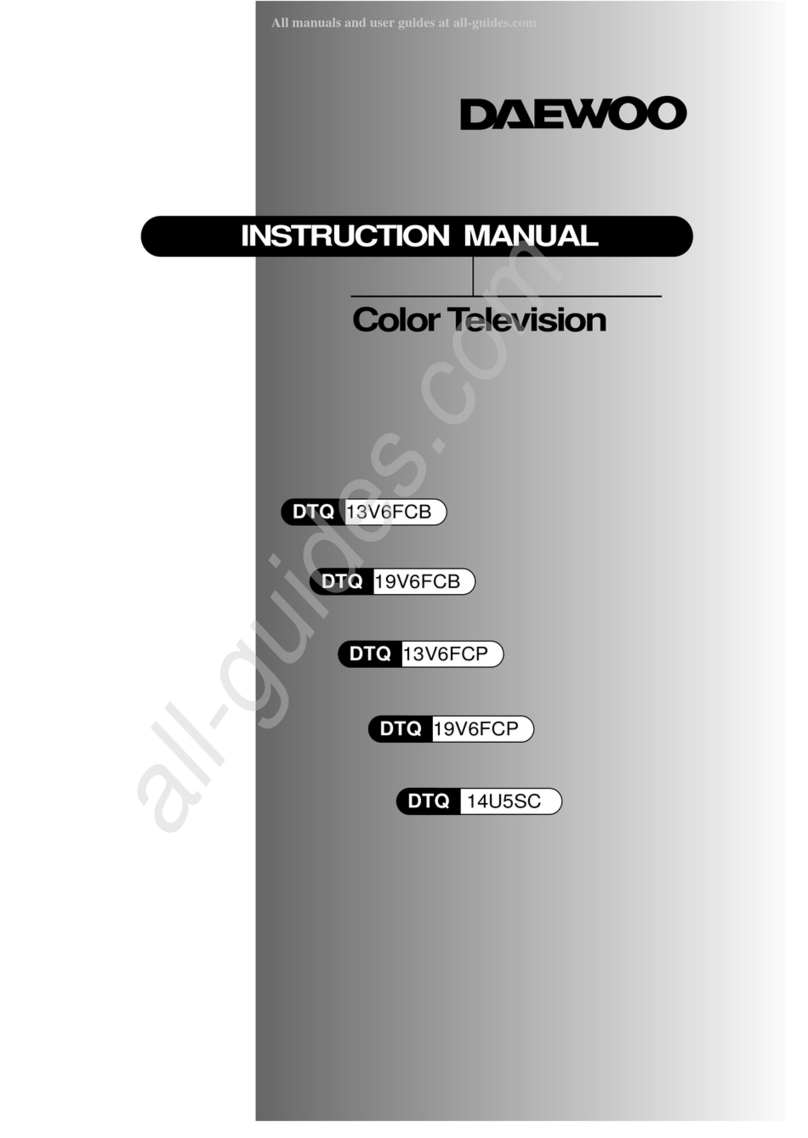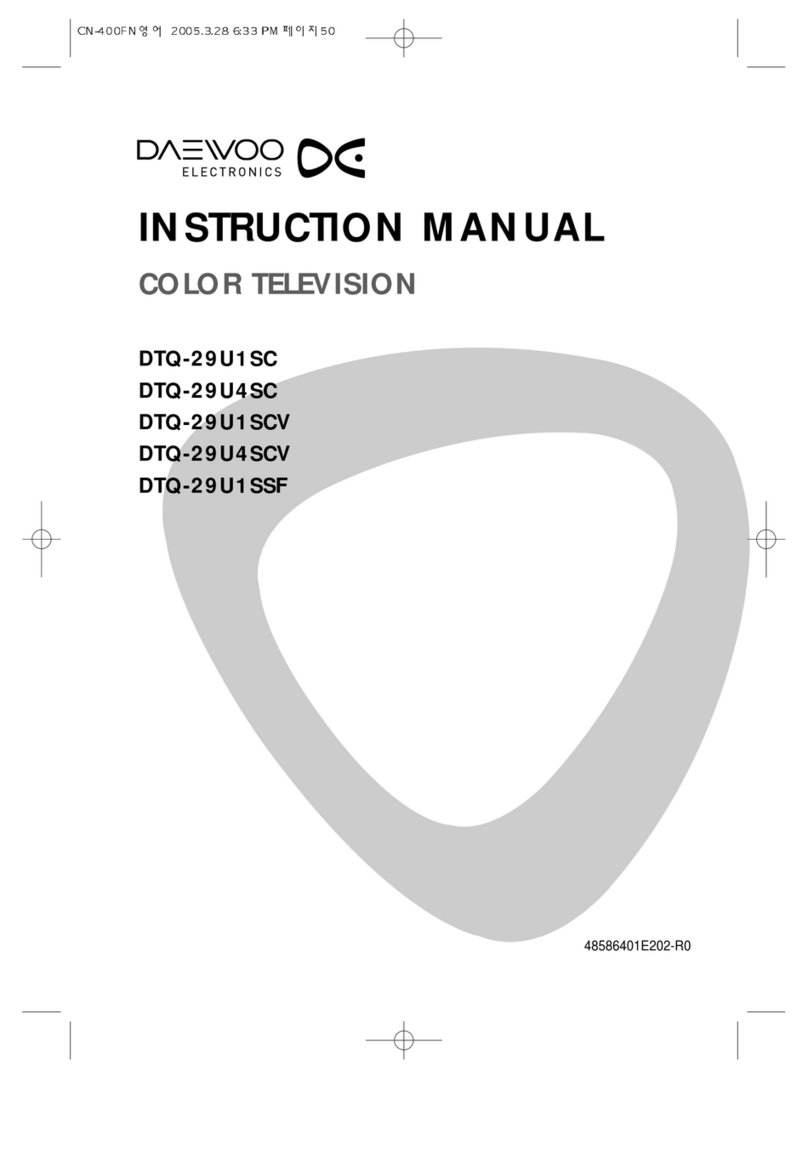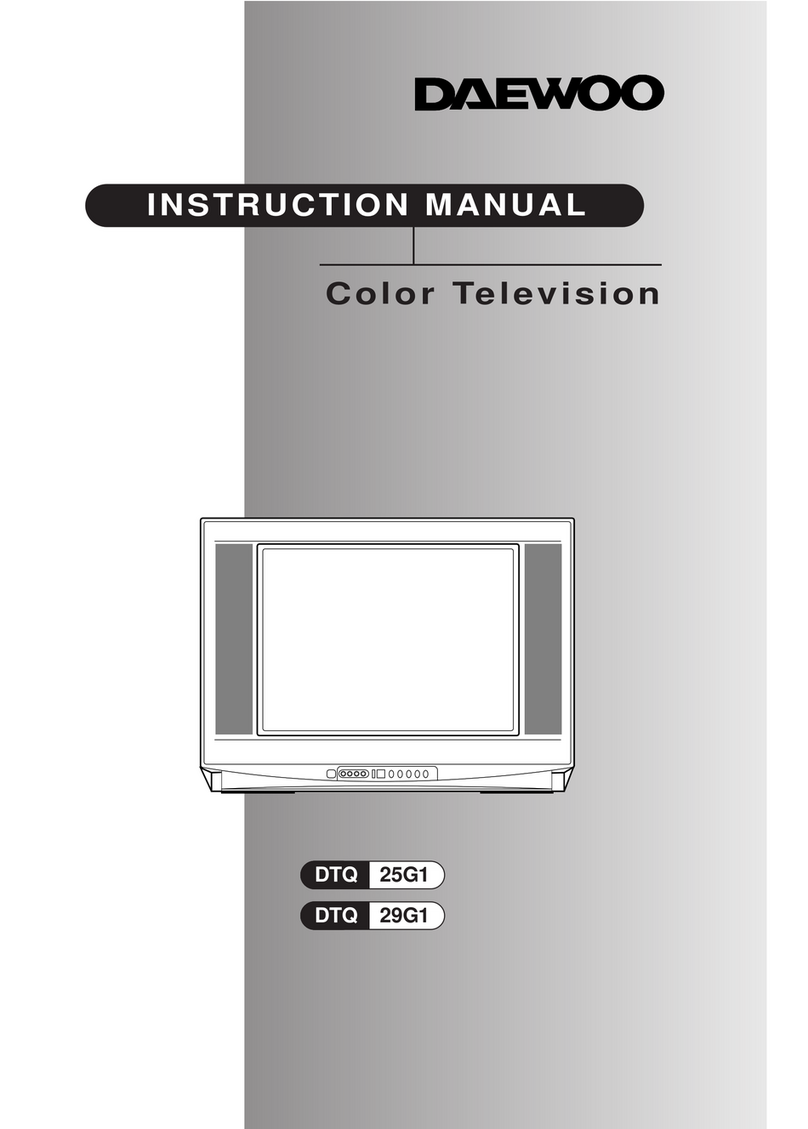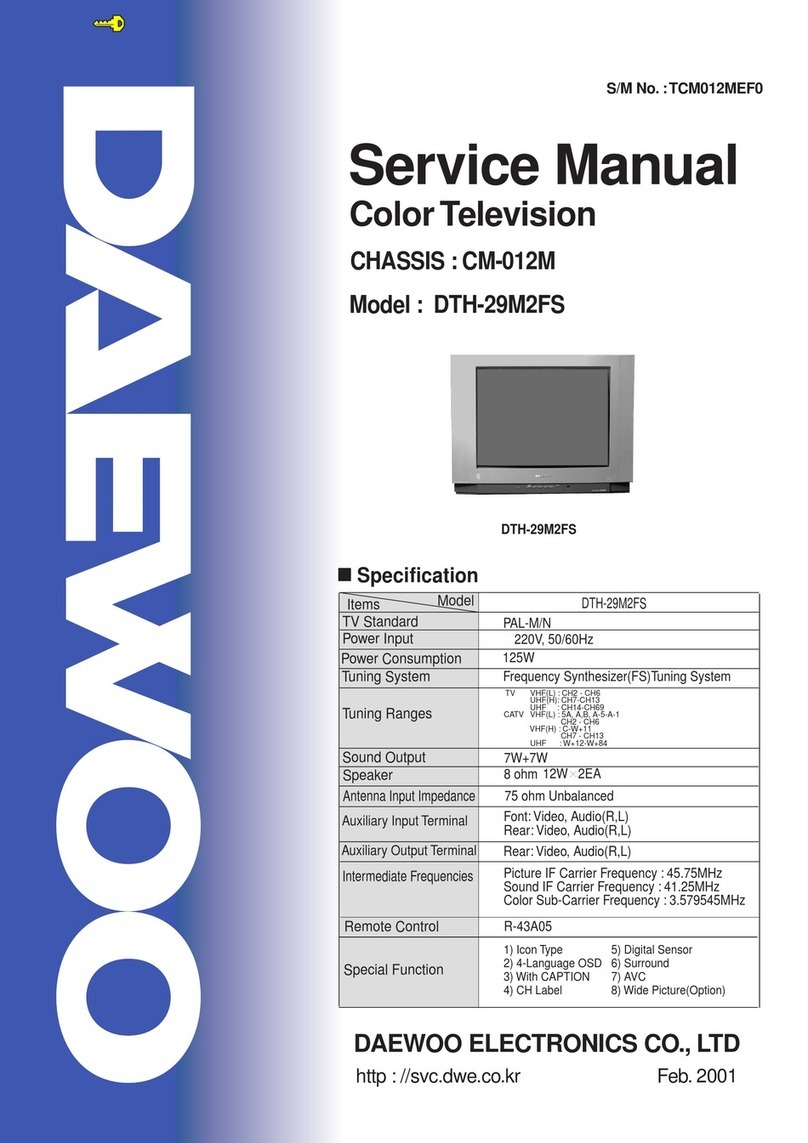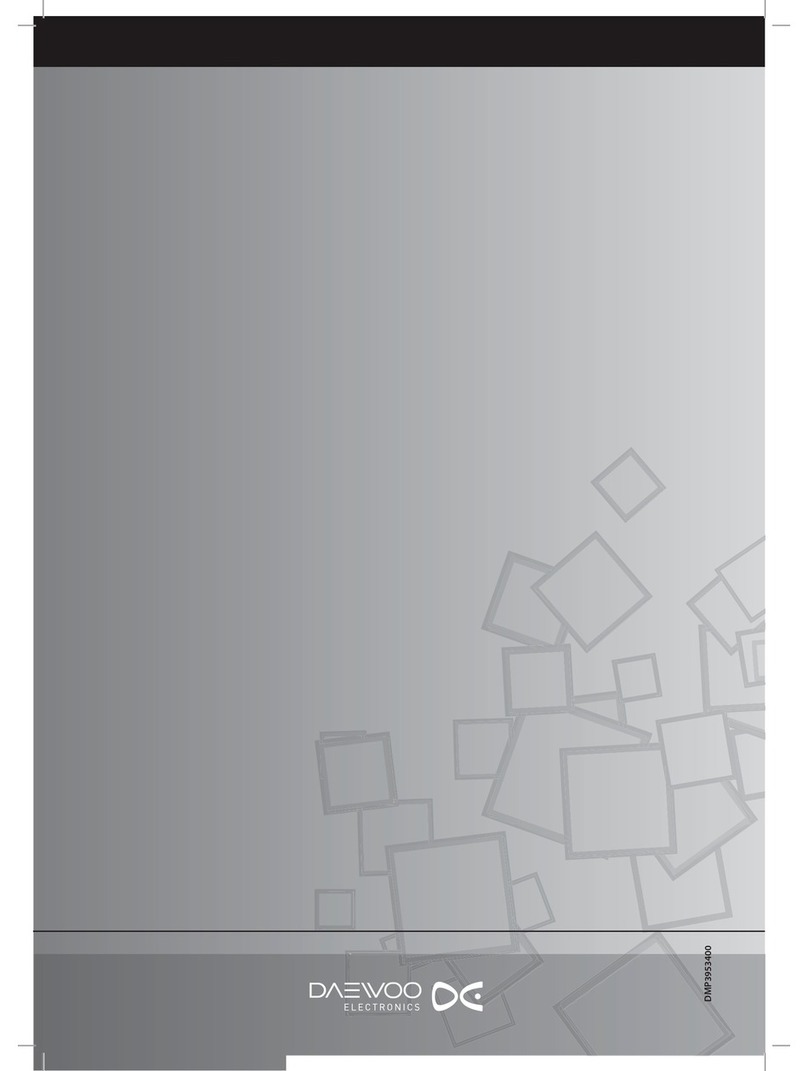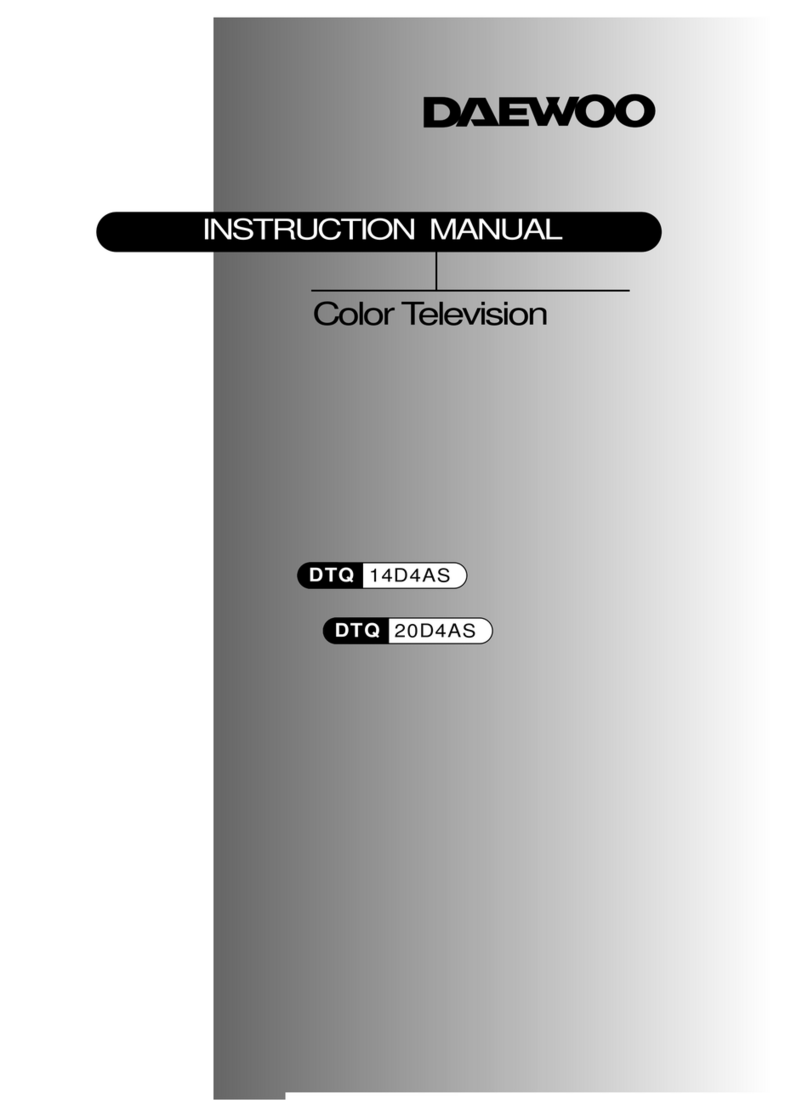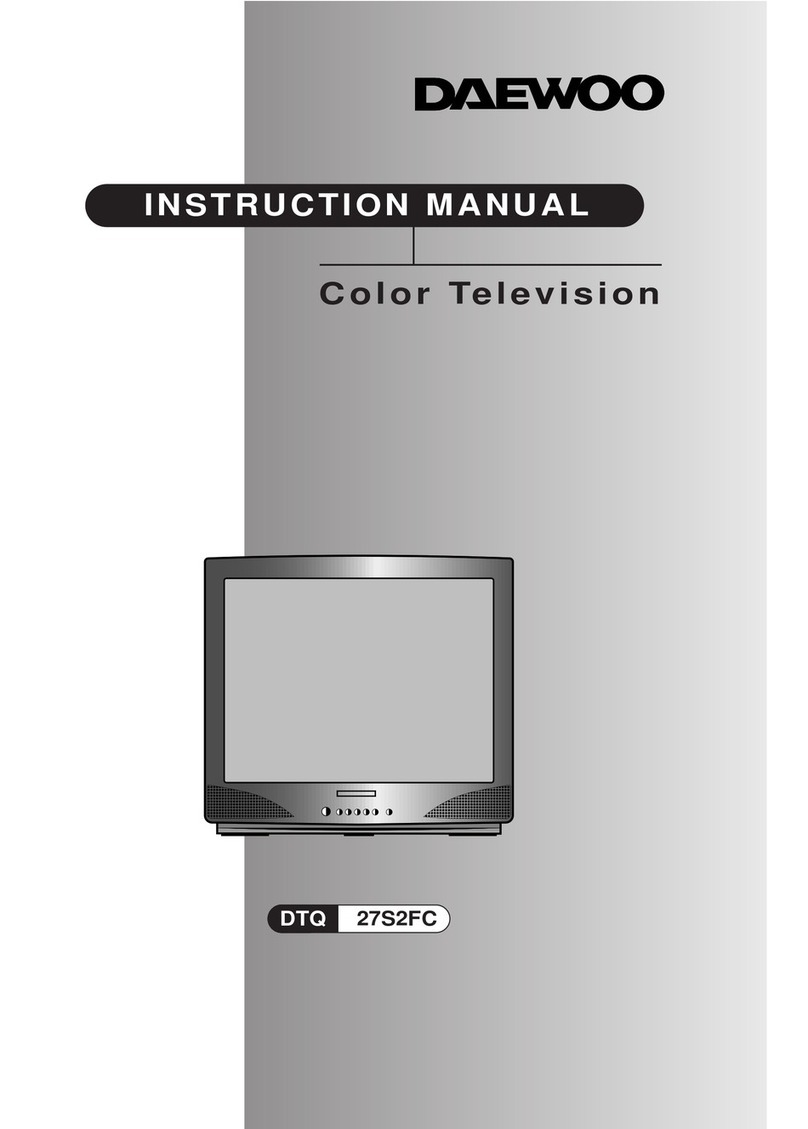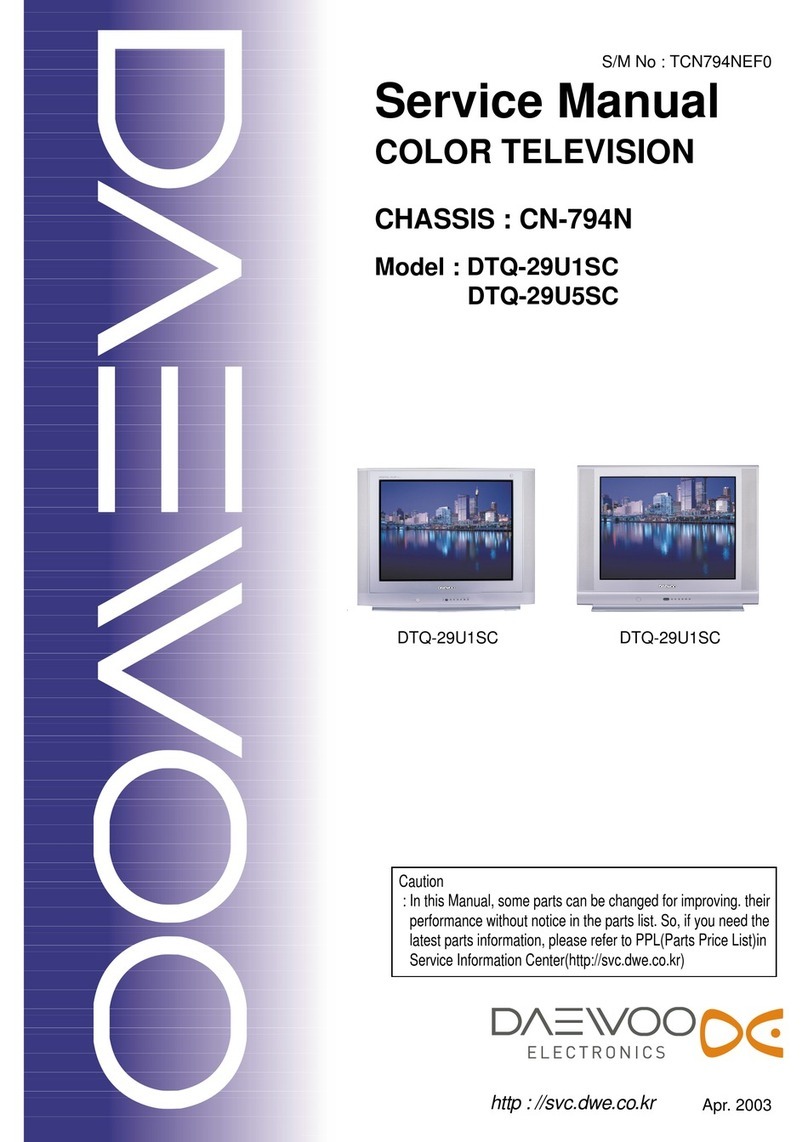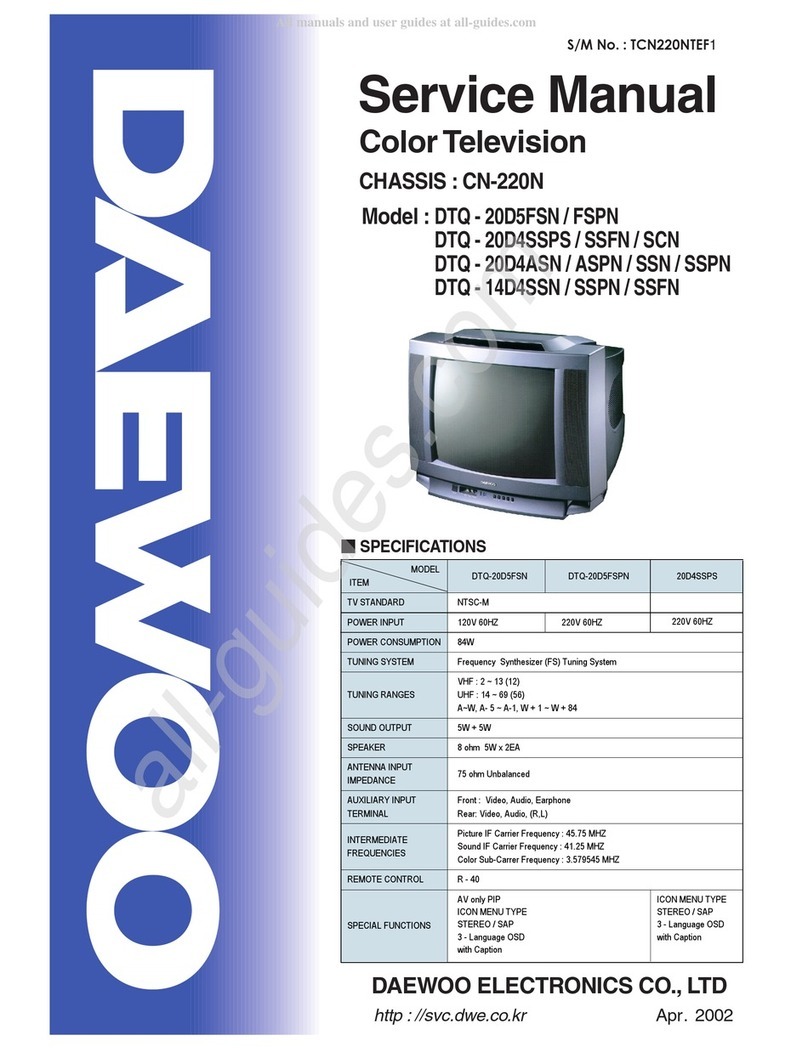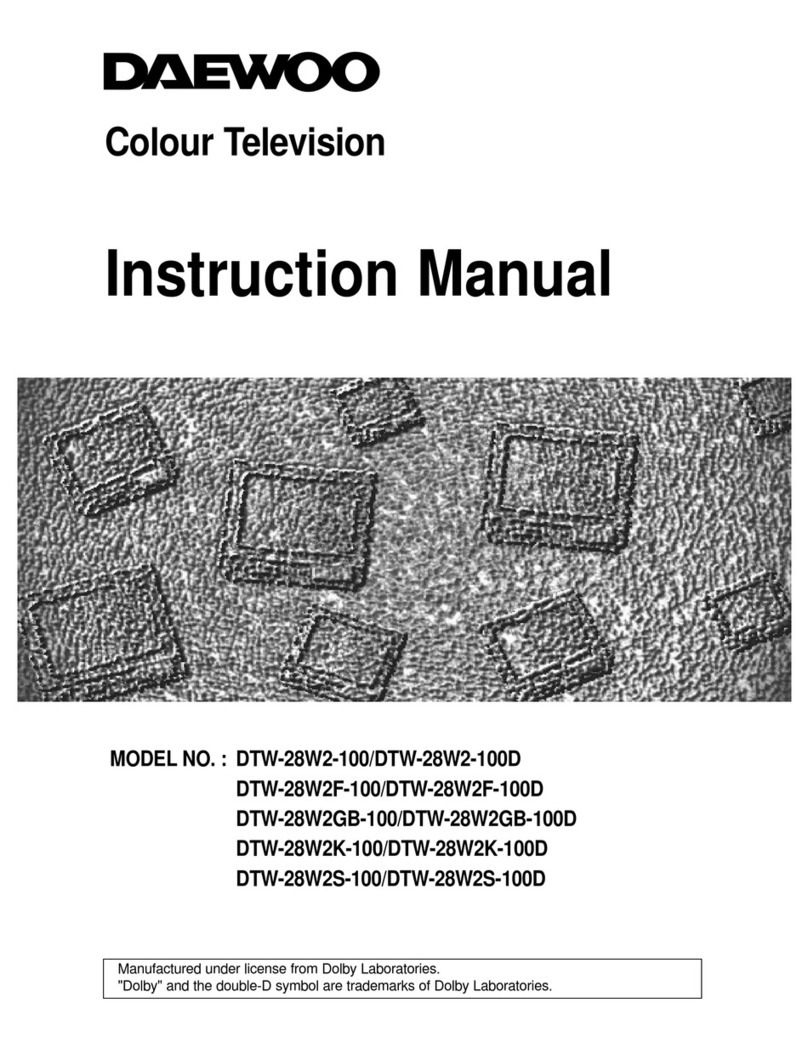2
Important Safeguards
SAFETY
IMPORTANT SAFEGUARDS
PLEASE READ ALL THESE INSTRUCTIONS REGARDING YOUR TELEVISION EQUIPMENT
AND RETAIN FOR FUTURE REFERENCE. FOLLOW ALL WARNINGS AND INSTRUCTIONS
MARKED ON THE TV RECEIVER.
1Read all of these instructions.
2Save these instructions for later use.
3Unplug this television equipment from the
wall outlet before cleaning. Do not use liquid
cleaners or aerosol cleaners. Use a damp cloth
for cleaning.
4Do not use attachments not recommended by
the television equipment manufacturer as they
may result in the risk of fire, electric shock or
other personal injury.
5Do not use this television equipment near
water, for example, near a bathtub, washbowl,
kitchen sink, or laundry tub, in a wet base-
ment, or near a swimming pool, or the like.
6Do not place this television equipment on an
unstable cart, stand, or table. The television
equipment may fall, causing serious injury to
a child or adult, and serious damage to the
equipment. Use only with a cart or stand rec-
ommended by the manufacturer, or sold with
the television equipment. Wall or shelf
mounting should follow the manufacturer's
instructions, and should use a mounting kit
approved by the manufacturer.
6A An appliance and cart combination should be
moved with care. Quick stops, excessive
force, and uneven surfaces may cause the
appliance and cart combination to overturn.
7Slots and openings in the cabinet and the back
or bottom are provided for ventilation and to
ensure reliable operation of the television
equipment; and to protect it from overheating,
these opening, must not be blocked or cov-
ered. The opening should never be blocked by
placing the television equipment on a bed,
sofa, rug, or other similar surface. (This
equipment should never be placed near or
over a radiator or heat register.) This televi-
sion equipment should not be placed in a
built-in installation such as a bookcase unless
proper ventilation is provided.
8This television equipment should be operated
only from the type of power source indicated
on the marking label. If you are not sure of
the type of power supplied to your home, con-
sult your television dealer or local power
company.
9This television equipment is equipped with a
polarized alternating current line plug (a plug
having one blade wider than the other). This
plug will fit into the power outlet only one
way. This is a safety feature. If you are unable
to insert the plug fully into the outlet, try
reversing the plug. If the plug should still fail
to fit, contact your electrician to replace your
obsolete outlet. Do not defeat the safety pur-
pose of the polarized plug.
10 Do not allow anything to rest on the power
cord. Do not locate this television equipment
where the cord will be abused by persons
walking on it.
11 Follow all warnings and instructions marked
on the television equipment.
12 For added protection for this television equip-
ment during a lightning storm, or when it is
left unattended and unused for long periods of
time, unplug it from the wall outlet and dis-
connect the antenna or cable system. This will
prevent damage to the equipment due to light-
ning and power-line surges.