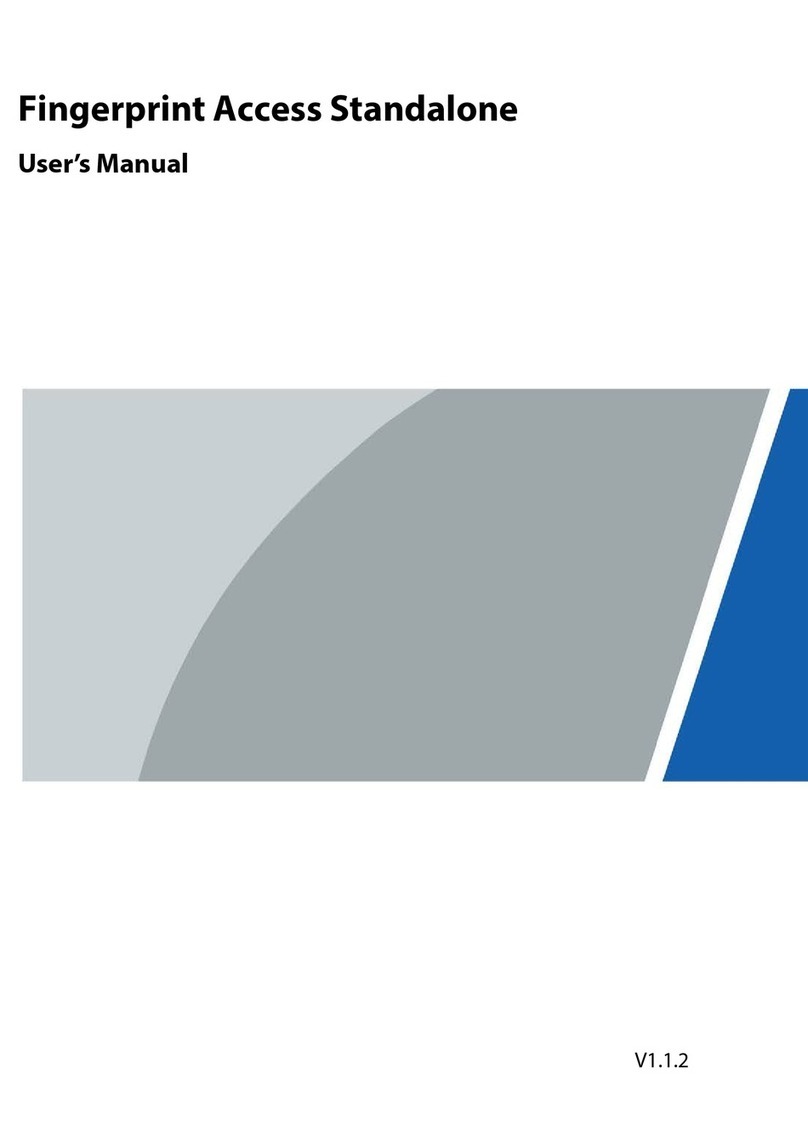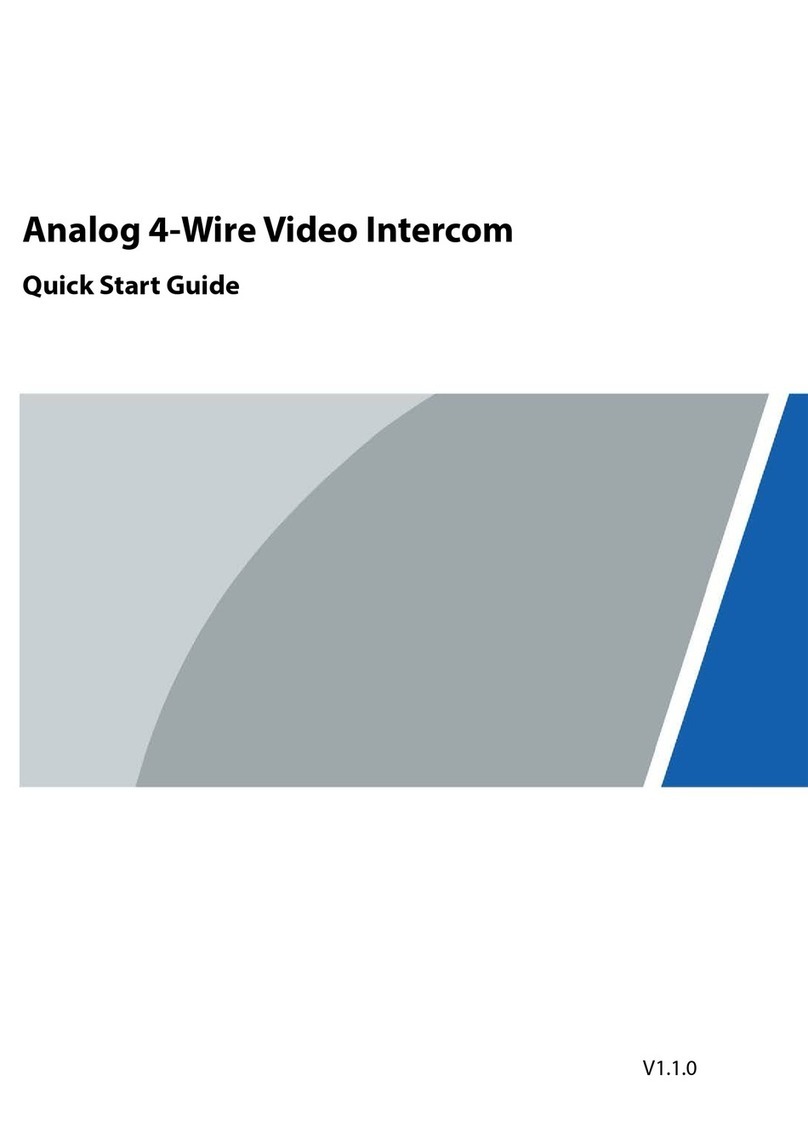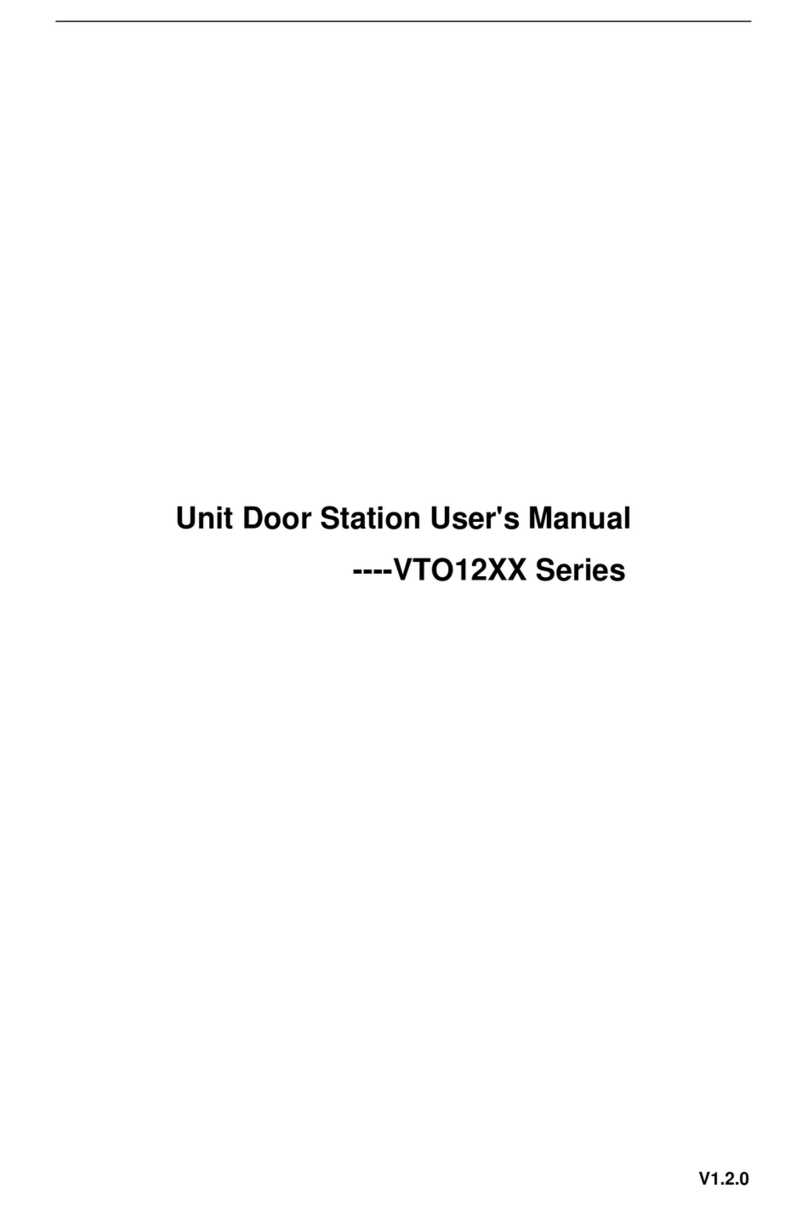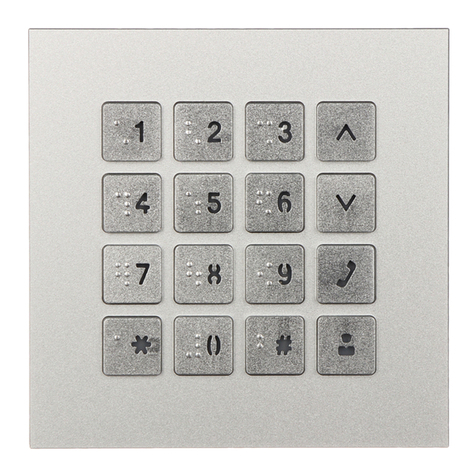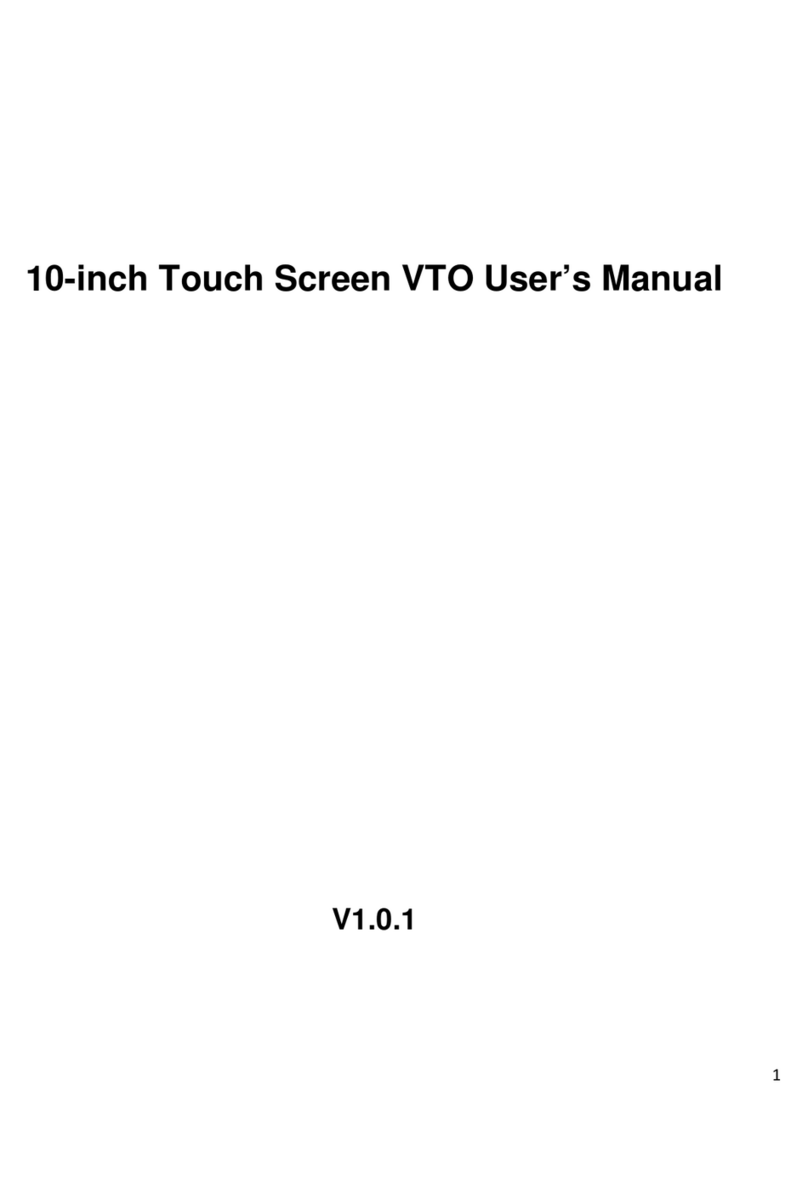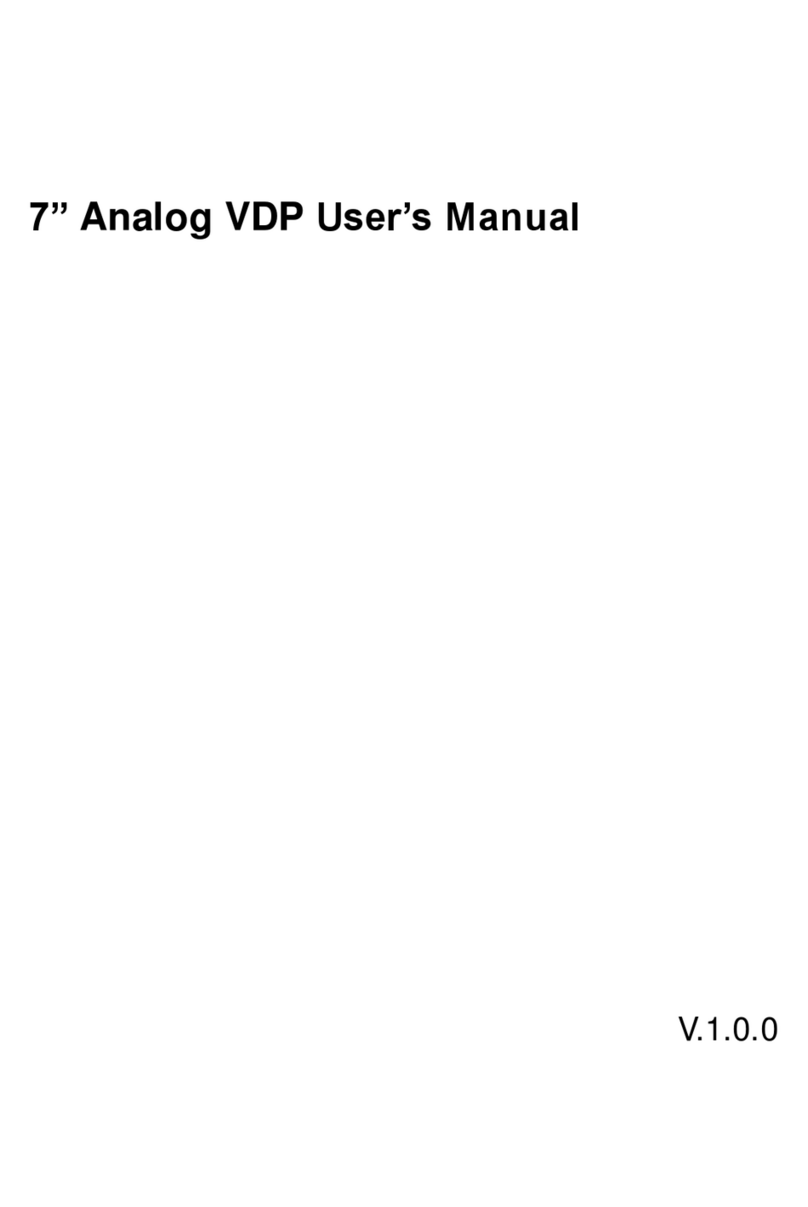Table of Contents
Foreword .................................................................................................................................................... I
Important Safeguards and Warnings .................................................................................................... III
1 Structure................................................................................................................................................. 1
Villa Door Station (multiple buttons) ............................................................................................. 1
1.1.1 Front Panel ......................................................................................................................... 1
1.1.2 Rear Panel.......................................................................................................................... 2
Villa Door Station (single button) .................................................................................................. 3
1.2.1 Front Panel ......................................................................................................................... 3
1.2.2 Rear Panel.......................................................................................................................... 3
Button Model................................................................................................................................. 6
1.3.1 Front Panel ......................................................................................................................... 6
1.3.2 Rear Panel.......................................................................................................................... 7
2 Installation.............................................................................................................................................. 8
Preparations.................................................................................................................................. 8
Installation Guide .......................................................................................................................... 8
2.2.1 Villa Door Station (multiple buttons)................................................................................... 8
2.2.2 Villa Door Station (single button)........................................................................................ 9
2.2.3 Button Model......................................................................................................................11
3 Web Configuration .............................................................................................................................. 13
Initializing VTO ............................................................................................................................ 13
Configuring Network Parameters................................................................................................ 15
Configuring SIP Servers ............................................................................................................. 16
Configuring VTO Numbers.......................................................................................................... 18
Configuring Call Numbers and Group Call ................................................................................. 18
Adding VTOs ............................................................................................................................... 19
Adding VTH Room Number ........................................................................................................ 21
Binding VTH Room Numbers (For Certain Models Only)........................................................... 23
Issuing Cards .............................................................................................................................. 25
4 Commissioning ................................................................................................................................... 28
VTO Calling VTH......................................................................................................................... 28
VTH Monitoring VTO................................................................................................................... 28
Cybersecurity Recommendations ................................................................................... 30