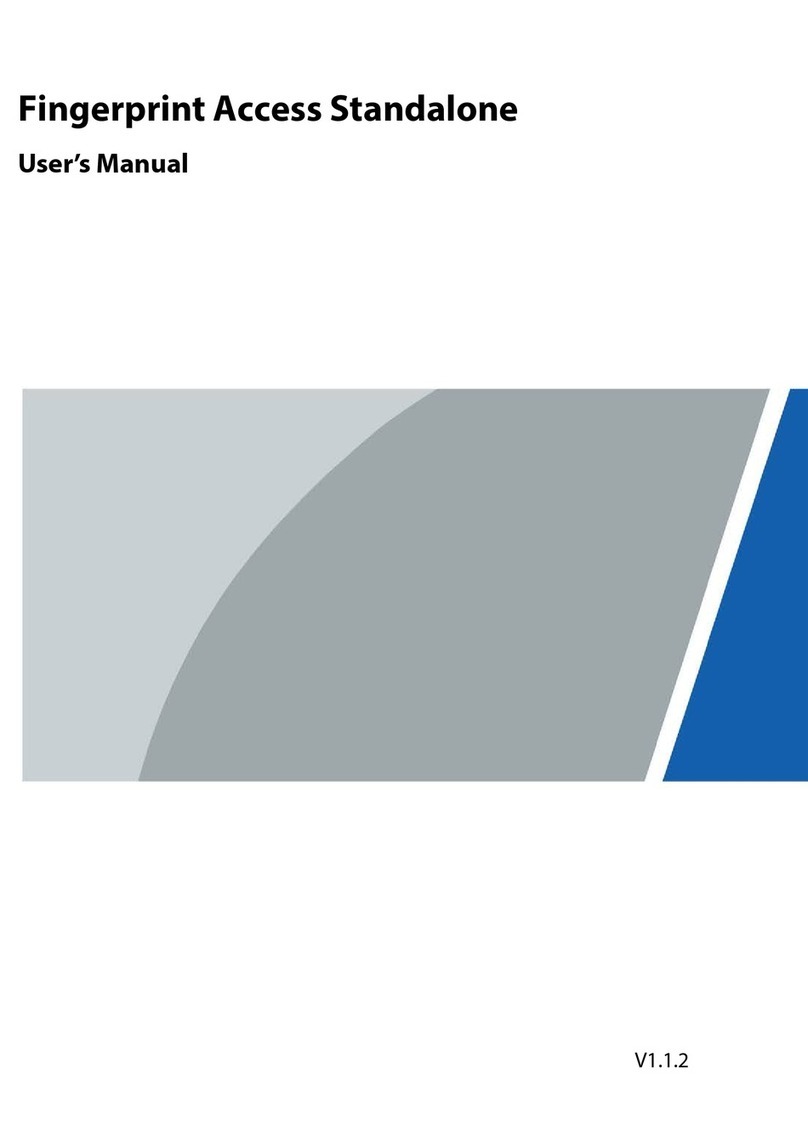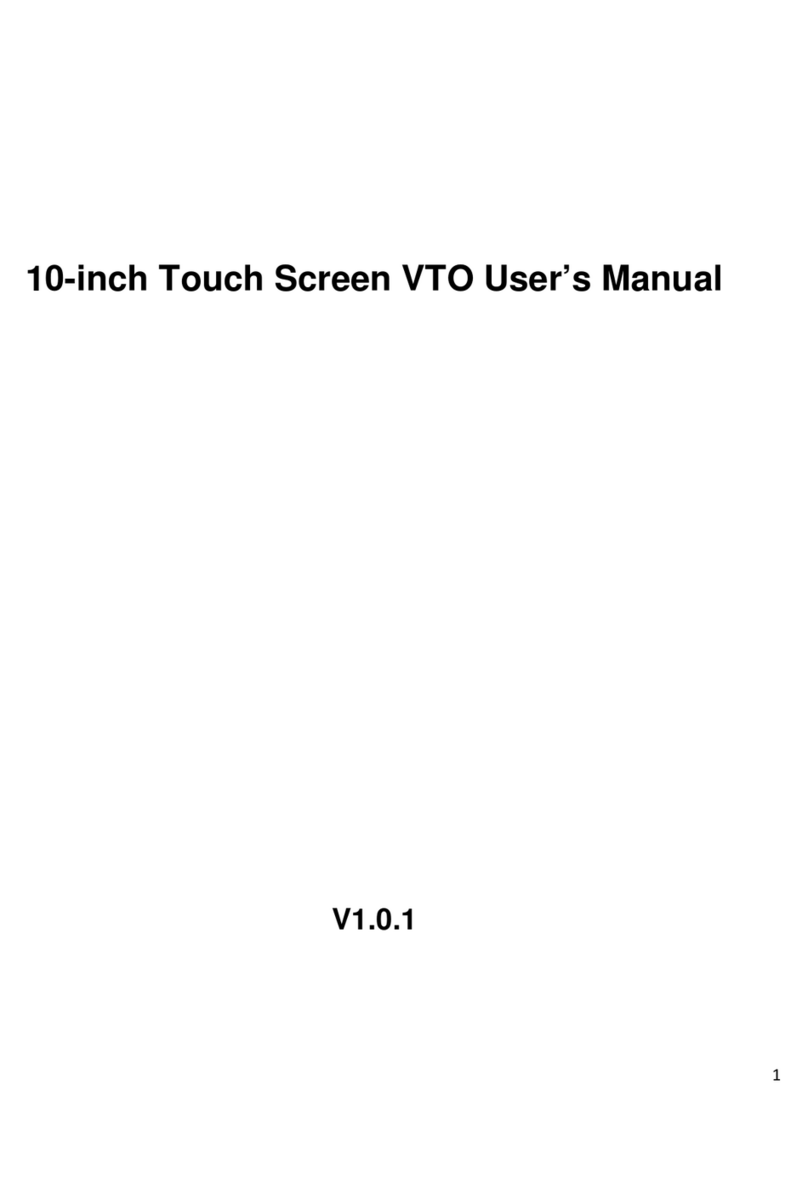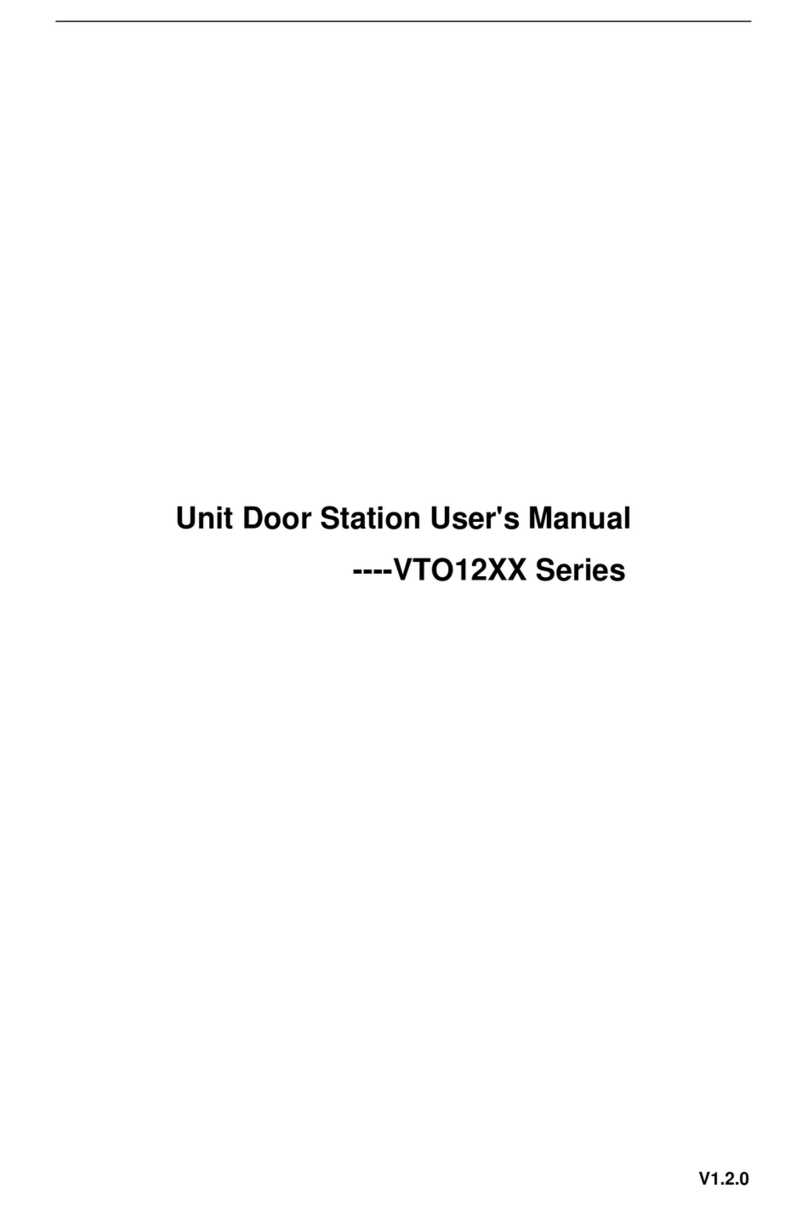IV
Table of Contents
Foreword ..................................................................................................................................................I
Important Safeguards and Warnings...................................................................................................III
1 Structure ..............................................................................................................................................1
Introduction .................................................................................................................................1
Features ......................................................................................................................................1
Front Panel..................................................................................................................................1
Rear Panel ..................................................................................................................................3
2 Installation ...........................................................................................................................................4
Indoor Monitor .............................................................................................................................4
Door Station ................................................................................................................................4
3 Wiring ...................................................................................................................................................6
Preparations................................................................................................................................6
3.1.1 Port Connection Rules ......................................................................................................6
3.1.2 Cord Specification .............................................................................................................7
Wiring One Door Station and One Indoor Monitor.......................................................................7
Wiring Three Door Stations and One Indoor Monitor ..................................................................8
Wiring Two Door Stations and Three Indoor Monitors.................................................................9
4 Menu Operations ...............................................................................................................................10
Cybersecurity Recommendations ..................................................................................11