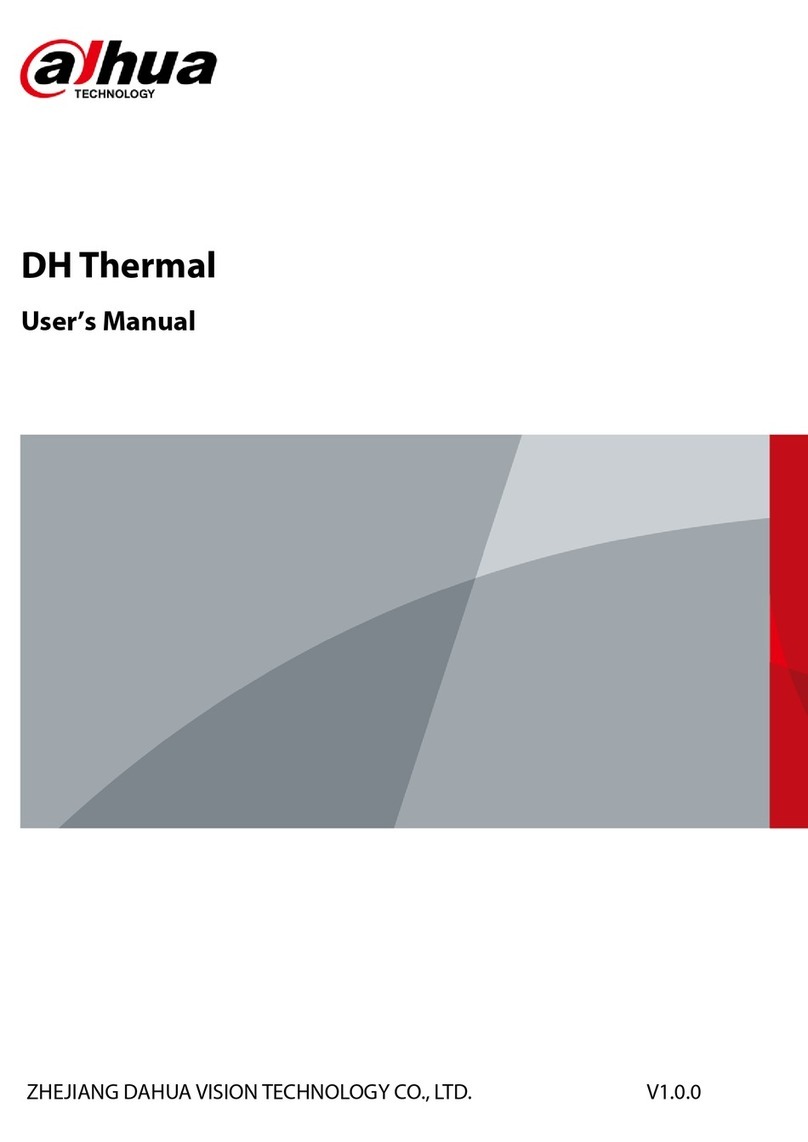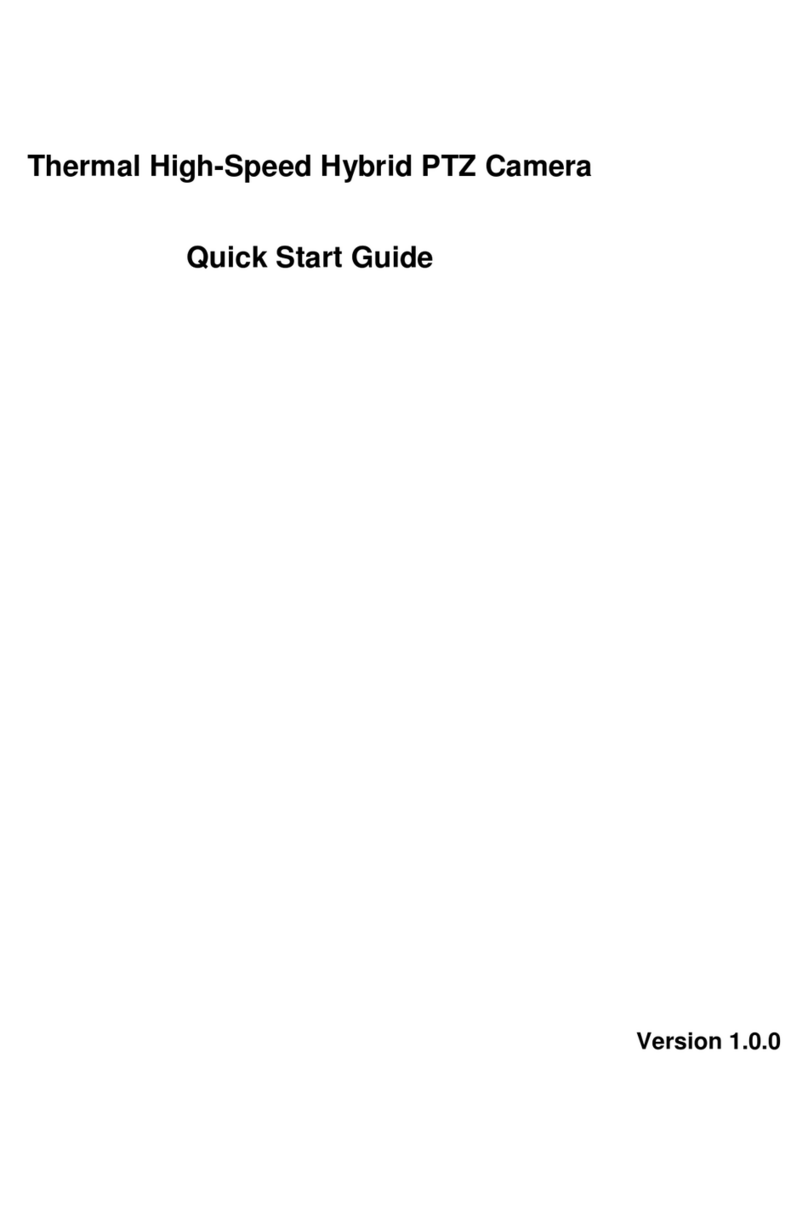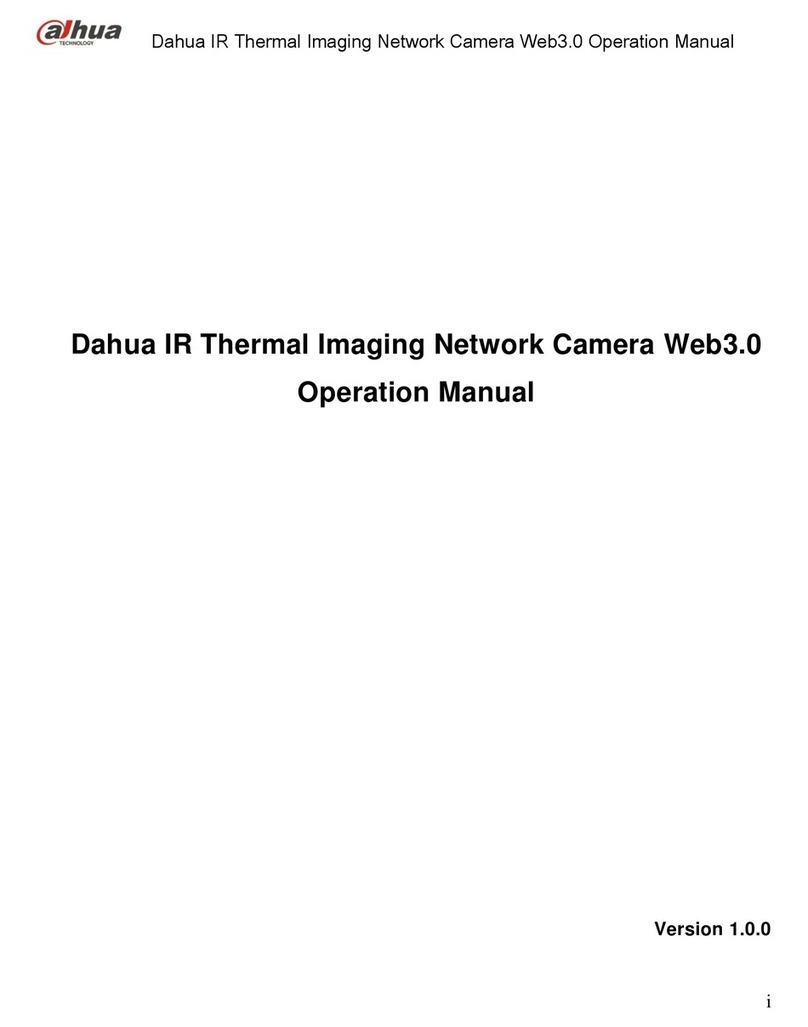6.2.4 DDNS .....................................................................................................................85
6.2.5 IP filter....................................................................................................................88
6.2.6 SMTP (E-mail).....................................................................................................89
6.2.7 UPnP.......................................................................................................................91
6.2.8 SNMP .....................................................................................................................92
6.2.9 Bonjour...................................................................................................................96
6.2.10 Multicast.................................................................................................................96
6.2.11 802.1x .....................................................................................................................98
6.2.12 QoS.........................................................................................................................99
6.3 Peripheral...................................................................................................................100
6.3.1 IR Light.................................................................................................................100
6.3.2 Wiper ....................................................................................................................101
6.3.3 Fan ........................................................................................................................102
6.3.4 Heater....................................................................................................................103
6.4 Smart Thermal...........................................................................................................103
6.4.1 IVS Analyse..........................................................................................................104
6.4.2 Face Detection......................................................................................................115
6.4.3 Fire Warning.........................................................................................................116
6.4.4 Cold Hot Spot Follow...........................................................................................119
6.4.5 Pic in Pic...............................................................................................................121
6.4.6 Link Schedule.......................................................................................................122
6.5 Event...........................................................................................................................123
6.5.1 Video Detect.........................................................................................................123
6.5.2 Temperature Alarm...............................................................................................129
6.5.3 Alarm Setting........................................................................................................130
6.5.4 Abnormity.............................................................................................................131
6.6 Temperature..............................................................................................................134
6.6.1 Rule.......................................................................................................................134
6.6.2 Global ...................................................................................................................138
6.6.3 Heatmap................................................................................................................142
6.7 Storage Management...............................................................................................143
6.7.1 Schedule................................................................................................................143
6.7.2 Destination............................................................................................................149
6.7.3 Record control ......................................................................................................152
6.8 System........................................................................................................................153
6.8.1 General..................................................................................................................153
6.8.2 Account.................................................................................................................155
6.8.3 Default ..................................................................................................................159
6.8.4 Import & Export ...................................................................................................159