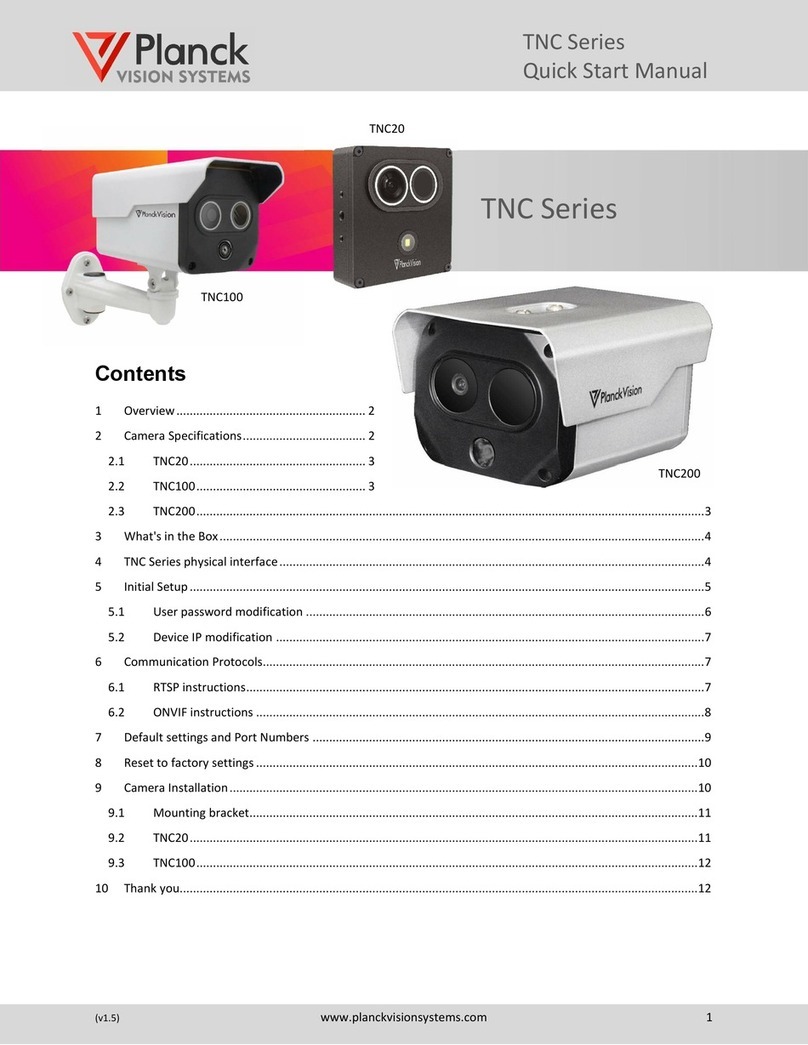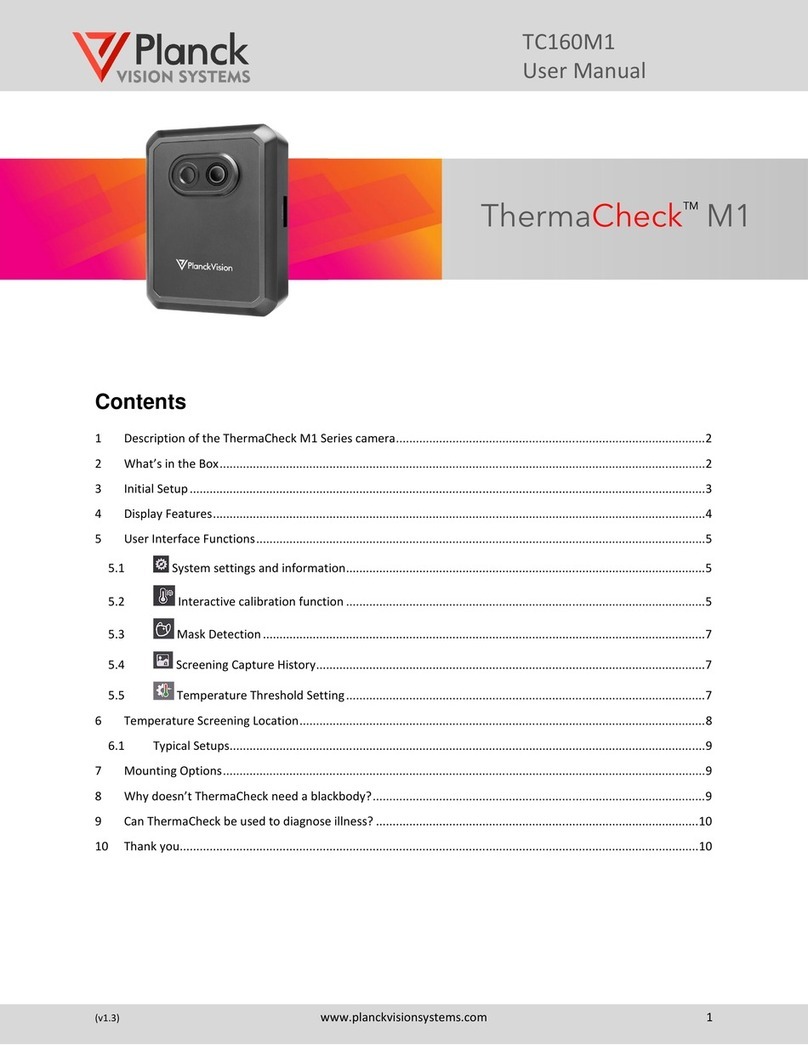TNC Series
User Manual
(v1.4) www.planckvisionsystems.com 7
6Communication Protocols
The Planck Vision Systems TNC Series supports RTSP, RTP, TCP, UDP, ONVIF and other general protocols, such as
MODBUS data transfer. RTSP and ONVIF protocols are commonly used for cameras connected to Network Video
Recorders (NVR). Select illustrations for testing these protocols are provided in the following sections.
6.1 RTSP instructions
The RTSP protocol can be tested with VLC media player. (Note: When using the vlc-3.0.12-win64.exe, you will
experience a delay in the video stream caused by the player. The video will not be delayed when connecting to an
NVR system.) The rtsp address of the camera is:
TNC10 streams
Visible main stream: rtsp://192.168.1.19:354/0/888888:888888/main
Visible sub stream: rtsp://192.168.1.19:354/0/888888:888888/sub
Thermal main stream: rtsp://192.168.1.19:354/1/888888:888888/main
Thermal sub stream: rtsp://192.168.1.19:354/1/888888:888888/sub
TNC200 streams
Visible main stream: rtsp://192.168.1.19:554/0/888888:888888/main
Visible sub stream: rtsp://192.168.1.19:554/0/888888:888888/sub
Thermal main stream: rtsp://192.168.1.19:554/1/888888:888888/main
Thermal sub stream: rtsp://192.168.1.19:554/1/888888:888888/sub
The following steps may be used to test the RTSP protocol using the VLC media player:
1. Install the VLC media player.
2. After installation is complete, open the media player and refer to Figure 6-1.
3. Click "Media"-"Open network streaming"-"Enter the network URL (that is, the above rtsp address)"-click
"Play", wait for about 30 seconds. A real-time video stream will appear.