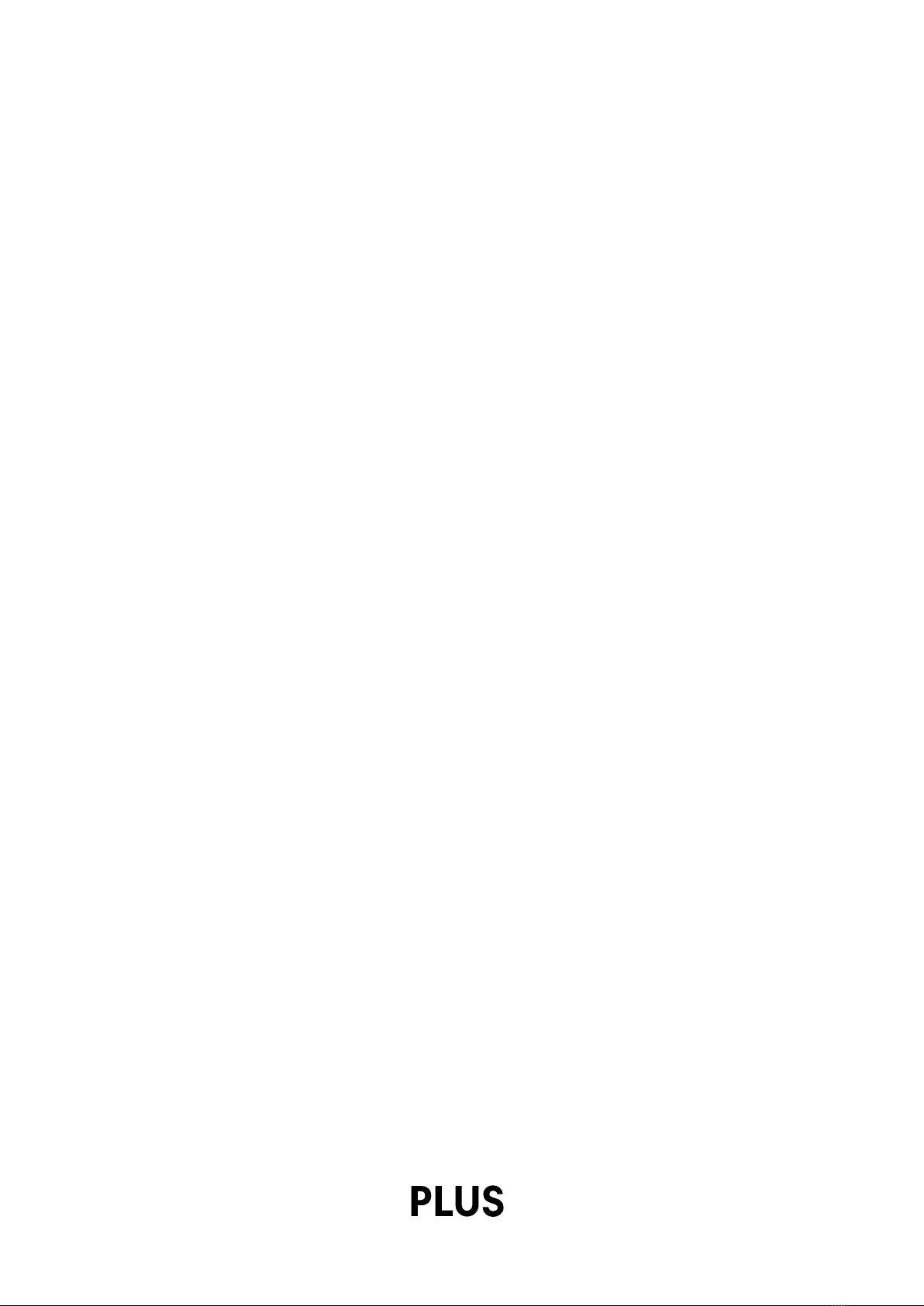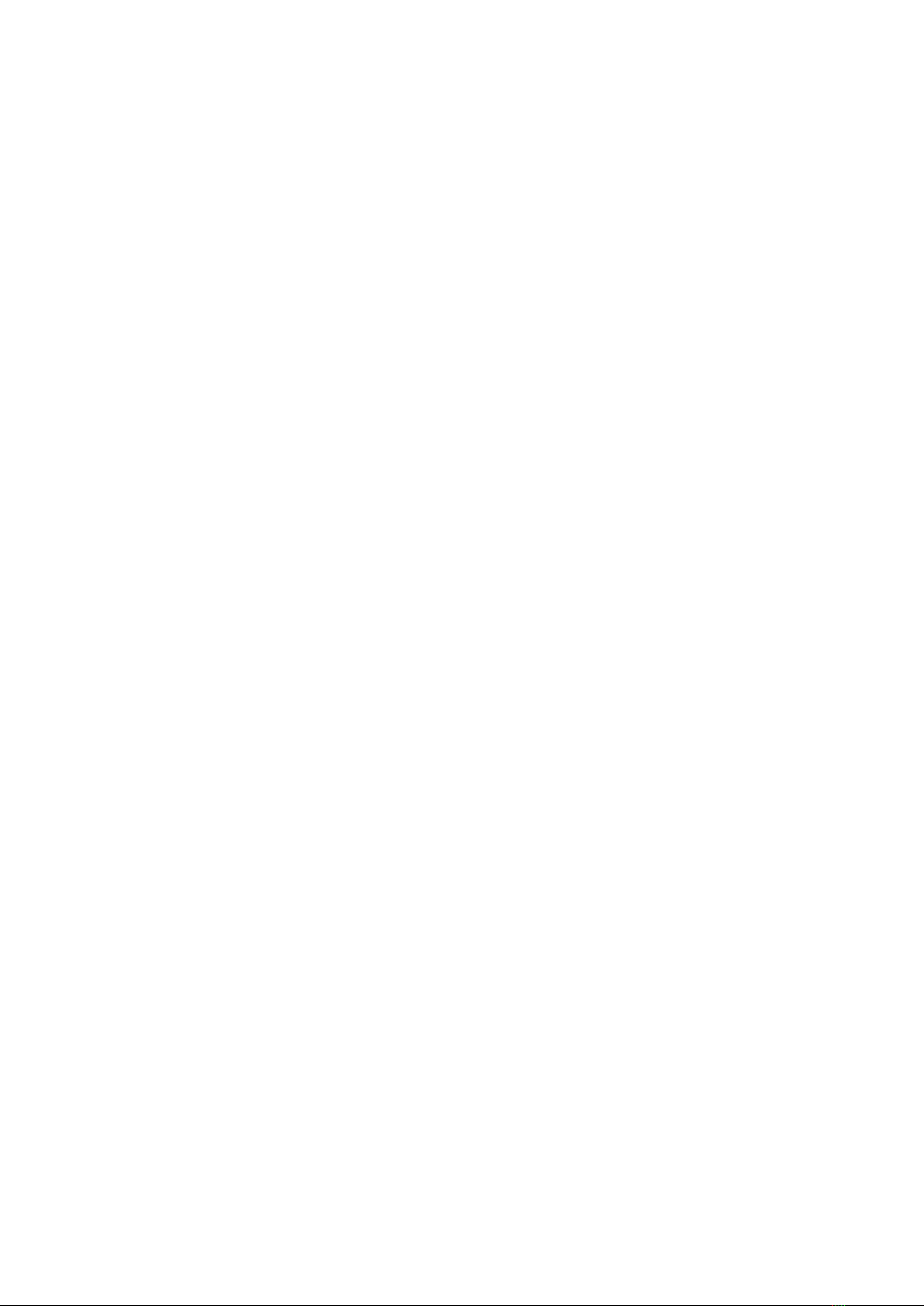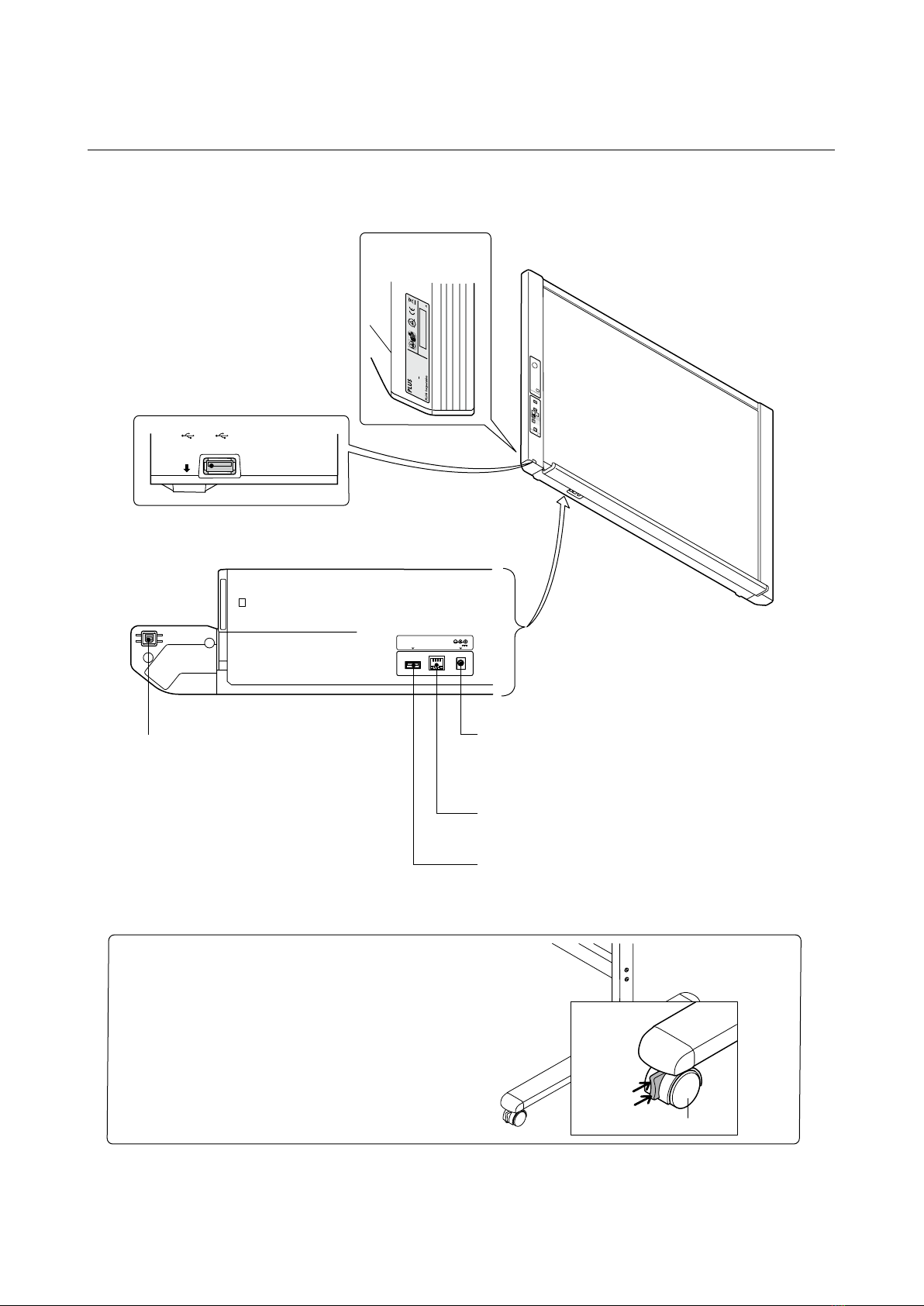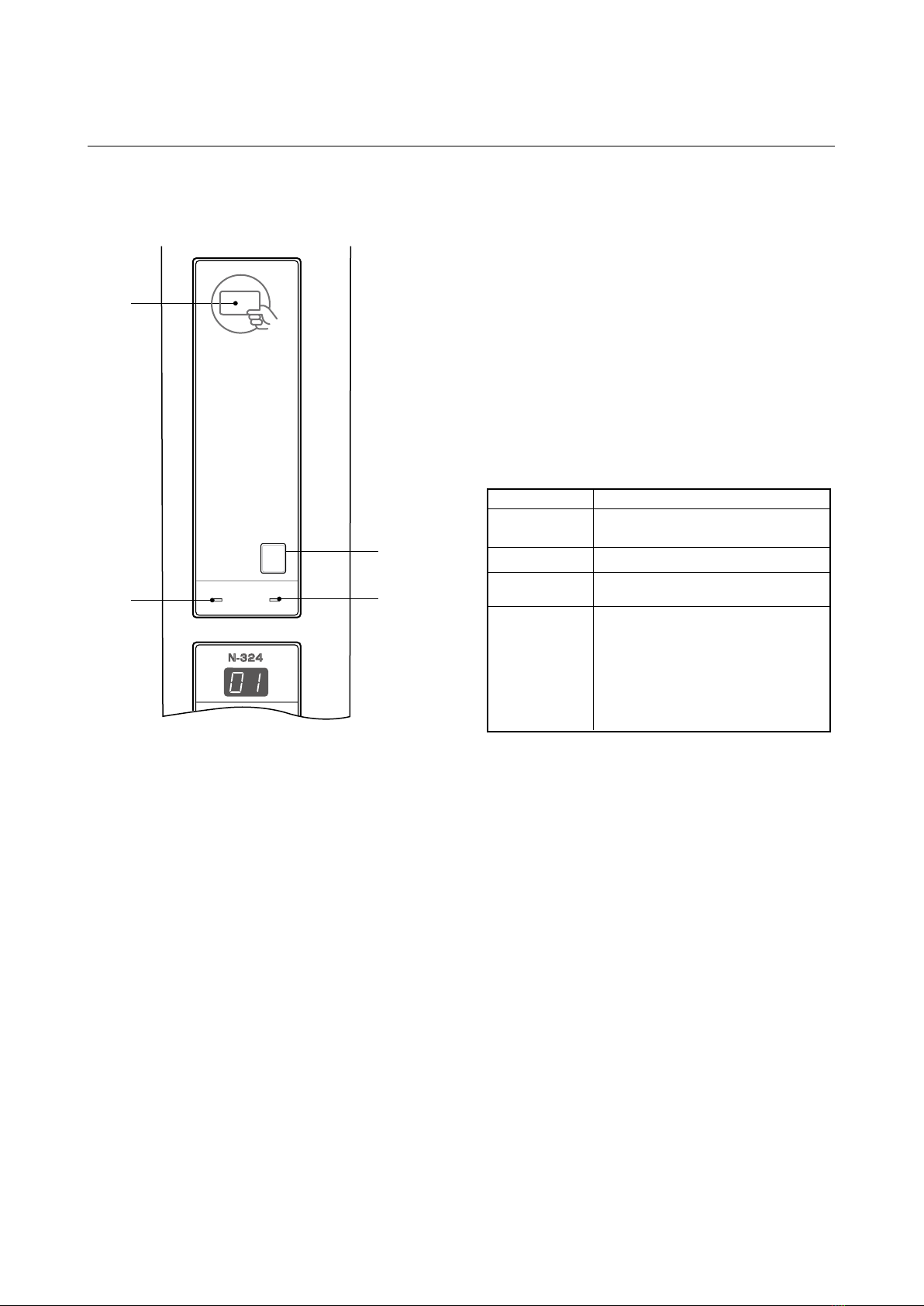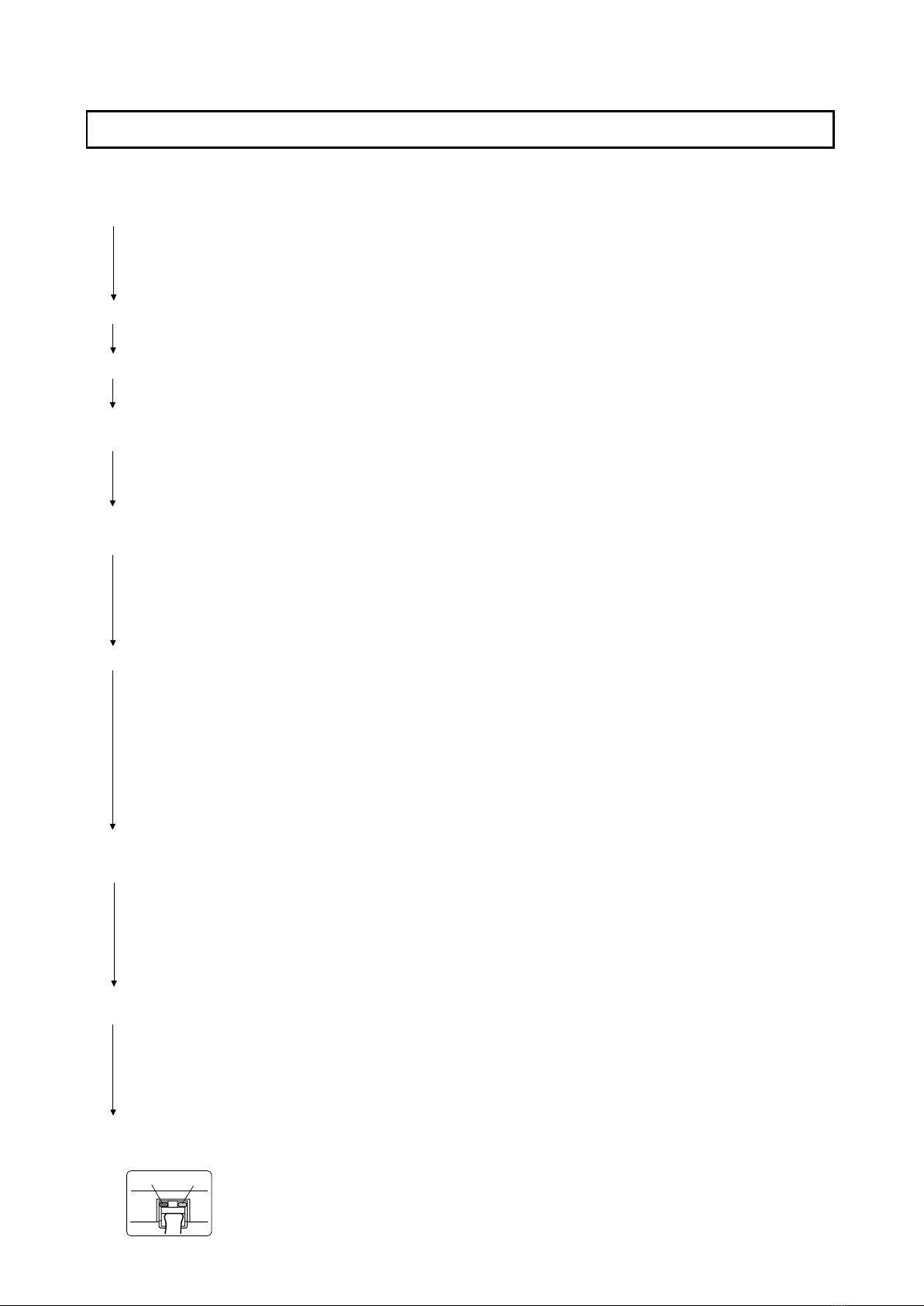SPECIFICATION
*1: For instructions on adjusting the settings, see the separate “N-32 Series Network Manual”.
*2: “Ld” is if displayed, an error beep is sounds simultaneously while the display ashes for 3 seconds along with the
status indicator (red), then the display returns to “01”.
Network-related errors indicate errors in access between the network board and network. In some cases they are related
to the network system, so consult the network administrator. If the problem persists, it may be due to a network board
malfunction. Contact your store of purchase.
2-5. Meaninig of Error Messages
If any of the following ashing indications appear in the display window of the control panel, please check
the matters described below. Error messages ash for 5 seconds, then stop ashing, remaining lit.
Problem and Solution
• Is the printer cable connected?
• Is power being supplied to the printer?
• When the printer uses an AC power ada-
pter, is the cable disconnected somewhere?
•
Check if the settings for FTP printing are
correct.
*1
• Has paper been set in the printer?
•
Is the printer error indicator ashing (or lit)?
• Is the USB memory unformatted.
• Is a USB memory that is not supported
by the Copyboard being used?
•
An error occurred during USB memory st-
orage.
•
There is a lighting fault of the reading light
source, or a read signal error.
•
The operation is set to “Disable” in the
security settings.
• There is a memory or internal fault.
• Coloring printing is set to “Disable”.
• USB memory device is not plugged
into the Main Unit.
• There is no available space.
•
A printer that is not supported by the
network board has been connected.
•
Did you press the ON/Standby button
while the USB memory device was plugged
into
the Main Unit?
•
A USB memory device is plugged into the
main unit. When the USB memory device
is disconnected, the power will be switched
off and the unit will enter the standby mode.
•
An error has arisen when setting the
time.
•
Unplug the power plug from the power
outlet and then plug it in again.
• Unplug the power plug from the power
outlet and then plug it in again.
•
Change the setting of the desired item to “Enable”.
(Refer to the separate "N-32 series Network Manual")
• Connect the LAN cable properly.
•
Input the correct values.*1
•
No cable is connected to the LAN terminal.
• The account name or password in the
FTP, SMTP or LDP settings is wrong.
• The FTP server’s IP address is wrong.
•
The SMTP or LDAP server's address is wrong.
• There is no FTP storage folder.
•
Failed to get e-mal address from the LDAP
server.
• An error other than one indicated by L1
to L4 has occurred.
• The FTP printing error has occurred.
• Either the term of validity of the recipient
address has expired or the domain is restricted.
• An error has occurred in resetting the
network settings.
• This occurs when the size of the inserted
image is too large.
• Consult your network administrator, then
marke the proper settings.
*1
• Consult your network administrator, then
marke the proper settings.
*1
• Consult your network administrator, then
dhange the settings.*1
• Unplug the power cord from the power
outlet then plug it back in.
•
The network reset number is wrong. Input the
correct number and repeat the operation.
*1
•
Adjust the image then repeat the operation.
operation.
•
C
hange the color printing setting to “Enable”.
•
Plug the USB memory device into the
USB port.
•
Please delete unnecessary data using
a personal computer.
•
Start over and set the proper date
and time
.
•
Press the ON/Standby button and switch
off the power. When a record is required,
switch on the power and save to USB memory.
•
Is the USB memory device plugged in fully?
• Is the USB memory damaged? —
•
This unit supports the FAT and FAT 32 formats.
Perform the formatting with the personal computer.
•
The le formats for USB memory devices that
can be used on this copyboard areFAT and FAT32.
•
Please check the operation with a personal computer.
•
Please perform memory storage again.
•
Do not insert or remove the USB memory during processing.
Printer not conne-
cted
No printing
paper Printer
problem
USB Memory
not recognized
Memory stage
problem
Reading problem
System error
USB memory not
connected
Memory is full
Security
protection
Color printing
prohibited
LAN cable discon-
nected
FTP/SMTP/LDAP server
r
ecognition error
FTP/SMTP/LDAP server
connection failure
Network settings
reset error
Recipient address
error
Header/footer
writing error
FTP server writing or SMPT
servr sending failure,or
LDAP server personal
authentication failure
IP address not set,
other network error
FTP printing error
Time setting error
When the “USB” letter display is
owing...Warning that disconnection
of USB memory has been forgotten
An unsupported
printer is conne-
cted
•
Connect the printer properly and sw-
itch on the printer power.
•
Turn the power of the printer off and then on again,
and load the printer with A4 or Letter size paper.
• Read the printer instruction manual.
Error Display Number
*2