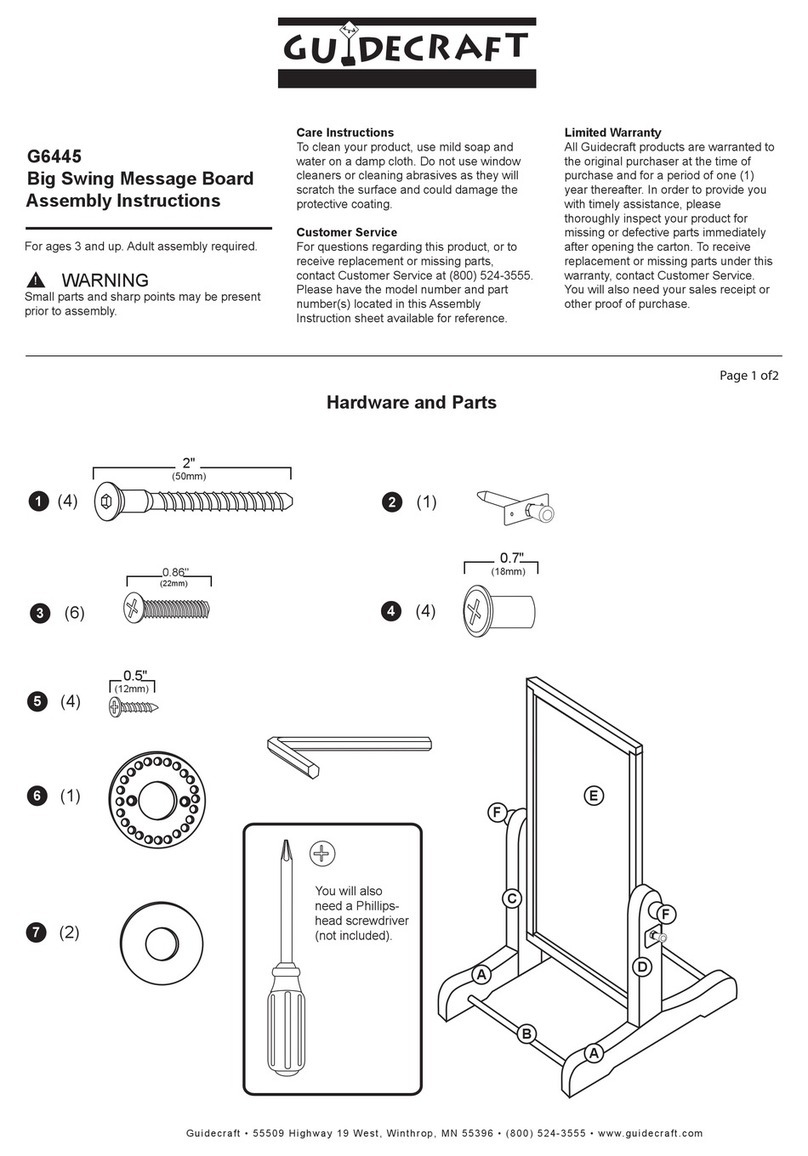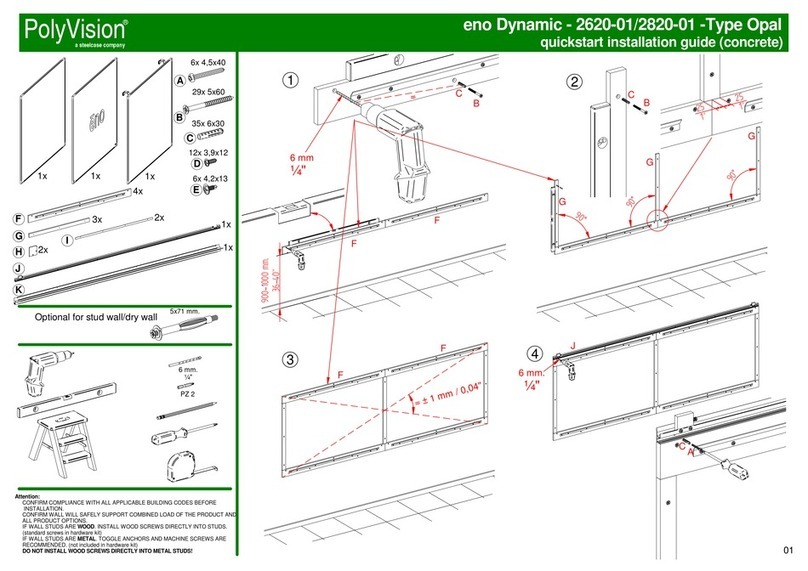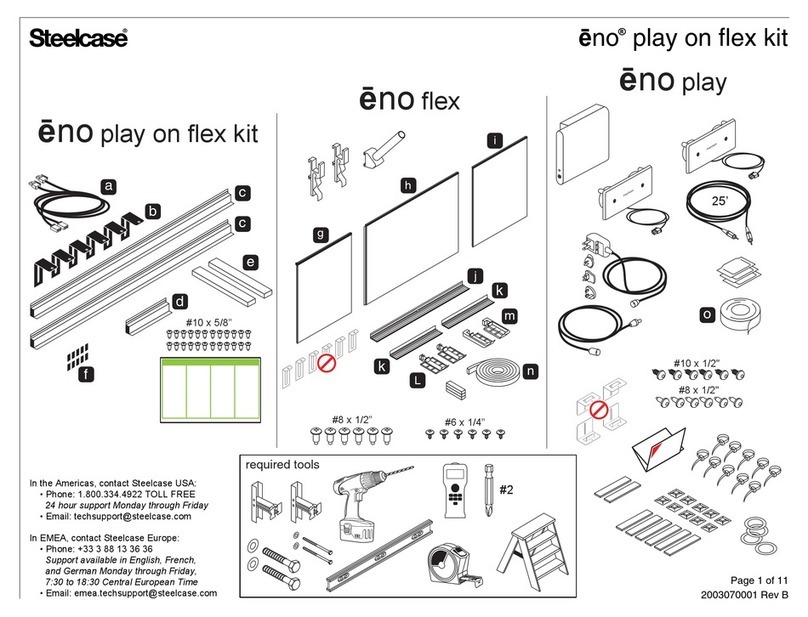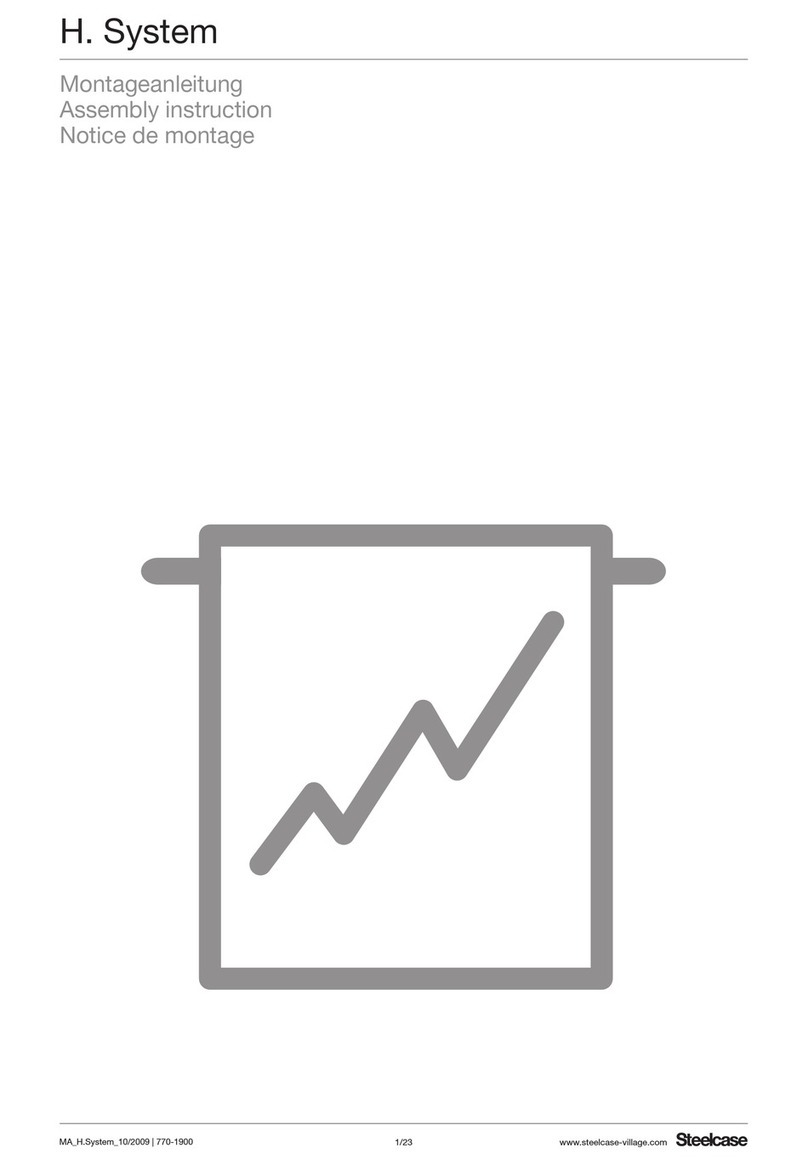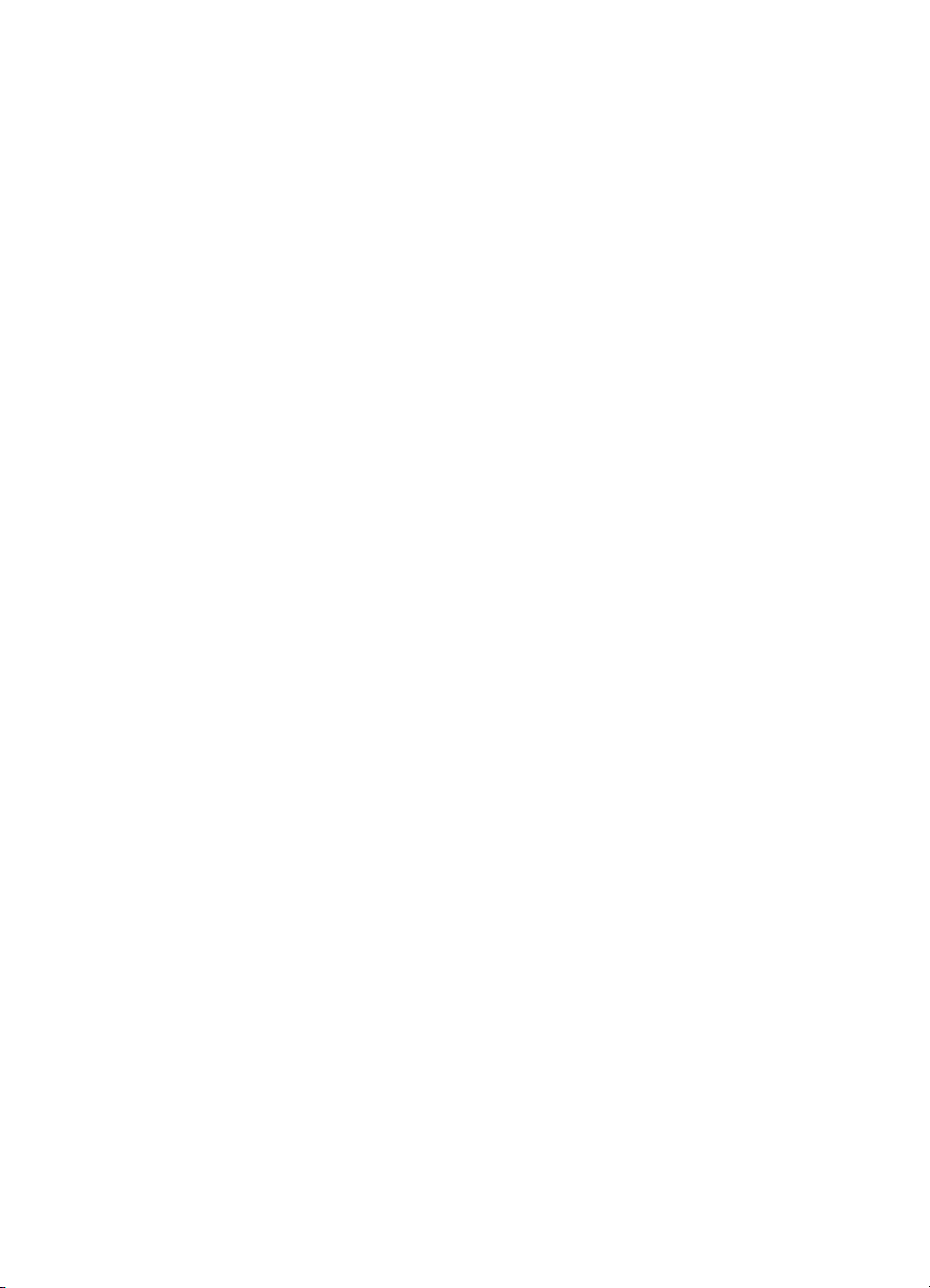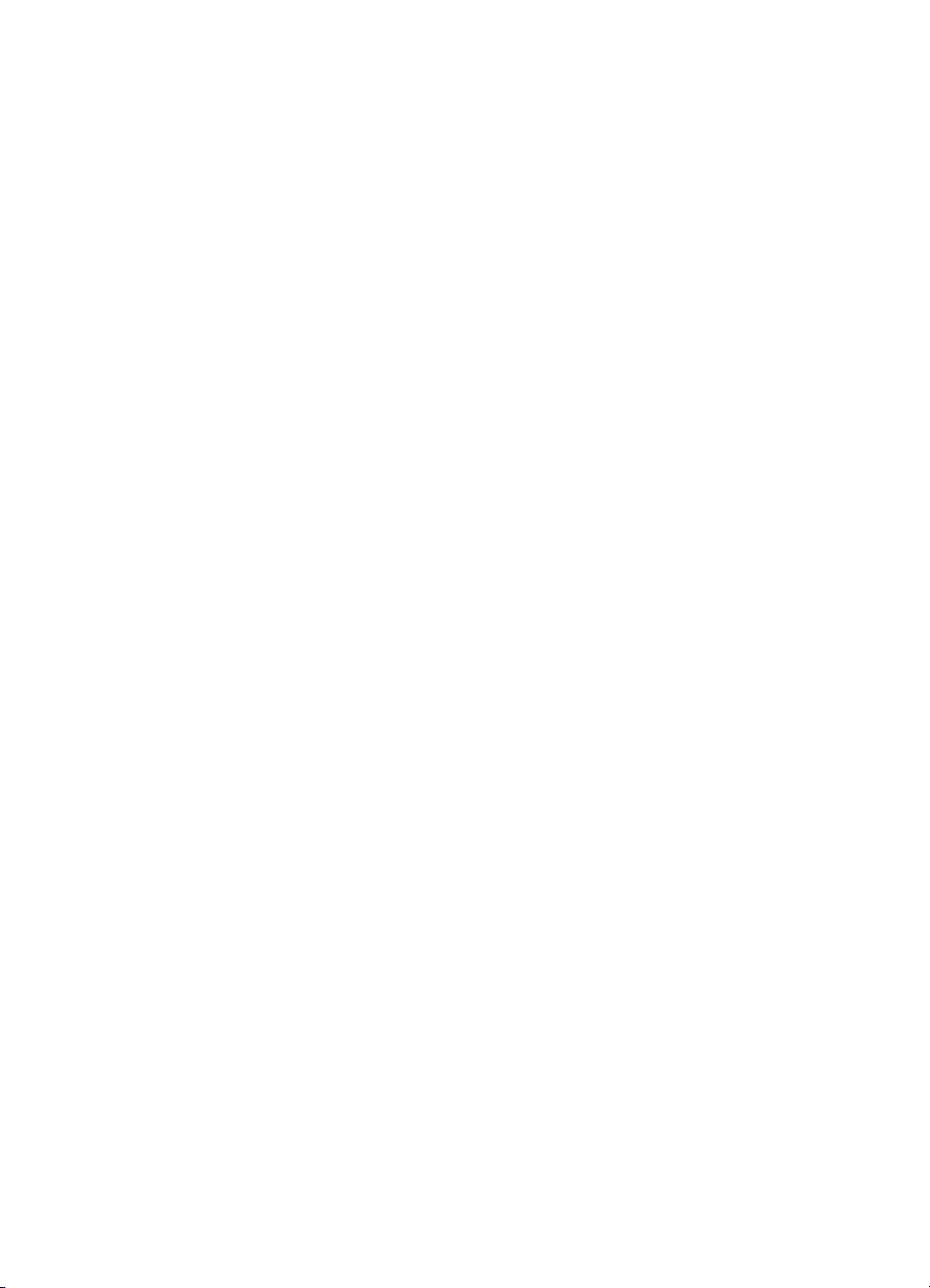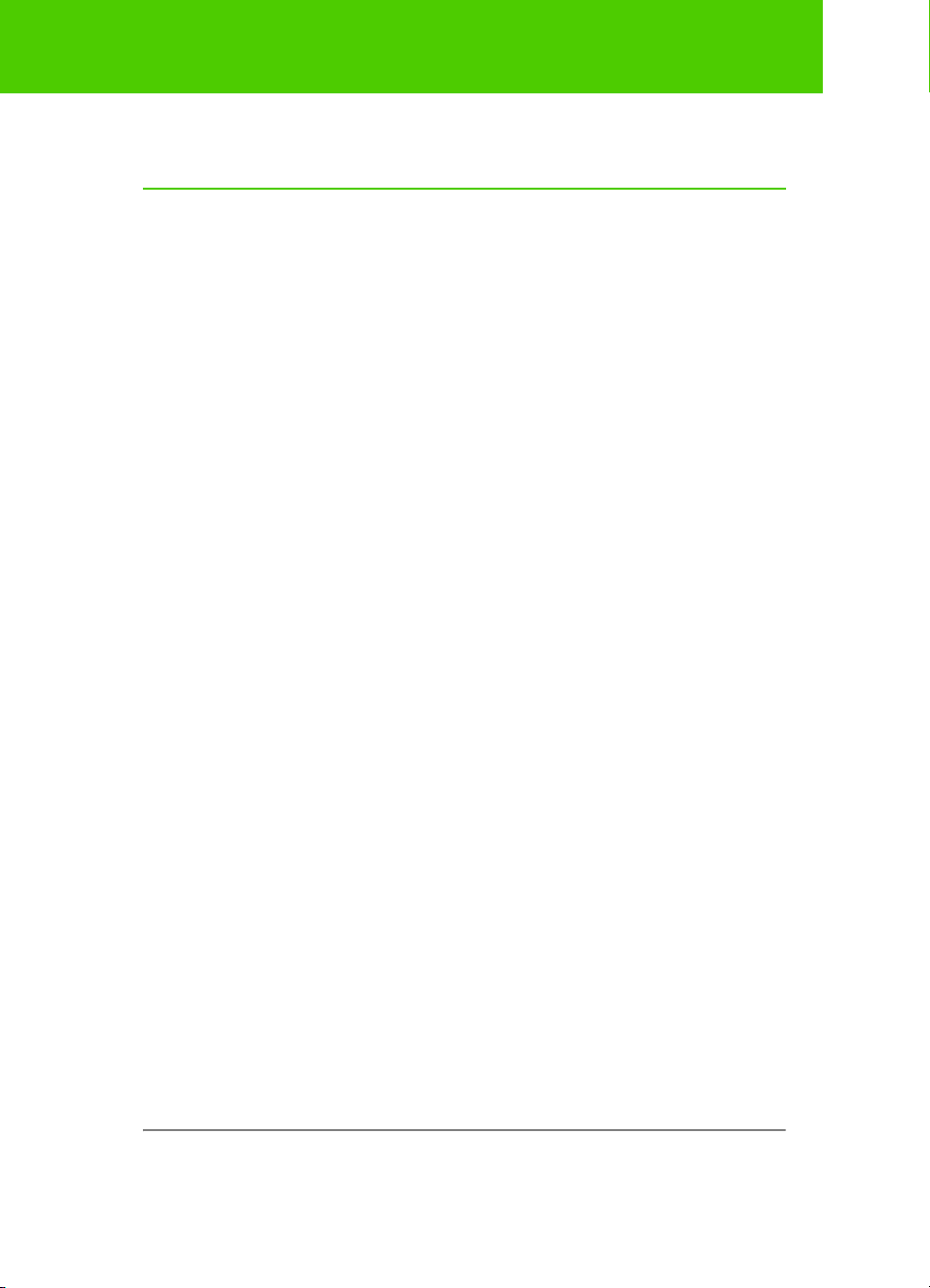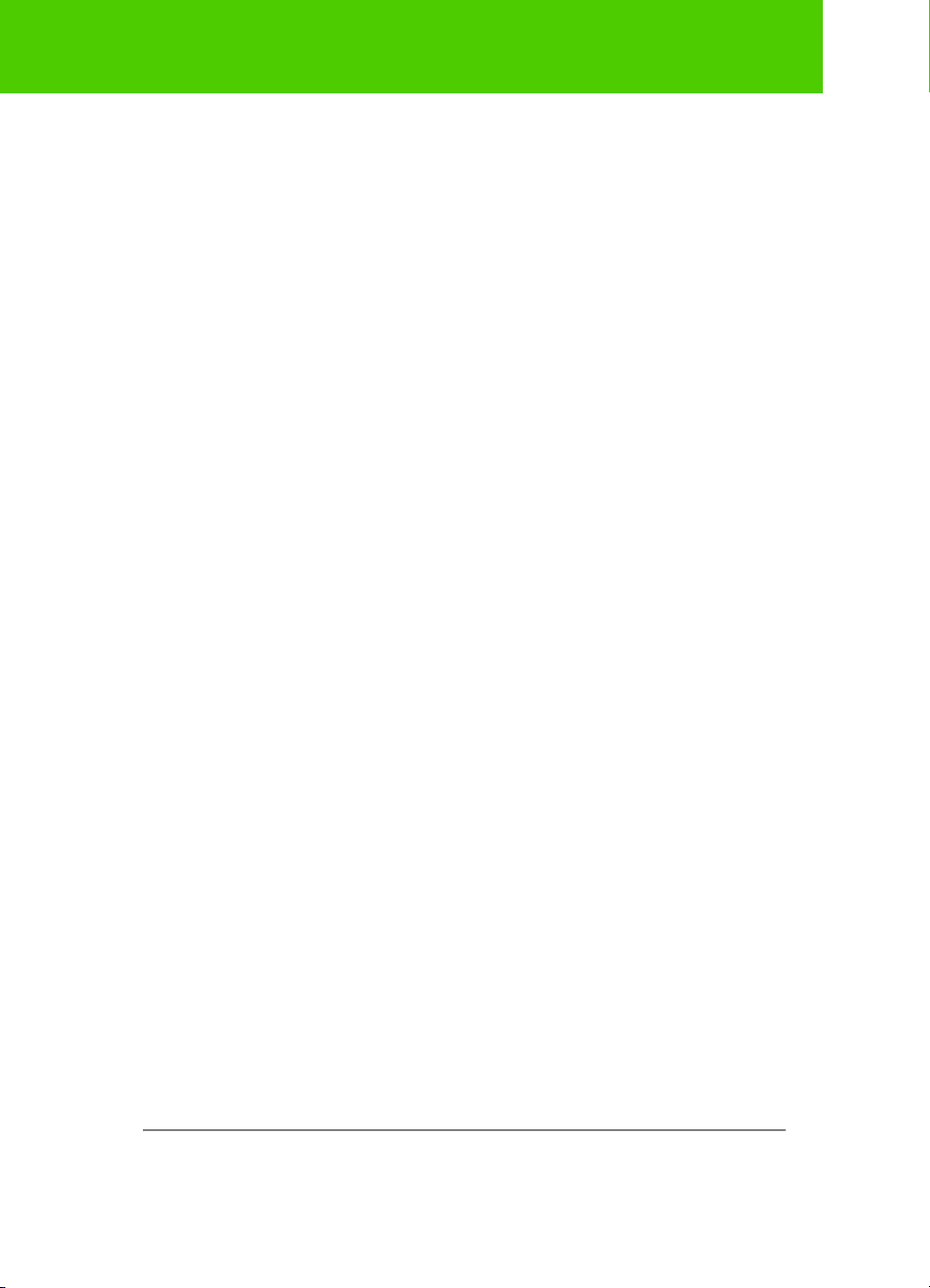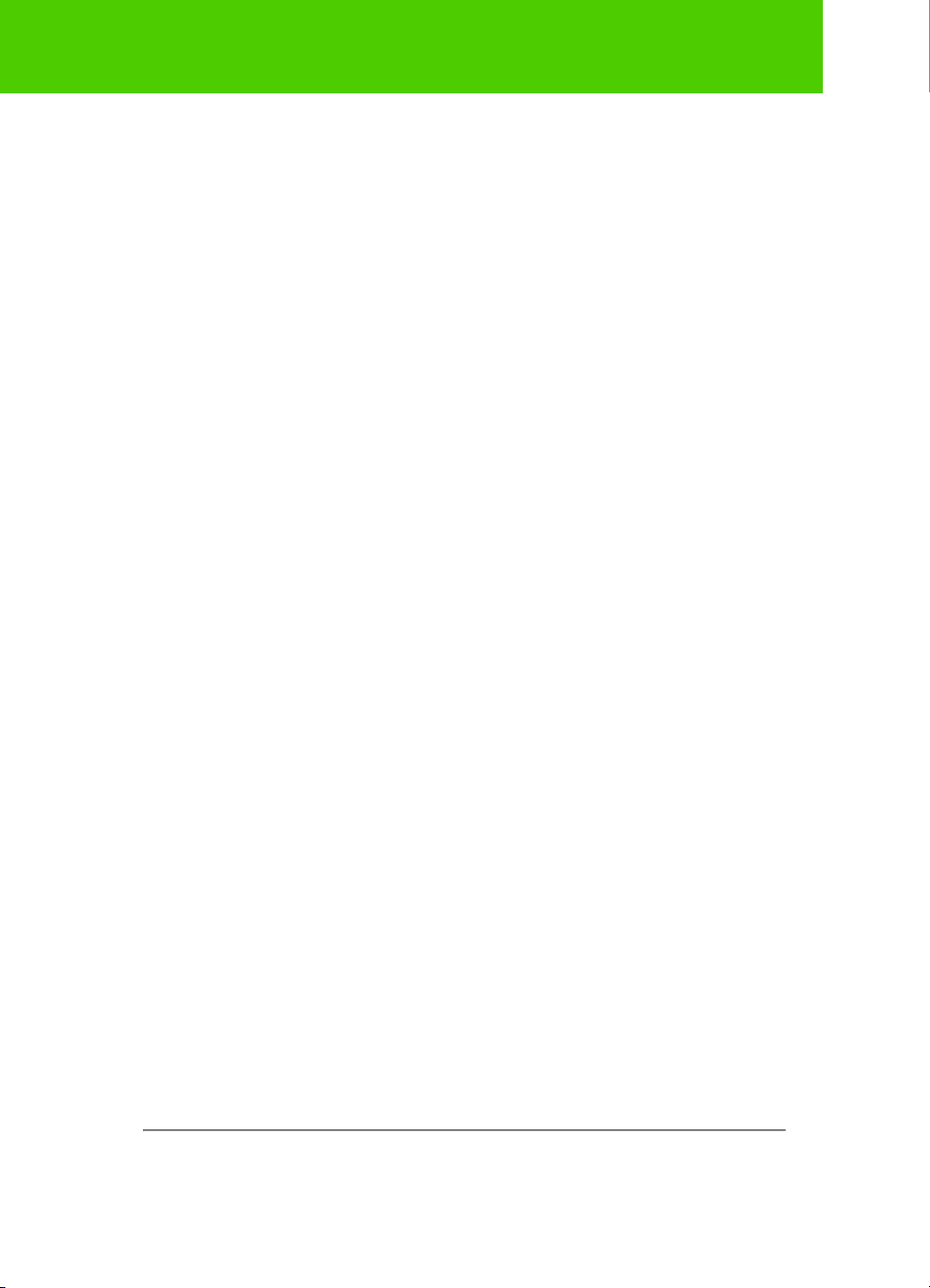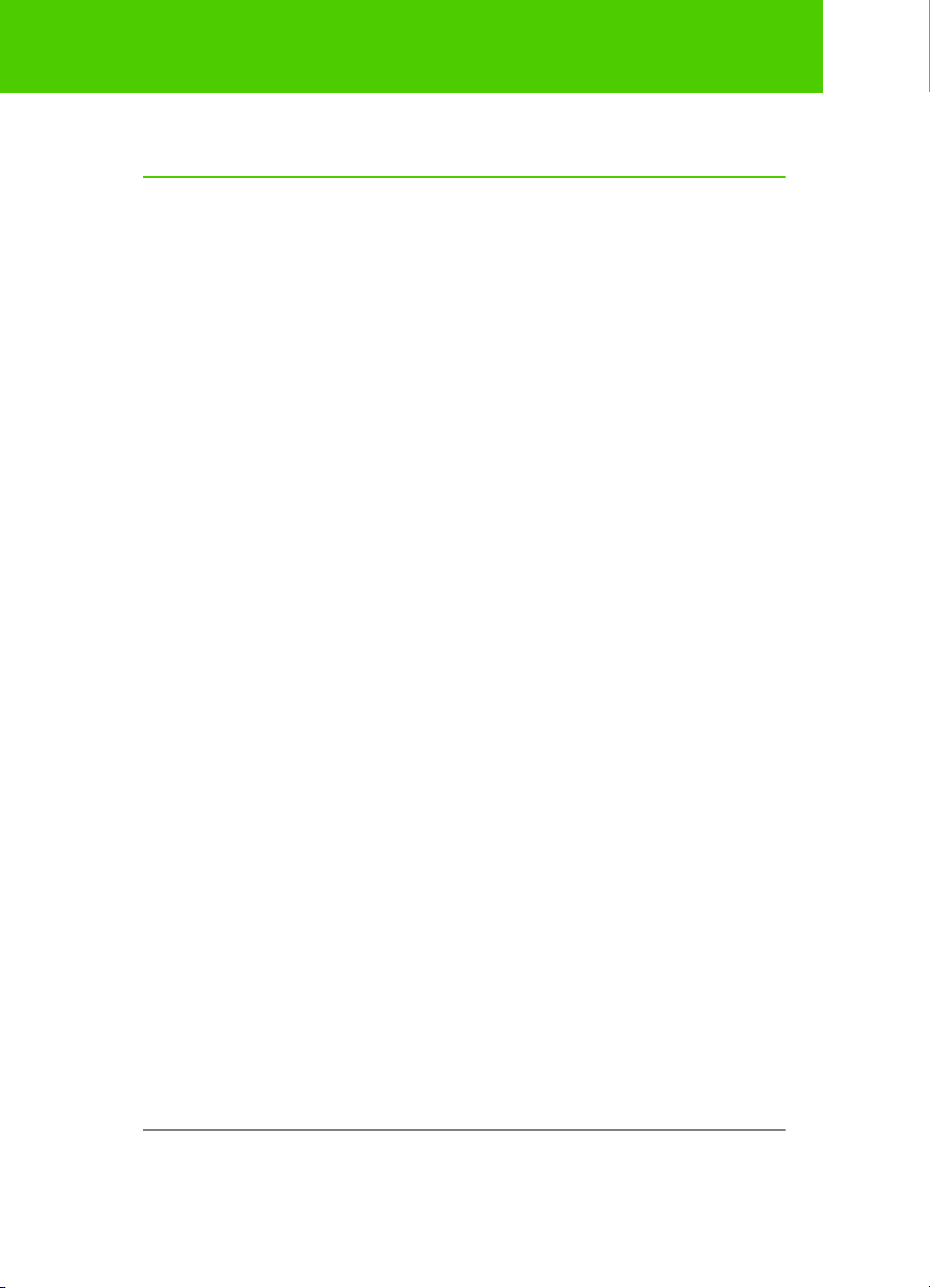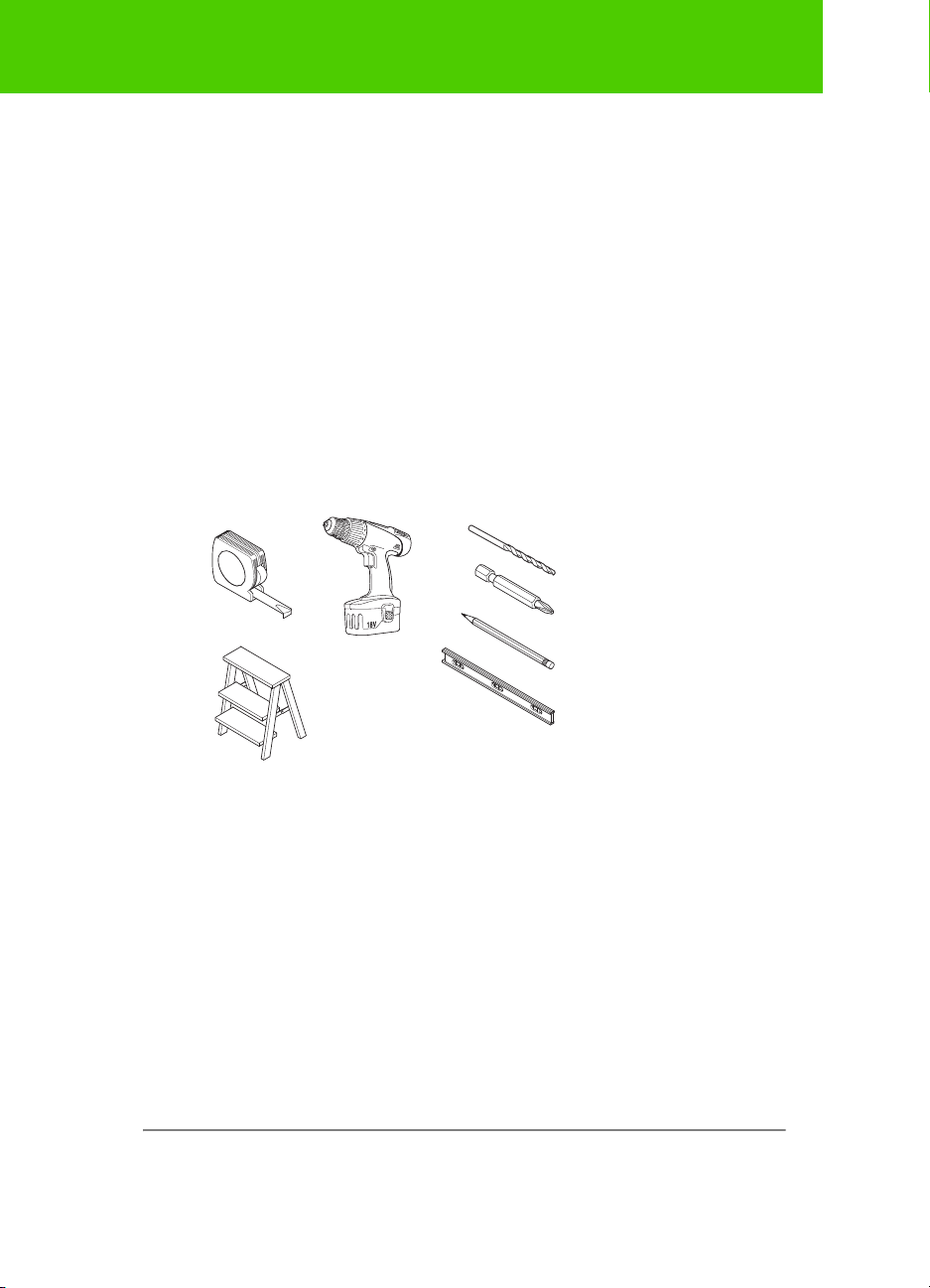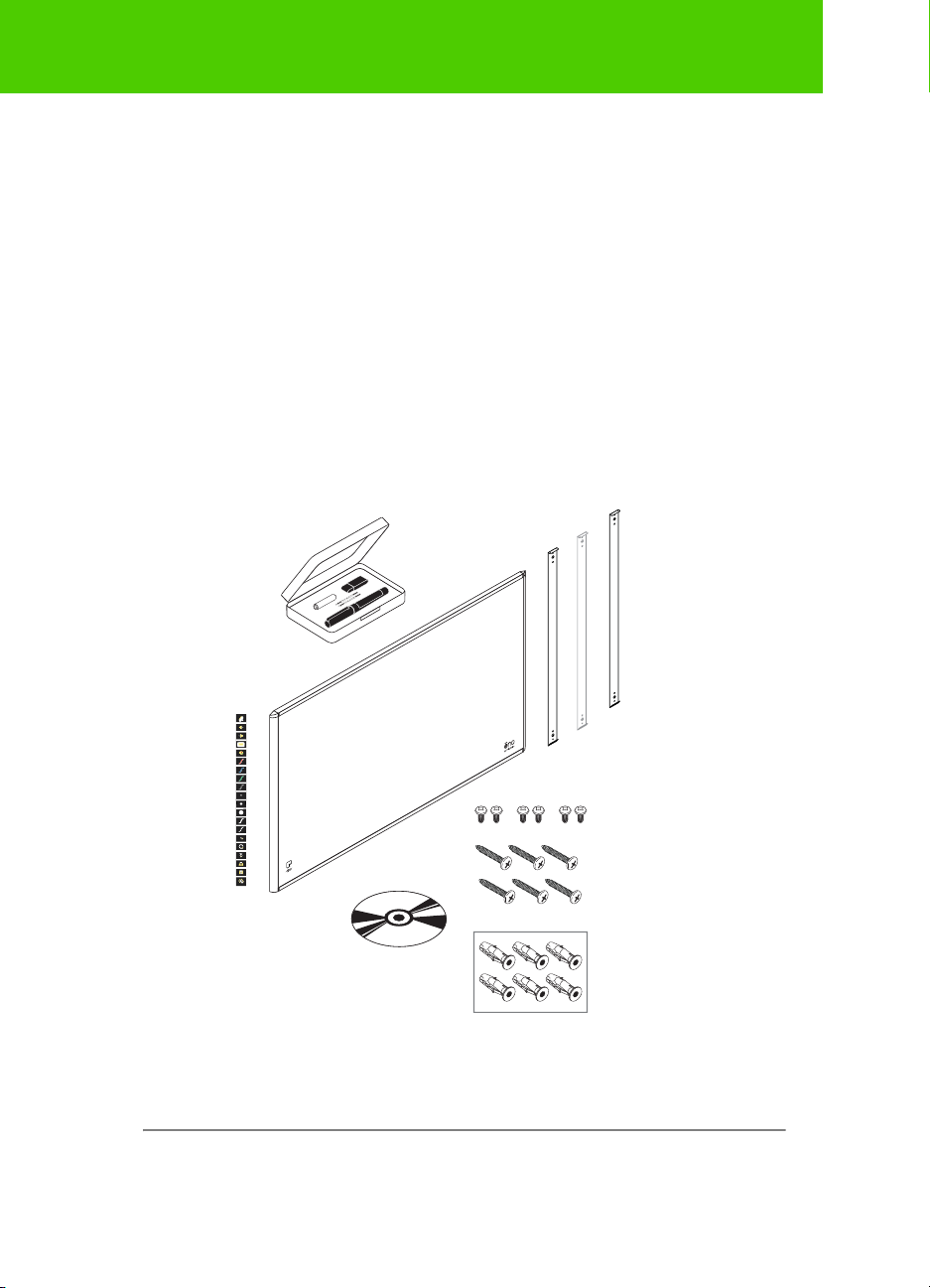Steelcase ii
Using ēno . . . . . . . . . . . . . . . . . . . . . . . . . . . . . . . . . . . . . . . . . . . . . . . 37
Using the ēno stylus. . . . . . . . . . . . . . . . . . . . . . . . . . . . . . . . . . . . . 37
Icon strip options . . . . . . . . . . . . . . . . . . . . . . . . . . . . . . . . . . . . . . . 38
The ēno App icon strip . . . . . . . . . . . . . . . . . . . . . . . . . . . . . . . . . . . 39
Mouse control using the ēno stylus . . . . . . . . . . . . . . . . . . . . . . . . . 40
Writing and erasing with the ēno stylus. . . . . . . . . . . . . . . . . . . . . . . 41
Erase All . . . . . . . . . . . . . . . . . . . . . . . . . . . . . . . . . . . . . . . . . . . . 42
Opening a whiteboard page for writing. . . . . . . . . . . . . . . . . . . . . . . 42
Using the on-screen keyboard . . . . . . . . . . . . . . . . . . . . . . . . . . . . . 43
Saving a snapshot on the host computer . . . . . . . . . . . . . . . . . . . . . 44
Saving a snapshot to a Cloud server . . . . . . . . . . . . . . . . . . . . . . . . 45
Printing a snapshot . . . . . . . . . . . . . . . . . . . . . . . . . . . . . . . . . . . . . 46
Spotlight and reveal presentation tools. . . . . . . . . . . . . . . . . . . . . . . 47
Spotlighting your work . . . . . . . . . . . . . . . . . . . . . . . . . . . . . . . . . 47
Revealing your work . . . . . . . . . . . . . . . . . . . . . . . . . . . . . . . . . . . 48
User-defined icons . . . . . . . . . . . . . . . . . . . . . . . . . . . . . . . . . . . . . . 49
If you have the older ēno icon strip . . . . . . . . . . . . . . . . . . . . . . . . . . 50
Control icon options . . . . . . . . . . . . . . . . . . . . . . . . . . . . . . . . . . . 51
Cursor control using the ēno stylus . . . . . . . . . . . . . . . . . . . . . . . 51
Using the on-screen keyboard . . . . . . . . . . . . . . . . . . . . . . . . . . . 52
Writing and erasing with the ēno stylus. . . . . . . . . . . . . . . . . . . . . 52
Erase All . . . . . . . . . . . . . . . . . . . . . . . . . . . . . . . . . . . . . . . . . . . . 53
Changing the pen style. . . . . . . . . . . . . . . . . . . . . . . . . . . . . . . . . 54
Saving a snapshot . . . . . . . . . . . . . . . . . . . . . . . . . . . . . . . . . . . . 55
Printing a snapshot . . . . . . . . . . . . . . . . . . . . . . . . . . . . . . . . . . . 55
Spotlight and reveal options . . . . . . . . . . . . . . . . . . . . . . . . . . . . . 56
Spotlighting your work . . . . . . . . . . . . . . . . . . . . . . . . . . . . . . . . . 56
Revealing your work . . . . . . . . . . . . . . . . . . . . . . . . . . . . . . . . . . . 57
Opening a blank whiteboard page for writing . . . . . . . . . . . . . . . . 58
The ēno App . . . . . . . . . . . . . . . . . . . . . . . . . . . . . . . . . . . . . . . . . . . . . 60
Configuring ēno App options . . . . . . . . . . . . . . . . . . . . . . . . . . . . . . 60
Status . . . . . . . . . . . . . . . . . . . . . . . . . . . . . . . . . . . . . . . . . . . . . 61
Alerts . . . . . . . . . . . . . . . . . . . . . . . . . . . . . . . . . . . . . . . . . . . . . . 63
Save. . . . . . . . . . . . . . . . . . . . . . . . . . . . . . . . . . . . . . . . . . . . . . . 64
Cloud Save . . . . . . . . . . . . . . . . . . . . . . . . . . . . . . . . . . . . . . . . . 65
Print . . . . . . . . . . . . . . . . . . . . . . . . . . . . . . . . . . . . . . . . . . . . . . . 67
Icon Strip . . . . . . . . . . . . . . . . . . . . . . . . . . . . . . . . . . . . . . . . . . . 68
Pen/Draw. . . . . . . . . . . . . . . . . . . . . . . . . . . . . . . . . . . . . . . . . . . 70
User Settings . . . . . . . . . . . . . . . . . . . . . . . . . . . . . . . . . . . . . . . . 71