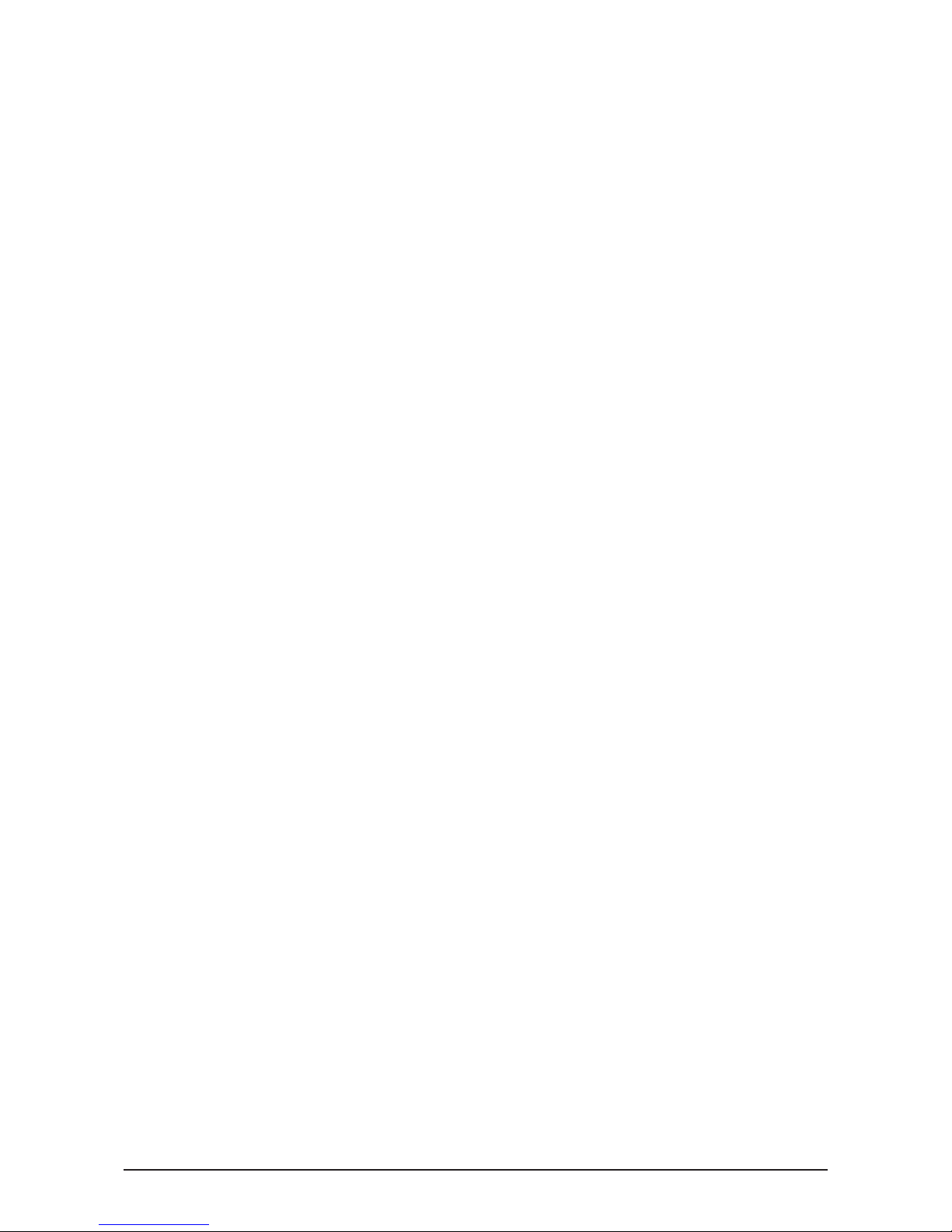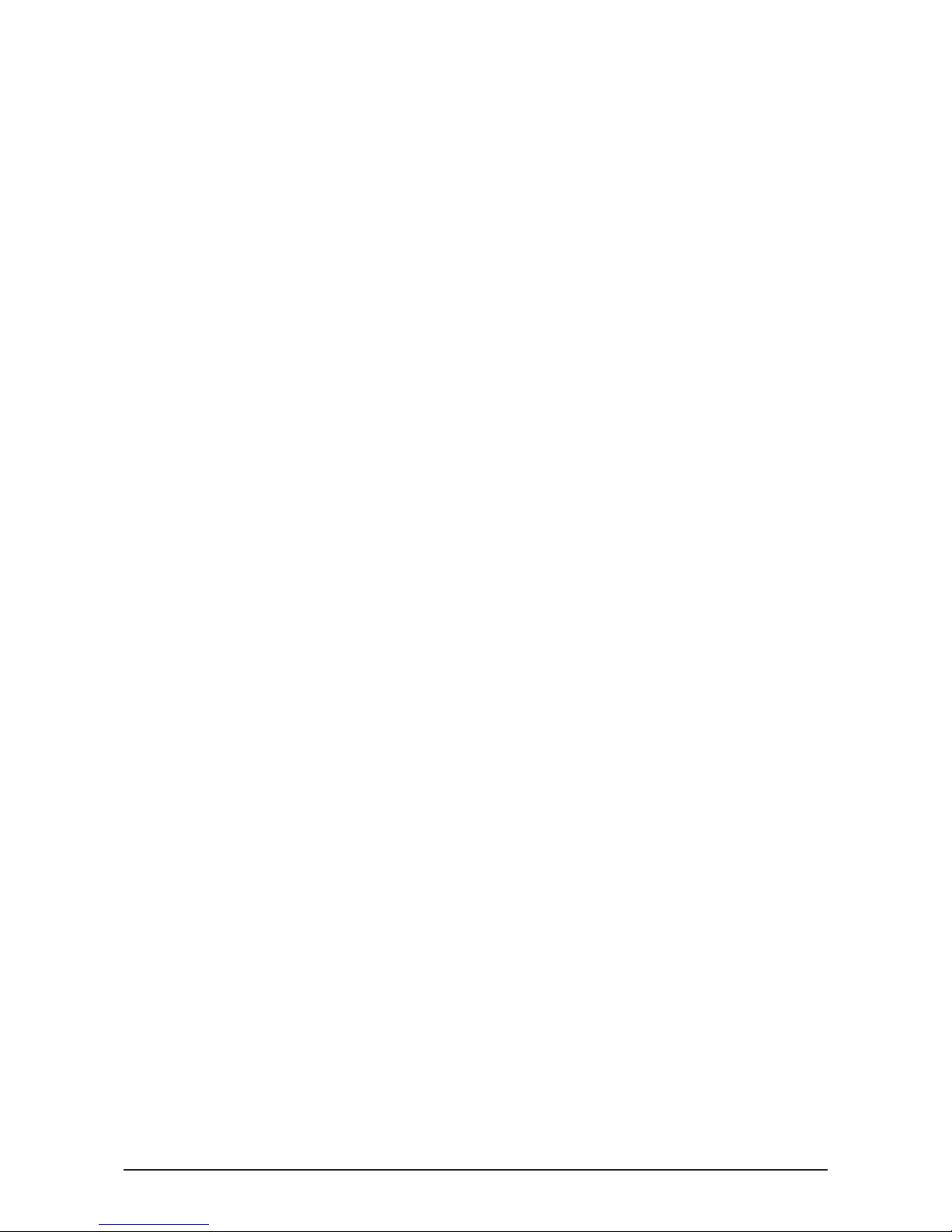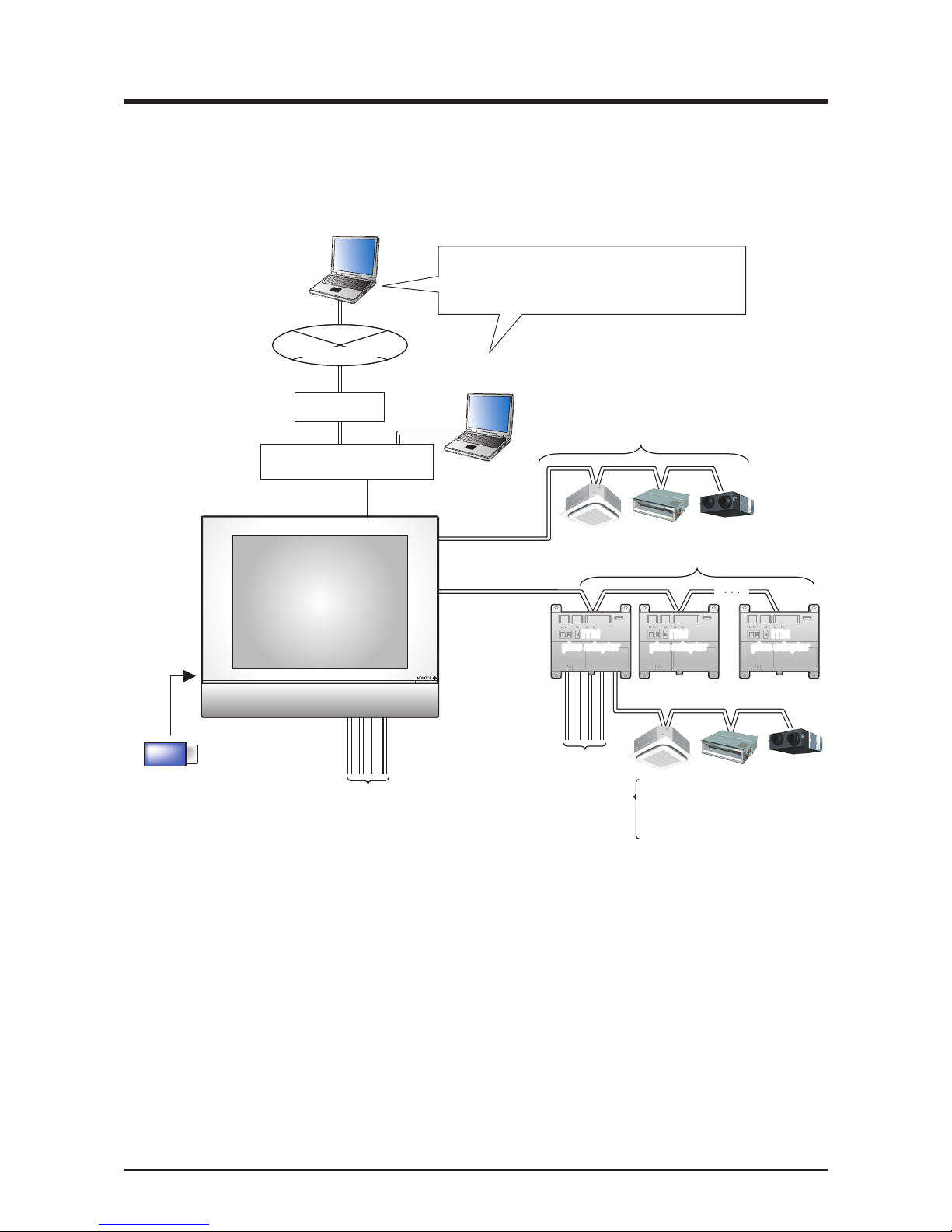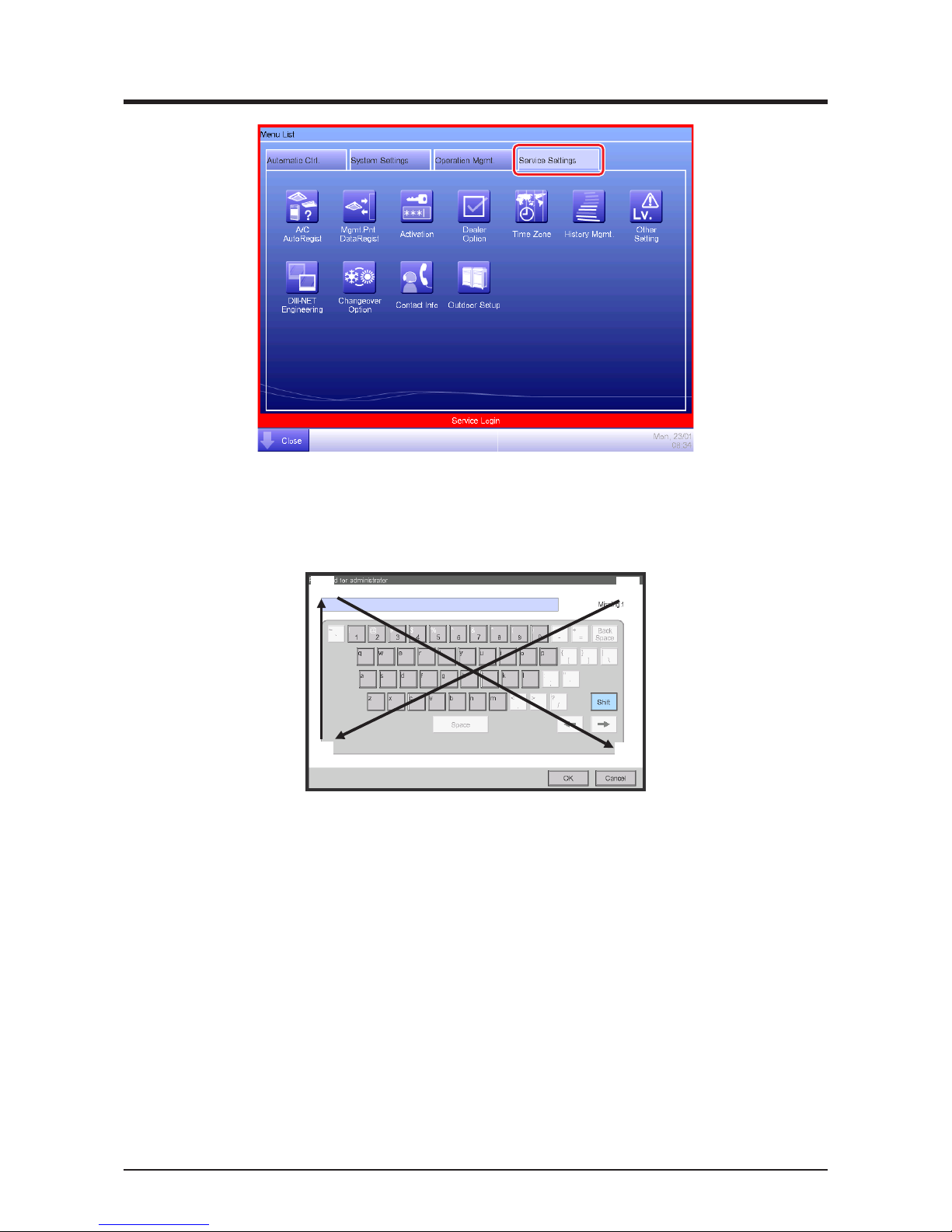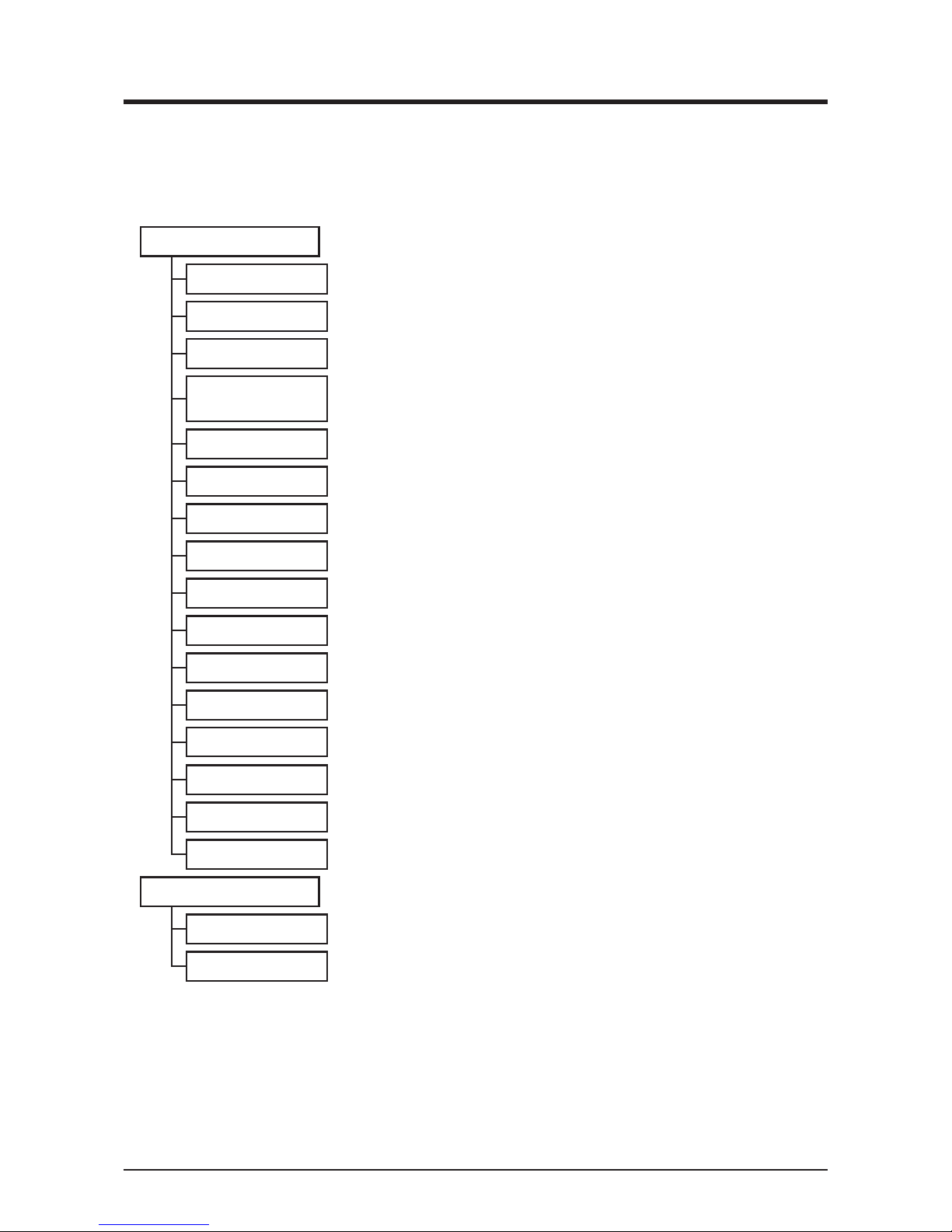2
4-8 Upgrade ............................................................................................................................ 55
4-9 Backup.............................................................................................................................. 56
4-10 Installation...................................................................................................................... 58
4-11 Contact Info.................................................................................................................... 60
4-12 Setting outdoor unit........................................................................................................ 62
•Precautions when using DIII-NET EXPANDER ADAPTER........................................... 63
•Table of types ................................................................................................................ 63
4-13 Leakage Check .............................................................................................................. 69
•Preparations.................................................................................................................. 70
•Registering indoor units ................................................................................................ 70
•Running Leakage Check by Schedule Control ............................................................. 72
•Copying a schedule program ........................................................................................ 74
•Starting Leakage Check by manual operation .............................................................. 75
•Stopping Leakage Check by manual operation ............................................................ 76
•Outputting the Leakage Check results to a CSV file..................................................... 77
•Conflict with other controls............................................................................................ 79
•Failure mode ................................................................................................................. 81
Optional Functions.......................................................................84
5. Service Settings ...............................................................................................84
5-1 Activation .......................................................................................................................... 84
•Acquiring the Activation key.......................................................................................... 84
•Entering the Activation key............................................................................................ 84
5-2 Dealer Option Setup ......................................................................................................... 86
Operating Optional Functions.....................................................87
6. System Settings ...............................................................................................87
6-1 Network ............................................................................................................................ 87
6-2 Web Remote Management............................................................................................... 90
•Connecting the PC and iTM.......................................................................................... 91
•Checking the Web browser and Flash Player versions ................................................. 92
•Setting up the IP address (Windows XP Professional) ................................................. 93
•Setting up the IP address (Windows Vista Business) ................................................... 97
•Setting up the IP address (Windows 7 Professional) .................................................. 101
•Precautions when using Internet Explorer on Windows Vista and Windows 7............ 104
•Network Connection Check ........................................................................................ 105