Daikin EGSQH10S18AA9W User manual
Other Daikin Heat Pump manuals

Daikin
Daikin RZQ100KAVLT User manual
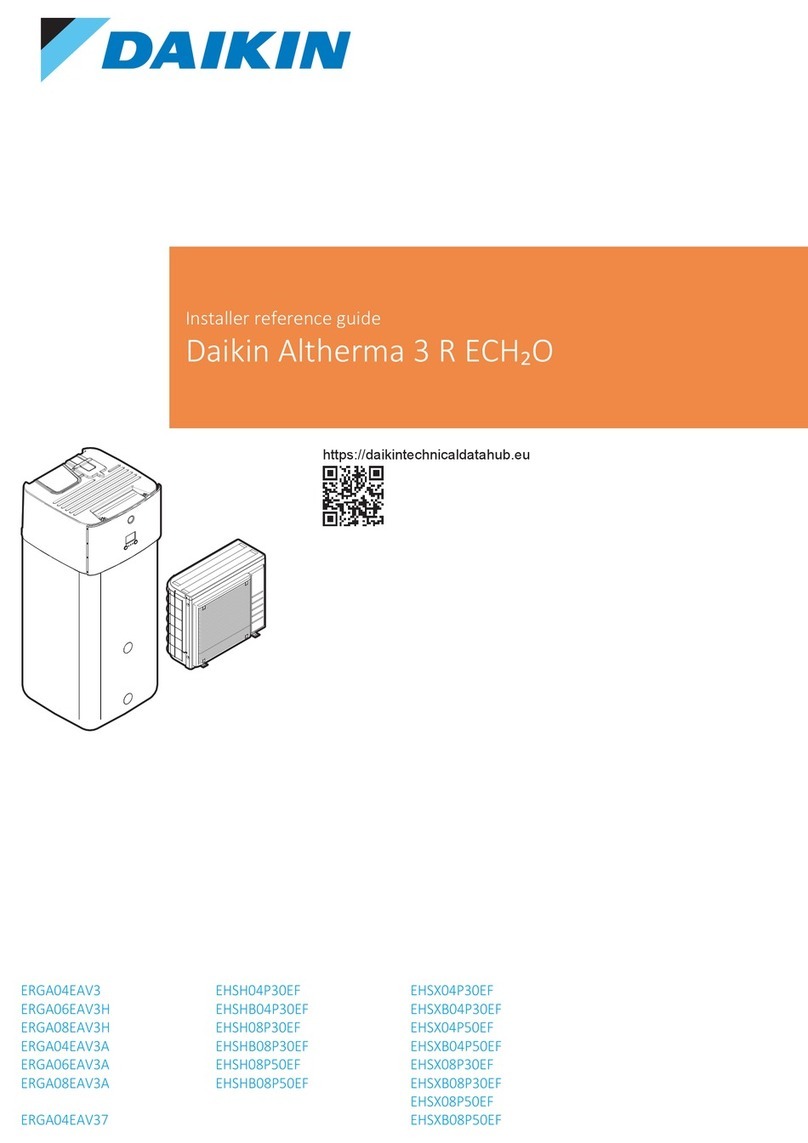
Daikin
Daikin ERGA06EAV3H How to use
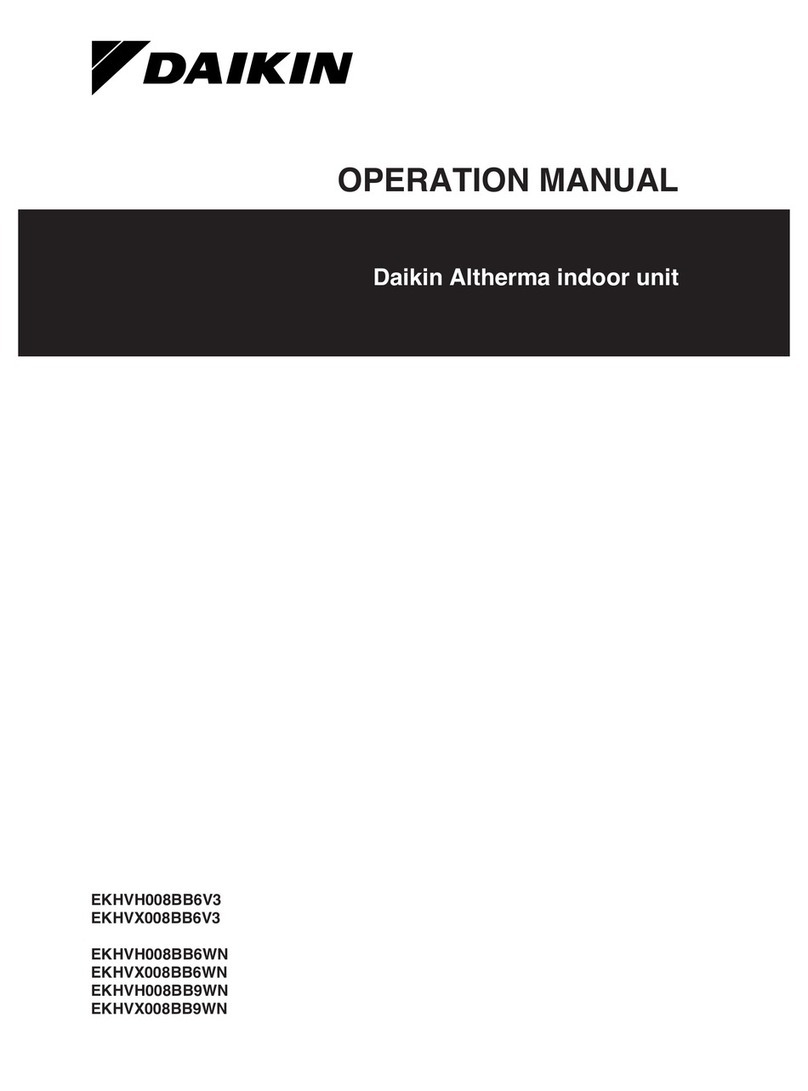
Daikin
Daikin EKHVH008BB6V3 User manual
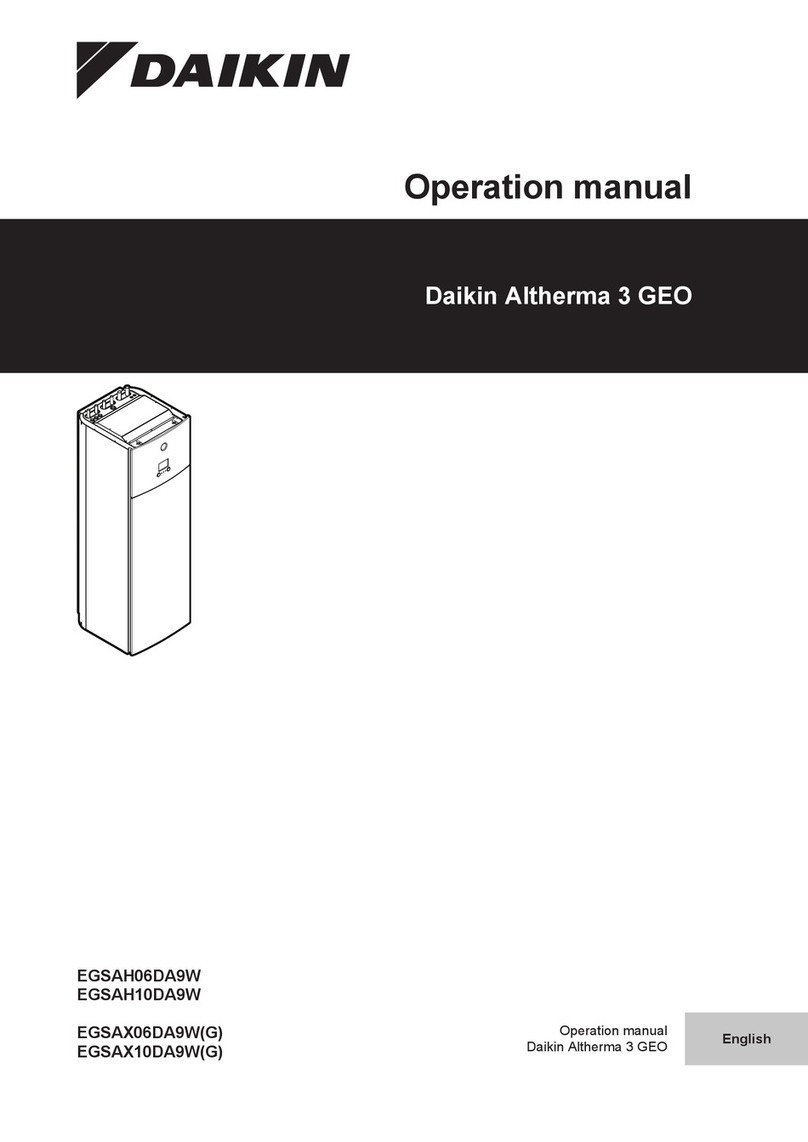
Daikin
Daikin Altherma 3 GEO EGSAH10DA9W User manual

Daikin
Daikin Altherma EBHQ-BV3 User manual

Daikin
Daikin RKM20PVMA User manual

Daikin
Daikin RYYQ8U7Y1B User guide

Daikin
Daikin Altherma 3 R F User manual

Daikin
Daikin EKHBHE008BA3V3 User manual
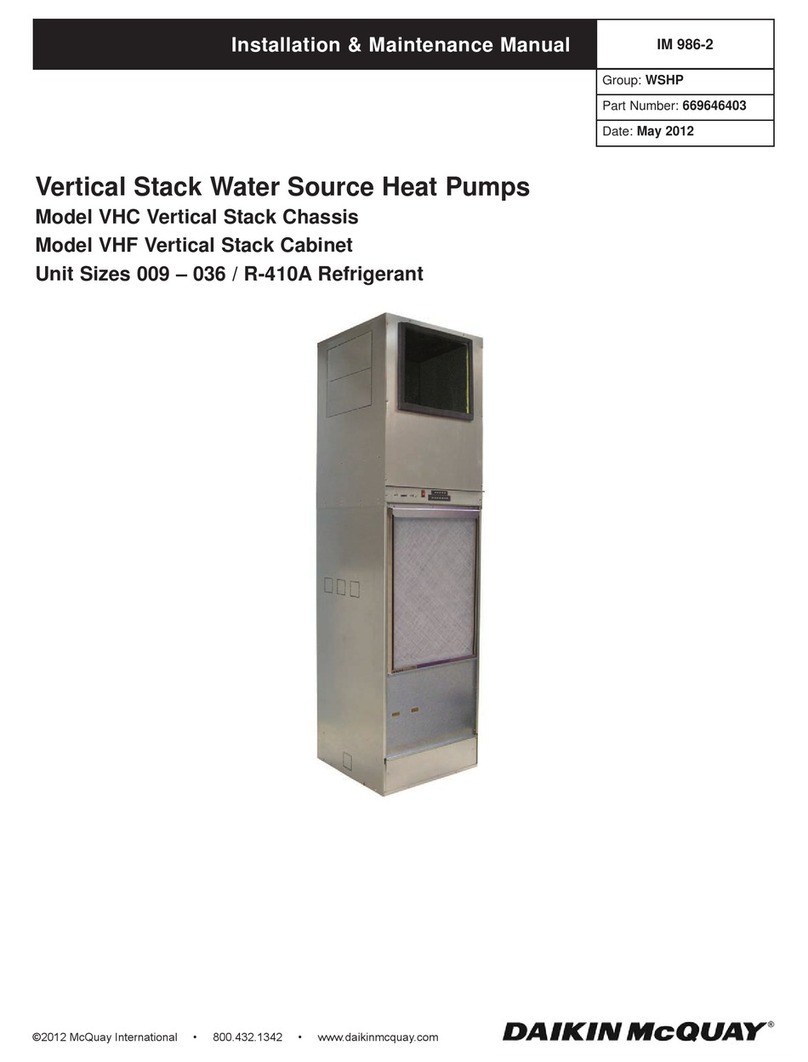
Daikin
Daikin IM 986-2 VHF Instruction Manual

Daikin
Daikin EKHH2E-AV3 User manual

Daikin
Daikin Altherma 3 H HT User manual

Daikin
Daikin ROTEX RFWXV A Series User manual

Daikin
Daikin VRV IV RXYLQ10T7Y1B Series User manual

Daikin
Daikin RXMQ4PVE User manual

Daikin
Daikin Altherma EHYKOMB AA Series Product information sheet

Daikin
Daikin FVXD56FV2C User manual
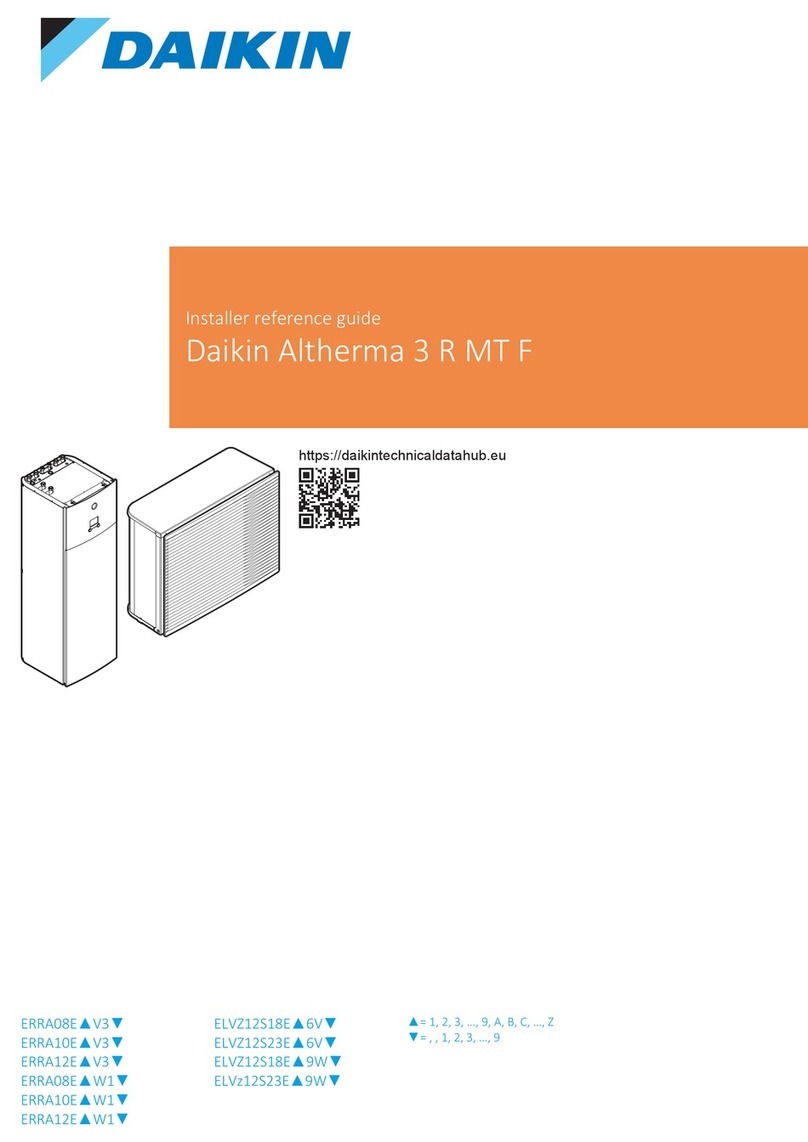
Daikin
Daikin Altherma 3 R MT F Series How to use

Daikin
Daikin EHVZ04S18DA6V7 User manual

Daikin
Daikin VRV EMERION RXYQ-AATJA Guide
Popular Heat Pump manuals by other brands

MICROWELL
MICROWELL HP 1000 GREEN Installation and user manual

Sanyo
Sanyo SAP120FCH Service manual

Panasonic
Panasonic WH-SDF03E3E5 Design handbook
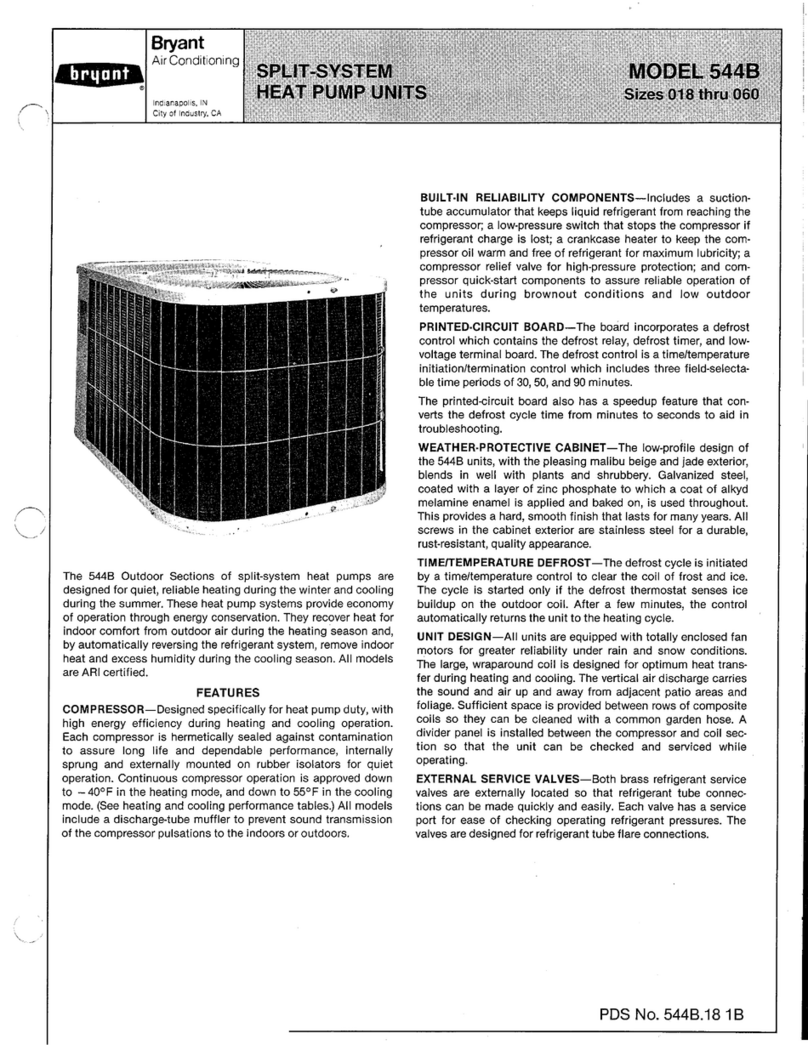
Bryant
Bryant 544B Specifications
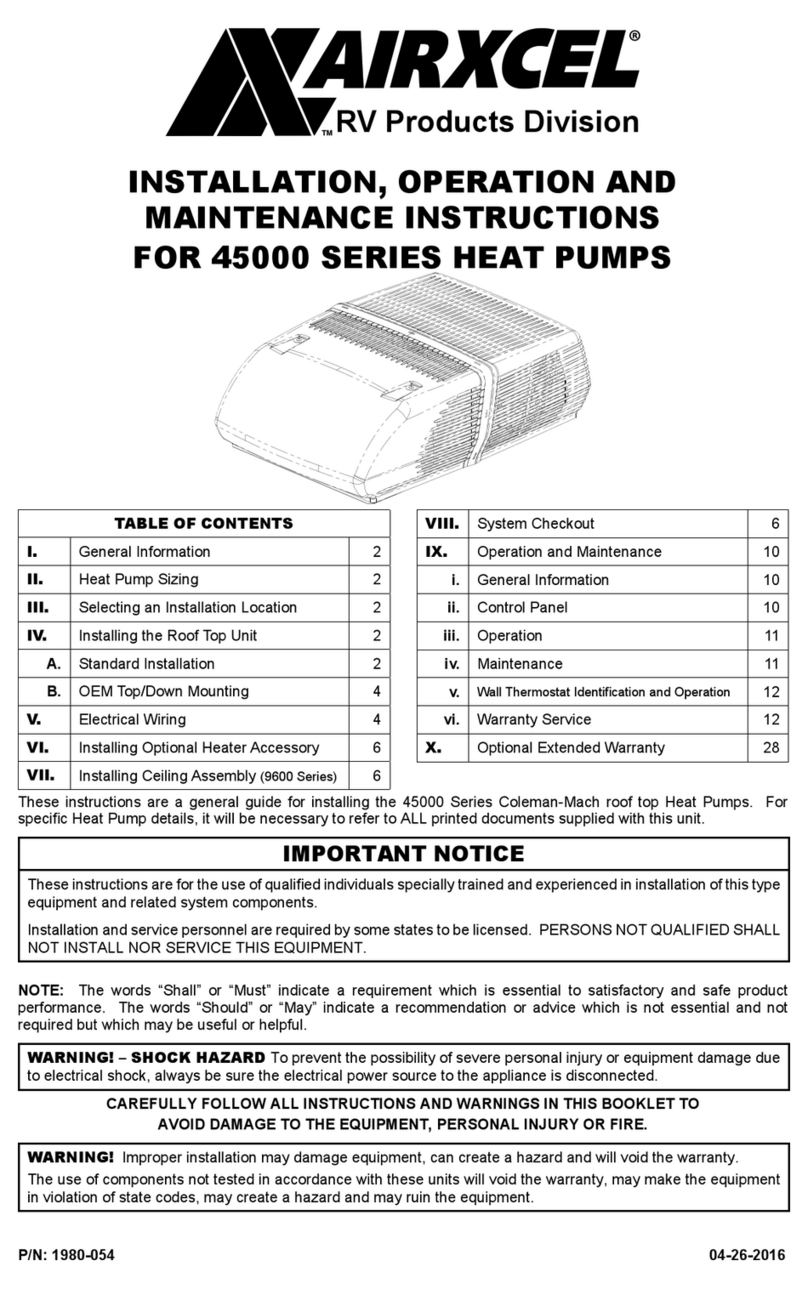
Airxcel
Airxcel 45000 Series Installation, operation and maintenance instructions
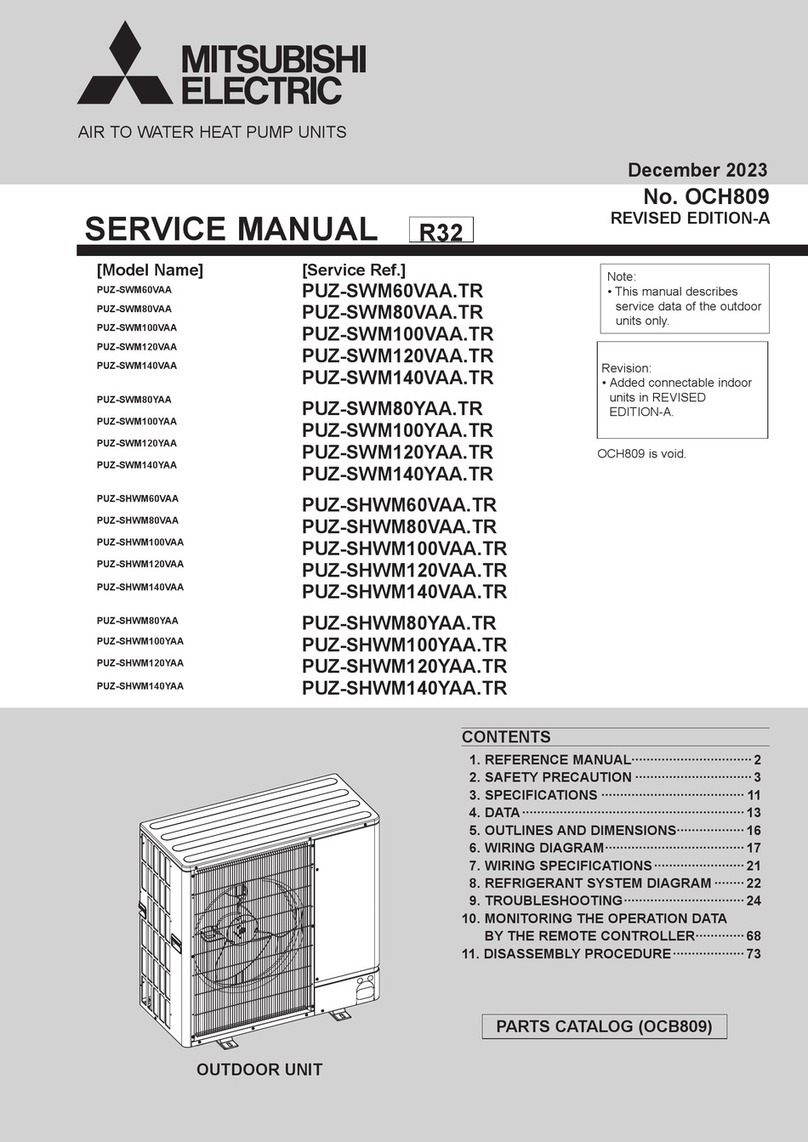
Mitsubishi Electric
Mitsubishi Electric PUZ-SWM60VAA Service manual

Dimplex
Dimplex LI 16I-TUR Installation and operating instruction
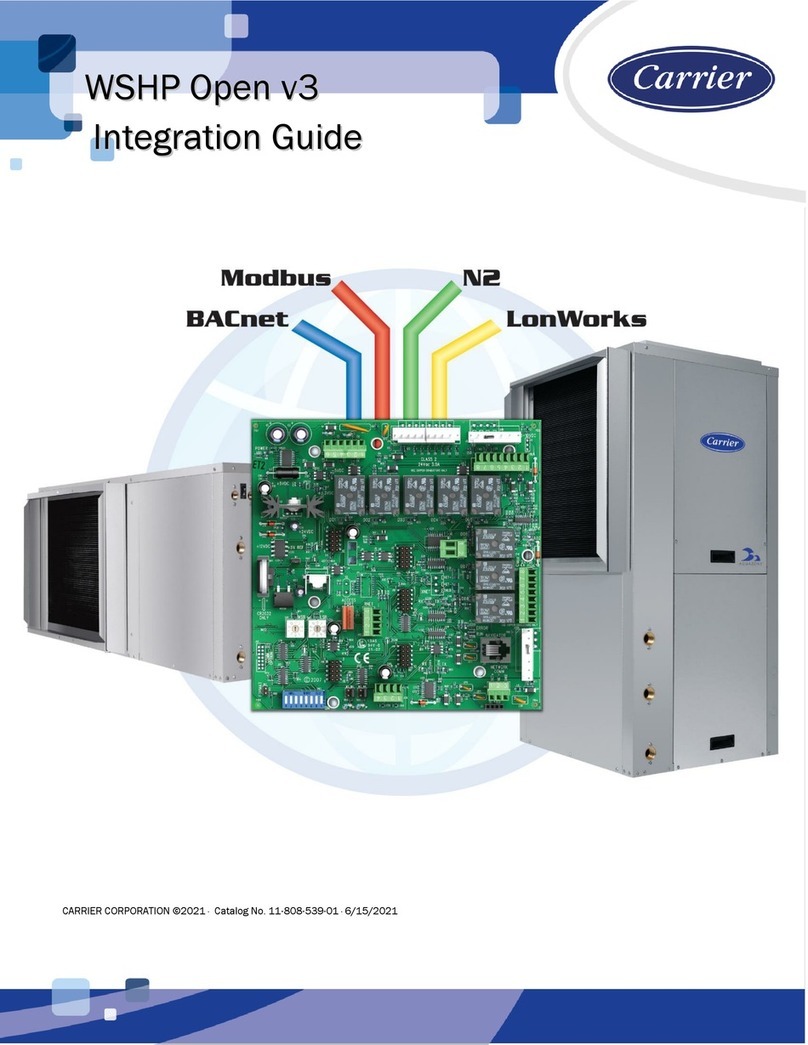
Carrier
Carrier WSHP Open v3 Integration guide

TGM
TGM CTV14CN018A Technical manual

Carrier
Carrier 38MGQ Series installation instructions
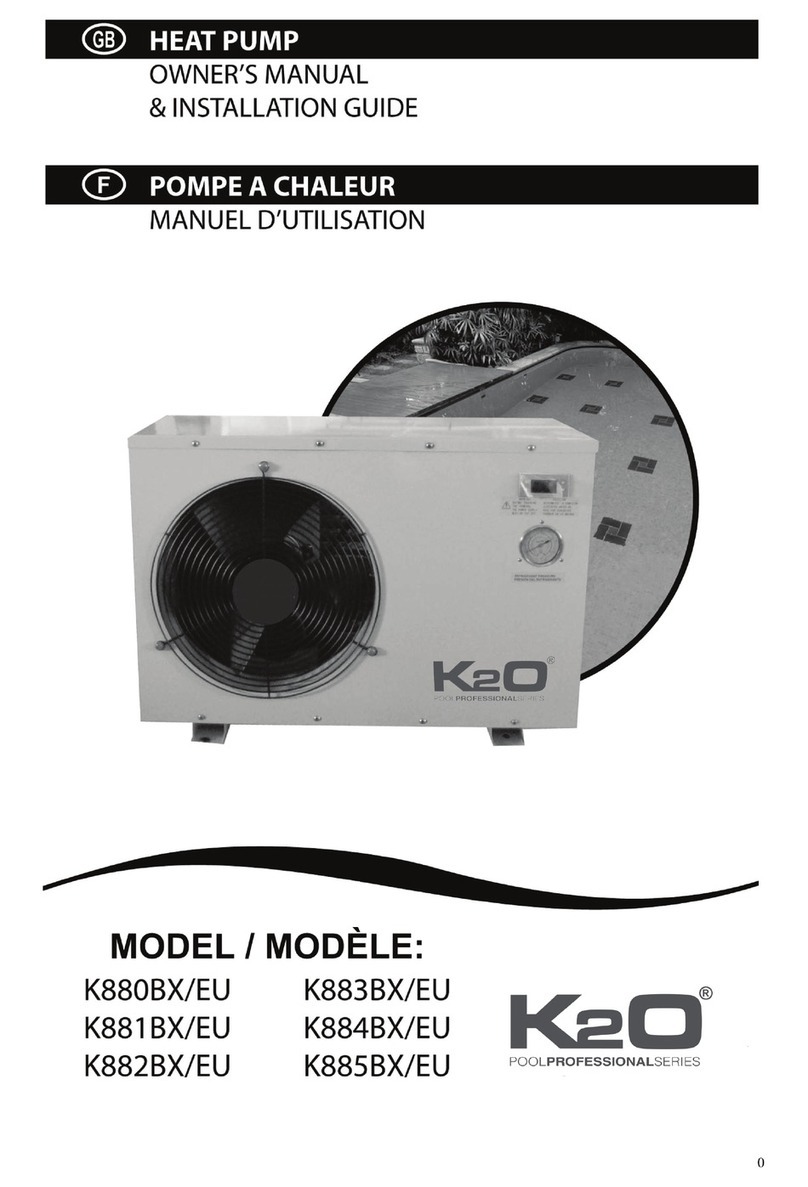
Kokido
Kokido K2O K880BX/EU Owner's manual & installation guide

Viessmann
Viessmann VITOCAL 300-G PRO Type BW 2150 Installation and service instructions
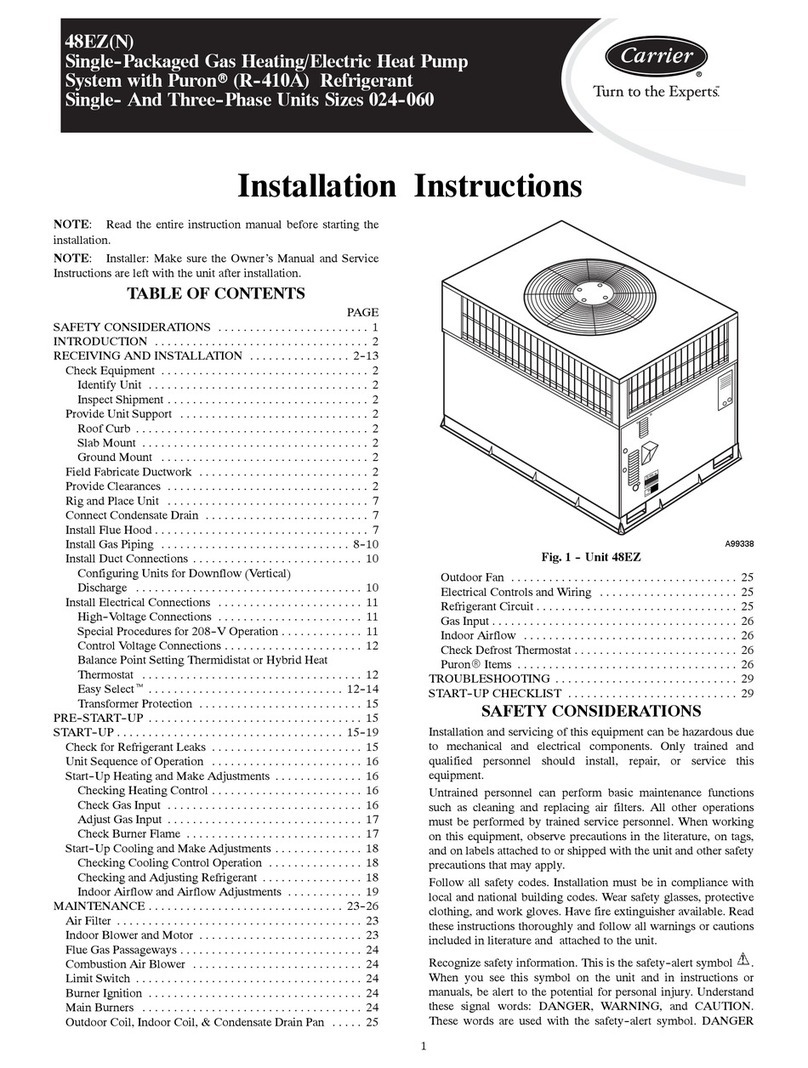
Carrier
Carrier 48EZN installation instructions

Viessmann
Viessmann KWT Vitocal 350-G Pro Series Installation and service instructions for contractors
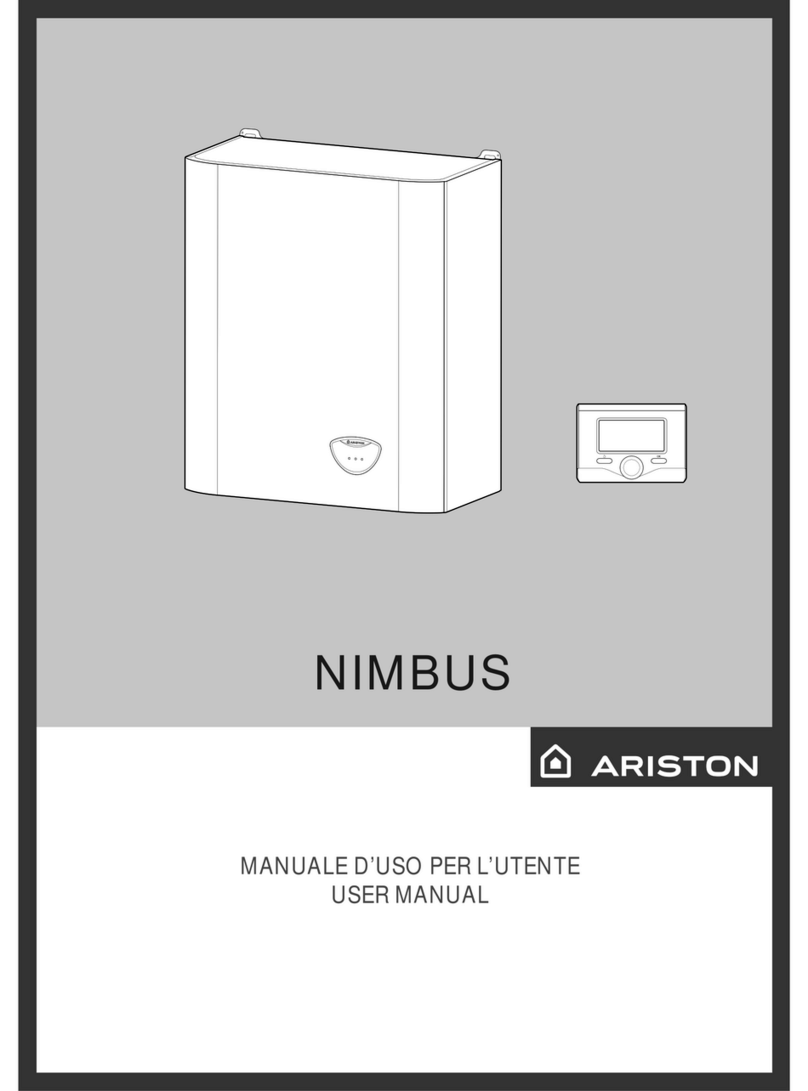
Ariston
Ariston NIMBUS user manual
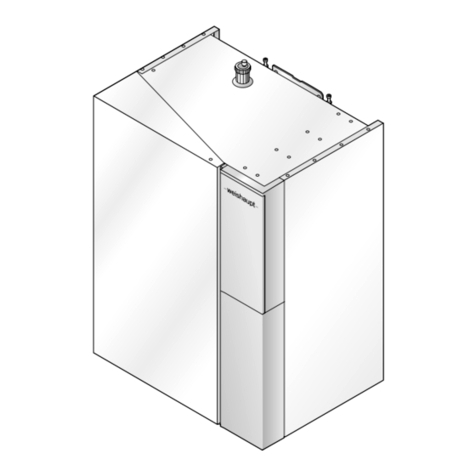
Weishaupt
Weishaupt WWP L 7 Installation and operating instruction
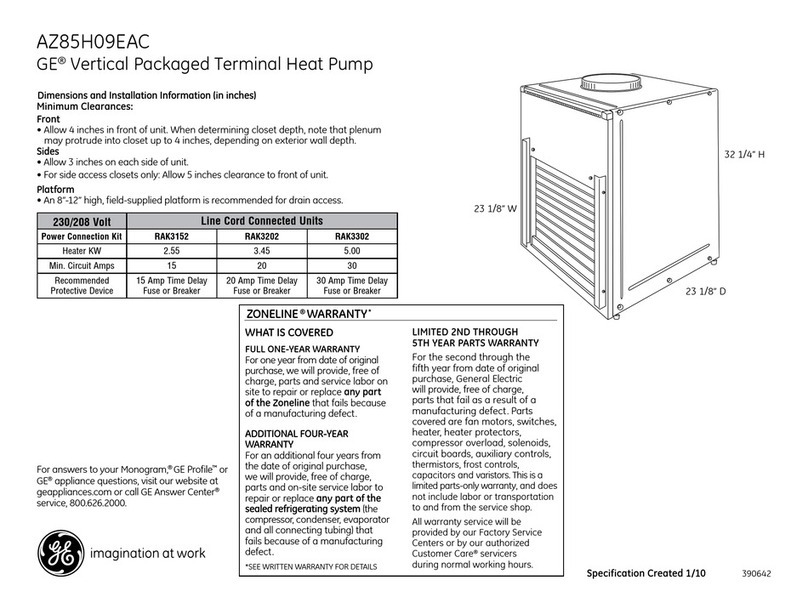
GE
GE Zoneline AZ85H09EAC datasheet

Bryant
Bryant Preferred Series installation instructions













