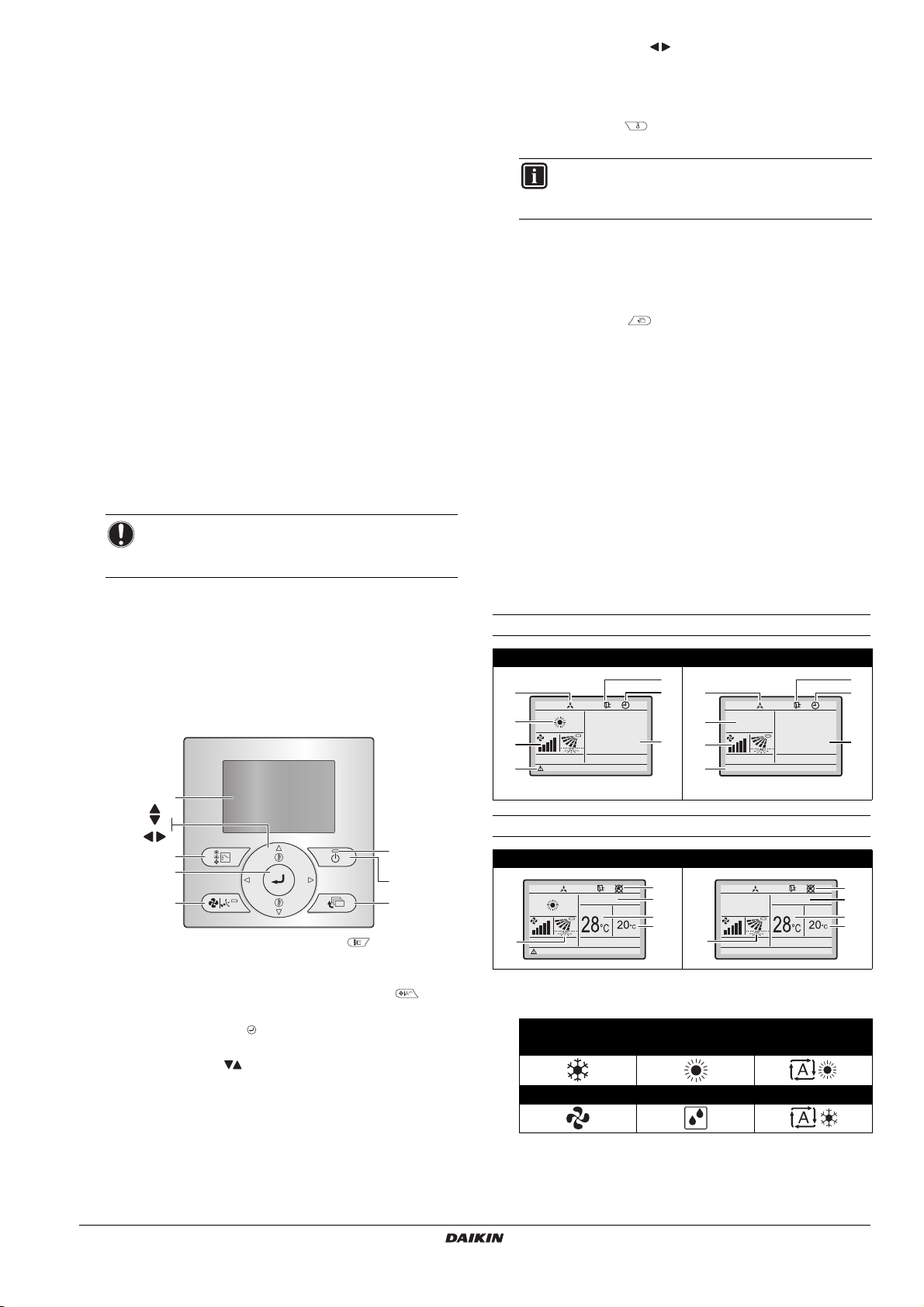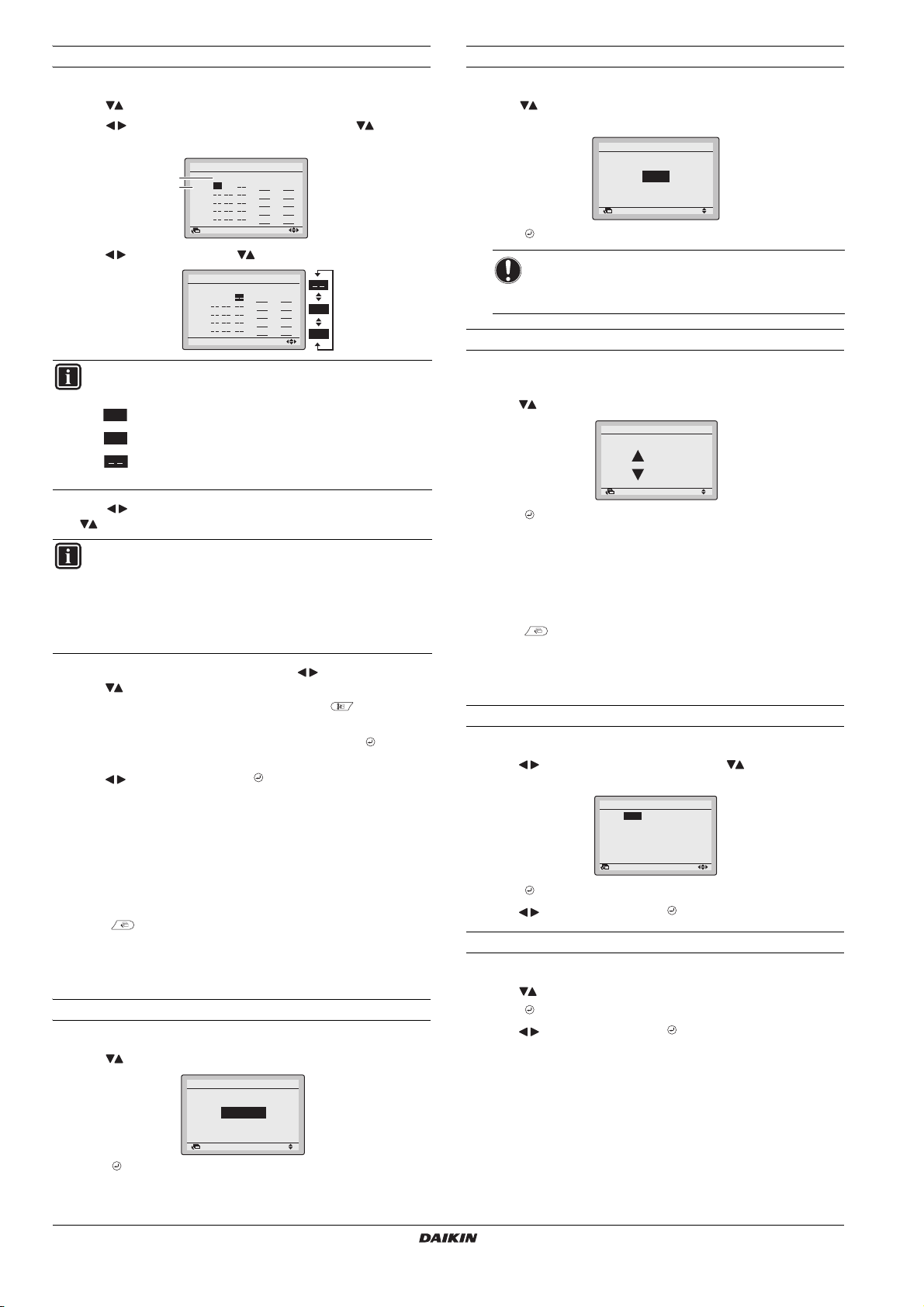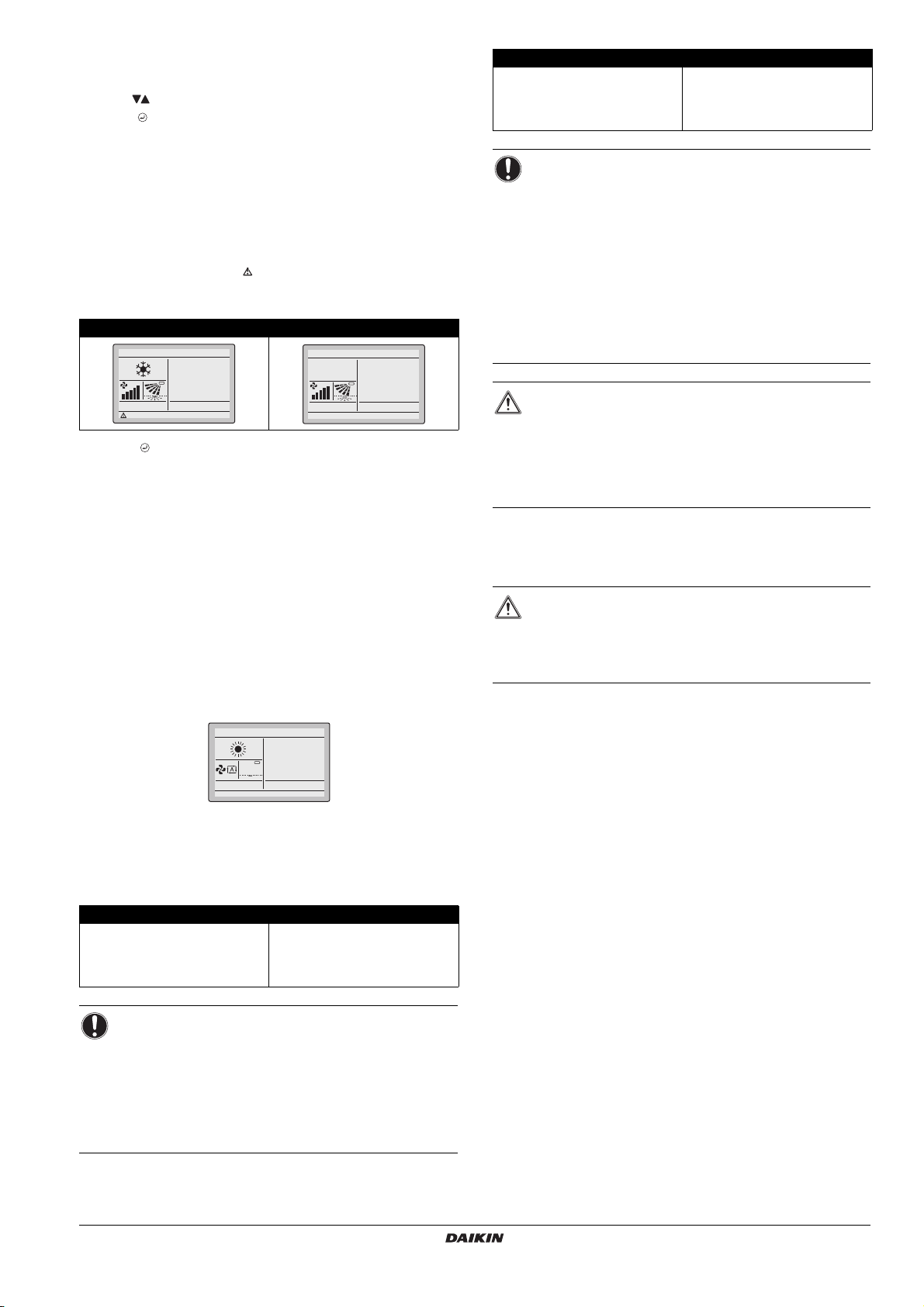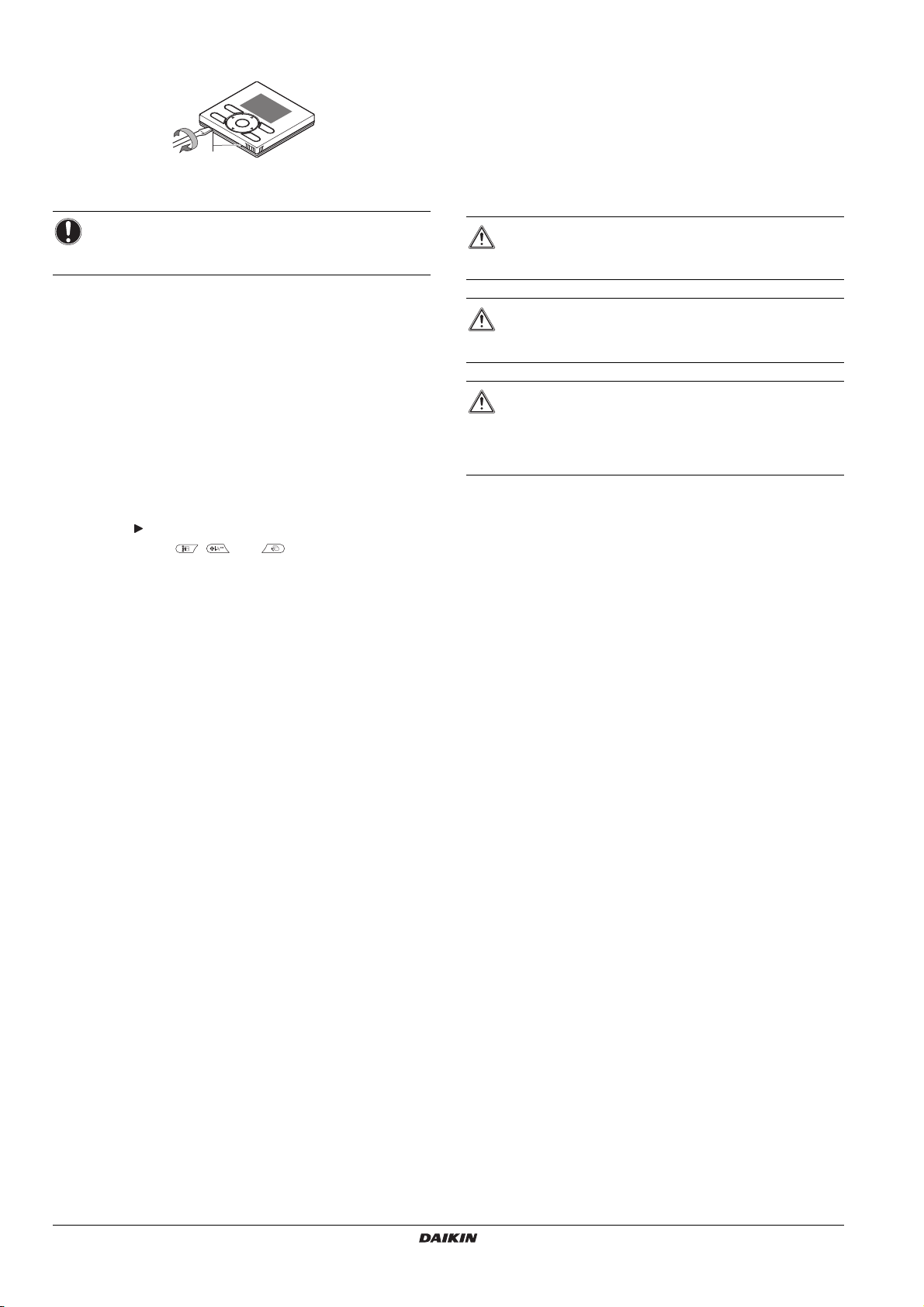Installation and operation manual
1BRC073A1
Wired user interface
4P392190-1 – 2014.11
Table of contents Page
About this document ......................................................................................... 1
Operation .......................................................................................................... 1
1. General safety precautions............................................................... 1
2. Features and functions ..................................................................... 1
3. Name and function of switches......................................................... 2
4. Name and function of icons .............................................................. 2
5. Description of the operation modes .................................................. 3
6. Basic operation method .................................................................... 3
7. Description of the items in the main menu........................................ 4
8. Airflow Direction................................................................................ 4
9. Energy Saving Options ..................................................................... 4
10. Schedule........................................................................................... 4
11. Maintenance Information .................................................................. 5
12. Configuration..................................................................................... 5
13. Current Settings................................................................................ 5
14. Clock & Calendar.............................................................................. 5
15. Language.......................................................................................... 6
16. Error code display............................................................................. 6
17. Main menu structure......................................................................... 6
18. ʺMode Conflictʺmessage.................................................................. 6
19. Combined use of the wired and wireless user interface ................... 6
Installation......................................................................................................... 7
1. General safety precautions............................................................... 7
2. What is in the box ............................................................................. 7
4. Fasten the user interface .................................................................. 7
6. Wire the indoor unit........................................................................... 8
7. Attach the upper case....................................................................... 8
8. Remove the upper case.................................................................... 9
9. Power on........................................................................................... 9
10. Enable/disable the menu/enter and cancel button............................ 9
Maintenance ..................................................................................................... 9
1. General safety precautions............................................................... 9
Appendix......................................................................................................... 10
The original instructions are written in English. All languages are
translations of the original instructions.
About this document
Target audience
Authorized installers + end users
Documentation set
This document is part of a documentation set. The complete set
consists of:
Latest revisions of the supplied documentation may be available on
the regional Daikin website or via our dealer.
For detailed instructions refer to the installation videos available on
http://www.daikineurope.com/support-and-manuals/product-
information/. More specifically, for how to connect to the S21
connector, refer to the installation videos of the Daikin online
controller.
Operation
See the user reference guide for more details.
1. General safety precautions
Please read these general safety precautions carefully before
installing the user interface.
Failure to follow these instructions properly may result in property
damage or personal injury, which may be serious depending on the
circumstances.
2. Features and functions
The state of the art user interface offers full control over your
installation.
1 BASIC USER INTERFACE
The basic user interface functions are:
ON/OFF,
operation mode change-over,
temperature adjustment,
fan speed adjustment,
airflow direction adjustment.
BRC073A1 Wired user interface Installation and
operation manual
Document Contains... Format
Installation and
operation manual Installation and operation
instructions Paper (in the box)
Installer reference
guide Preparation of the
installation, technical
specifications, reference
data,...
Digital files on http://
www.daikineurope.com
/support-and-manuals/
product-information/.
User reference
guide Detailed step-by-step
instructions and background
information for basic and
advanced usage
WARNING
Also see operation manual attached to the outdoor and
indoor unit.
WARNING
Do NOT play with the unit or its user interface. Accidental
operation by a child may result in impairment of bodily
functions and may harm health.
WARNING
Never disassemble the user interface. Touching the
interior parts may result in electric shocks or fire. Consult
your Daikin dealer or authorized contractor for internal
inspections and adjustments.
WARNING
To avoid electric shocks, do not operate with wet hands.
WARNING
Do NOT modify or repair the user interface. This may
result in electric shocks or fire. Consult your Daikin
dealer.
Do NOT relocate or reinstall the user interface by
yourself. Improper installation may result in electric
shocks or fire. Consult your Daikin dealer.
Do NOT use flammable materials (e.g. hairspray or
insecticide) near the product. Do not clean the product
with organic solvents such as paint thinner. The use of
organic solvents may cause crack damage to the
product, electric shocks, or fire.