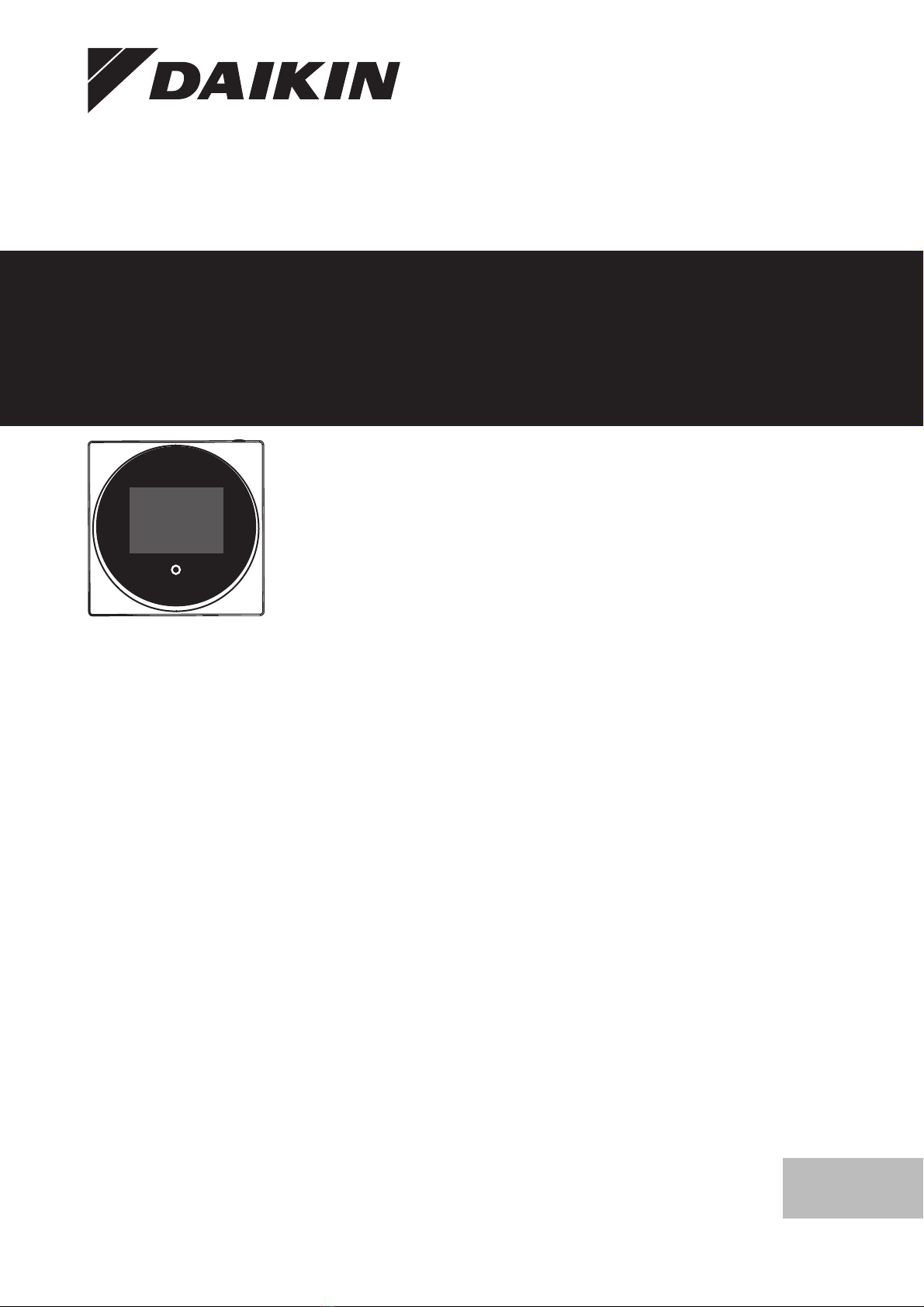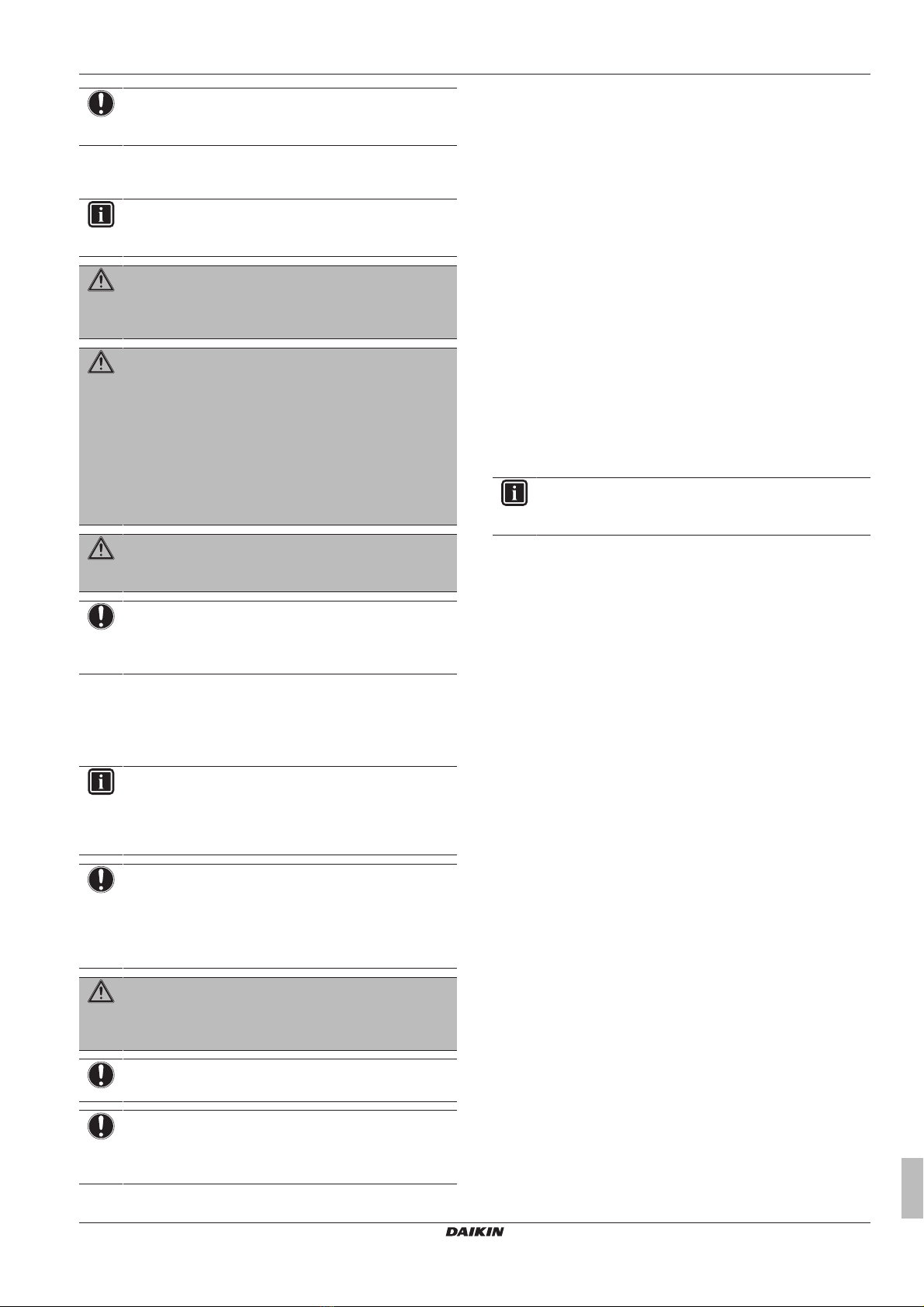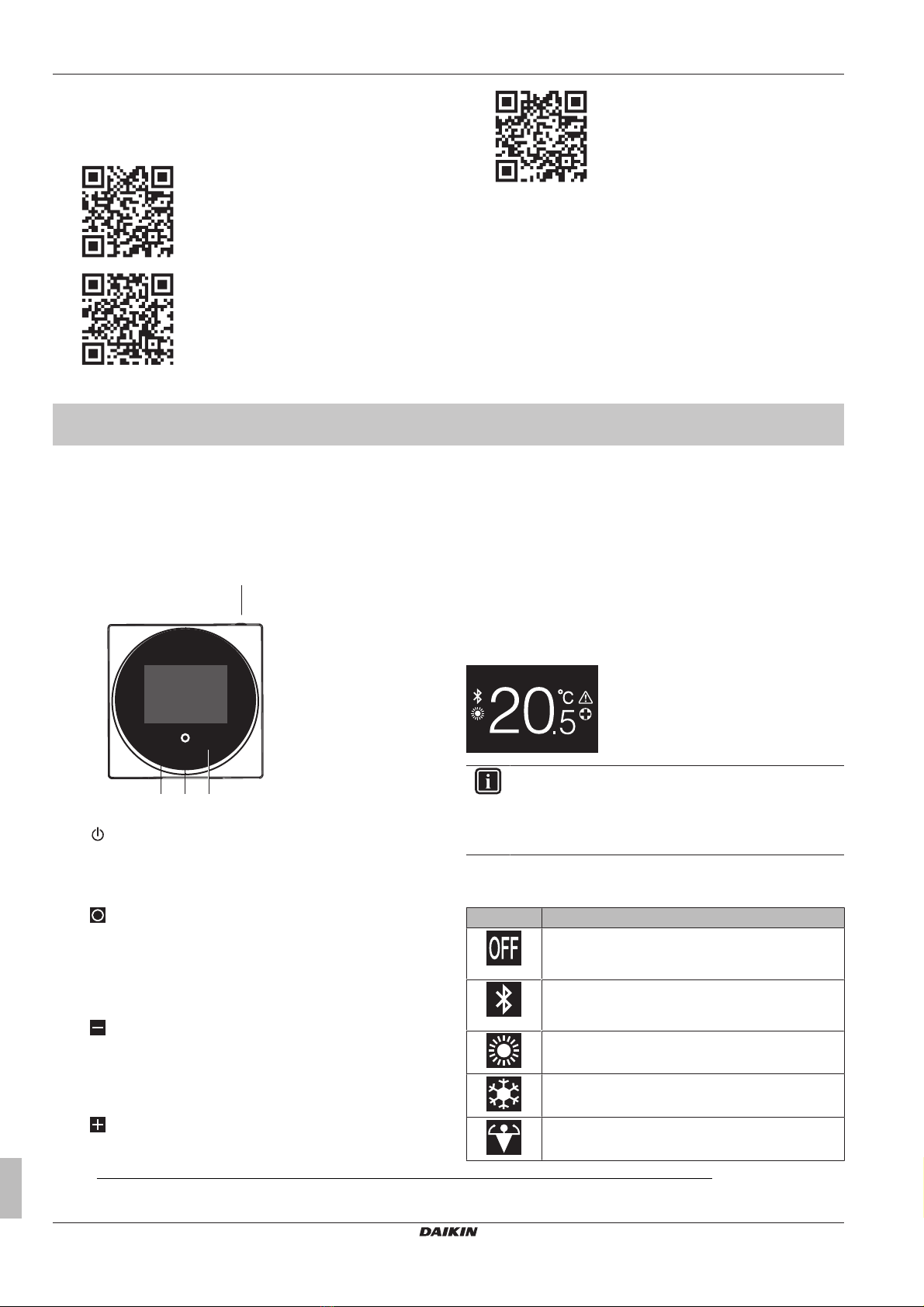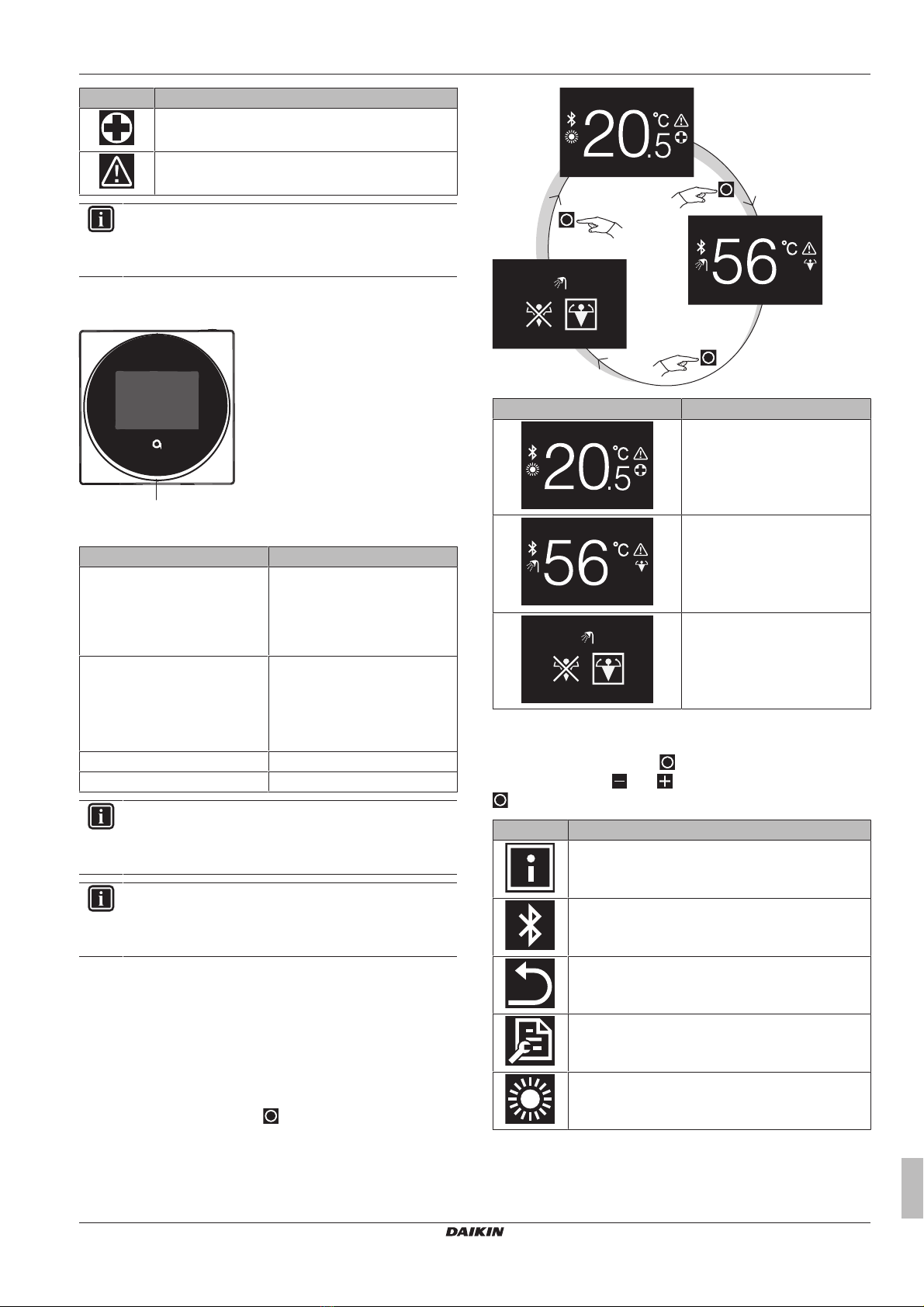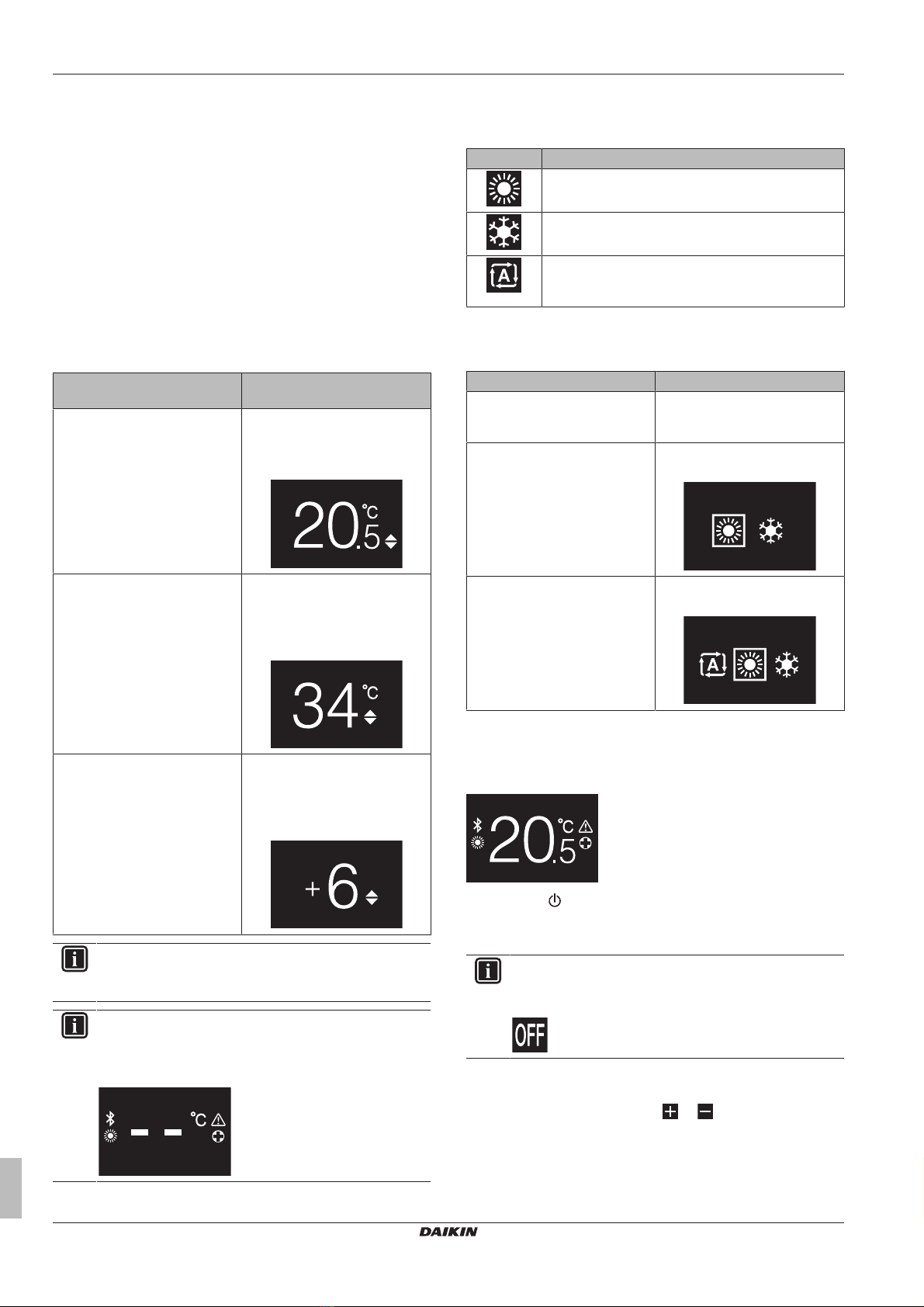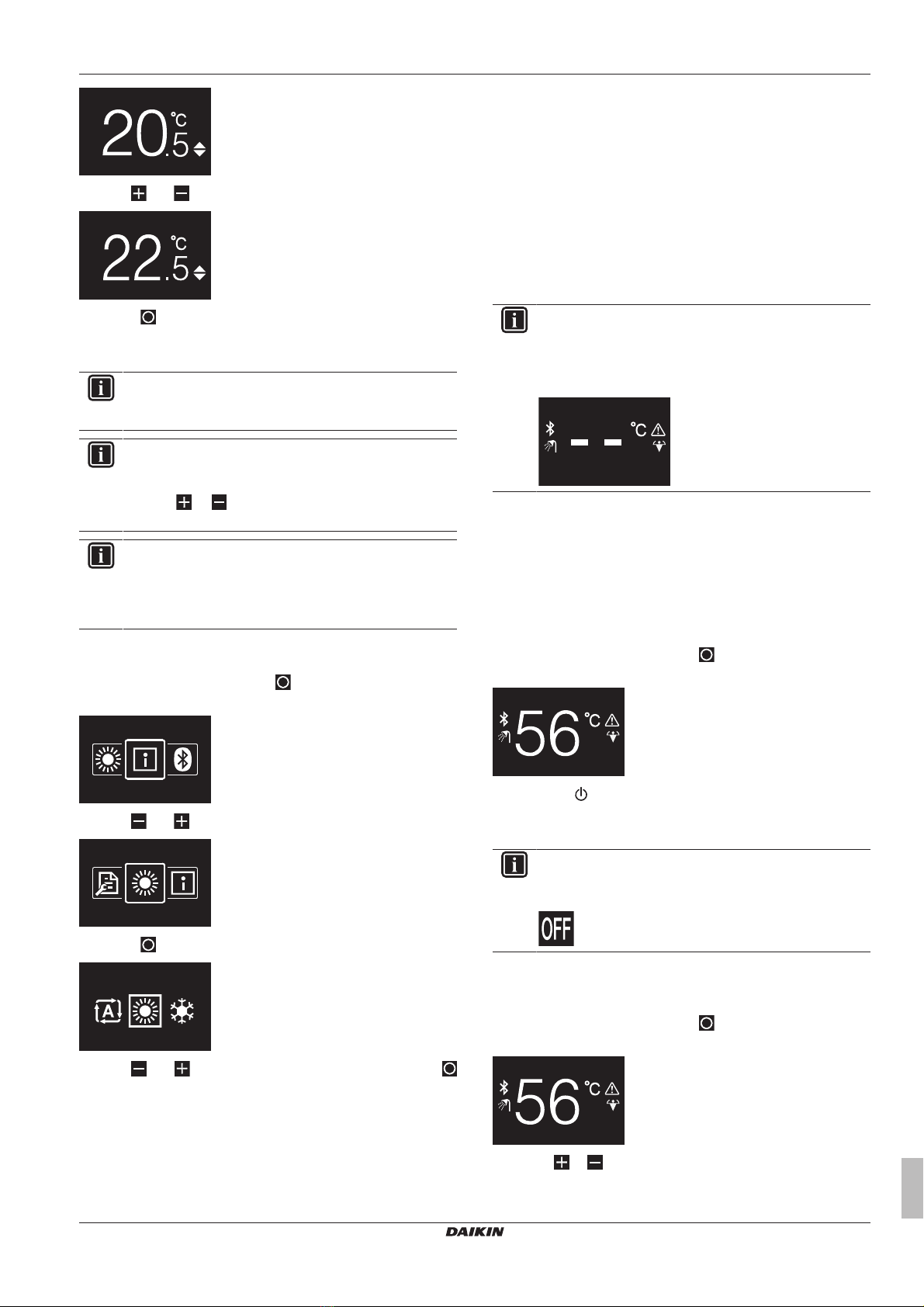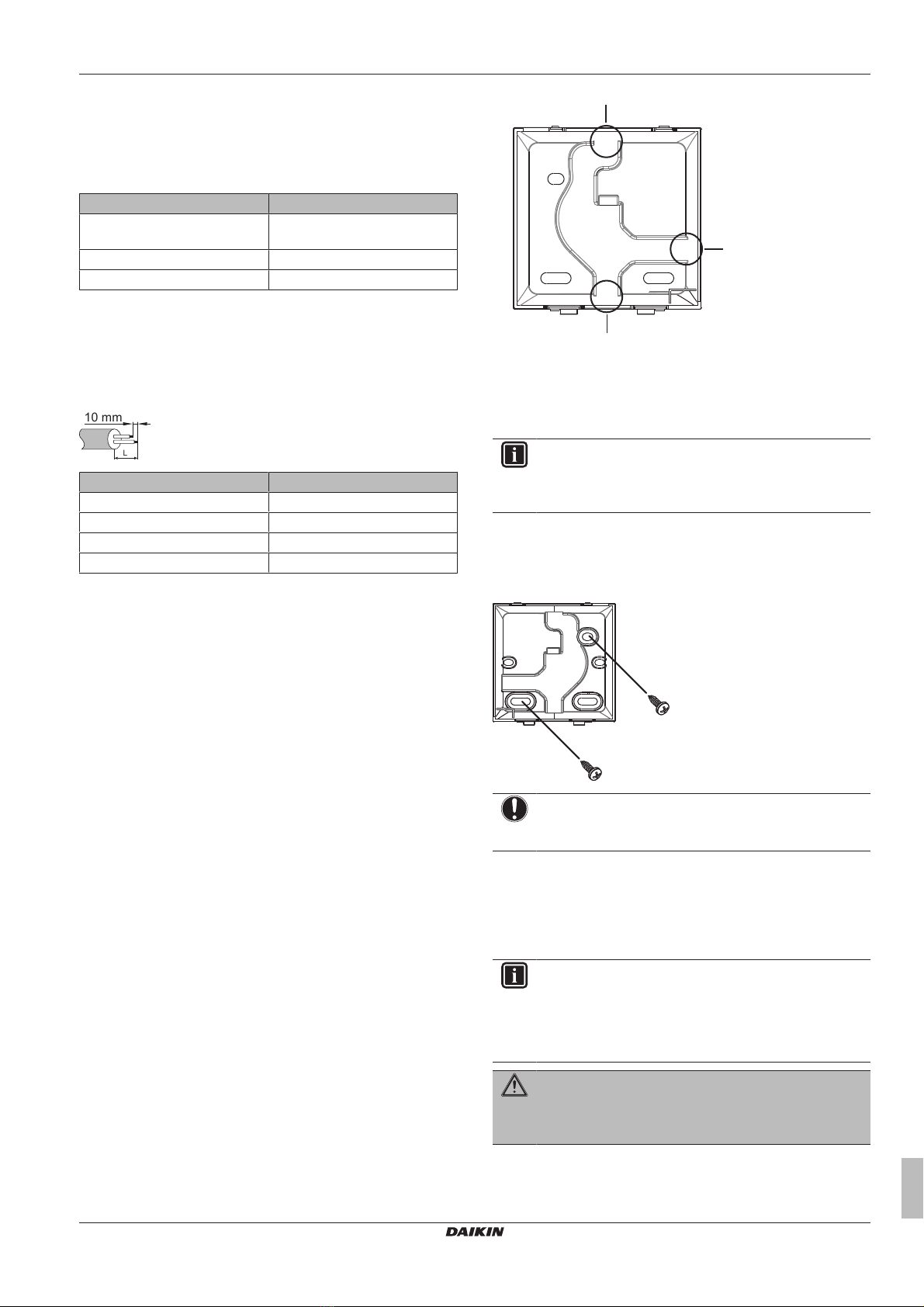Table of contents
Installer and user reference guide
2
BRC1HHDAW+BRC1HHDAS+BRC1HHDAK
Human Comfort Interface
4P534402-1 – 2018.06
Table of contents
1 General safety precautions 2
1.1 For the user ............................................................................... 3
1.2 For the installer.......................................................................... 3
2 About this document 3
For the user 4
3 User interface: Overview 4
3.1 Buttons ...................................................................................... 4
3.2 Home screen ............................................................................. 4
3.3 Status icons............................................................................... 4
3.4 Status indicator.......................................................................... 5
4 Operation 5
4.1 Basic usage............................................................................... 5
4.1.1 Operation screens....................................................... 5
4.1.2 Main menu .................................................................. 5
4.2 Space heating/cooling control ................................................... 6
4.2.1 About space heating/cooling control........................... 6
4.2.2 To turn ON/OFF space heating/cooling operation ...... 6
4.2.3 To change the room temperature ............................... 6
4.2.4 To change the space operation mode ........................ 7
4.3 Domestic hot water control........................................................ 7
4.3.1 About domestic hot water control................................ 7
4.3.2 To turn ON/OFF domestic hot water operation........... 7
4.3.3 To change the domestic hot water temperature ......... 7
4.3.4 Using DHW powerful operation................................... 8
5 Maintenance and service 8
5.1 Overview: Maintenance and service ......................................... 8
6 Troubleshooting 8
6.1 Overview: Troubleshooting........................................................ 8
For the installer 8
7 About the box 8
7.1 To unpack the user interface..................................................... 8
8 Preparation 9
8.1 Wiring requirements .................................................................. 9
8.1.1 To prepare the wiring for installation........................... 9
9 Installation 9
9.1 Overview: Installation ................................................................ 9
9.2 Mounting the user interface....................................................... 9
9.2.1 About mounting the user interface.............................. 9
9.2.2 To mount the user interface........................................ 9
9.3 Connecting the electrical wiring................................................. 9
9.3.1 Precautions when connecting the electrical wiring ..... 9
9.3.2 To connect the electrical wiring................................... 10
9.4 Closing the user interface.......................................................... 10
9.4.1 Precautions when closing the user interface .............. 10
9.4.2 To close the user interface.......................................... 10
9.5 Opening the user interface ........................................................ 10
9.5.1 Precautions when opening the user interface............. 10
9.5.2 To open the user interface.......................................... 11
10 Starting up the system 11
11 User interface: Overview 11
11.1 Buttons ...................................................................................... 11
11.2 Home screen ............................................................................. 11
11.3 Status icons............................................................................... 12
11.4 Status indicator........................................................................... 12
12 Operation 12
12.1 Basic usage................................................................................ 12
12.1.1 Operation screens........................................................ 12
12.1.2 Main menu ................................................................... 12
12.2 Space heating/cooling control .................................................... 13
12.2.1 About space heating/cooling control............................ 13
12.2.2 To turn ON/OFF space heating/cooling operation ....... 13
12.2.3 To change the room temperature ................................ 14
12.2.4 To change the space operation mode ......................... 14
12.3 Domestic hot water control......................................................... 14
12.3.1 About domestic hot water control................................. 14
12.3.2 To turn ON/OFF domestic hot water operation............ 14
12.3.3 To change the domestic hot water temperature .......... 15
12.3.4 Using DHW powerful operation.................................... 15
13 Configuration 15
13.1 Information ................................................................................. 15
13.1.1 About the information menu......................................... 15
13.1.2 To see information ....................................................... 15
13.2 Settings menu ............................................................................ 16
13.2.1 About the settings menu .............................................. 16
13.2.2 Screen settings ............................................................ 16
13.2.3 Status indicator settings............................................... 16
13.2.4 Night mode................................................................... 16
13.3 Software update ......................................................................... 17
13.3.1 About software updates ............................................... 17
13.3.2 Software update with app ............................................ 17
13.3.3 Software update with updating tool.............................. 18
14 Maintenance 19
14.1 Maintenance safety precautions................................................. 19
14.2 To clean the user interface......................................................... 19
15 Troubleshooting 19
15.1 Error codes of the indoor unit ..................................................... 19
1 General safety precautions
Please read these general safety precautions carefully before
installing air conditioning equipment, and be sure to install the
equipment correctly.
Failure to follow these instructions properly may result in property
damage or personal injury, which may be serious depending on the
circumstances.
Meaning of warnings and symbols
These safety messages are used to attract your attention. The
meaning of each safety message is described below:
WARNING
Indicates a situation that could result in death or serious
injury.
CAUTION
Indicates a situation that could result in minor or moderate
injury.
DANGER
Indicates a situation that results in death or serious injury.
DANGER: RISK OF EXPLOSION
Indicates a situation that could result in explosion.
INFORMATION
Indicates useful tips or additional information.