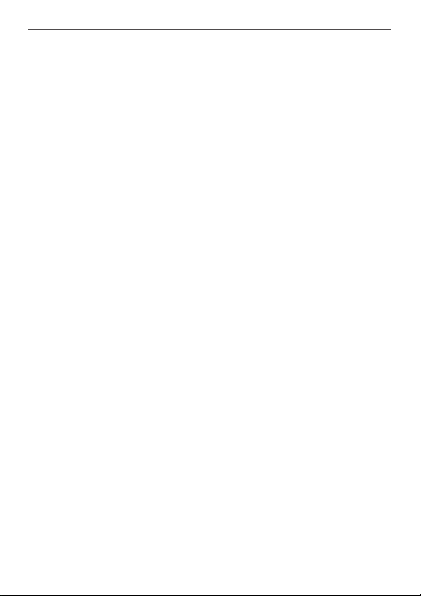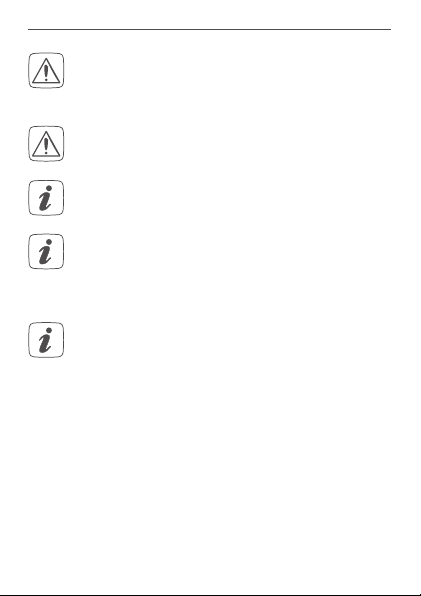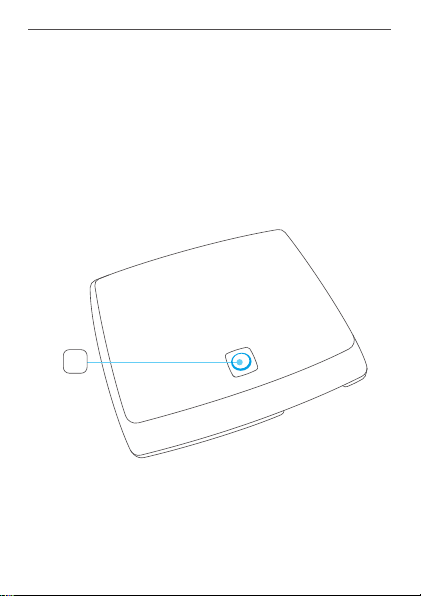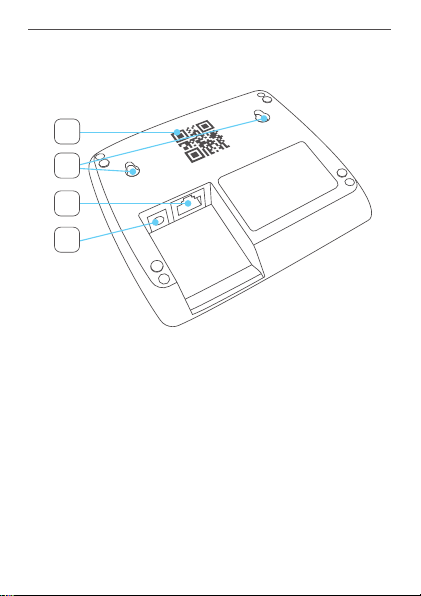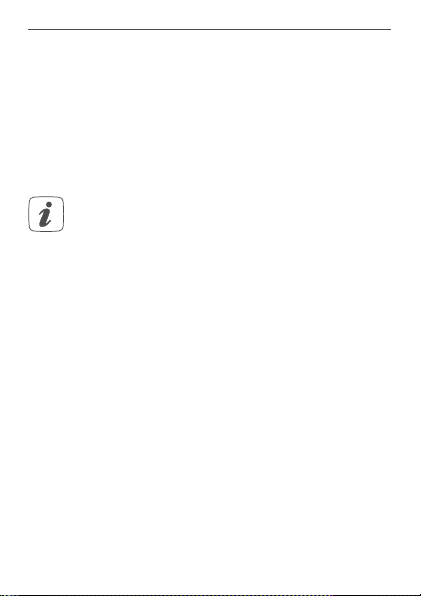4
Information about this manual Hazard information
1 Information about this manual
Read this manual carefully before beginning operation with
your Daikin Home Controls (DHC) accessories. Keep the
manual so you can refer to it at a later date if you need to. If
you hand over the accessory to other persons for use, hand
over this manual as well.
Symbols used:
Attention!
This indicates a hazard.
Please note:
This section contains important additional informa-
tion.
2 Hazard information
We do not assume any liability for damage to prop-
erty or personal injury caused by improper use or
the failure to observe the hazard information. In
such cases any claim under warranty is extin-
guished! For consequential damages, we assume
no liability!
Do not use the accessory if there are signs of dam-
age to the housing, control elements or connecting
sockets, for example, or if it demonstrates a mal-
function. If you have any doubts, please have the
accessory checked by an expert.
Do not open the accessory. It does not contain any
parts that can be maintained by the user. In the
event of an error, have the accessory checked by
an expert.
For safety and licensing reasons (CE), unautho-
rizedchangeand/ormodicationoftheaccessory
is not permitted.
The accessory may only be operated indoors and
mustbeprotectedfromtheeectsofmoisture,vi-
brations, solar or other types of heat radiation, cold
and mechanical loads.
The accessory is not a toy; do not allow children to
play with it. Do not leave packaging material lying
around. Plastic lms/bags, pieces of polystyrene,
etc. can be dangerous in the hands of a child.
For power supply, only use the original power sup-
ply unit (5 VDC/550 mA) delivered with the acces-
sory.