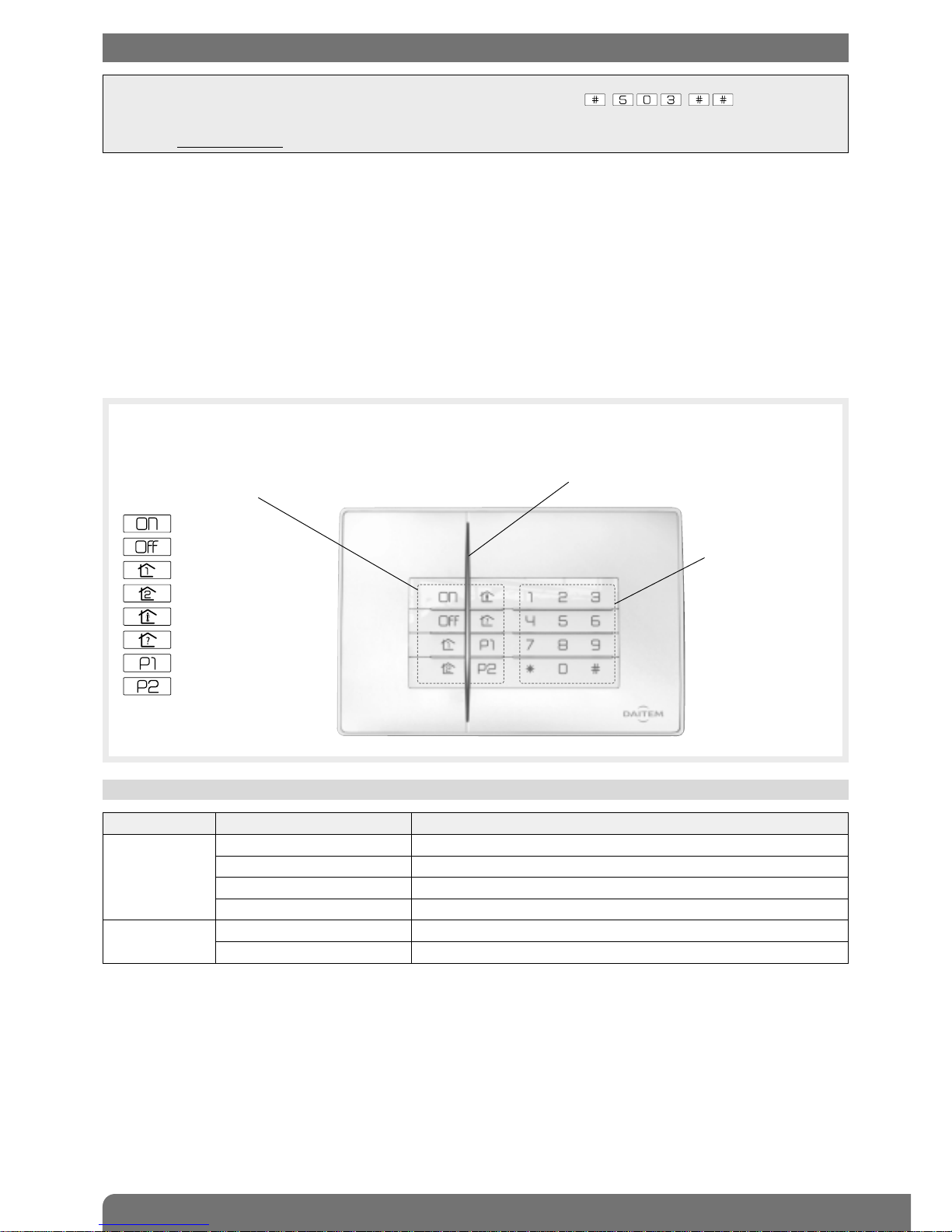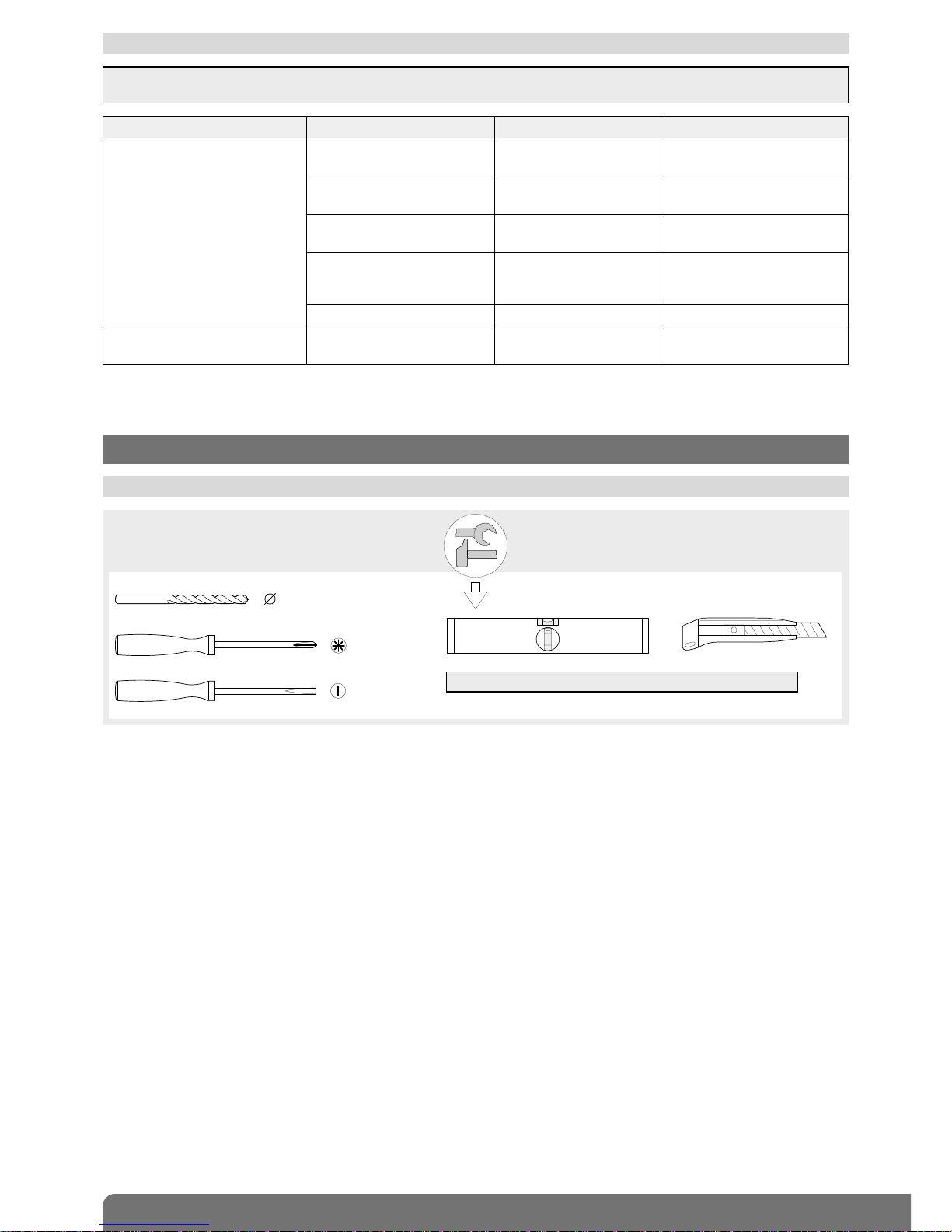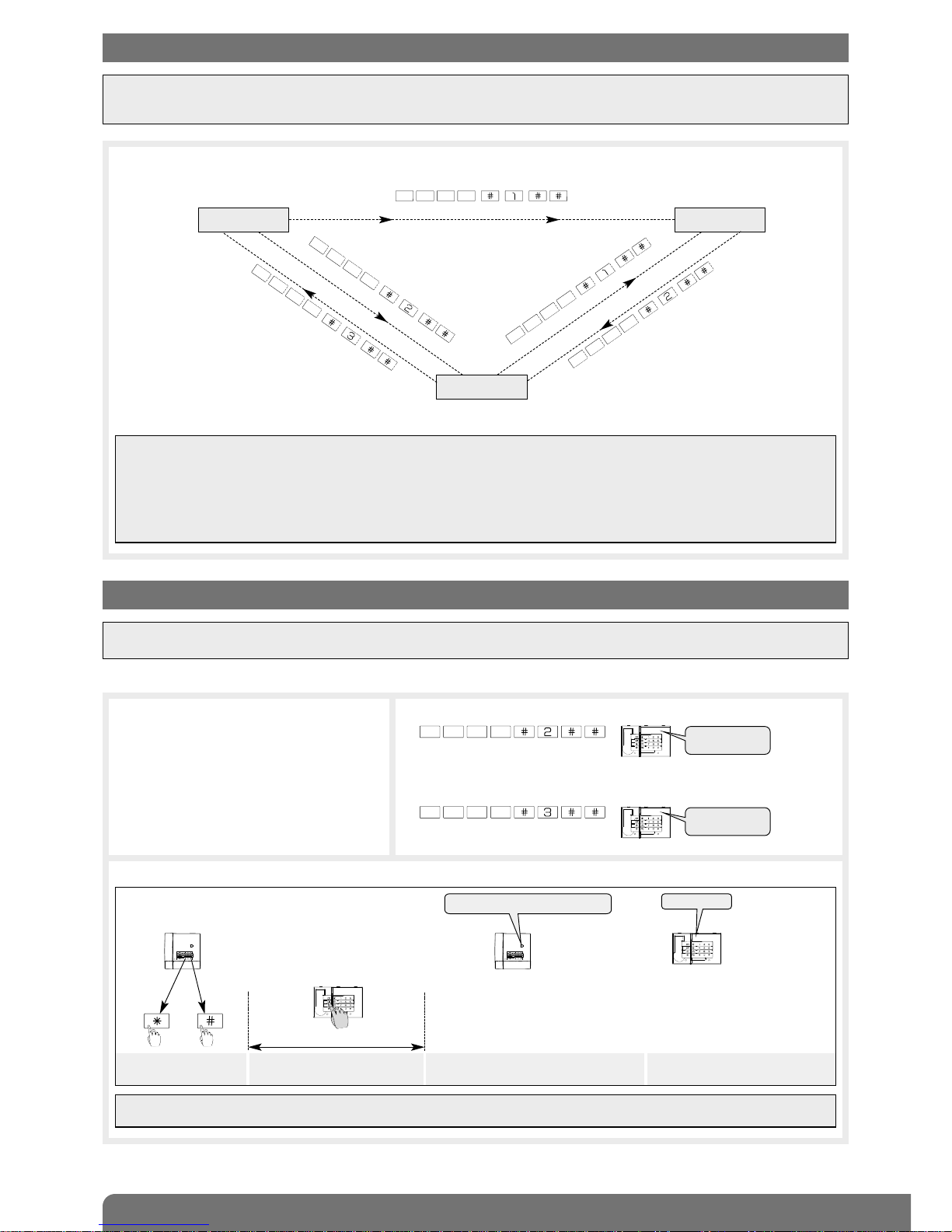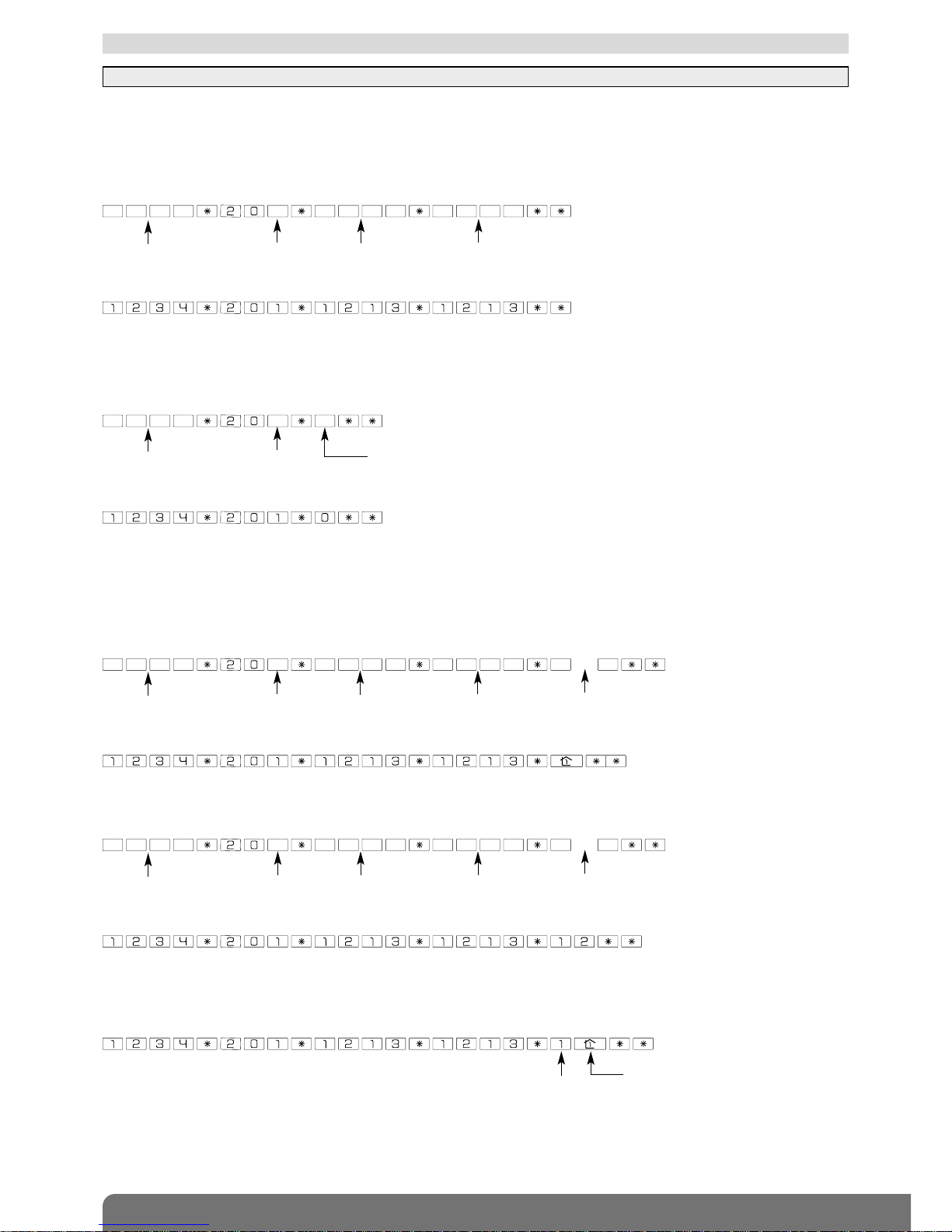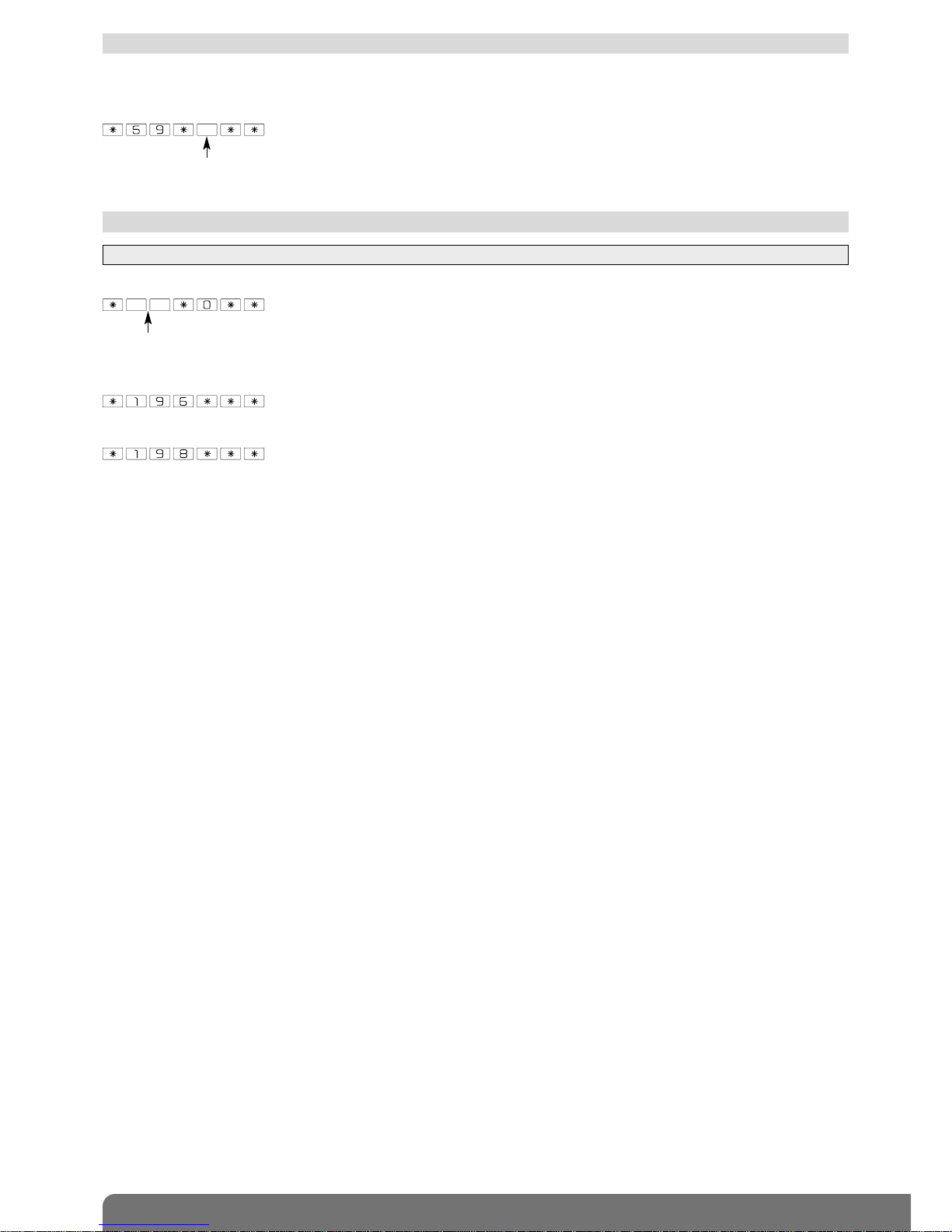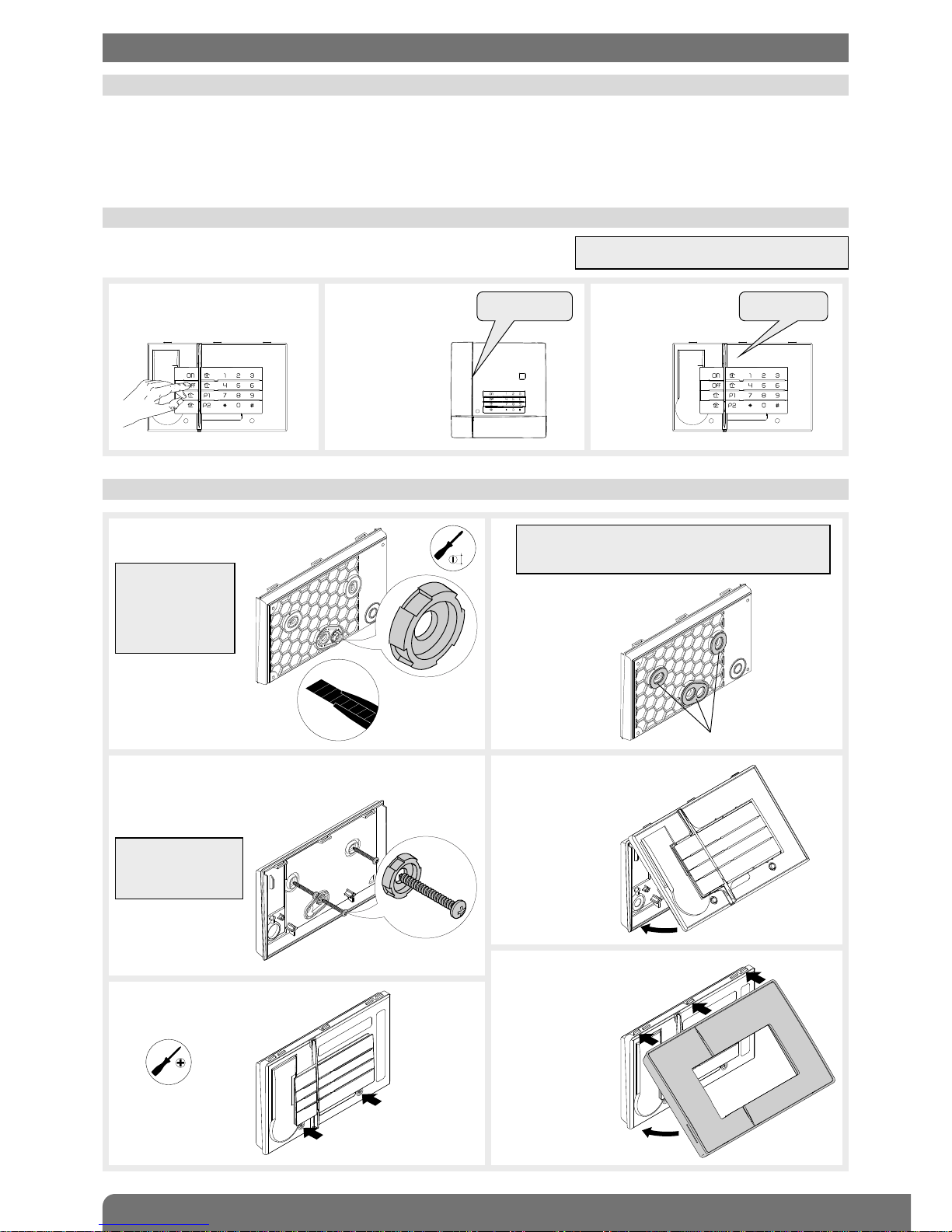6
5.4 Modifying the installer code
The Installer code is for use by the installer.
It is used to access all keypad installation, programming and maintenance operations in INSTALLATION mode.
To ensure system confidentiality, the installer code must be changed. To do this, enter:
Example: to replace the factory installer code “1111” with the new code “6789”, enter:
5.1 Managing beeps
0: beeps disabled
1: beeps enabled
The beeps issued by the keypad can be deactivated. Enter:
IMP RTANT:
• Before setting any parameters, the keypad must first be in installation mode (see chapter 3. Changing the operating mode).
• A long beep is issued and the LED lights up green for 2 s to indicate correct programming. If an error is made, the red LED
flashes 3 times and the keypad issues 3 short beeps.
5. Parameter-setting
IMP RTANT: the number of access code digits can only be modified when all the access codes correspond to the factory
values. To do this, put the keypad in installation mode and enter: .
IMP RTANT: the 3 error beeps cannot be deactivated
even if this function has been disabled.
5.2 Number of access code digits
Before modifying the keypad access codes, the number of access code digits must be determined (4 digits in the factory
code).
If you extend the number of digits this will apply to all the following:
• the master code,
• the installer code,
• the 8 user codes.
To modify the number of digits, enter:
Example: to extend the access codes to 6 digits, enter:
number of digits (4 to 6)
IMP RTANT
• Forbidden access codes: 0000, 1111, 2222, 3333.
• The master code can be modified in the three operating modes: installation mode, test mode or user mode.
5.3 Modifying the master code
The master code is for use by the main user and enables:
• use of all keypad functions (all commands),
• access to TEST mode and USER mode,
• control (authorisation or non-authorisation) of User codes.
To ensure system confidentiality, the master code must be changed. To do this, enter:
Example: to replace the factory master code “0000” with the new code “1234”, enter:
old code new code new code
old code new code new code