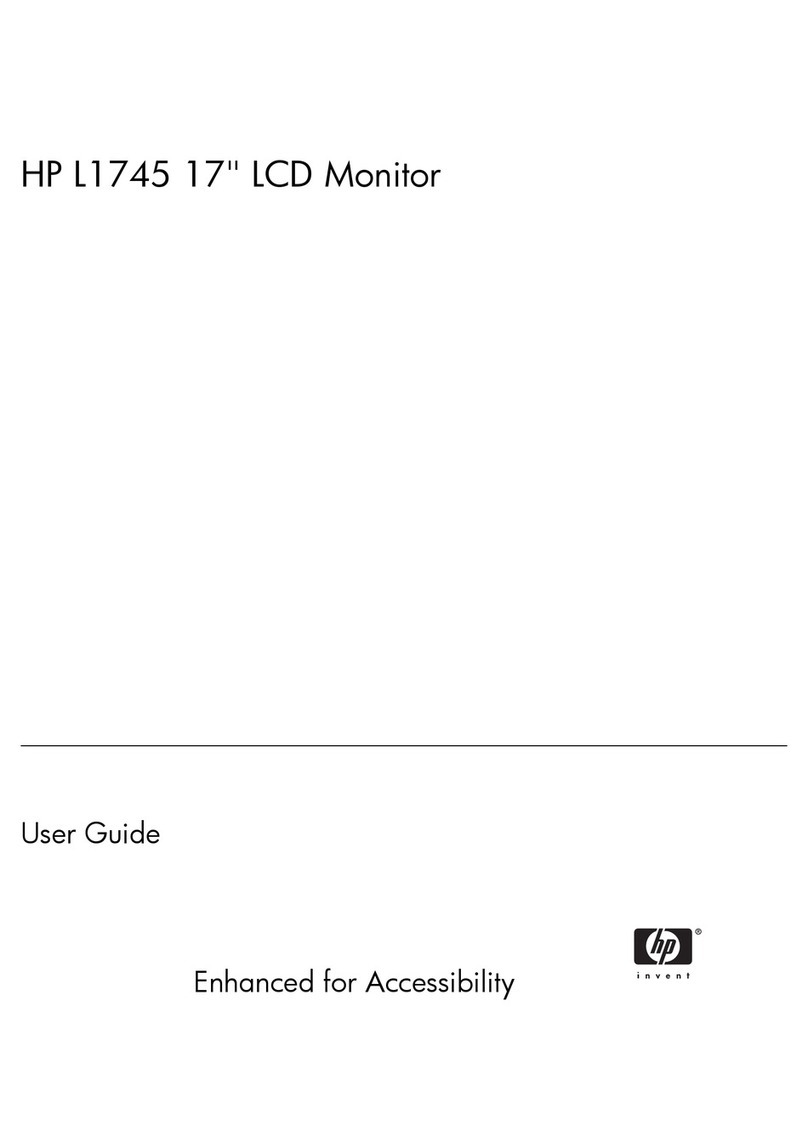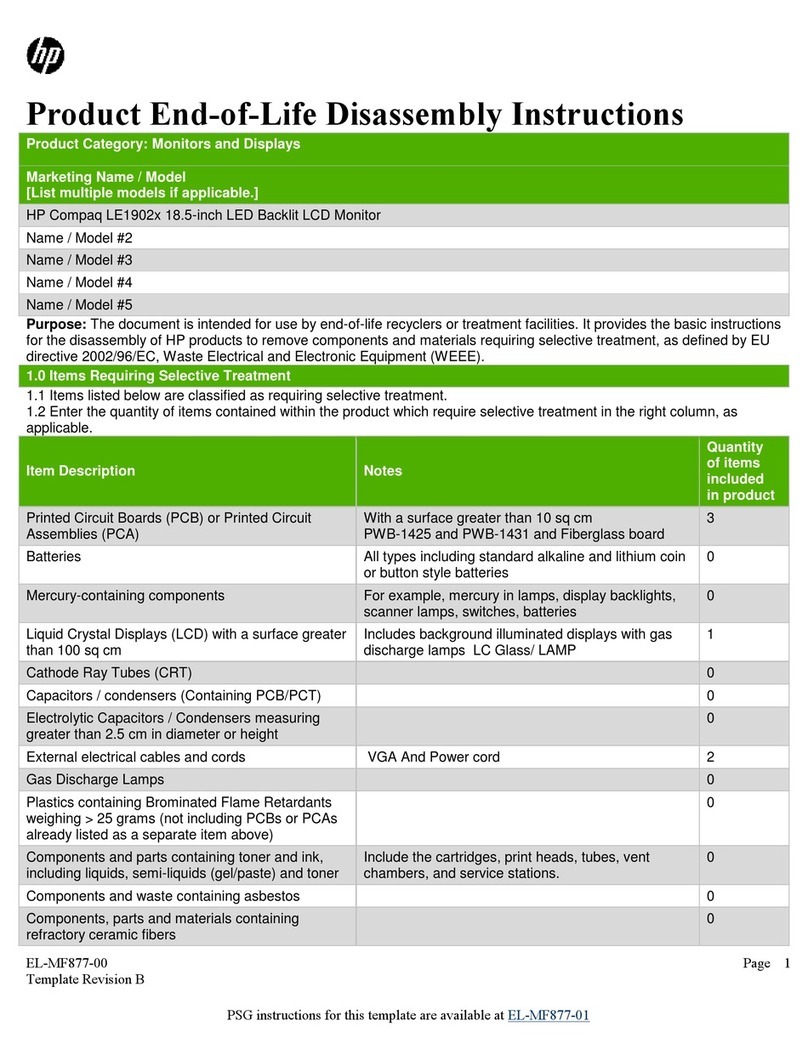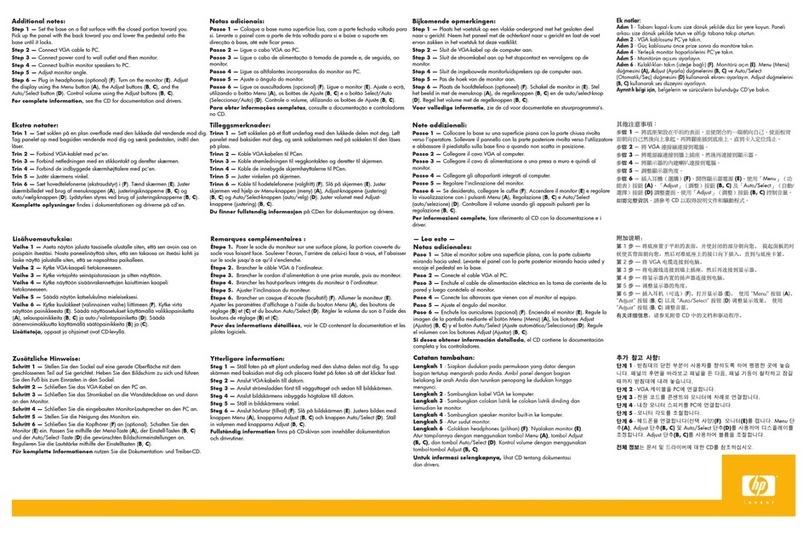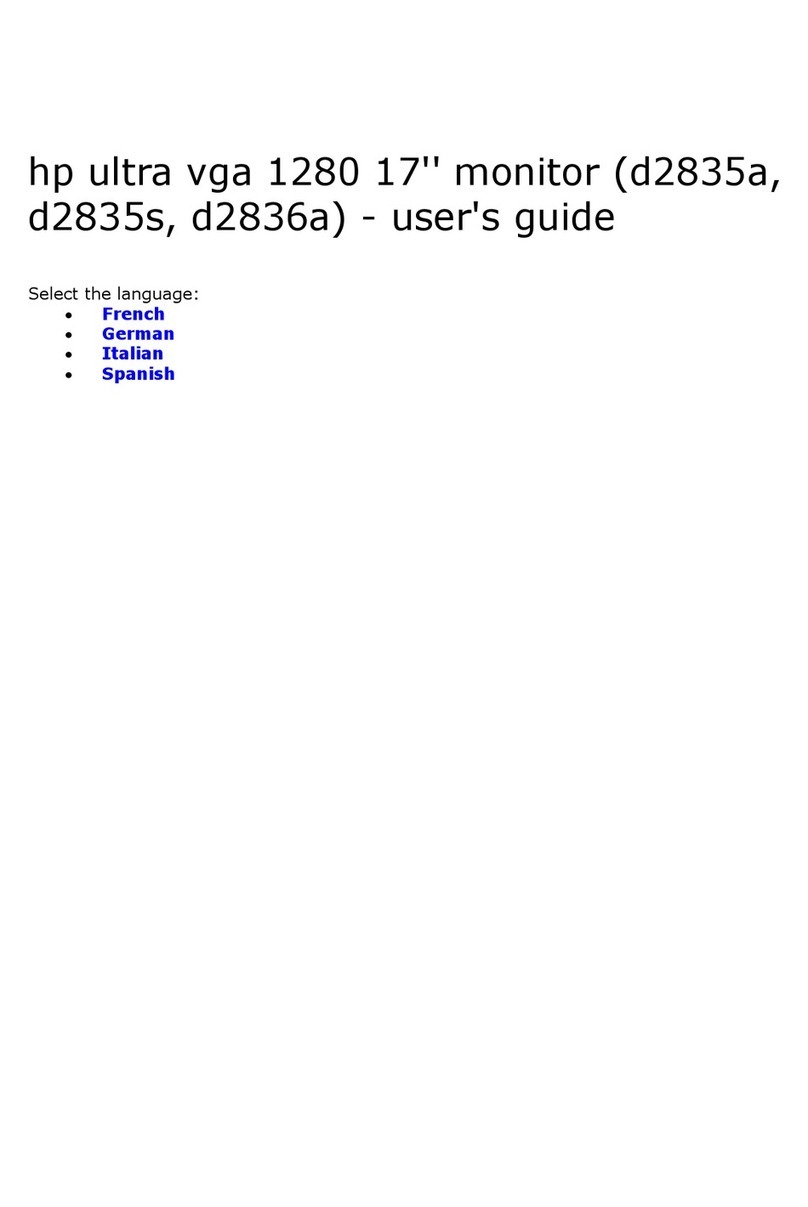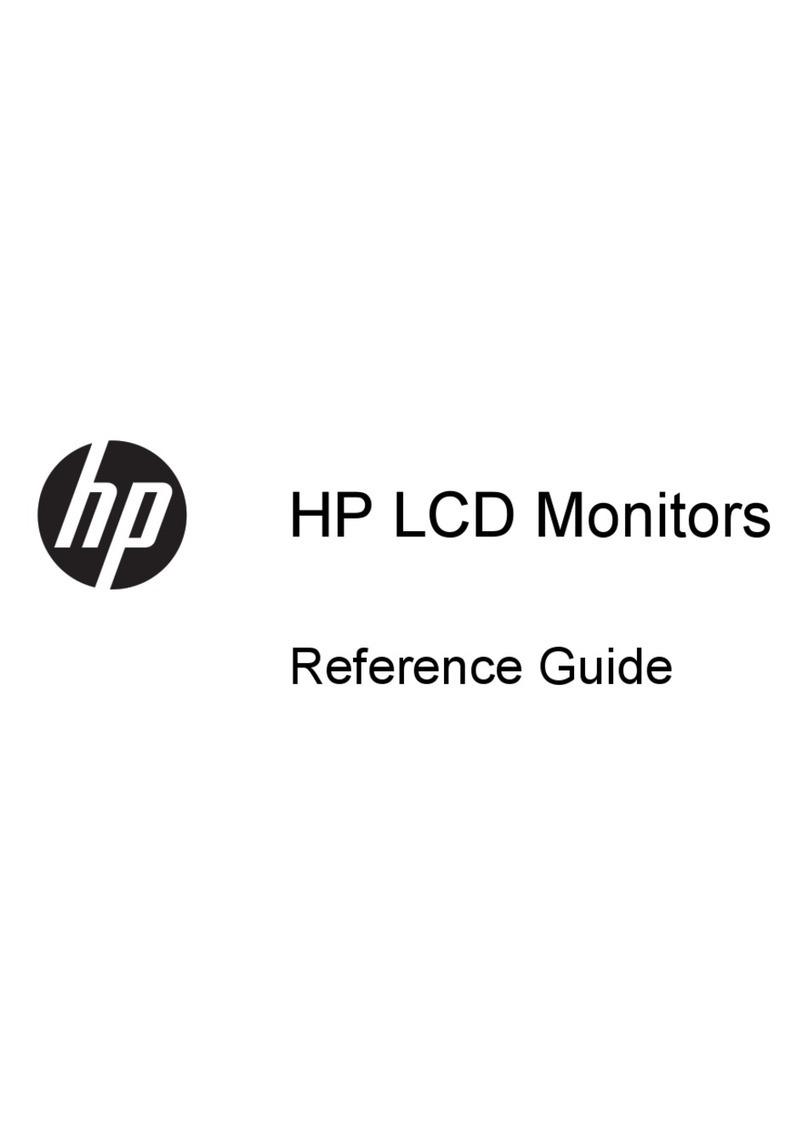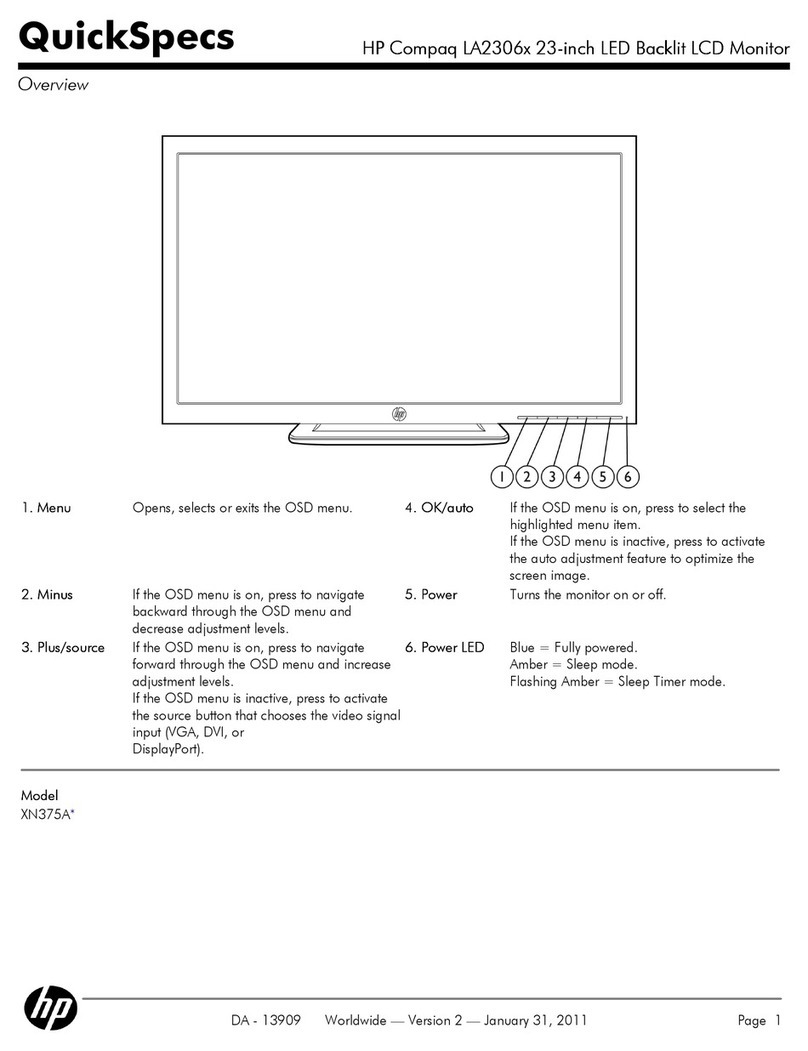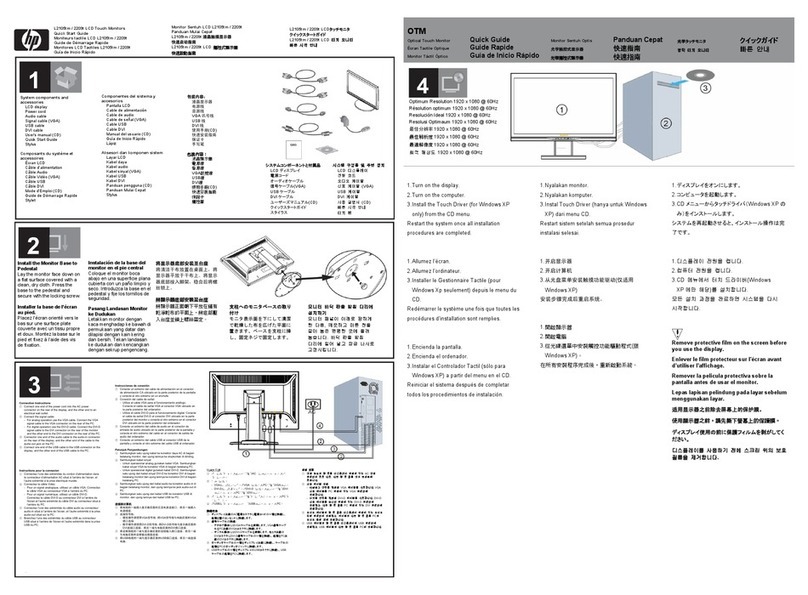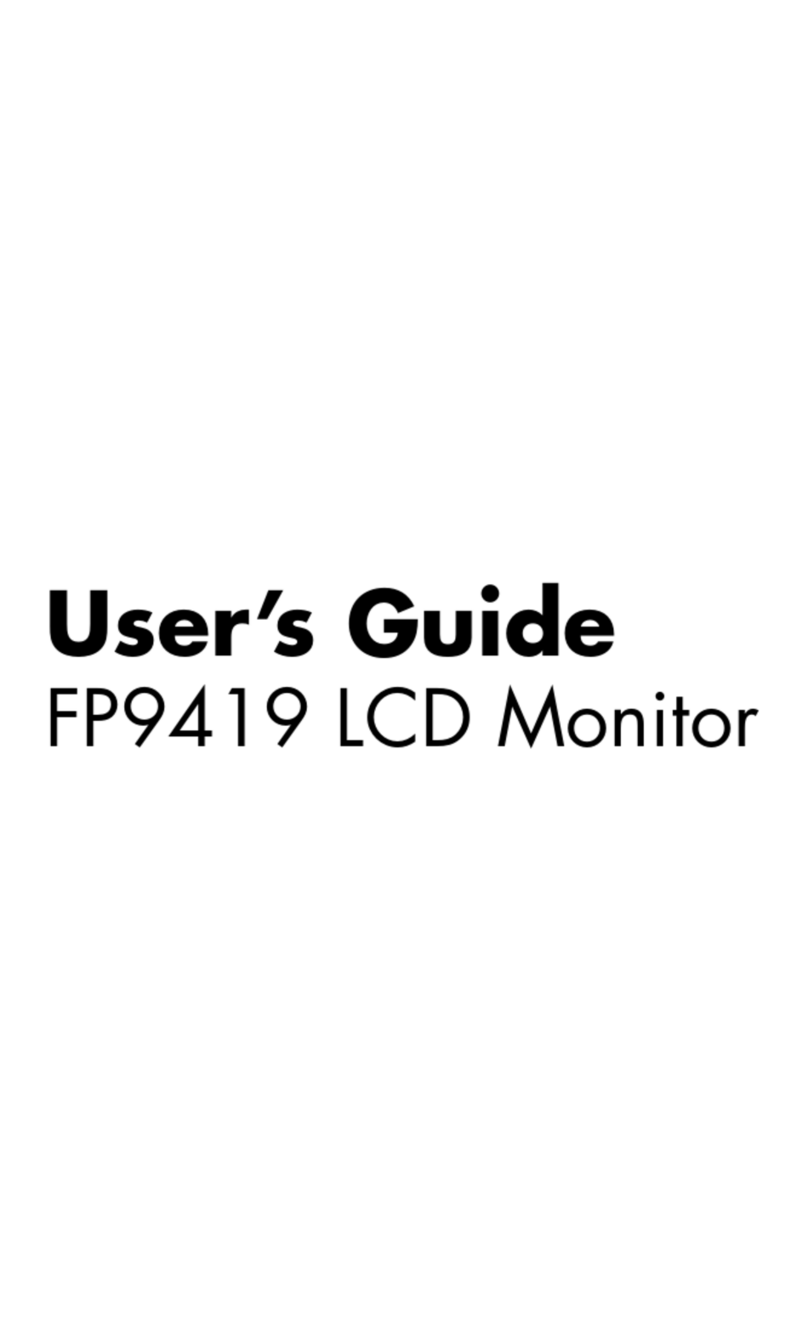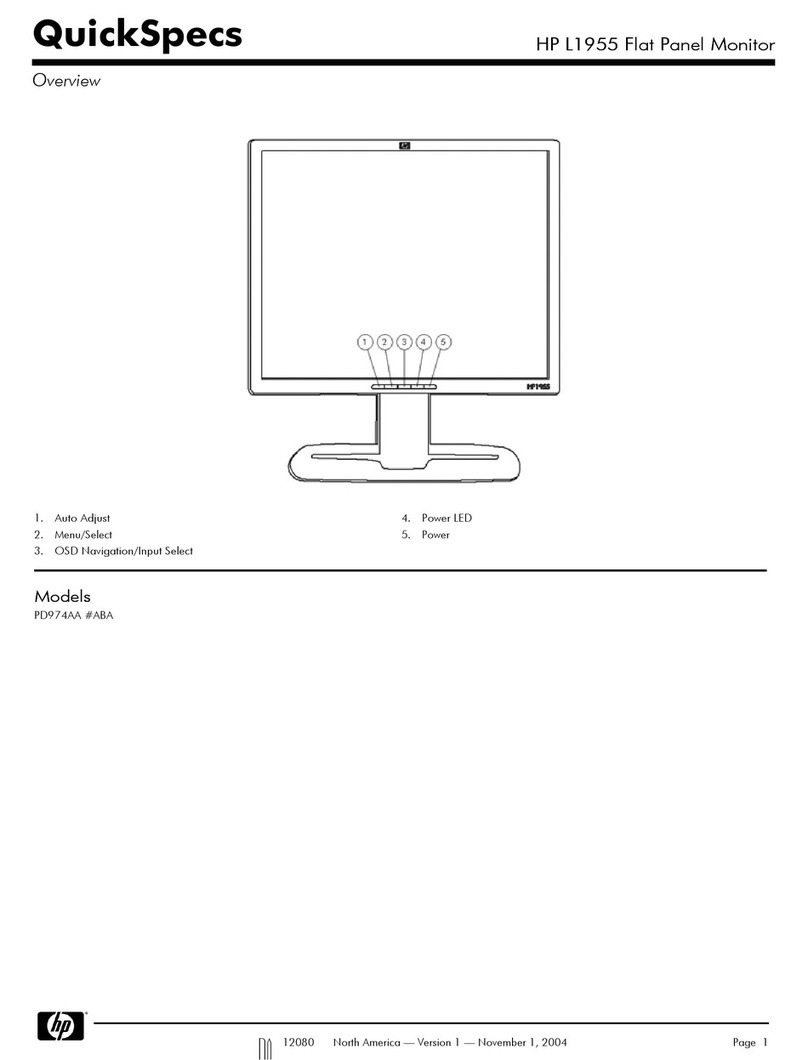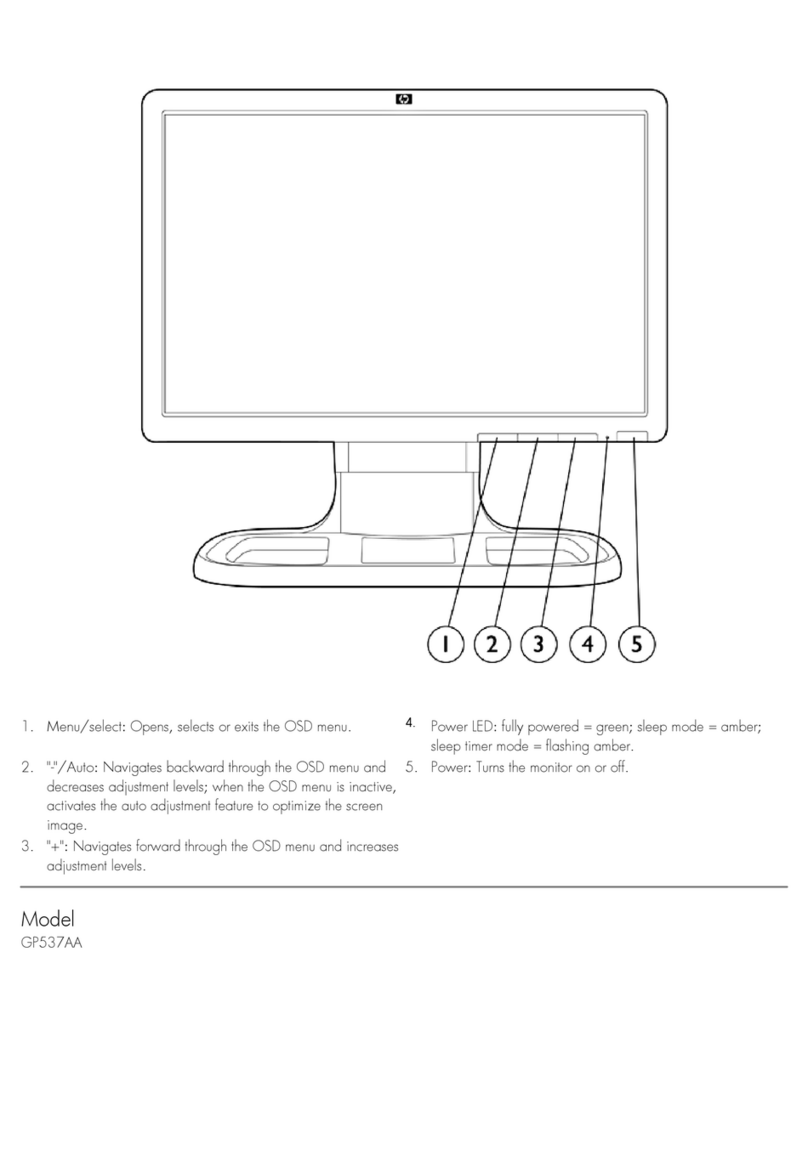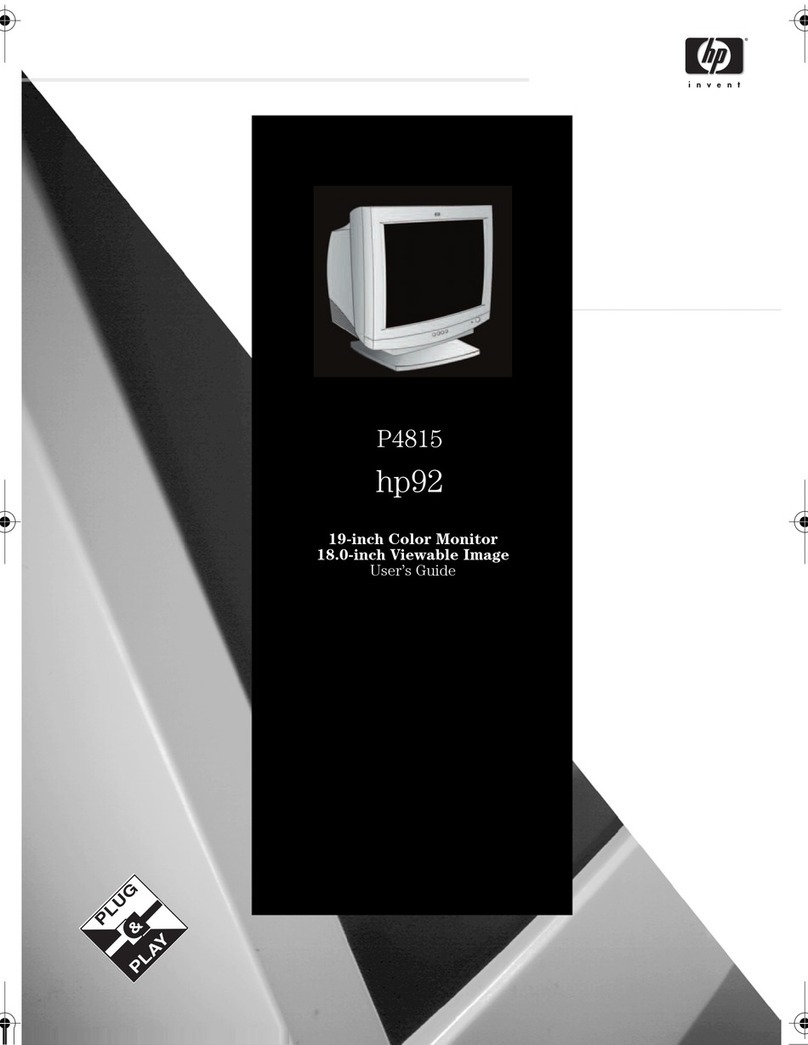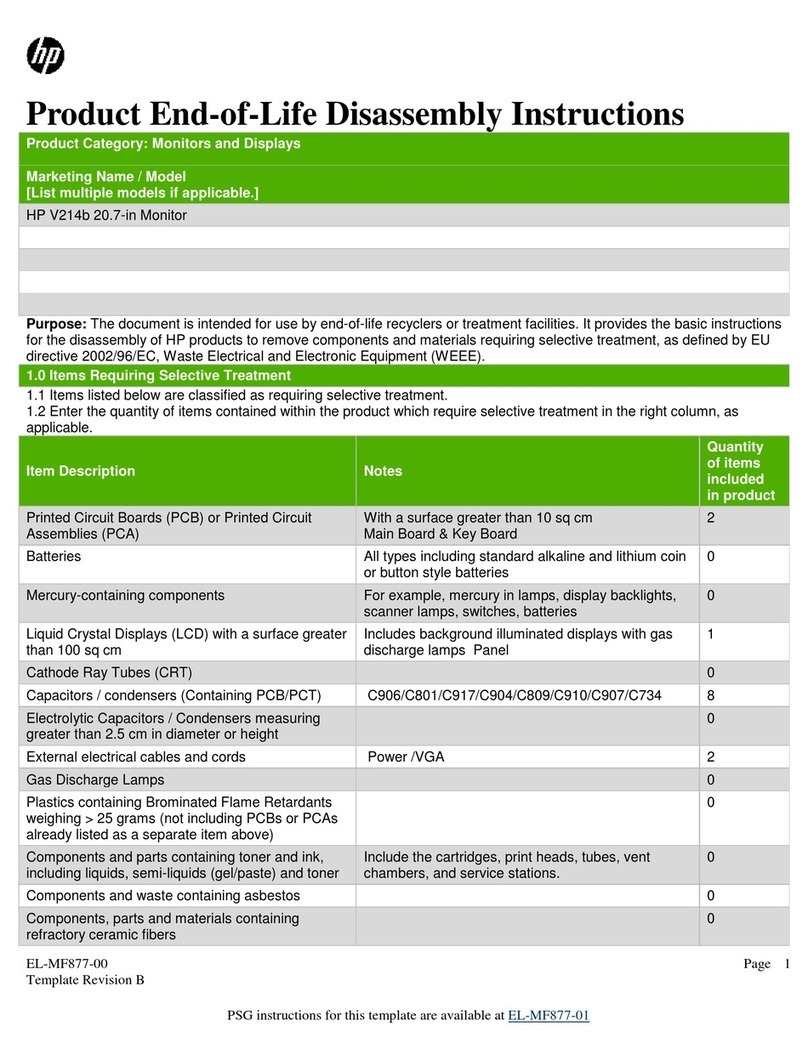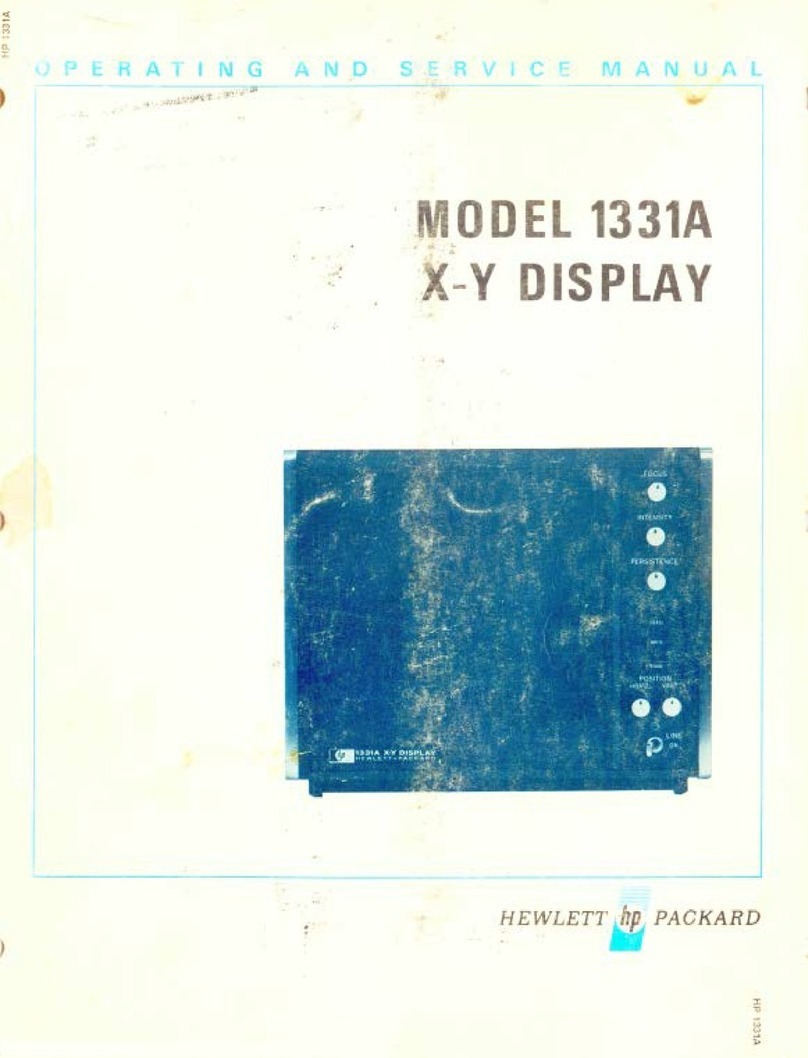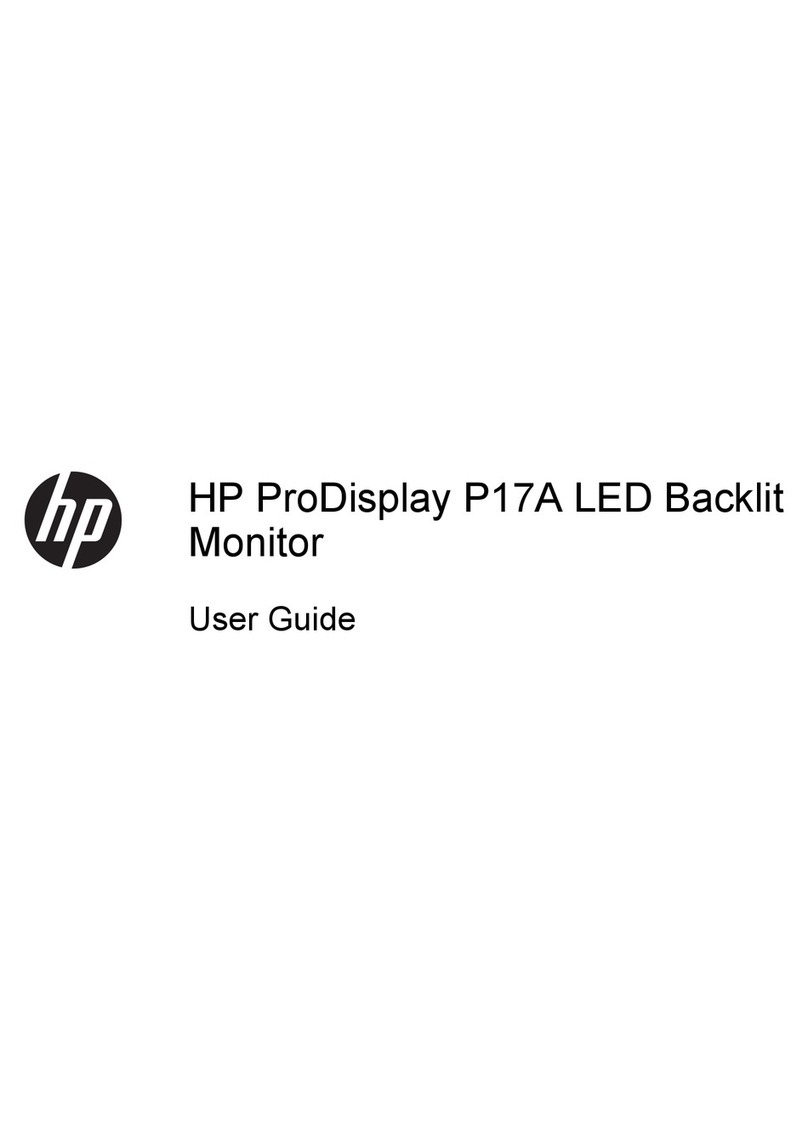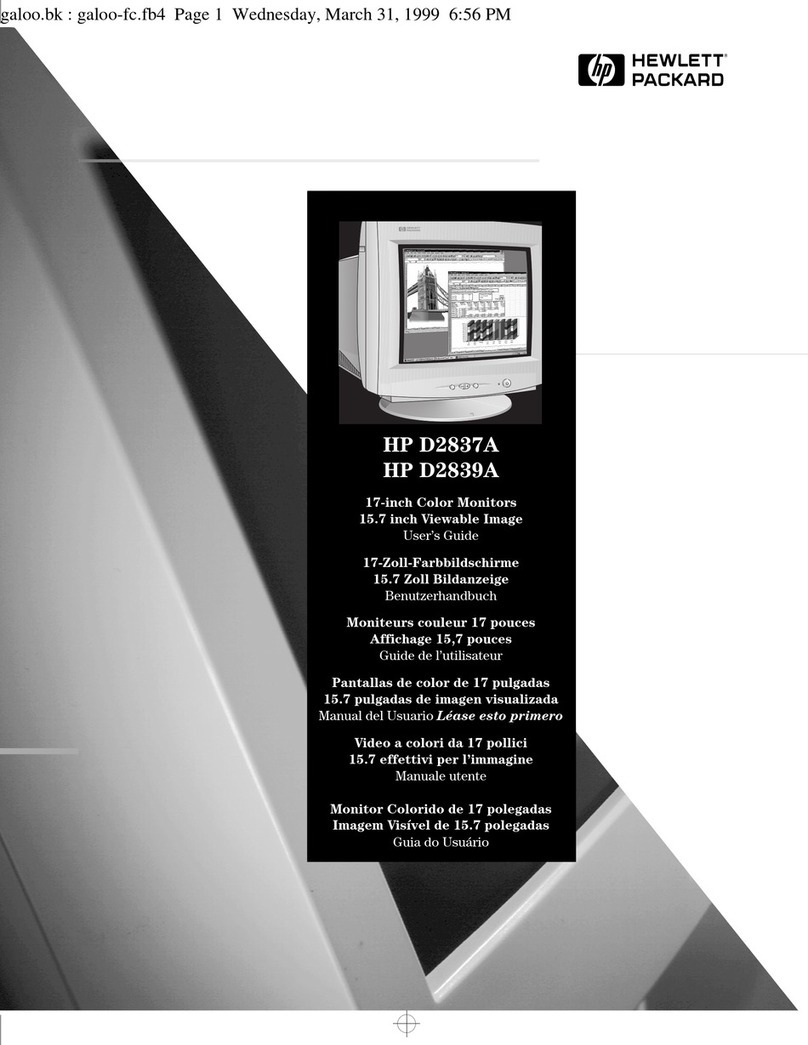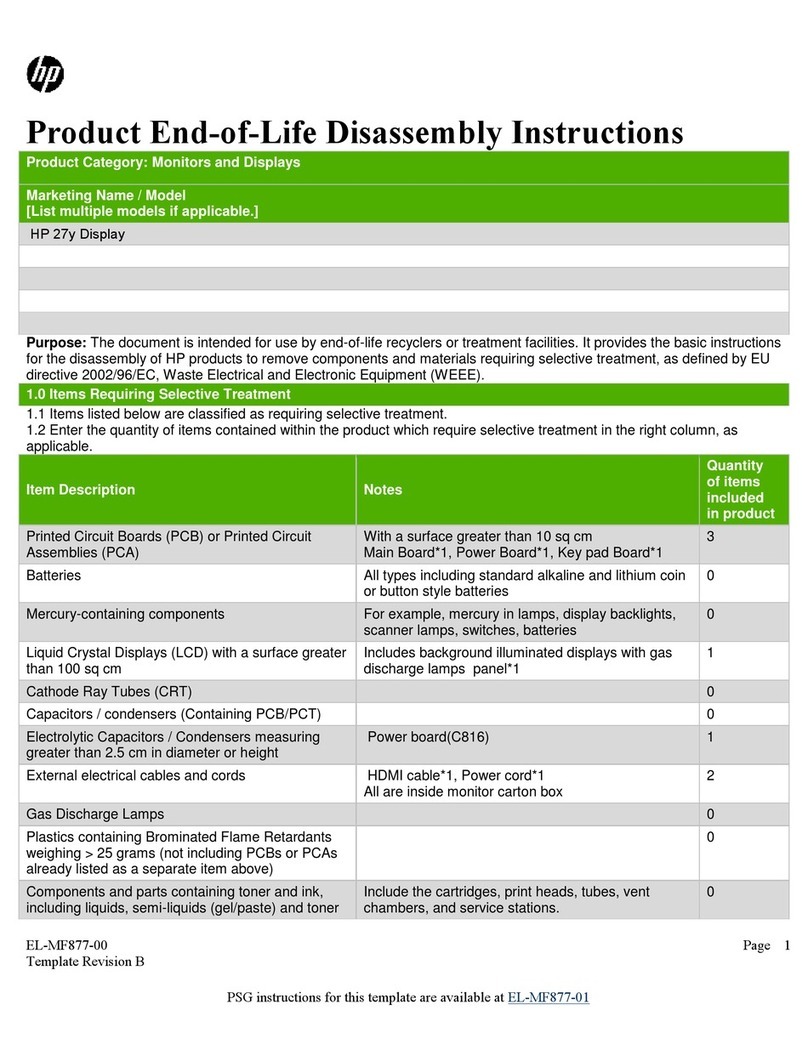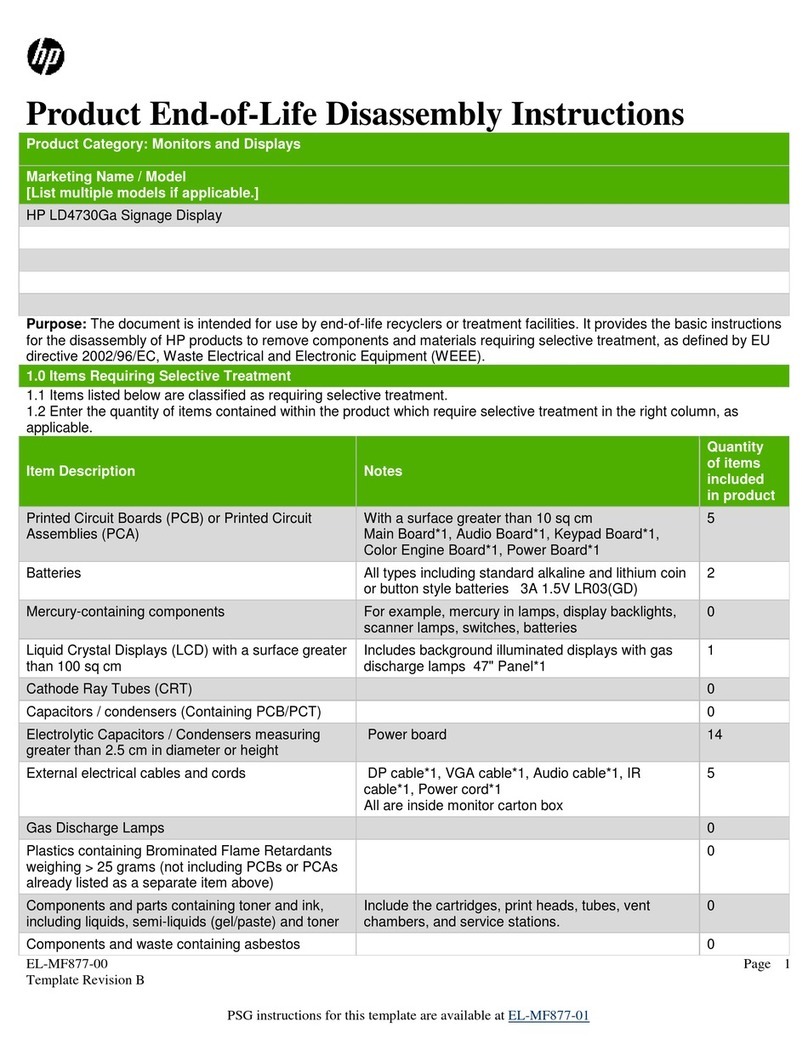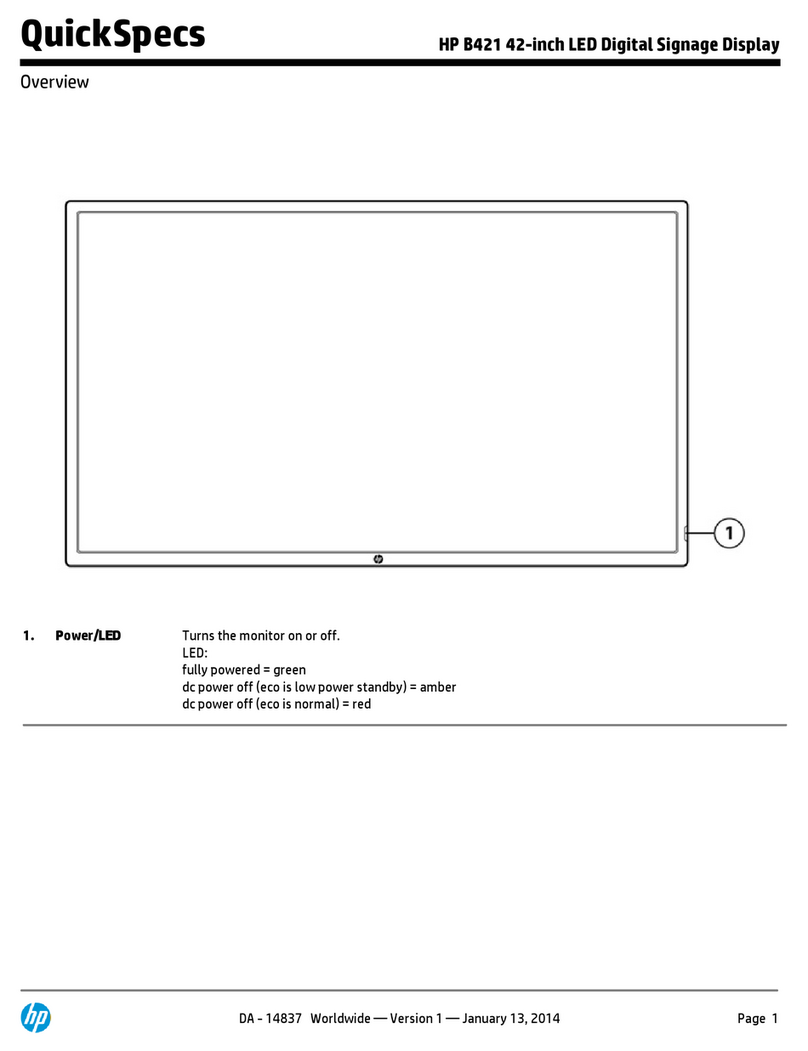ENWW
Table of contents
1 Product Features
HP L1940T ........................................................................................................................................... 1
2 Safety and Maintenance Guidelines
Important Safety Information ................................................................................................................ 2
Maintenance Guidelines ....................................................................................................................... 2
Cleaning the Monitor ............................................................................................................ 3
Shipping the Monitor ............................................................................................................ 3
3 Setting Up the Monitor
Unfolding the Monitor Base .................................................................................................................. 4
Rear Components ................................................................................................................................ 5
Selecting the Signal Connectors and Cables ....................................................................................... 5
Connecting the Monitor ........................................................................................................................ 7
Adjusting the Monitor ............................................................................................................................ 8
Turning on the Monitor ....................................................................................................................... 10
Mounting Solutions ............................................................................................................................. 10
Removing the Monitor Pedestal Base ............................................................................... 10
Mounting the Monitor ......................................................................................................... 11
Locating the Rating Labels ................................................................................................................. 13
4 Operating the Monitor
Software and Utilities .......................................................................................................................... 14
The Information File ........................................................................................................... 14
The Image Color Matching File .......................................................................................... 14
Installing the .INF and .ICM Files ....................................................................................................... 15
Installing from the CD ........................................................................................................ 15
Downloading from the Worldwide Web .............................................................................. 15
Using the Auto-Adjustment Function .................................................................................................. 15
Front Panel Controls .......................................................................................................................... 17
Adjusting the Monitor Settings ............................................................................................................ 18
Using the On-Screen Display Menu .................................................................................. 18
OSD Menu Selections ....................................................................................... 18
Optimizing Digital Conversion ........................................................................... 22
Using the HP Display Assistant Utility ............................................................................... 22
Identifying Monitor Conditions ............................................................................................................ 23
Sleep Timer Mode .............................................................................................................................. 23
HP Display LiteSaver ......................................................................................................................... 24
Installing the HP Display LiteSaver Software .................................................................... 24
v