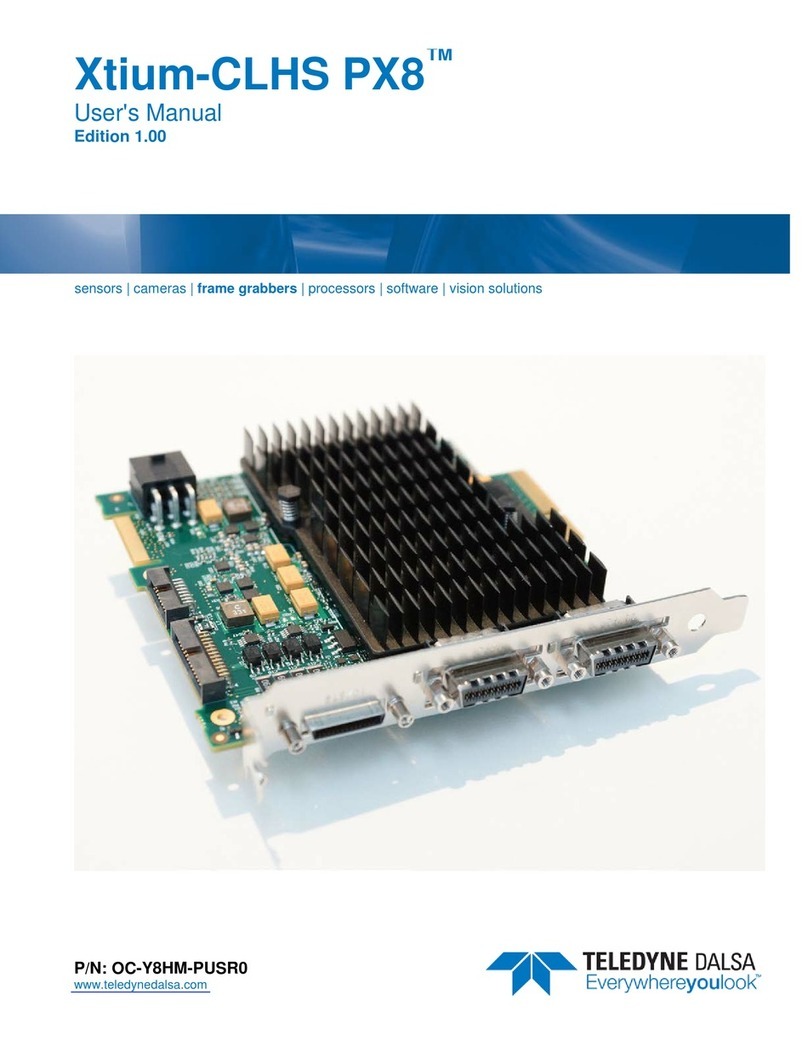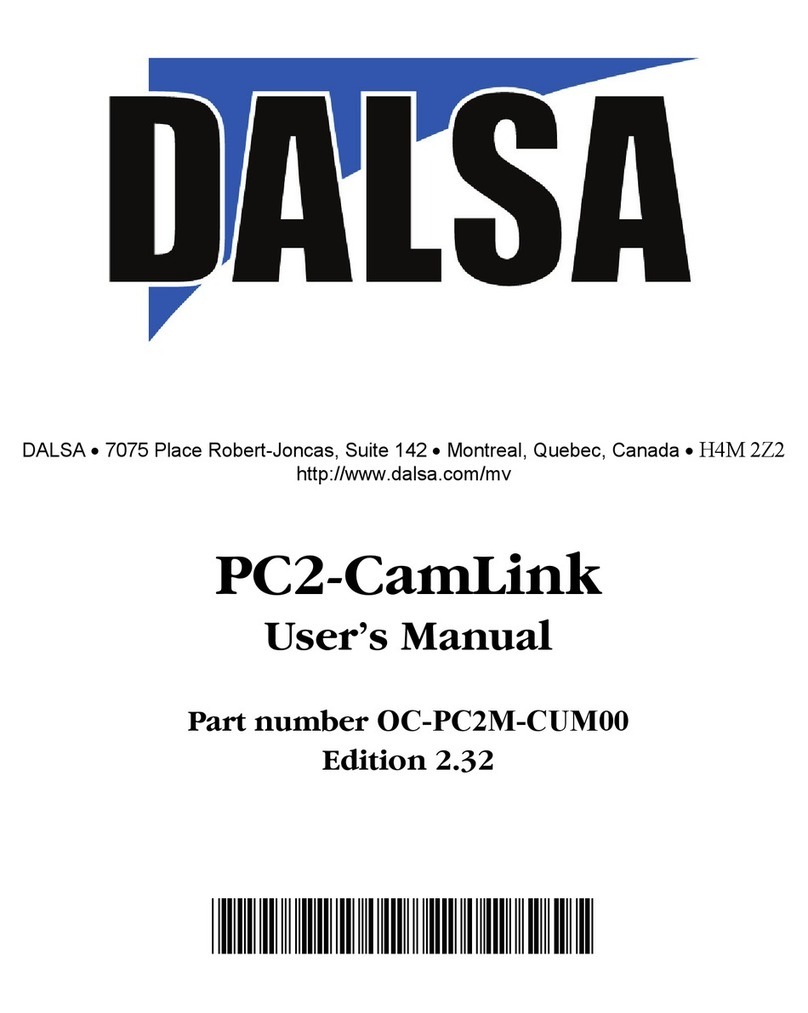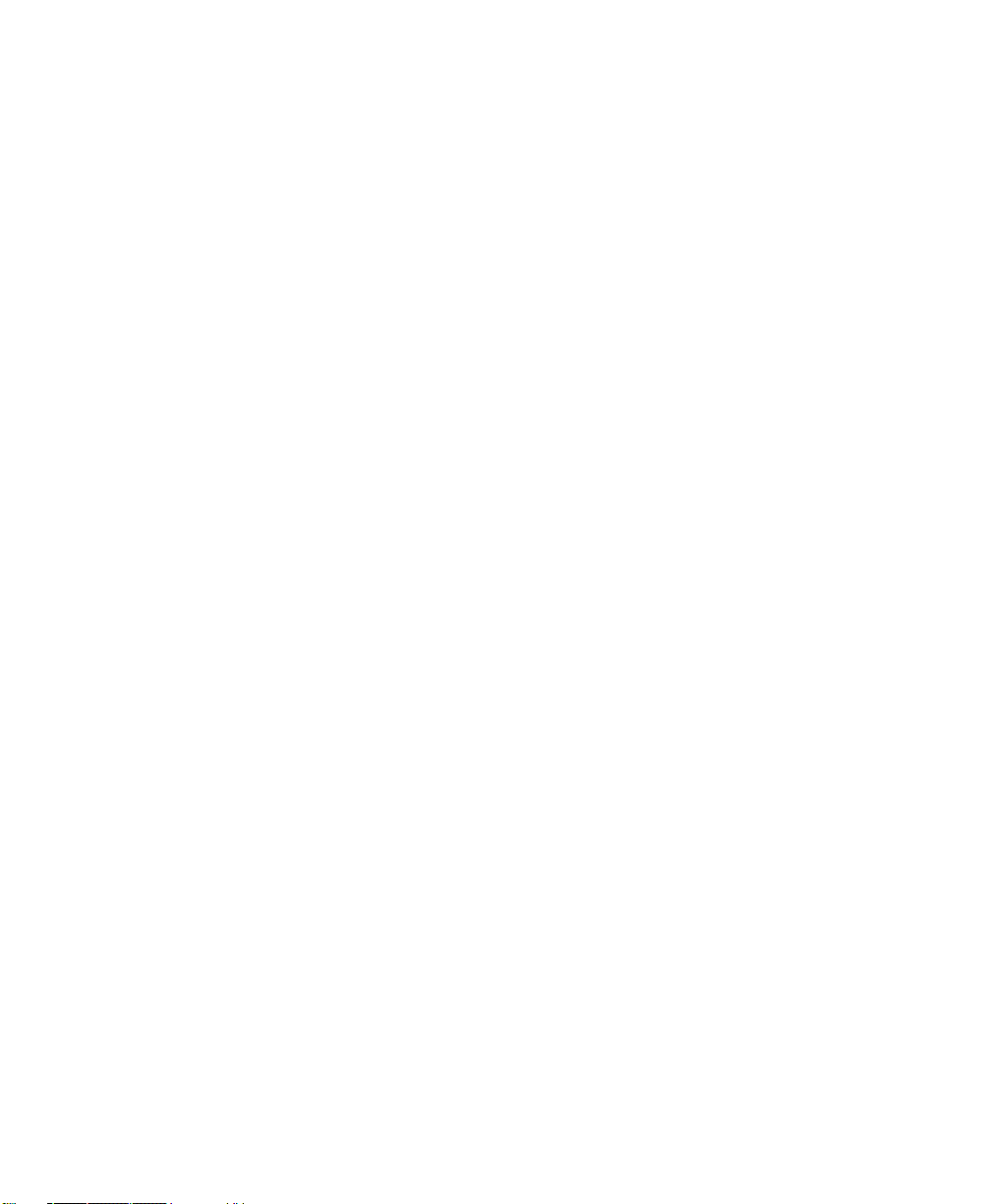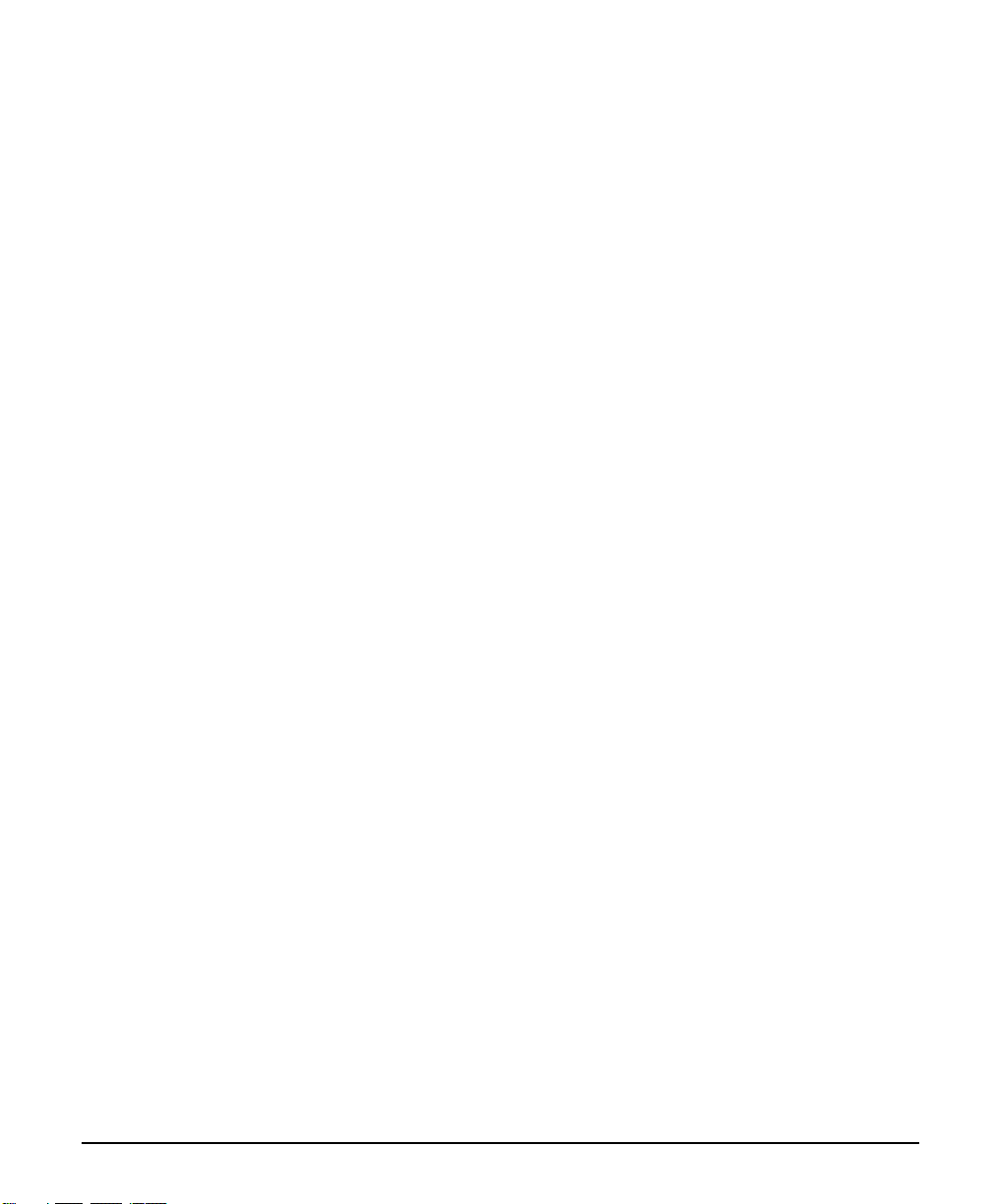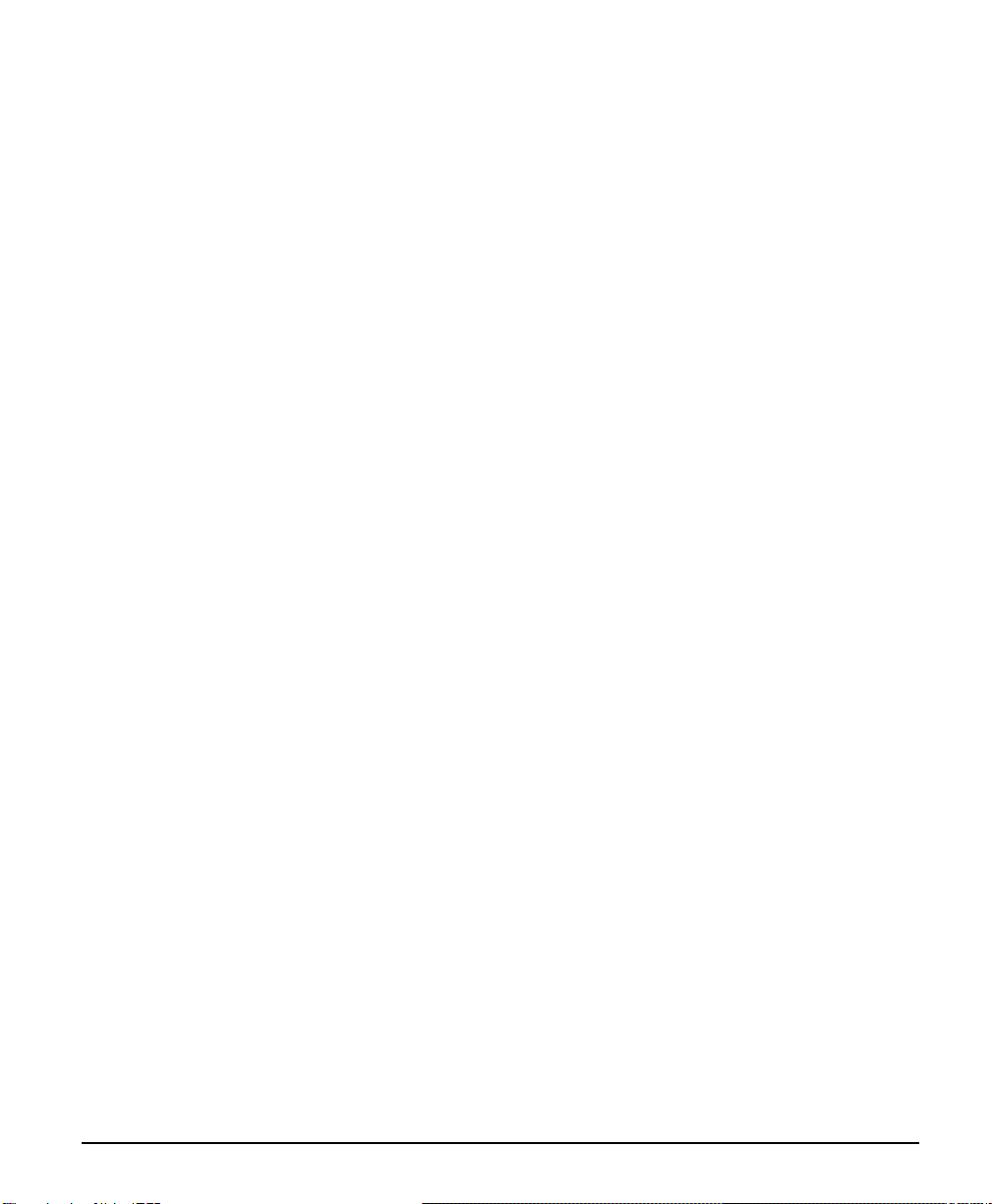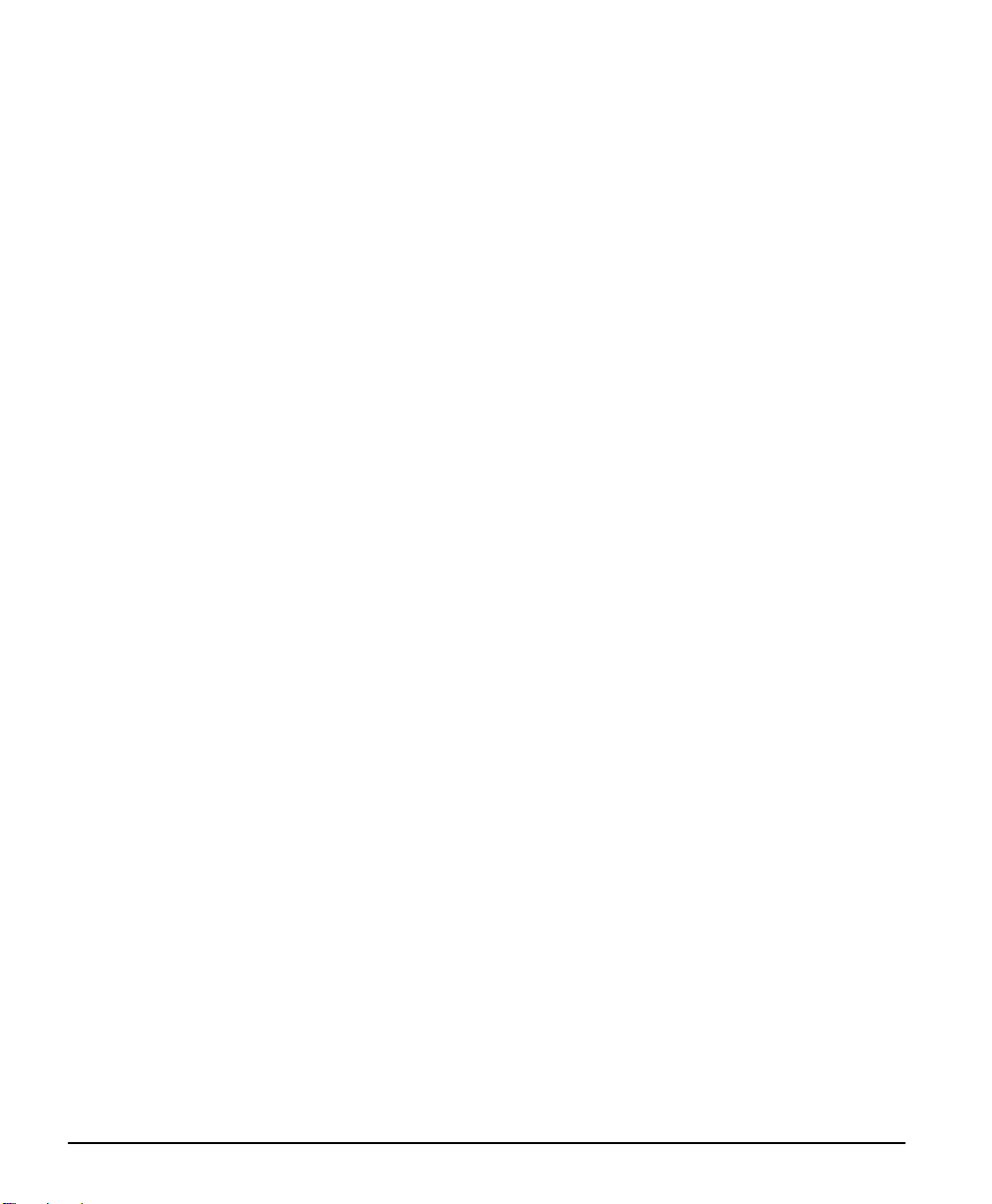ii •Contents X64 Xcelera-CL PX4 User's Manual
PCI Configuration.....................................................................................................25
Sapera and Hardware Windows Drivers...................................................................26
Log Viewer................................................................................................................26
Windows Device Manager.........................................................................................27
Memory Requirements with Area Scan Acquisitions.................................................27
Symptoms: CamExpert Detects no Boards................................................................28
Symptoms: X64 Xcelera-CL PX4 Does Not Grab.....................................................28
Symptoms: Card grabs black ....................................................................................29
Symptoms: Card acquisition bandwidth is less than expected..................................29
CAMEXPERT QUICK START _____________________________________________31
INTERFACING CAMERAS WITH CAMEXPERT......................................................................31
CamExpert Example with a Monochrome Camera...................................................31
CAMEXPERT DEMONSTRATION AND TEST TOOLS.............................................................33
CAMERA TYPES & FILES APPLICABLE TO THE X64 XCELERA-CL PX4............................33
CamExpert Memory Errors when Loading Camera Configuration Files.................33
Overview of Sapera Acquisition Parameter Files (*.ccf or *.cca/*.cvi)...................34
Camera Interfacing Check List .................................................................................35
USING THE FLAT FIELD CORRECTION TOOL......................................................................36
X64 Xcelera-CL PX4 Flat Field Support ..................................................................36
Flat Field Correction Calibration Procedure...........................................................36
Using Flat Field Correction......................................................................................38
USING THE BAYER FILTER TOOL.......................................................................................38
Bayer Filter White Balance Calibration Procedure..................................................38
Using the Bayer Filter...............................................................................................39
SAPERA DEMO APPLICATIONS __________________________________________41
GRAB DEMO OVERVIEW ...................................................................................................41
Using the Grab Demo ...............................................................................................41
FLAT-FIELD DEMO OVERVIEW..........................................................................................42
Using the Flat Field Demo........................................................................................42
X64 XCELERA-CL PX4 REFERENCE ______________________________________43
FULL BLOCK DIAGRAM.....................................................................................................43
ACQUISITION TIMING ........................................................................................................44
LINE TRIGGER SOURCE SELECTION FOR LINESCAN APPLICATIONS...................................45
CORACQ_PRM_EXT_LINE_TRIGGER_SOURCE – Parameter Values
Specific to the X64-CL series.............................................................................45
SHAFT ENCODER INTERFACE TIMING................................................................................47
VIRTUAL FRAME_RESET FOR LINESCAN CAMERAS ..........................................................48
ACQUISITION METHODS....................................................................................................50
SUPPORTED EVENTS..........................................................................................................50
LUT AVAILABILITY..........................................................................................................52
SUPPORTING NON-STANDARD CAMERALINK CAMERAS...................................................52
Firmware: X64-CL 10-Tap Format 2........................................................................52
X64 XCELERA-CL PX4 SUPPORTED PARAMETERS...........................................................54