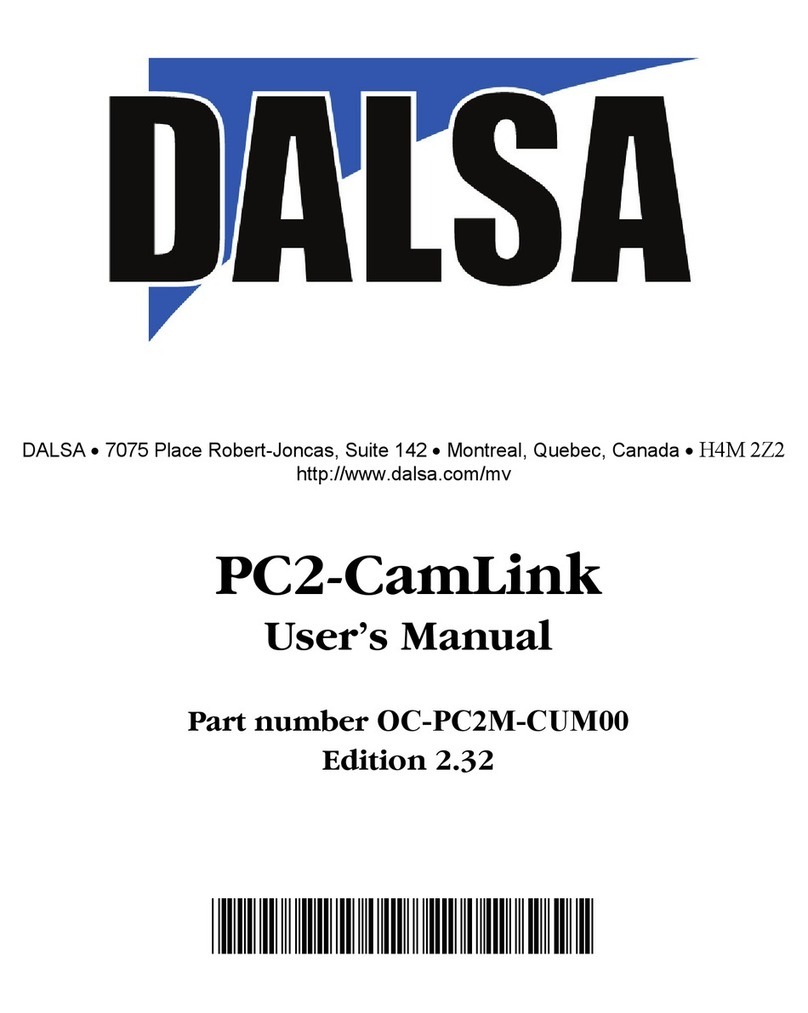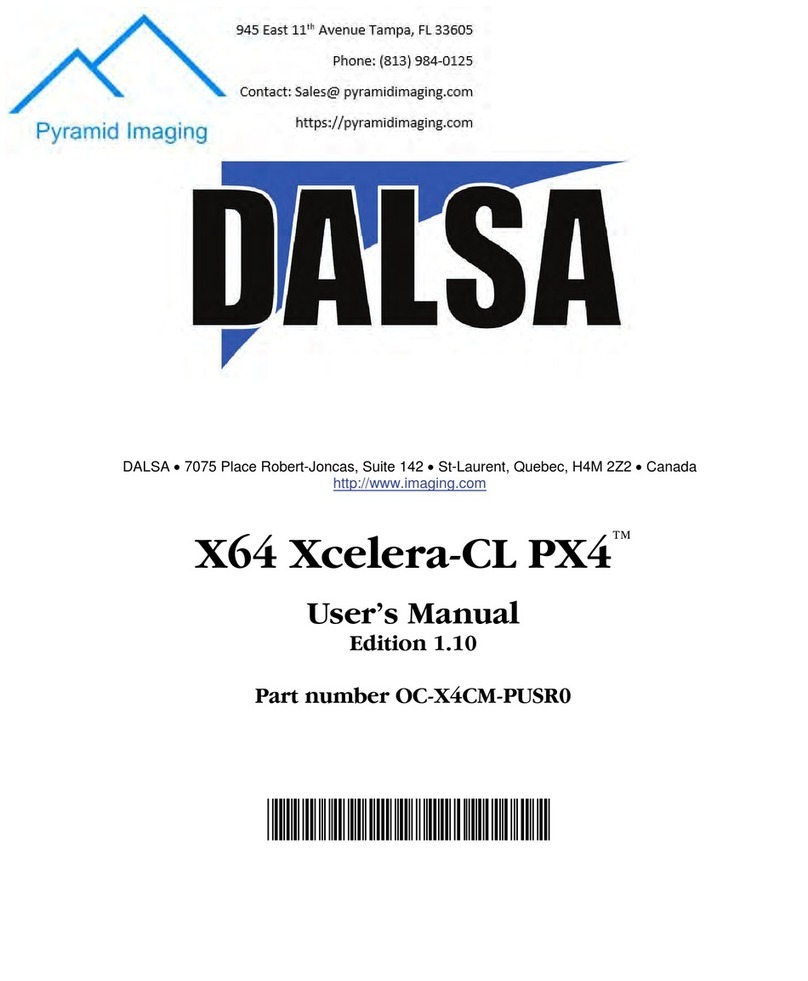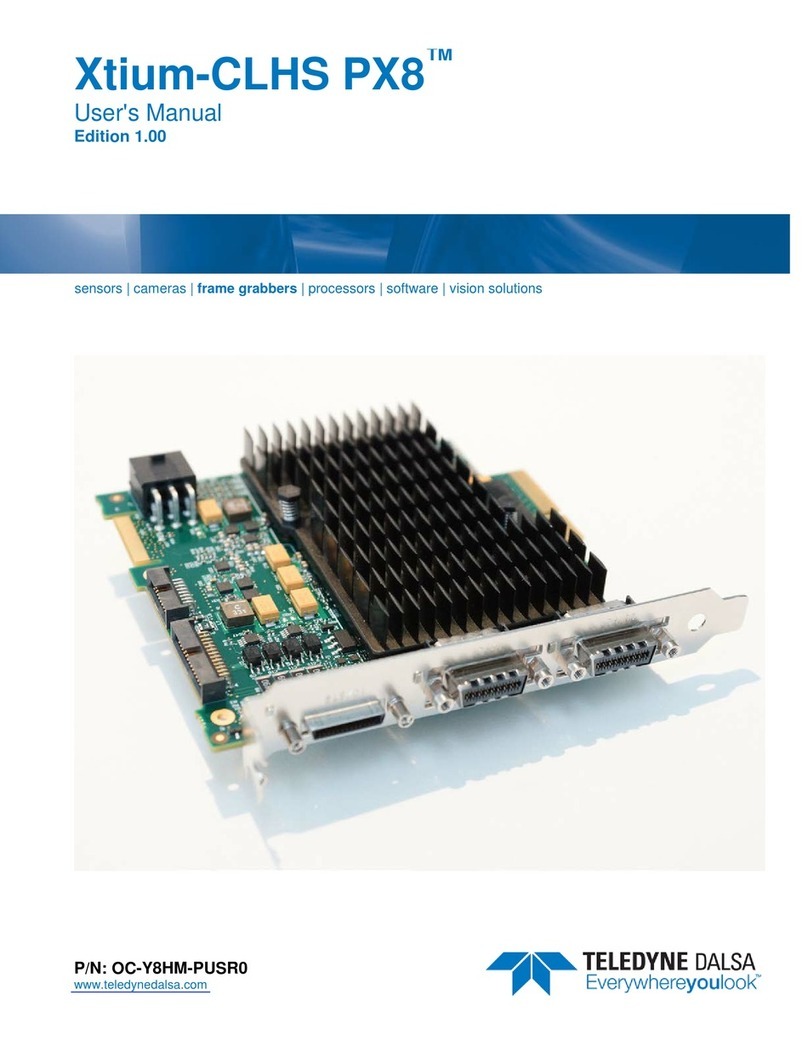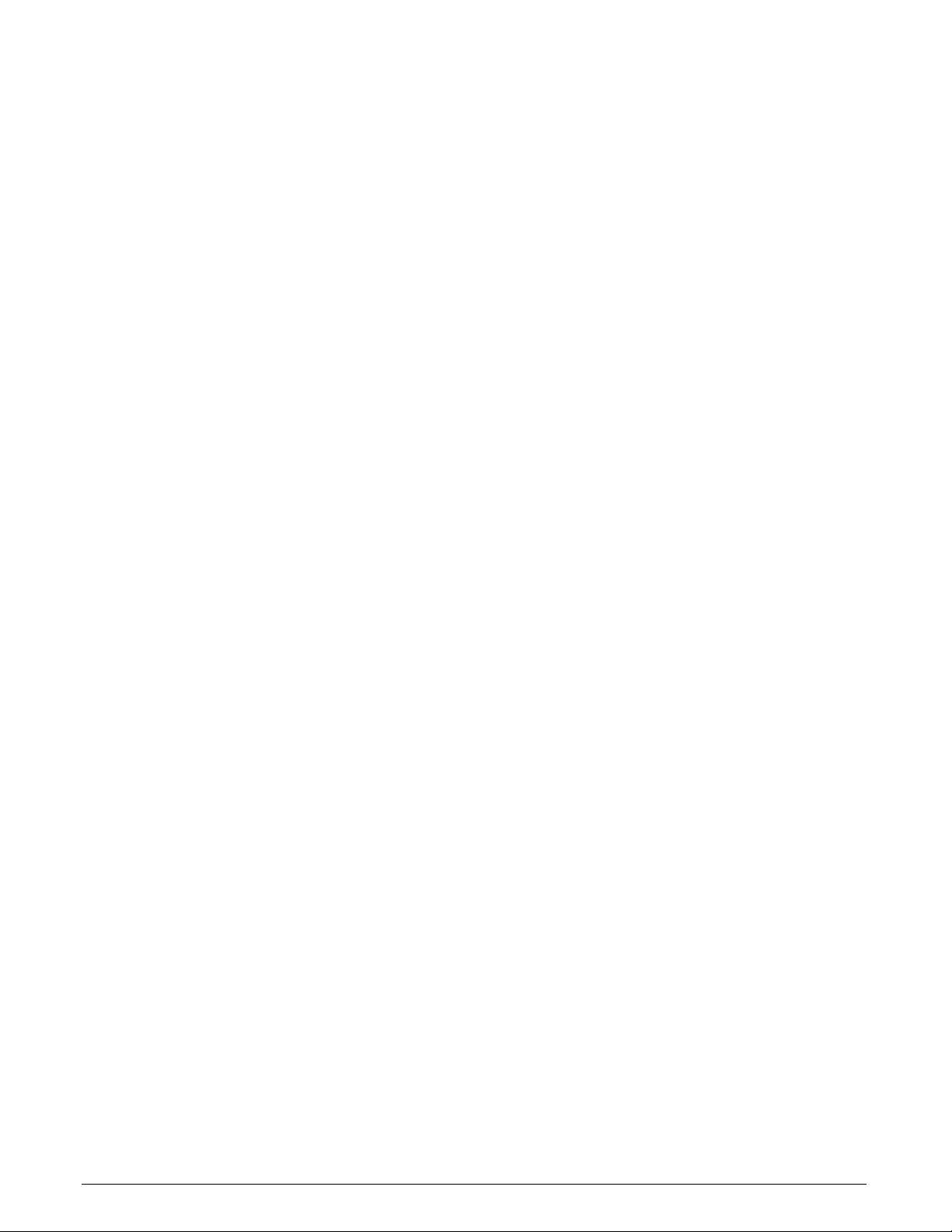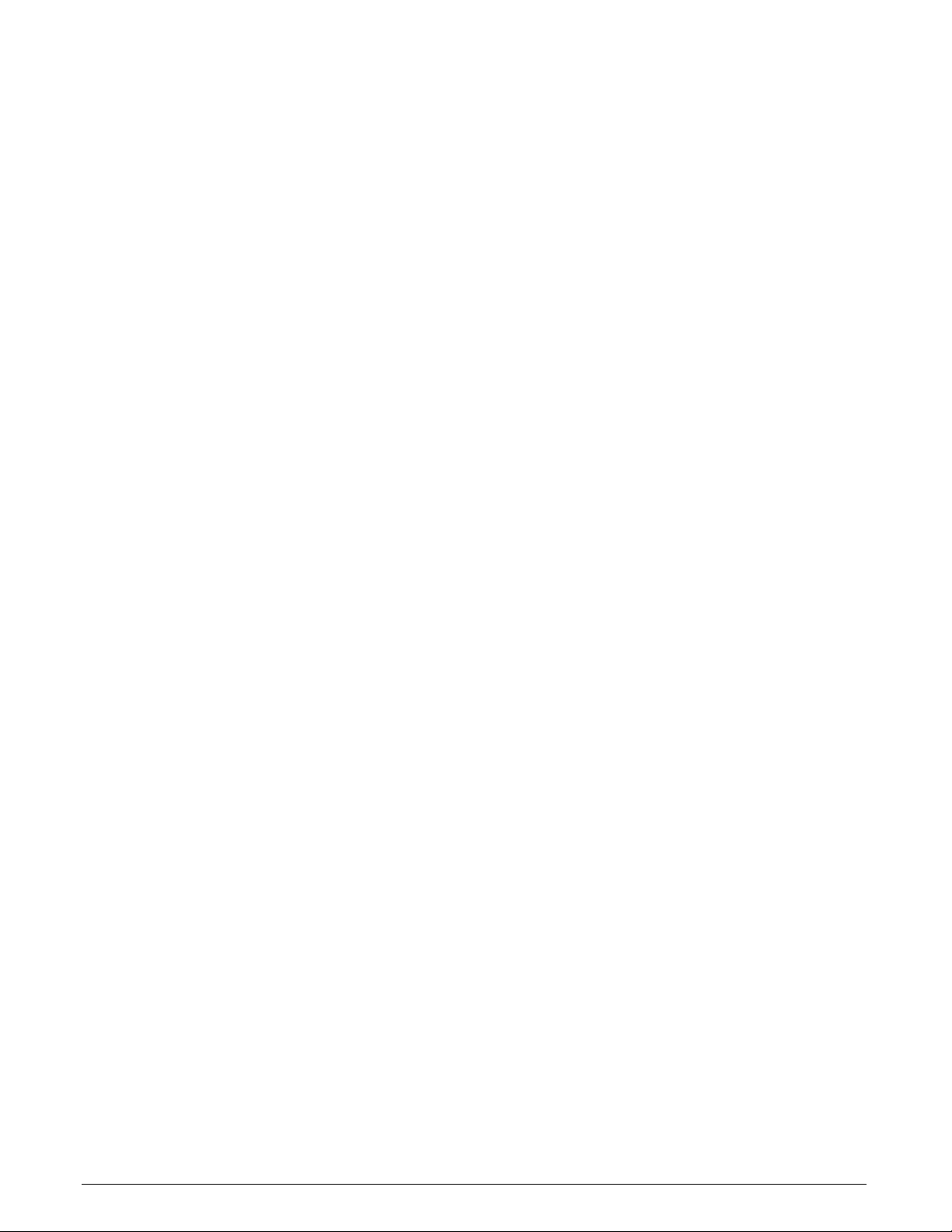Xtium2-CLHS PX8 User's Manual Contents •iii
Xtium2-CLHS PX8 Board Layout Drawing 71
Connector / LED Description List 71
CONNECTOR AND SWITCH SPECIFICATIONS 72
Xtium2-CLHS PX8 End Bracket Detail 72
Data Forwarding Setup 73
Connecting to Dual Output CLHS Camera 75
Status LEDs Functional Descriptions 76
D1: Boot-up/PCIe Status LED 76
D3: Camera Link HS Status LED (when a camera is connected) 76
D3: Camera Link HS Status LED (as Data Forwarding receiver) 77
D6: Data Forwarding Status LED 77
J2: Data Forwarding Connector 77
J3: Camera Link HS Connector 78
J1: External I/O Signals Connector (Female DH60-27P) 78
J4: Internal I/O Signals Connector (26-pin SHF-113-01-L-D-RA) 78
Note 1: General Inputs / External Trigger Inputs Specifications 79
Block Diagram: Connecting External Drivers to General Inputs on J1 81
External Driver Electrical Requirements 81
Note 2: General Outputs /Strobe Output Specifications 82
Block Diagram: Connecting External Receivers to the General Outputs 83
External Receiver Electrical Requirements 83
Note 3: RS-422 Shaft Encoder Input Specifications 84
Example: Connecting to the RS-422 Shaft Encoder Block Diagram 85
Note 3.2: Interfacing to a TTL (also called Push-Pull) Output 85
Note 3.3: Interfacing to a Line Driver (also called Open Emitter) Output 86
Note 3.4: Interfacing to an Open Collector Output 86
J5: Multi-Board Sync / Bi-directional General I/Os 87
Hardware Preparation 87
Configuration via Sapera Application Programming 87
Configuration via Sapera CamExpert 87
CABLES &ACCESSORIES89
Camera Link HS Cables Overview and Resources 89
DH40-27S Cable to Blunt End (OR-YXCC-27BE2M1, Rev B1) 90
DH40-27S Connector Kit for Custom Wiring 91
Cable assemblies for I/O connector J4 92
Teledyne DALSA I/O Cable (part #OR-YXCC-TIOF120) 92
Third Party I/O Cables for J4 92
Board Sync Cable Assembly OR-YXCC-BSYNC40 93
CAMERA LINK HS INTERFACE 94
CAMERA LINK HS OVERVIEW 94
Rights and Trademarks 94
APPENDIX A: SILENT INSTALLATION 95
SILENT MODE INSTALLATION 95
Creating a Response File 95
Running a Silent Mode Installation 96
SILENT MODE UNINSTALL 96
Creating a Response File 96
Running a Silent Mode Uninstall 96
SILENT MODE INSTALLATION RETURN CODE 97
INSTALLATION SETUP WITH CORAPPLAUNCHER.EXE 97
CUSTOM DRIVER INSTALLATION USING INSTALL.INI 98
Creating the install.ini File 98
Run the Installation using install.ini 98
APPENDIX B: TROUBLESHOOTING PROBLEMS 99
OVERVIEW 99