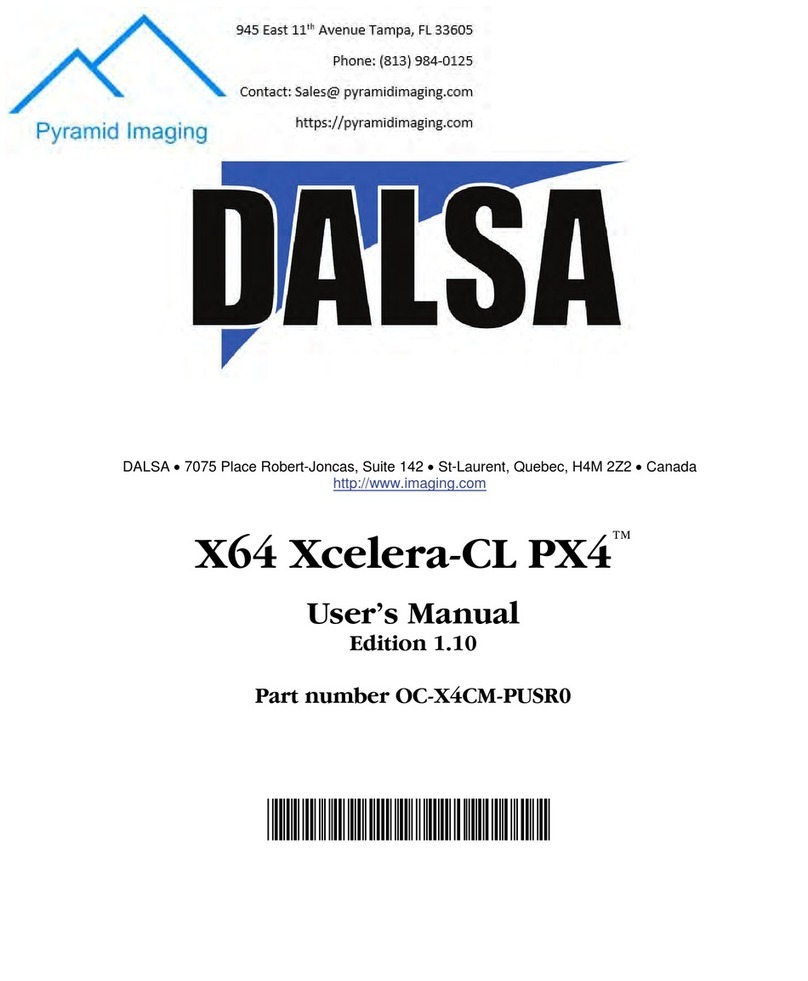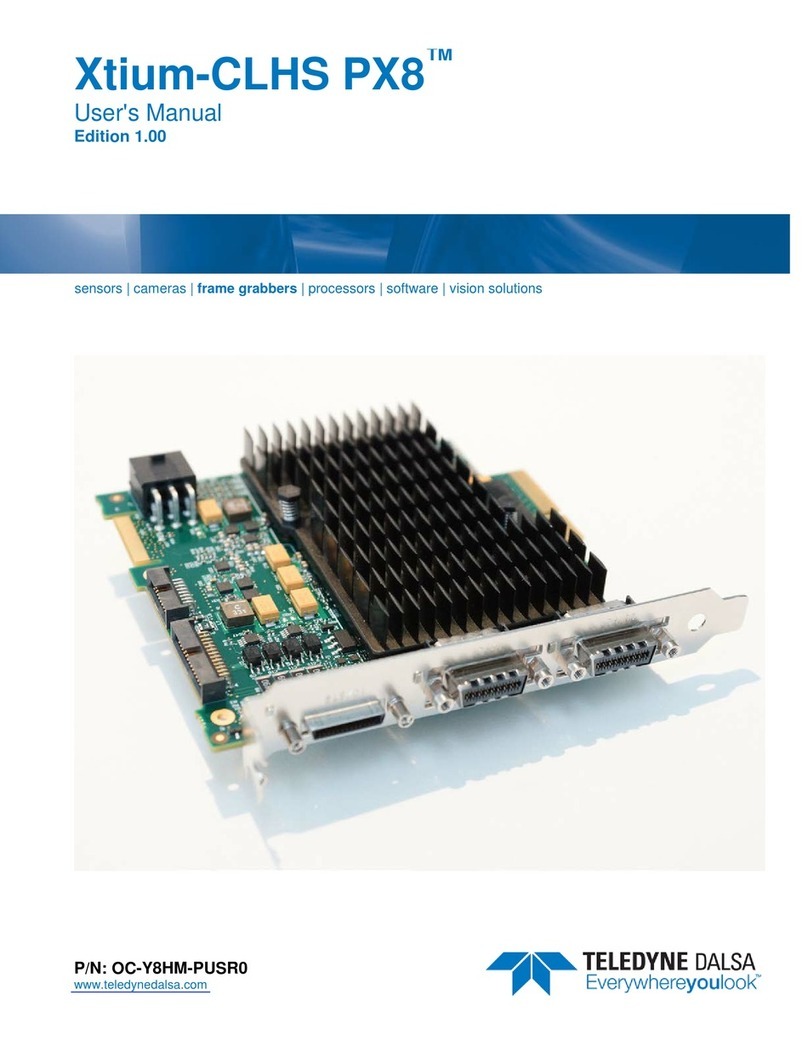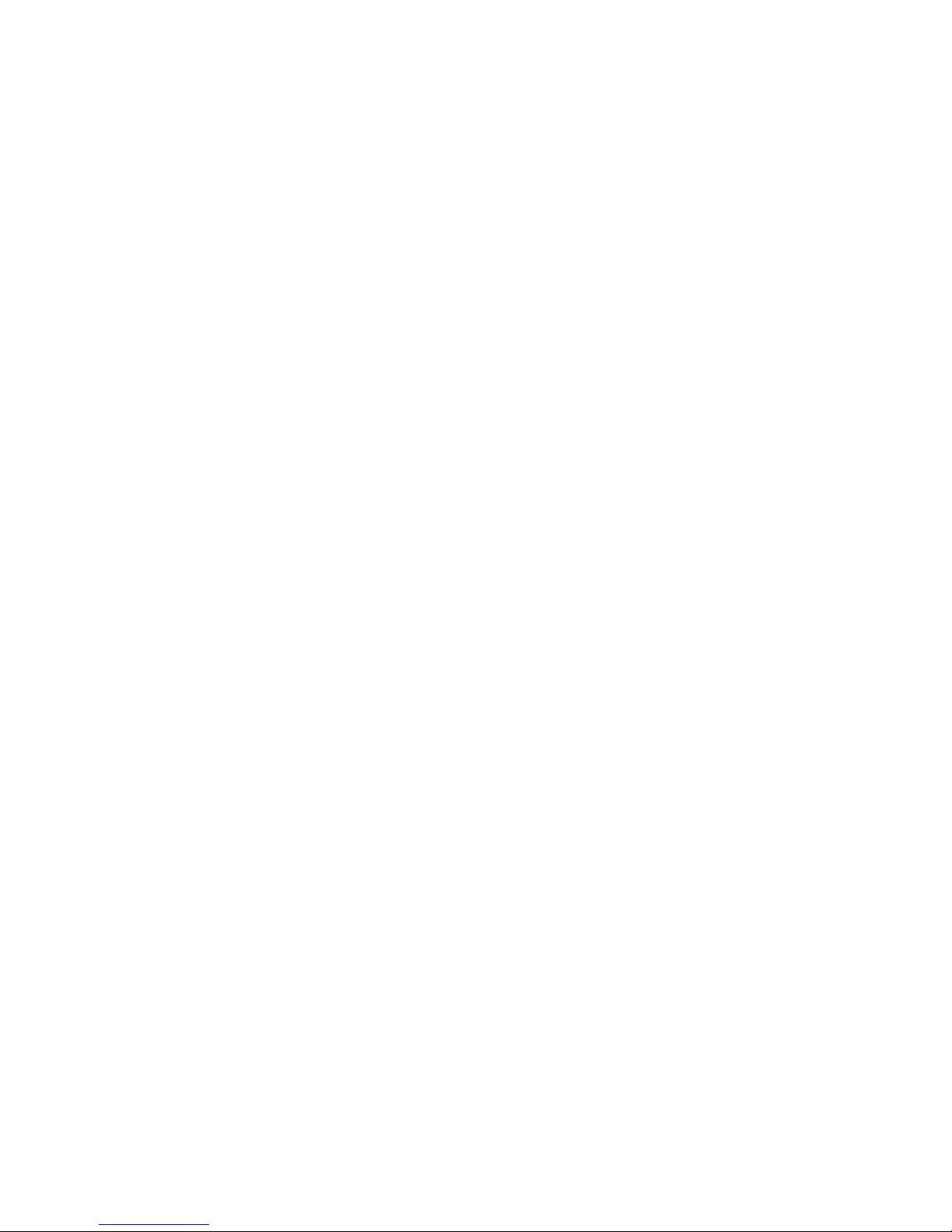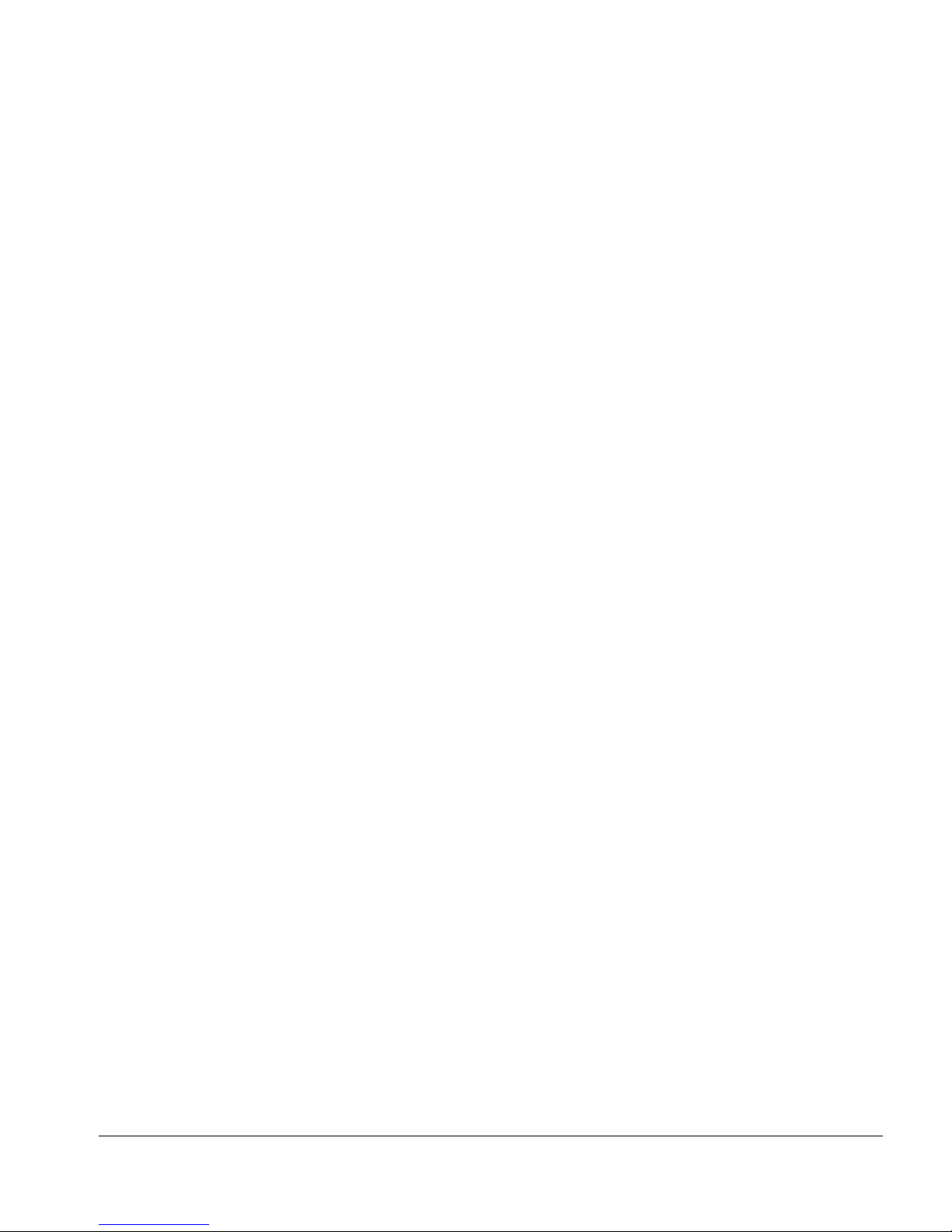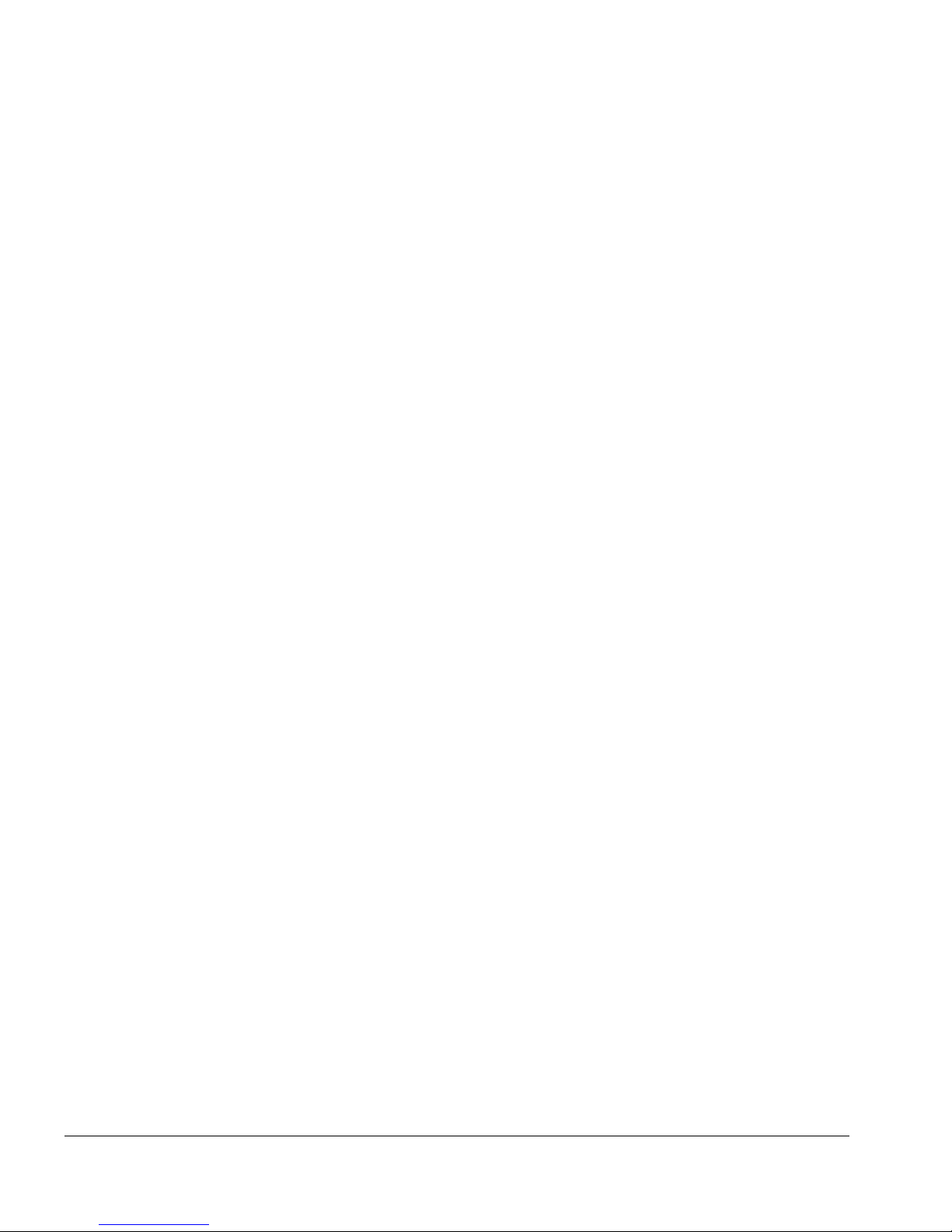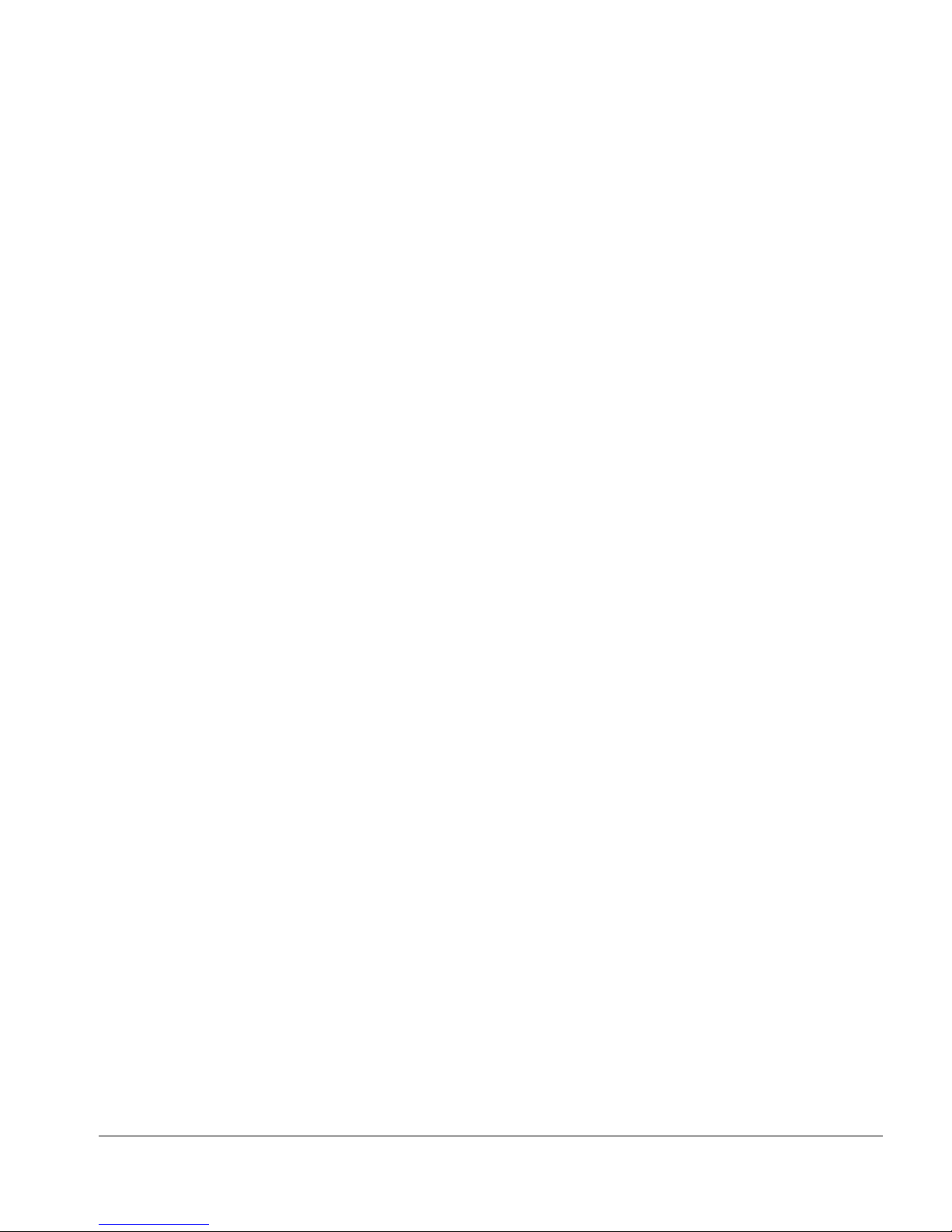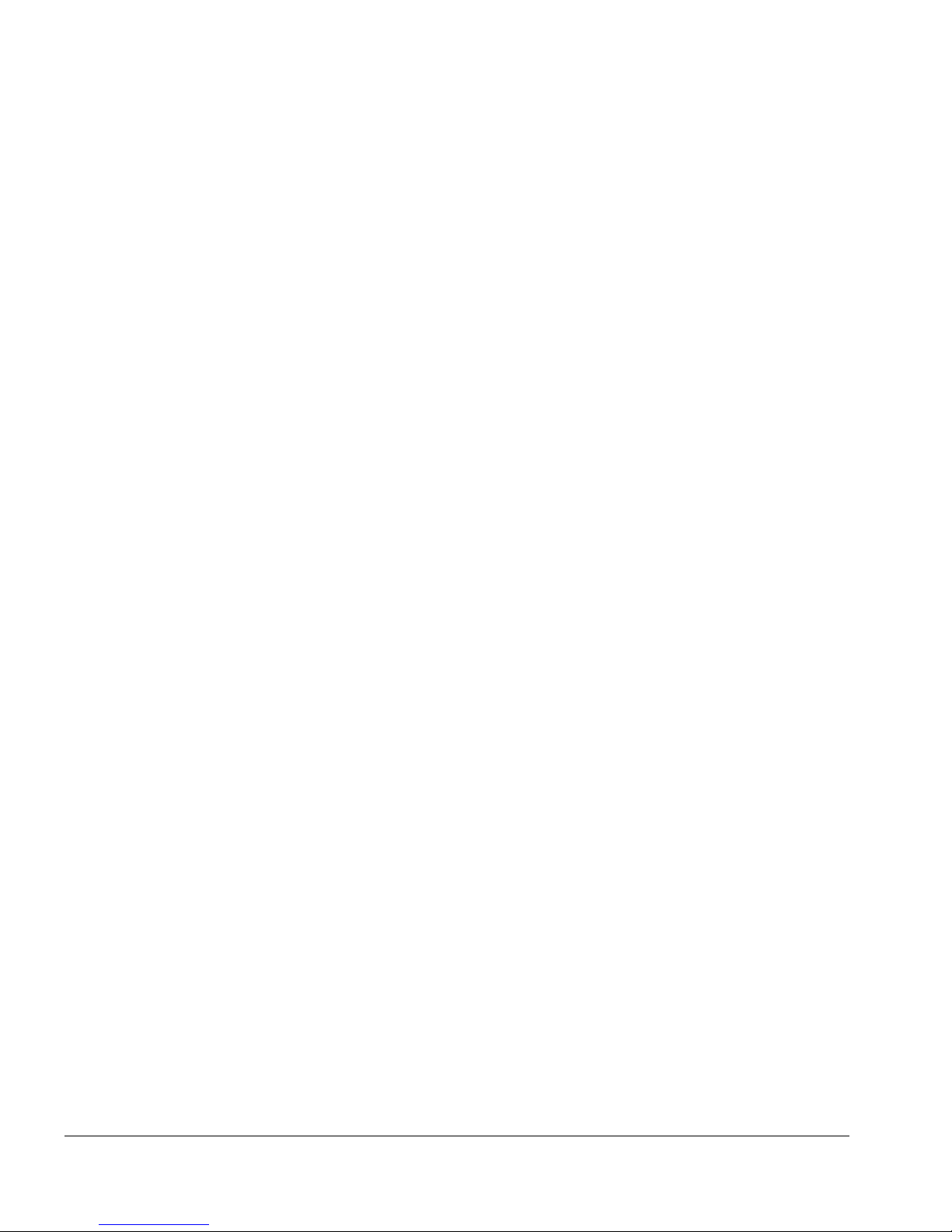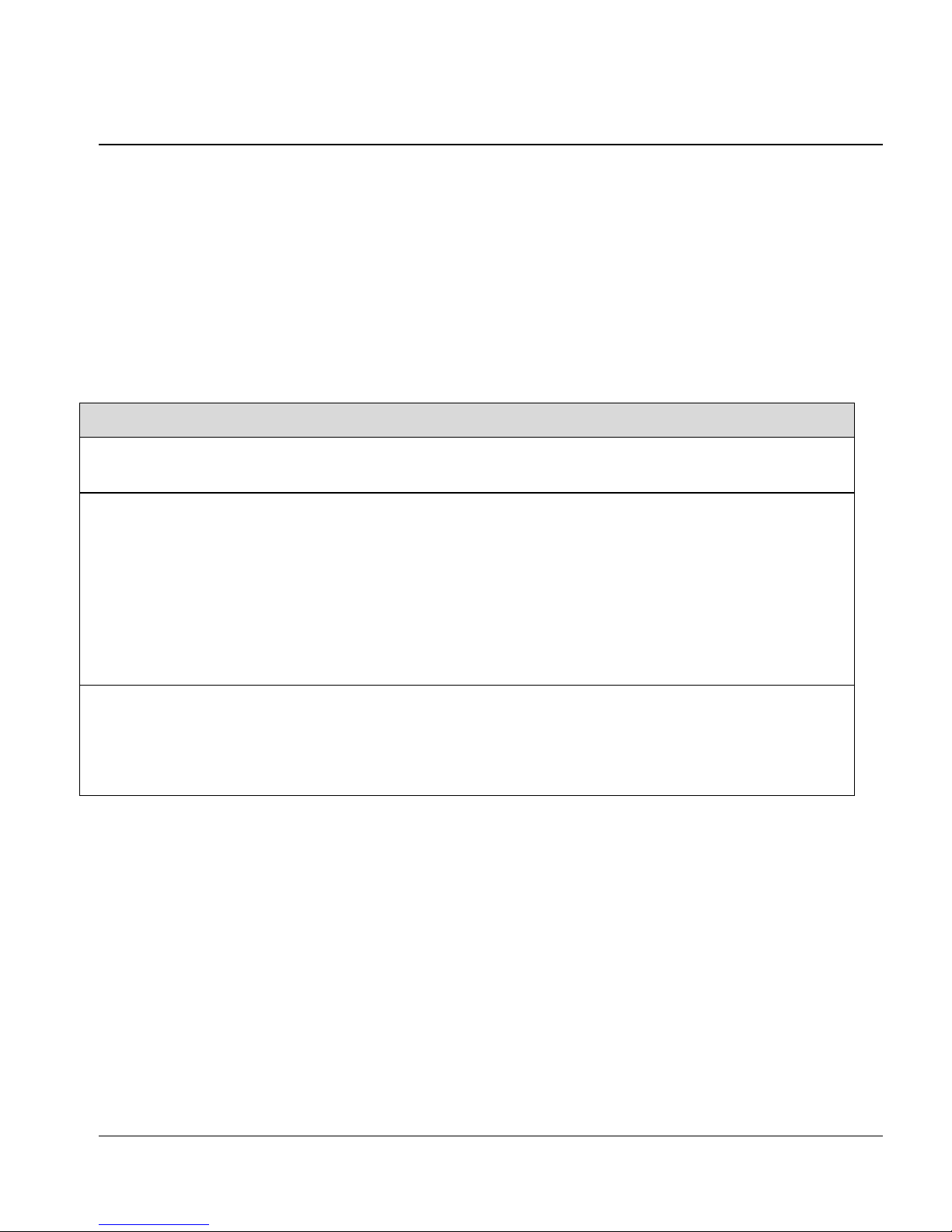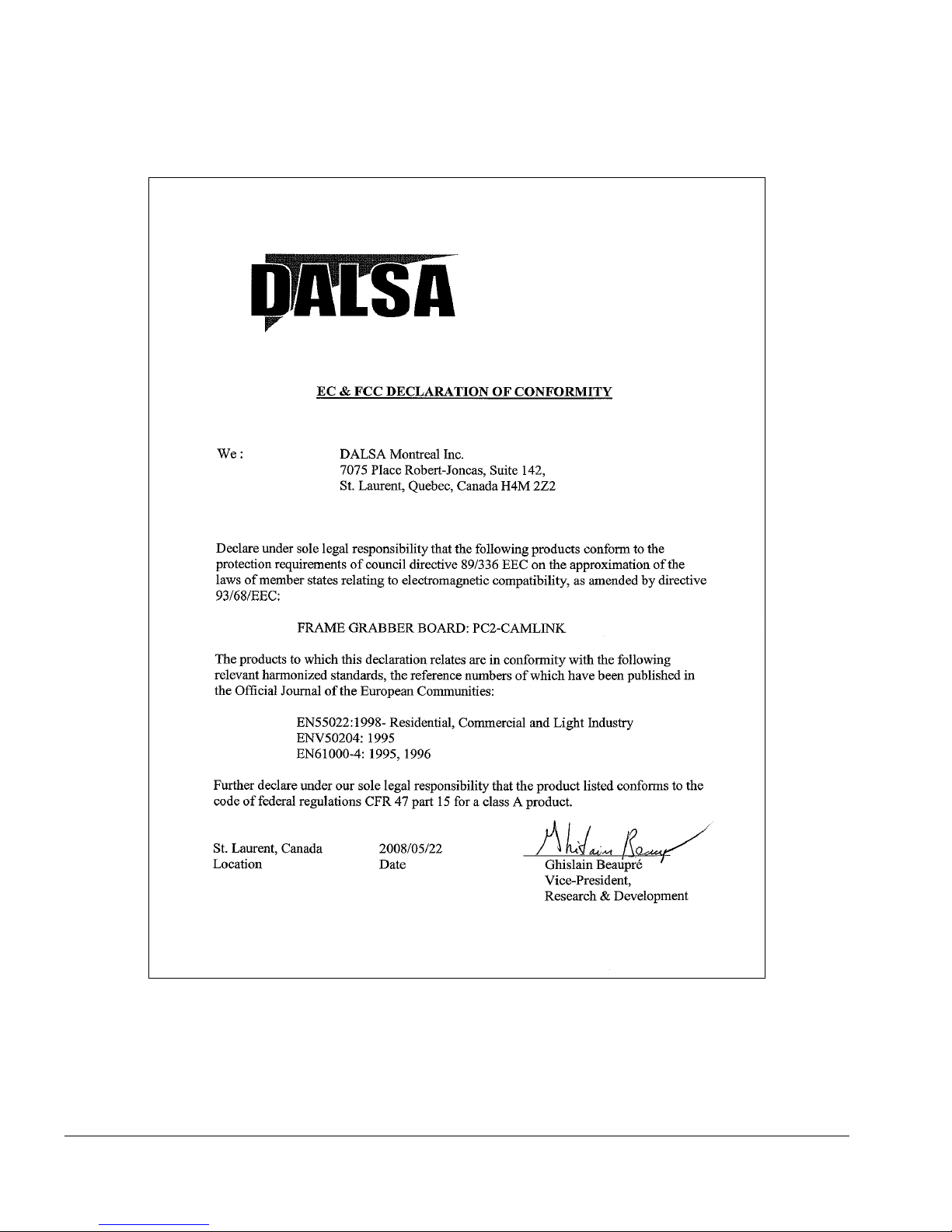PC2-CamLink User's Manual Contents •i
Contents
INTRODUCTION................................................................................................................... 1
OVERVIEW OF THE MANUAL ........................................................................................ 1
About the Manual ......................................................................................... 2
Using the Manual ......................................................................................... 2
PART I: PC2-CAMLINK BOARD ....................................................................................... 3
THE PC2-CAMLINK ..................................................................................................... 5
Components & Part Numbers....................................................................... 5
EC & FCC Certificate of Conformity ........................................................... 6
PC2-CAMLINK–INSTALLATION OVERVIEW ................................................................. 7
Warning! (Grounding Instructions).............................................................. 7
Before Installing ........................................................................................... 7
Configuration Jumpers ................................................................................. 7
SAPERA LT LIBRARY INSTALLATION........................................................................... 8
INSTALLING PC2-CAMLINK HARDWARE AND DRIVER ................................................ 8
In a Windows XP, Windows Vista, or Windows 7 System ............................ 8
UPGRADING SAPERA OR ANY BOARD DRIVER ............................................................. 9
Board Driver Upgrade Only......................................................................... 9
Sapera and Board Driver Upgrades........................................................... 10
COM Port Assignment................................................................................ 10
Configuring Sapera .................................................................................... 12
IFC SOFTWARE INSTALLATION.................................................................................. 15
IFC-SDK™ ................................................................................................. 15
Configuring Serial Port Under IFC............................................................ 17
Upgrading Onboard Firmware .................................................................. 20
THEORY OF OPERATION ............................................................................................. 21
PC2-CamLink Flow Diagram..................................................................... 21
Camera Control and Synchronization ........................................................ 23
Camera Interface ........................................................................................ 42
Input LUT ................................................................................................... 43
Data Port Sequencer................................................................................... 44
Window Generator...................................................................................... 47
YCrCb Engine............................................................................................. 48
PCI Controller ............................................................................................ 49
Visual Status LEDs ..................................................................................... 52
Parallel I/O................................................................................................. 53