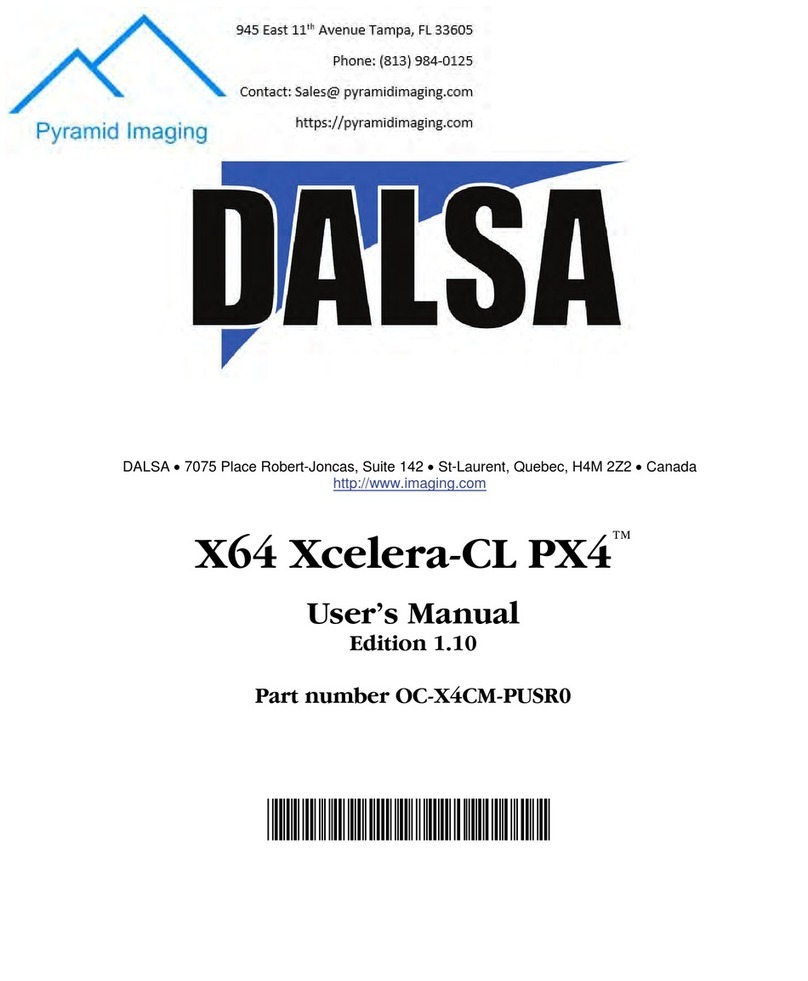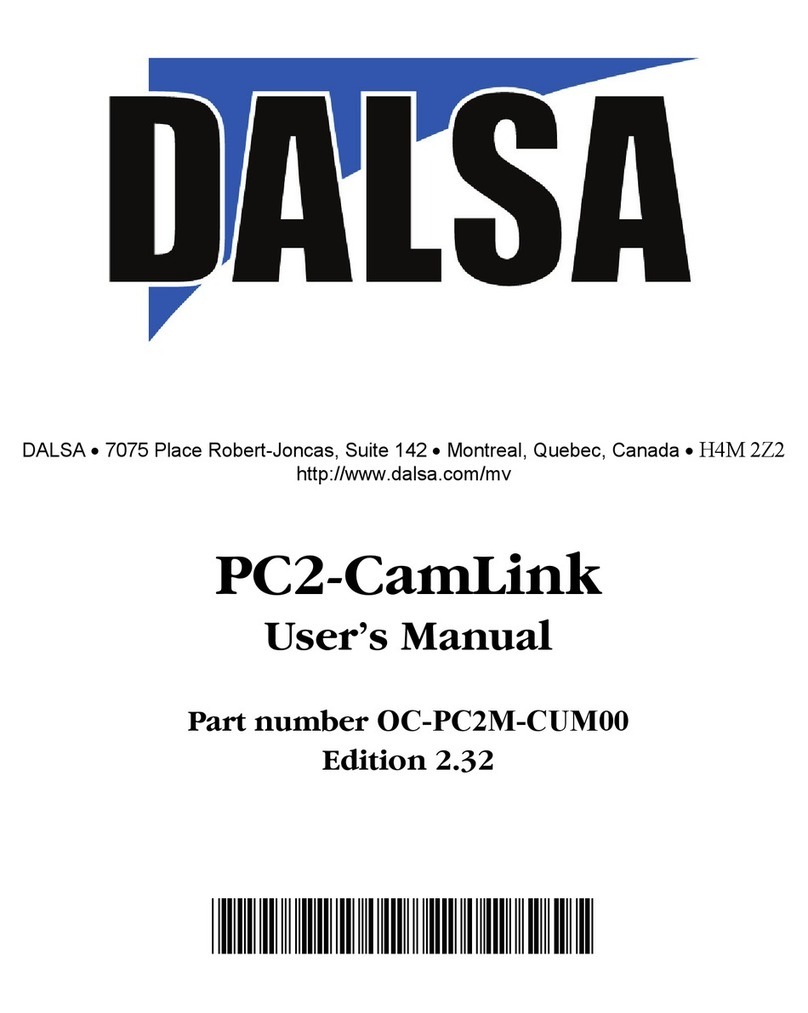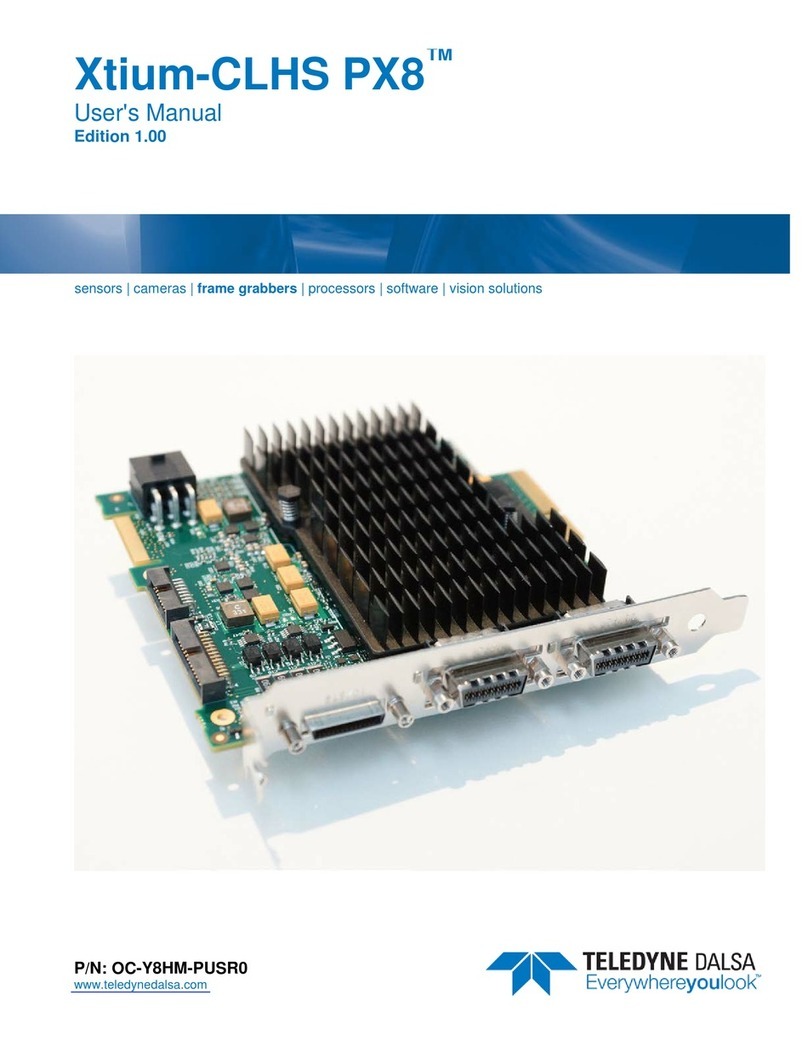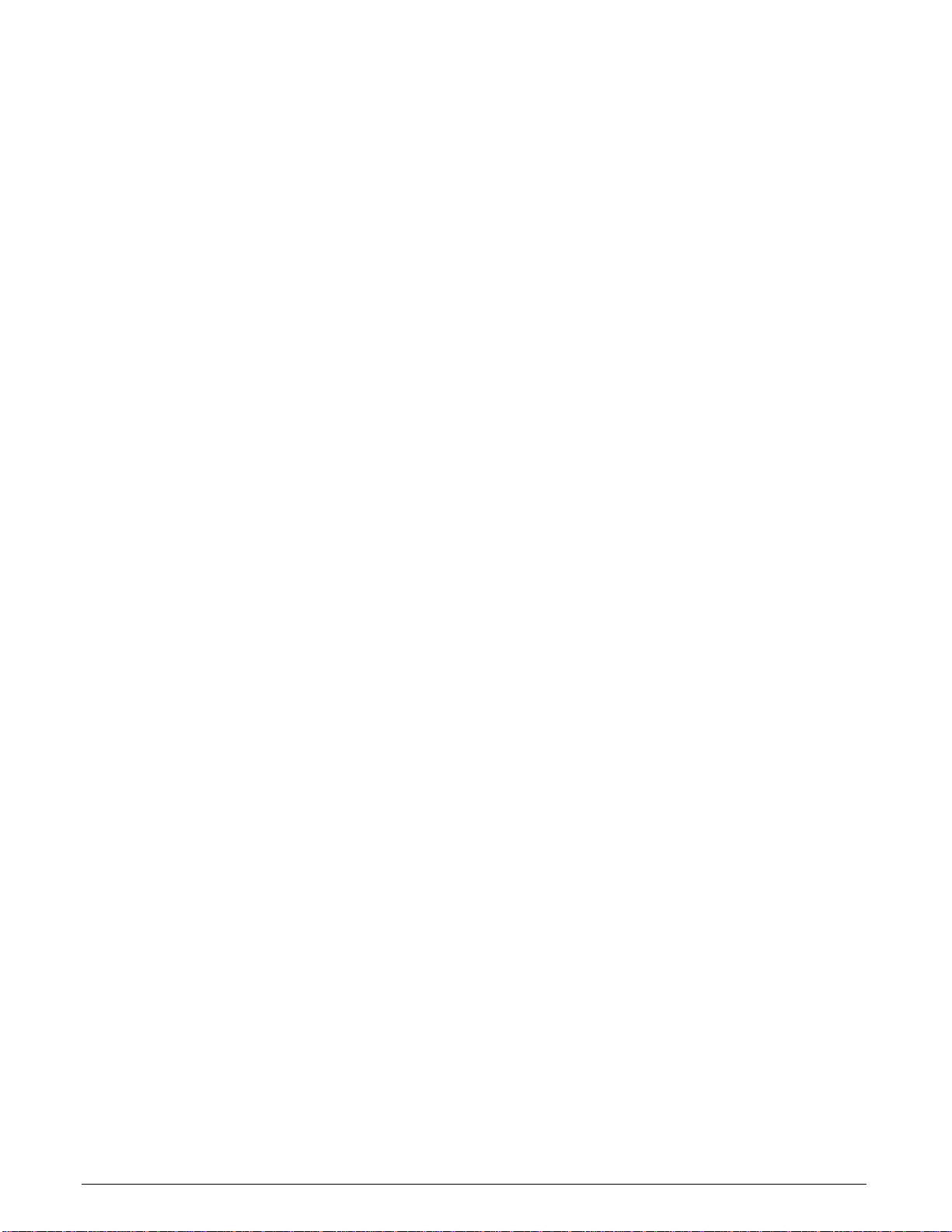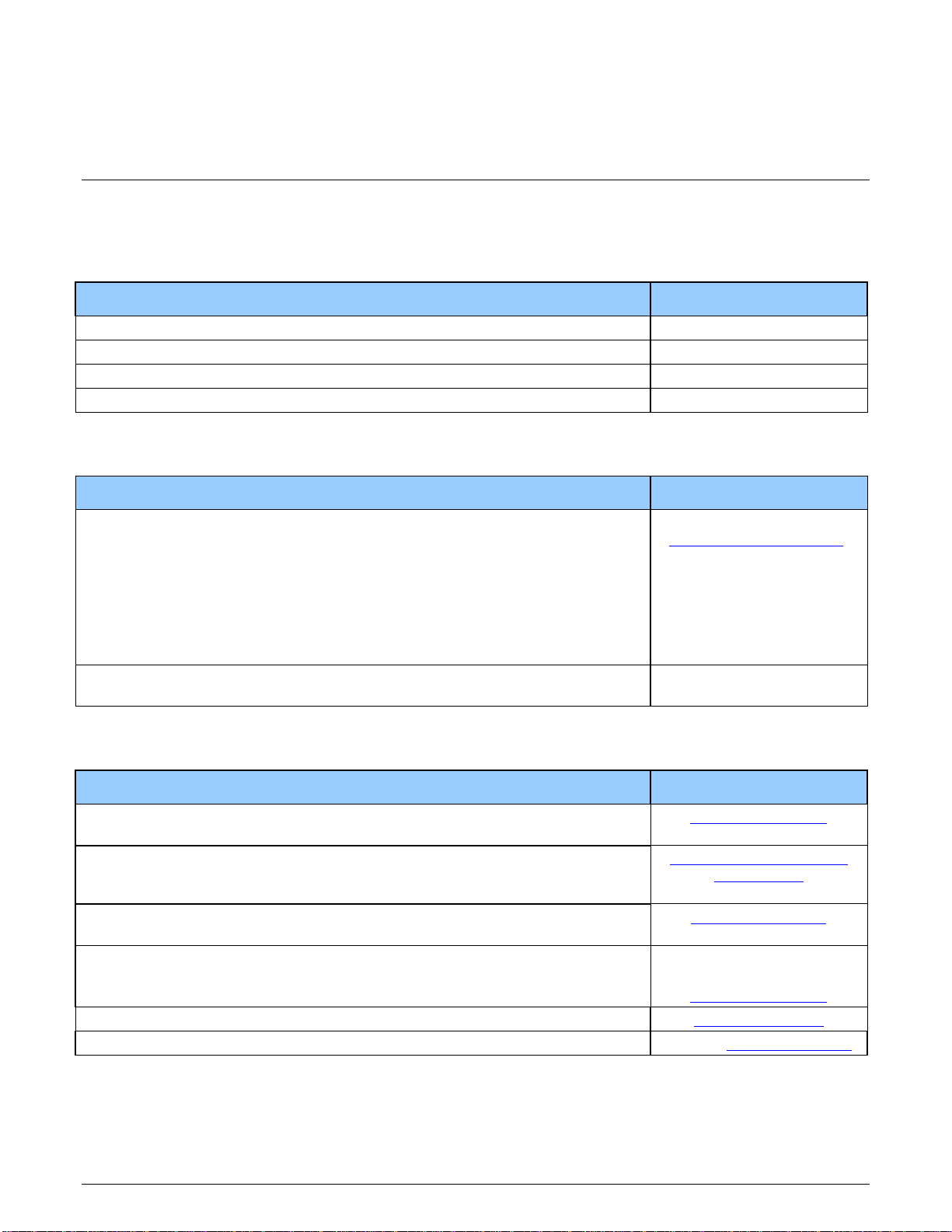vi
Contents Xtium2-CXP PX8 User's Manual
Figures
Figure 1: Automatic Firmware Update...................................................................................18
Figure 2: Manual Firmware Update.......................................................................................19
Figure 3: Start Menu Firmware Update Shortcut.....................................................................20
Figure 4: Create an install.ini File.........................................................................................23
Figure 5: Device Manager Parameter Setting Differences ........................................................25
Figure 6: Firmware Update Status........................................................................................26
Figure 7: Same Firmware For All Devices Checkbox................................................................26
Figure 8: Board Information via Device Manager....................................................................27
Figure 9: Device Manager File Menu save Device Info Command..............................................31
Figure 10: Diagnostic Tool Main Window ...............................................................................36
Figure 11: Diagnostic Tool Main Window ...............................................................................37
Figure 12: Eye Diagram ......................................................................................................37
Figure 13: Diagnostic Tool Live Monitoring Window ................................................................38
Figure 14: PCI Diagnostic Program.......................................................................................39
Figure 15: PCI Diagnostic Program – PCI bus info ..................................................................39
Figure 16: Using Windows Device Manager............................................................................40
Figure 17: Board Firmware Version.......................................................................................42
Figure 18: PCI Diagnostic Tool.............................................................................................45
Figure 19: CamExpert PoCXP Parameter ...............................................................................46
Figure 20: CamExpert Video Status Bar ................................................................................46
Figure 21: Bad vs. Good CXP Connectors ..............................................................................47
Figure 22: CamExpert Program............................................................................................48
Figure 23: CamExpert Device Tree .......................................................................................49
Figure 24: CamExpert Histogram of Dark Image ....................................................................61
Figure 25: CamExpert Histogram of Bright Image ..................................................................62
Figure 26: CamExpert Flat Field Correction Menu Command....................................................62
Figure 27: CamExpert Flat Field Correction Dialog..................................................................63
Figure 28: Xtium2-CXP PX8 Block Diagram............................................................................67
Figure 29: Xtium2-CXP Flow Diagram ...................................................................................68
Figure 30: Encoder Input with Pulse-drop Counter..................................................................70
Figure 31: Using Shaft Encoder Direction Parameter...............................................................71
Figure 32: Synchronization Signals for a 10 Line Virtual Frame ................................................73
Figure 33: Line scan, Fixed Frame, No Trigger .......................................................................74
Figure 34: Line scan, Fixed Frame, Edge Trigger ....................................................................74
Figure 35: Line scan, Fixed Frame, Level Trigger (Roll-Over to Next Frame) ..............................74
Figure 36: Line scan, Variable Frame, Edge Trigger (Active High determines Frame Length)........75
Figure 37: Line scan, Fixed Frame, Level Trigger ( Roll-Over) ..................................................75
Figure 38: Board Layout....................................................................................................100
Figure 39: End Bracket Details...........................................................................................101
Figure 40: General Inputs Electrical Diagram.......................................................................105
Figure 41: External Trigger Input Validation & Delay.............................................................106
Figure 42: External Signals to J7 Connection Diagram ..........................................................107
Figure 43: External Signals to J8 Connection Diagram ..........................................................108
Figure 44: General Outputs Electrical Diagram..................................................................... 109
Figure 45: Output Signals to J7 Connection Diagram ............................................................110
Figure 46: Output Signals to J8 Connection Diagram ............................................................111
Figure 47: RS-422 Shaft Encoder Input Electrical Diagram ....................................................112
Figure 48: External RS-422 Signals to J7 Connection Diagram...............................................114
Figure 49: External RS-422 Signals to J8 Connection Diagram...............................................115
Figure 50: Interfacing to a Line Driver Output......................................................................116
Figure 51: Interfacing to an Open Collector Output...............................................................116
Figure 52: Interfacing TTL to TTL Shaft Encoder Inputs.........................................................117
Figure 53: Interfacing TTL to RS-422 Shaft Encoder Inputs using a Bias Voltage...................... 117
Figure 54: DH60-27P Cable No. OR-YXCC-27BE2M1 Detail ....................................................121