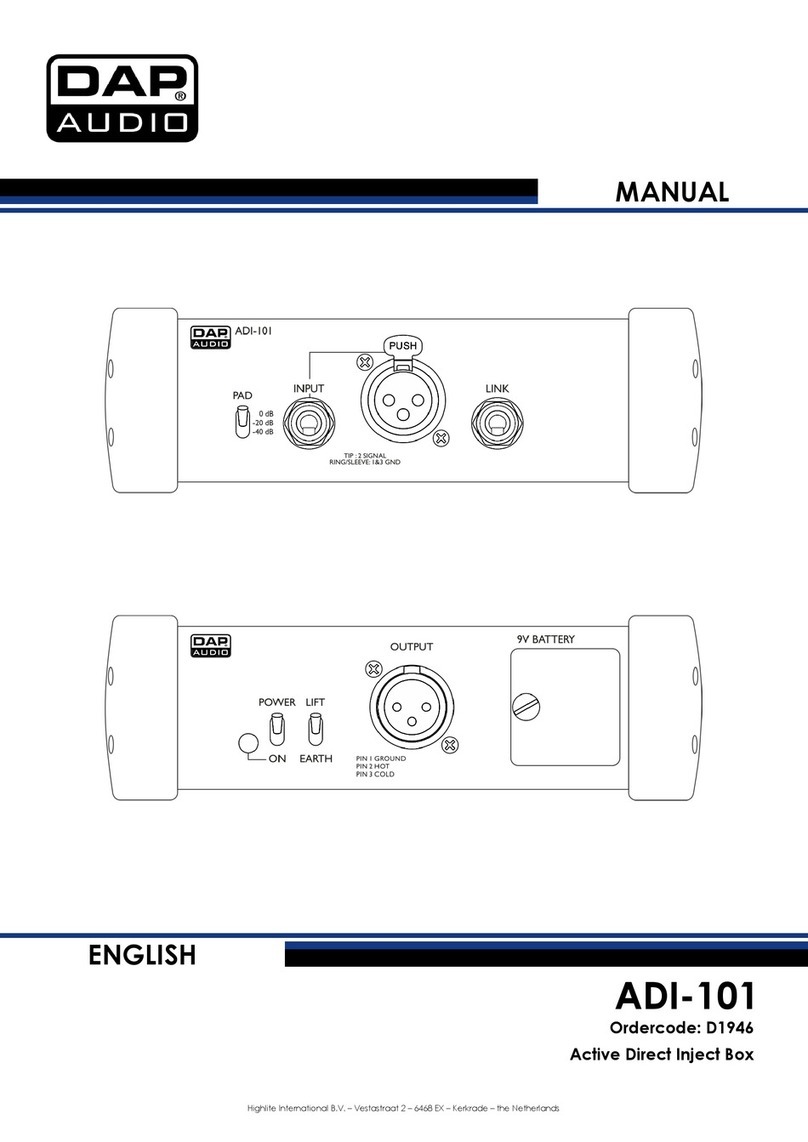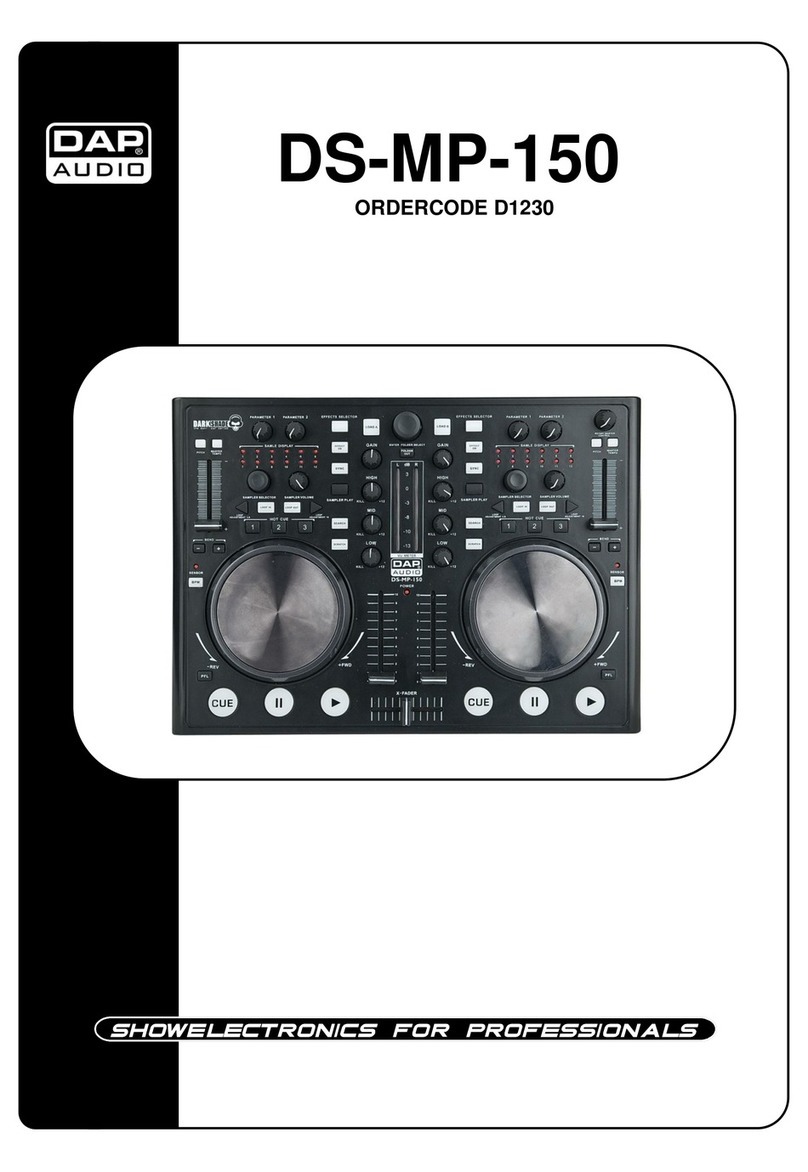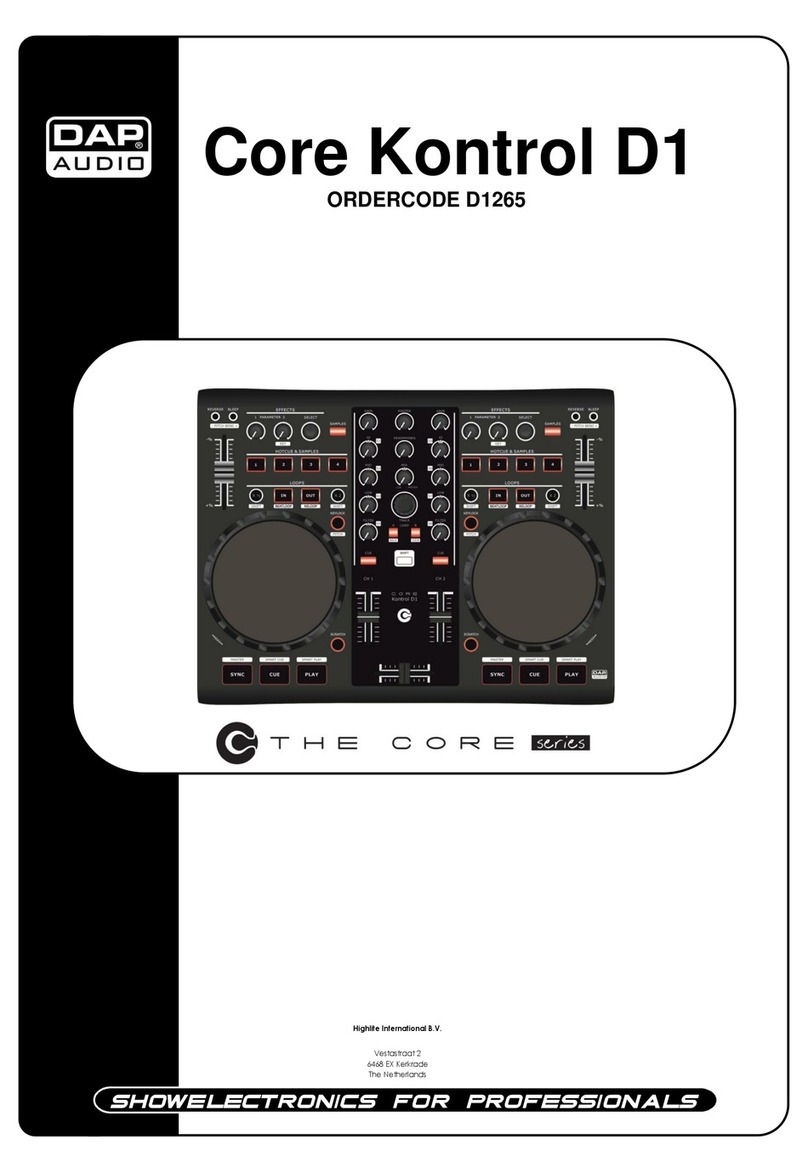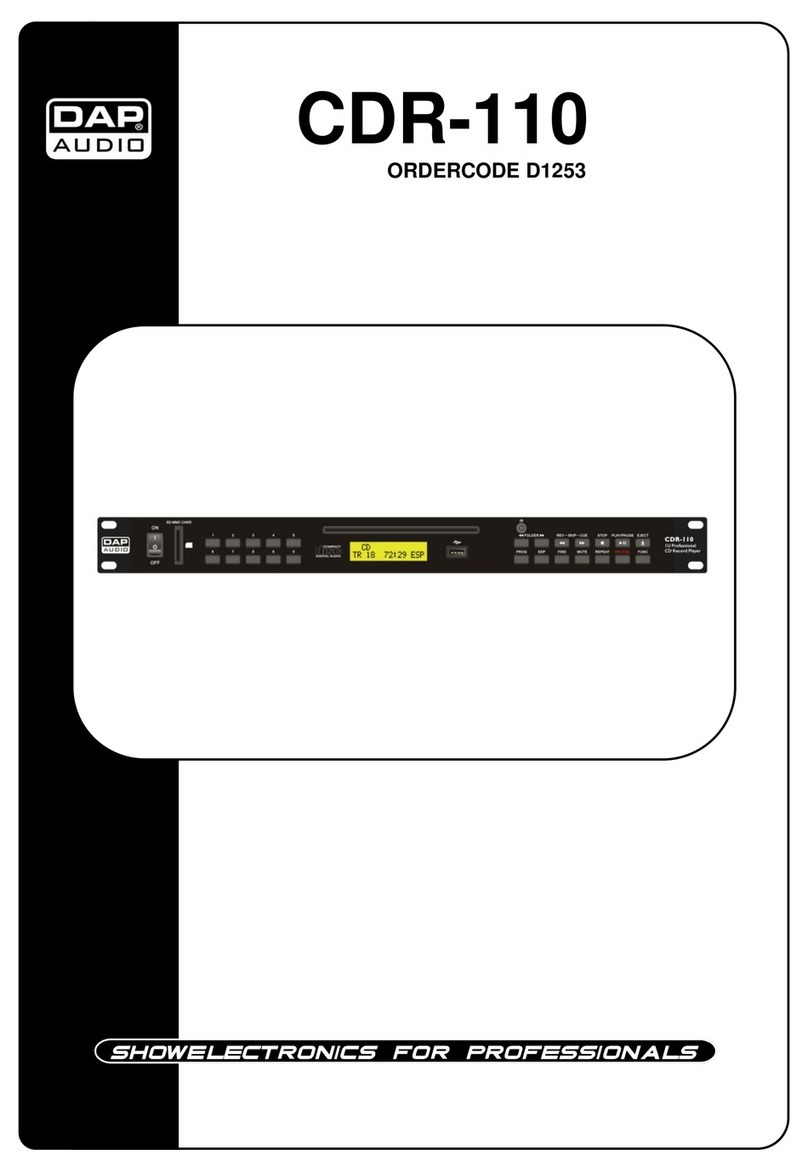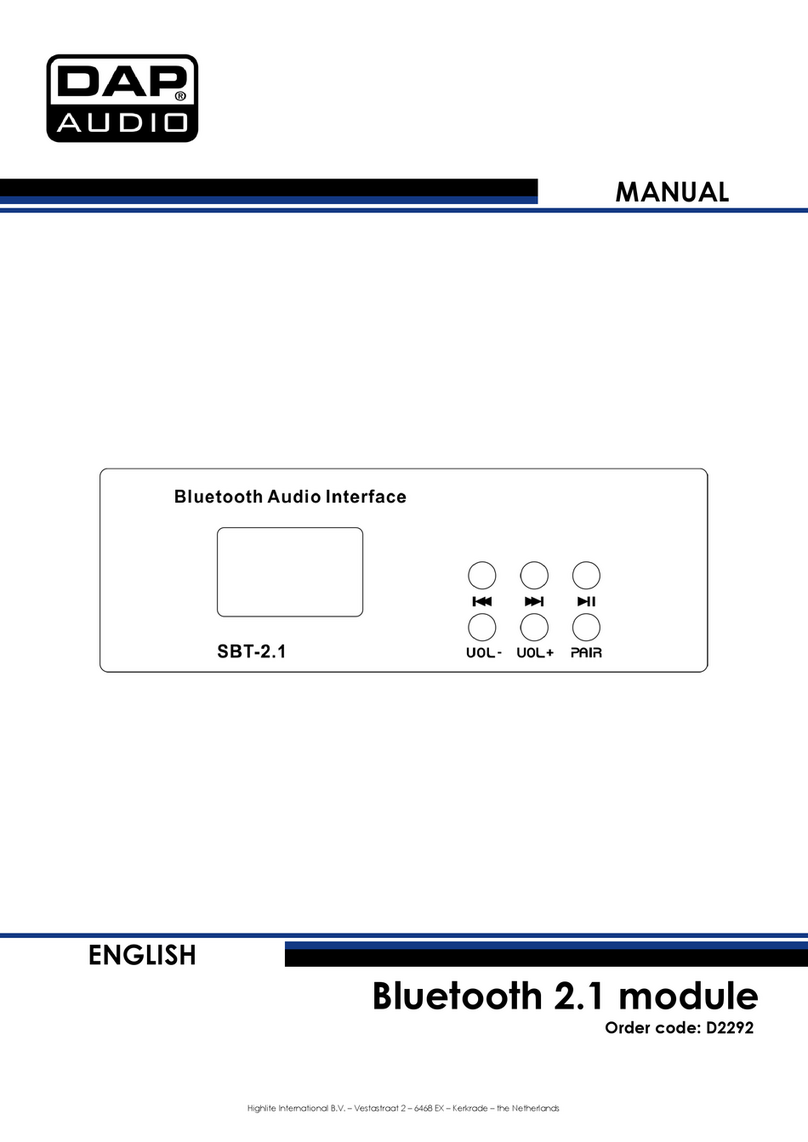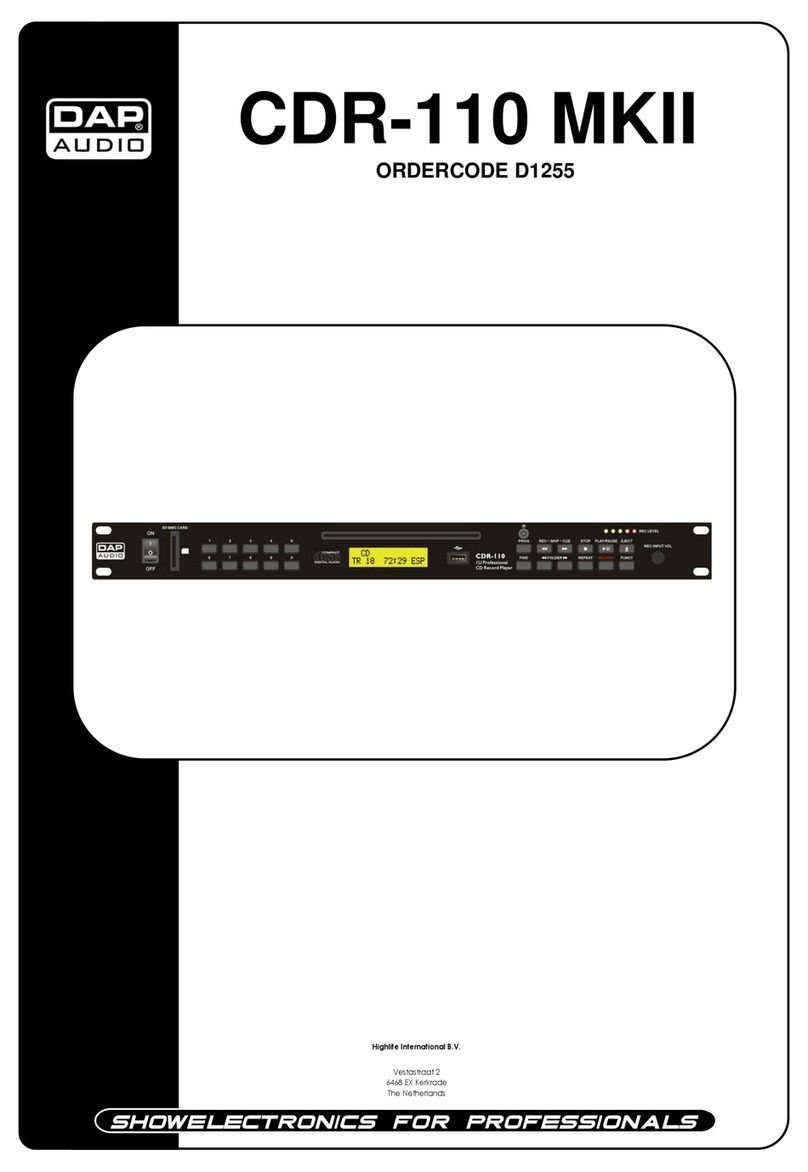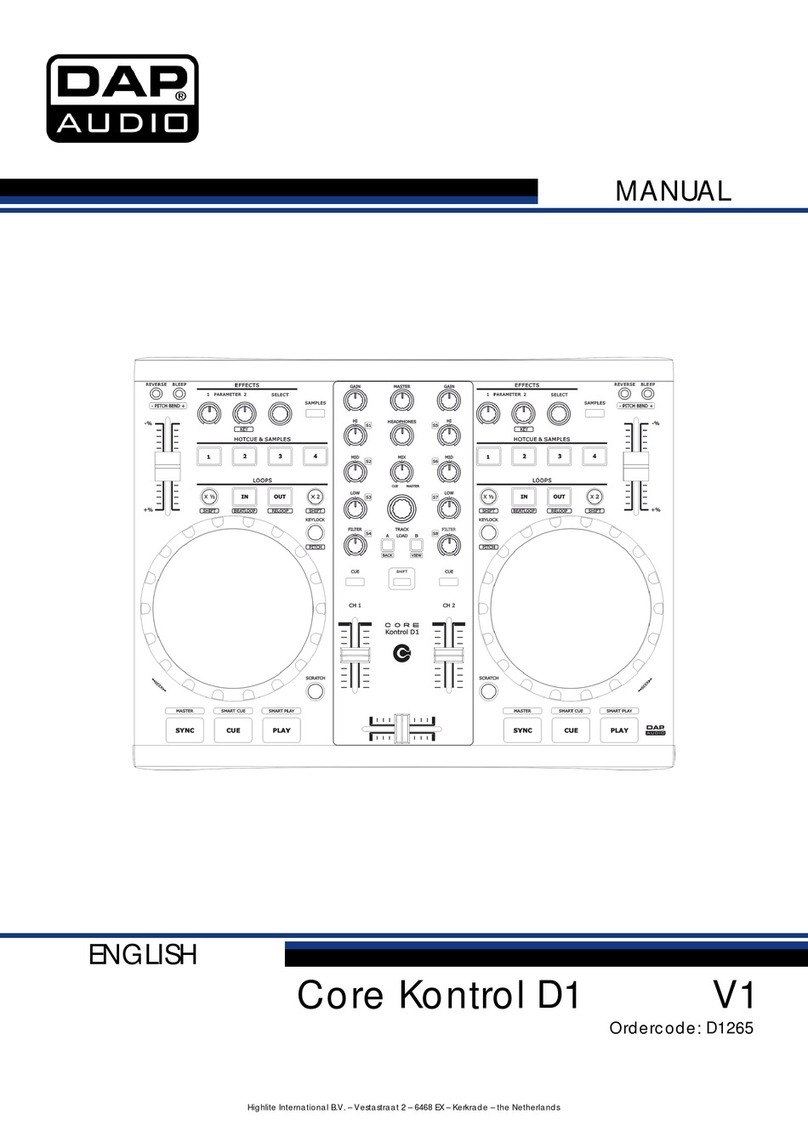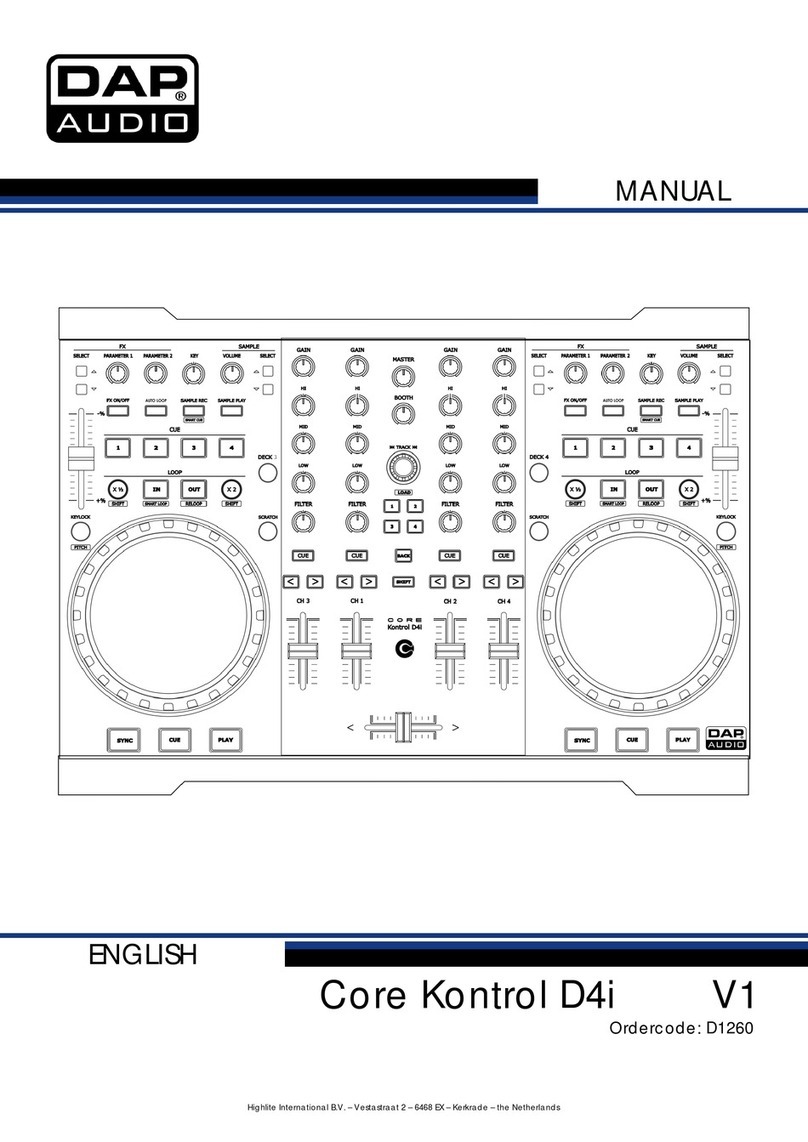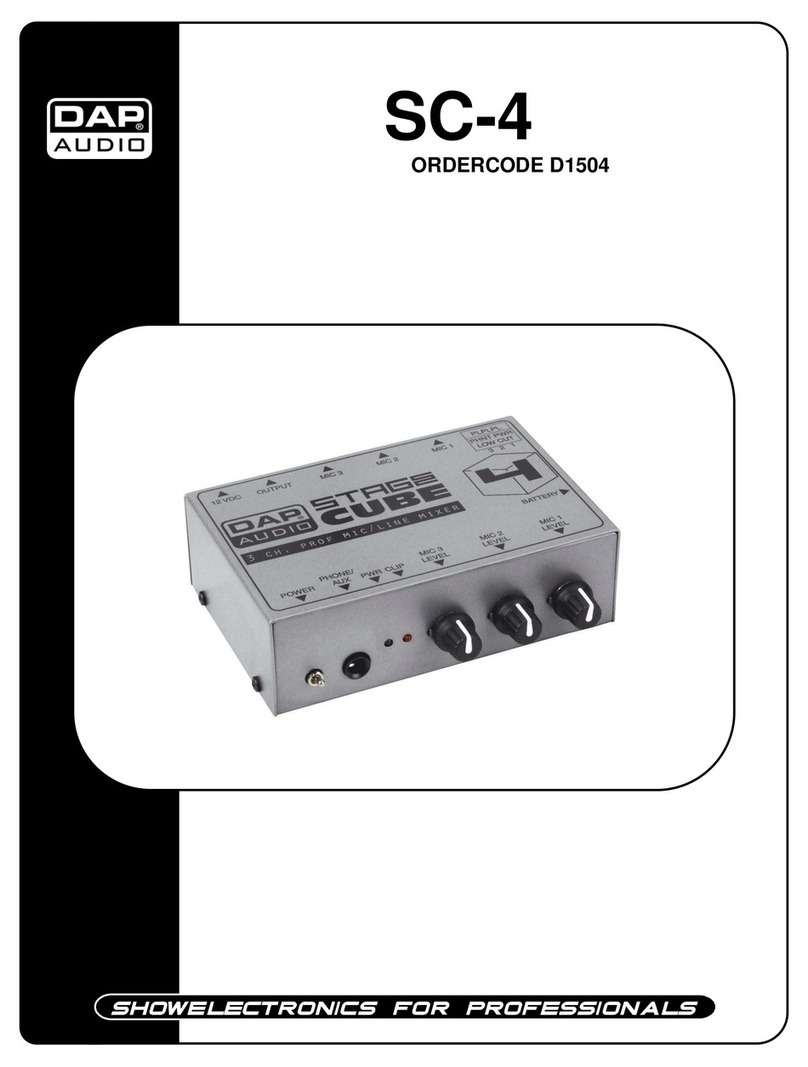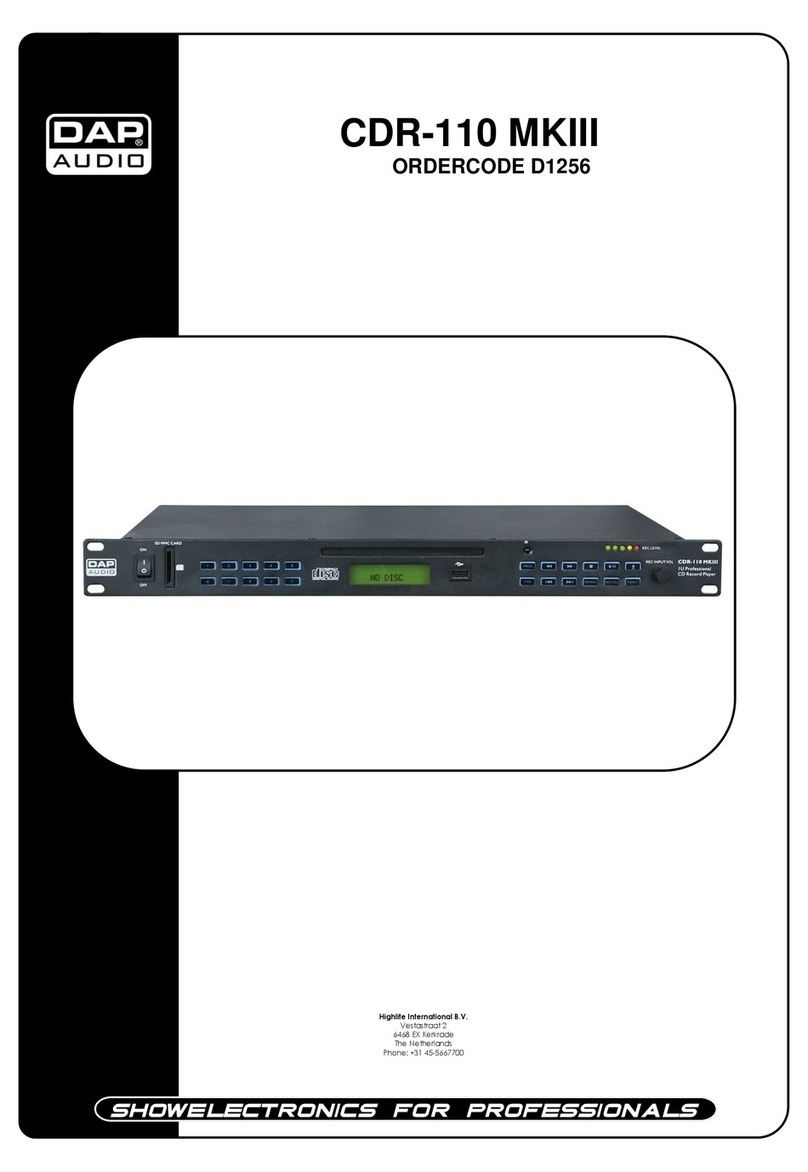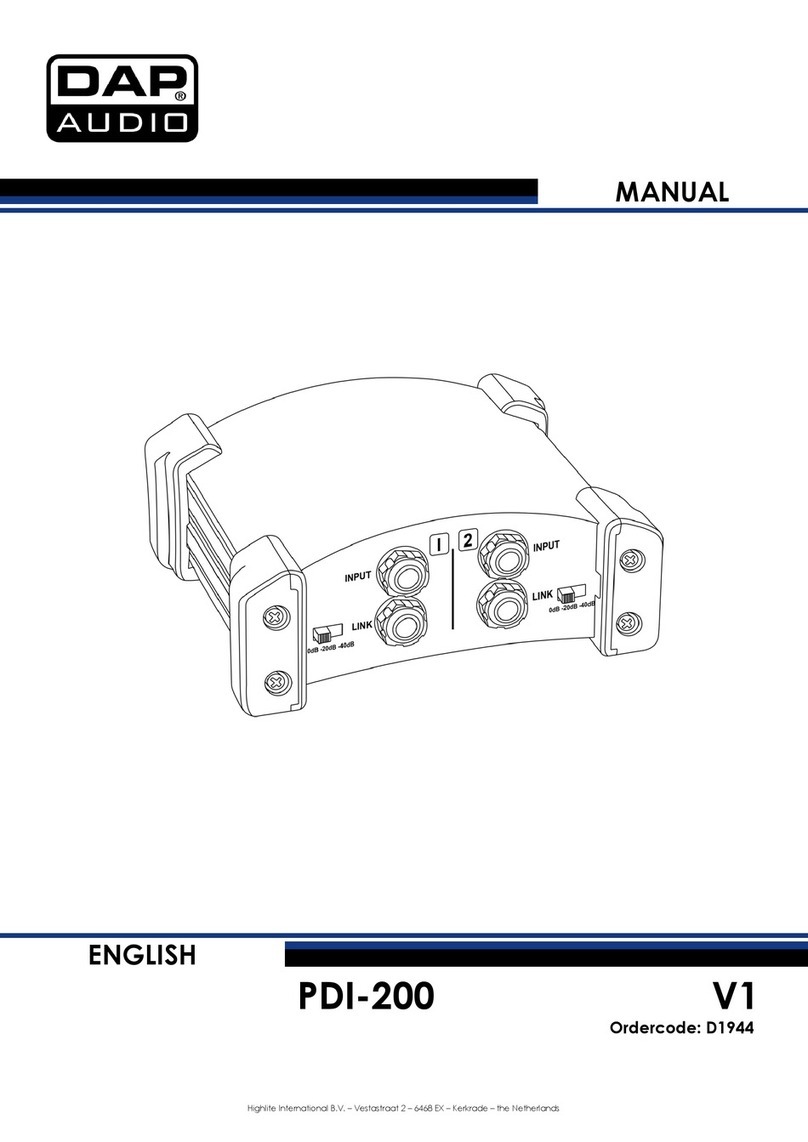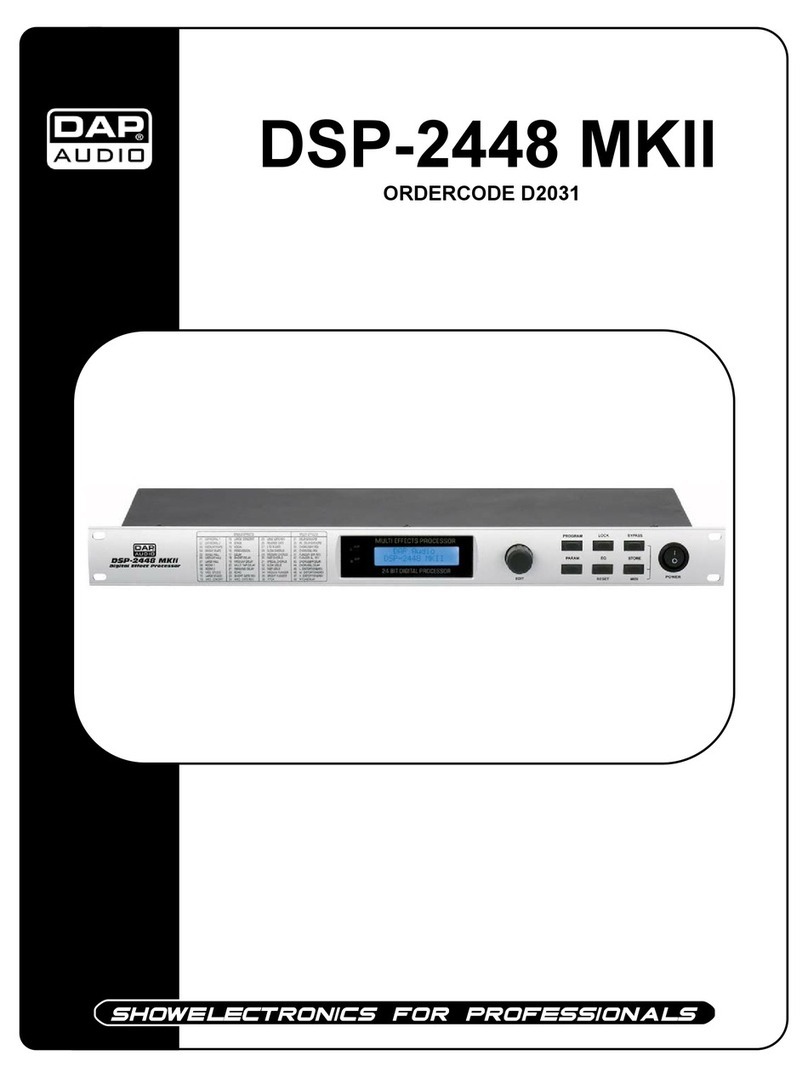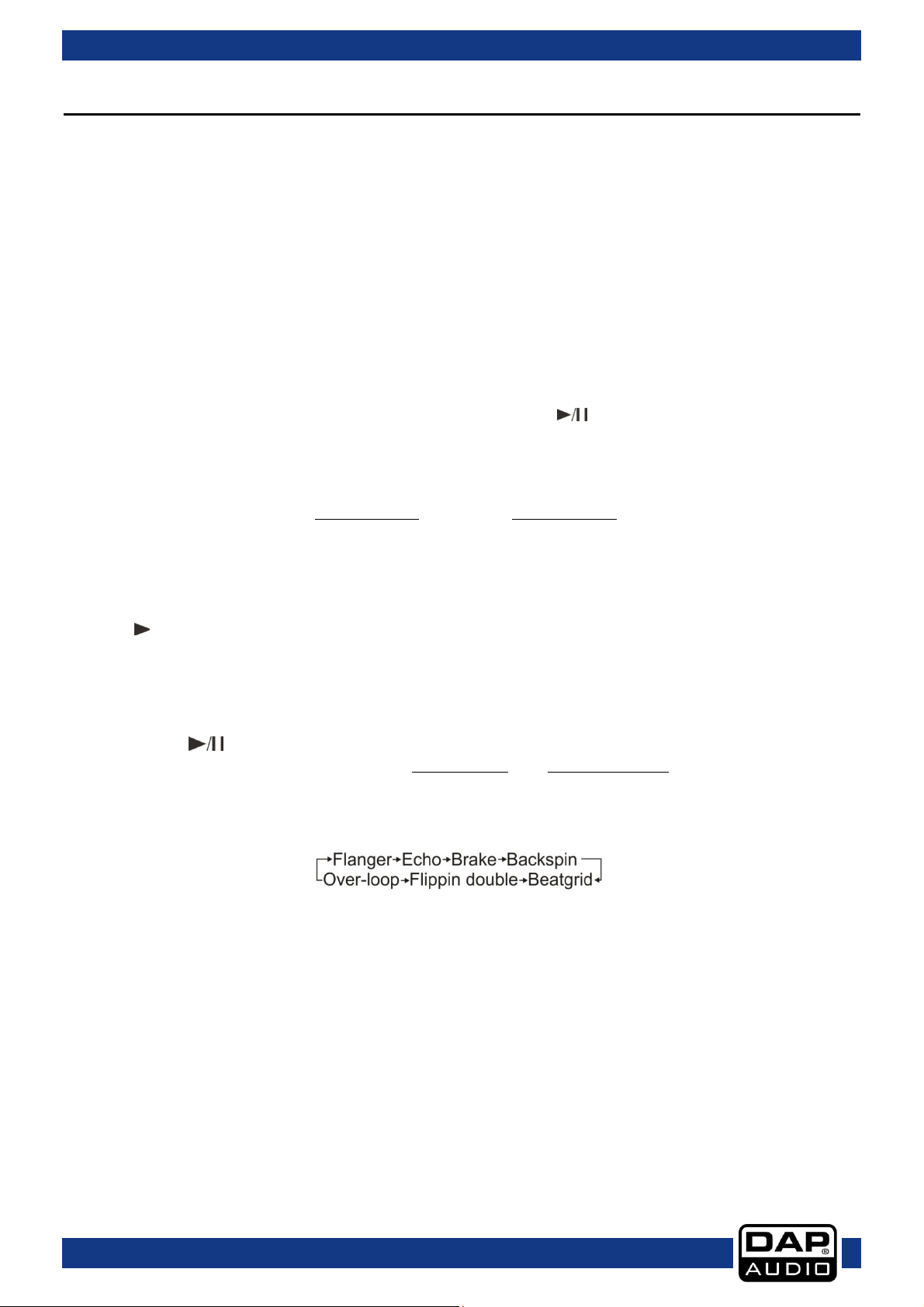1
Table of contents
Warning ...............................................................................................................................................................................2
Unpacking Instructions .............................................................................................................................................2
Safety Instructions......................................................................................................................................................2
Operating Determinations.......................................................................................................................................3
Return Procedure ......................................................................................................................................................4
Claims ..........................................................................................................................................................................4
Description of the device.................................................................................................................................................5
Overview .....................................................................................................................................................................5
Deck A/B......................................................................................................................................................................6
Mixer .............................................................................................................................................................................7
Frontside.......................................................................................................................................................................8
Backside.......................................................................................................................................................................8
Installation...........................................................................................................................................................................8
Set Up and Operation.......................................................................................................................................................8
Names and Functions.......................................................................................................................................................9
Deck Functions ..........................................................................................................................................................9
Mixer Functions ........................................................................................................................................................11
Front Functions.........................................................................................................................................................12
Back Functions.........................................................................................................................................................12
Operations ........................................................................................................................................................................13
Selecting Folders ......................................................................................................................................................13
Selecting tracks using the track select encoder ...............................................................................................13
Starting Playback.....................................................................................................................................................13
Stop Playback ..........................................................................................................................................................13
Pausing.......................................................................................................................................................................13
Setting a Cue Point..................................................................................................................................................13
Setting a hot cue point in pause mode ..............................................................................................................13
Setting a hot cue point in play mode..................................................................................................................14
Deleting a hot cue point........................................................................................................................................14
Cueing .......................................................................................................................................................................14
Frame search............................................................................................................................................................14
Scanning (fast forward/fast backward)..............................................................................................................14
Changing pitch of a song......................................................................................................................................14
Loop play...................................................................................................................................................................15
Smart loop play ........................................................................................................................................................15
Reloop........................................................................................................................................................................15
Recording a sample................................................................................................................................................15
Sample playback.....................................................................................................................................................15
Software Installation........................................................................................................................................................16
Running the setup program. .................................................................................................................................17
Running the Virtual DJ-software for the first time.......................................................................................................20
Interface zones.........................................................................................................................................................22
Browser panels..........................................................................................................................................................22
Maintenance....................................................................................................................................................................23
Troubleshooting................................................................................................................................................................23
Product Specification .....................................................................................................................................................24
Appendix 1: Midi Implementation ...............................................................................................................................26
Notes..................................................................................................................................................................................29